This page will show you how to setup a port forward on the Belkin F9J1004 router.
If you are not sure what port forwarding is you can read our What is Port Forwarding guide to help get started.
Other Belkin F9J1004 Guides
This is the port forwarding guide for the Belkin F9J1004 v1. We also have the following guides for the same router:
- Belkin F9J1004 v1 - Belkin F9J1004 User Manual
- Belkin F9J1004 v1 - How to change the IP Address on a Belkin F9J1004 router
- Belkin F9J1004 v1 - Belkin F9J1004 Login Instructions
- Belkin F9J1004 v1 - How to change the DNS settings on a Belkin F9J1004 router
- Belkin F9J1004 v1 - Setup WiFi on the Belkin F9J1004
- Belkin F9J1004 v1 - How to Reset the Belkin F9J1004
- Belkin F9J1004 v1 - Belkin F9J1004 Screenshots
- Belkin F9J1004 v1 - Information About the Belkin F9J1004 Router
Configure your Computer to Have a Static IP Address
Port forwarding the Belkin F9J1004 to your computer can be more reliable if you first configure a static IP address on your computer. We have instructions to setup a static IP address for Windows 7, Windows 8, and a variety of other devices on our Static IP Address Settings page.
Please note that while setting up a static IP address on your computer is optional, it is still a very good idea to go ahead and do it. In the long run it will make your port forward much more reliable.
Login To The Belkin F9J1004
To get started forwarding a port you need to login to your Belkin F9J1004 router. If you are already logged in you can skip this step.
To login to the Belkin F9J1004, follow our Belkin F9J1004 Login Guide.
Forward a Port on the Belkin F9J1004 router
Find The Port Forwarding Section of the Belkin F9J1004
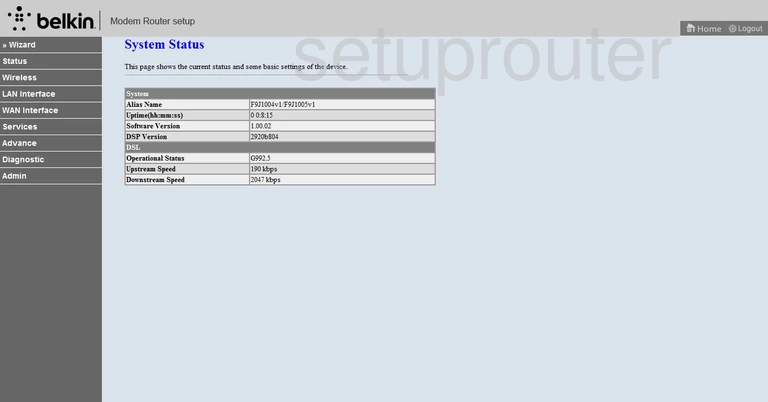
You start on the System Status page of the Belkin F9J1004v1 router. First, click the link in the left sidebar labeled Services. A new menu appears, click NAT/NAPT, then Virtual Server.
Configure the Port Forwarding section of your Belkin F9J1004
Now to forward a port, make the following changes:
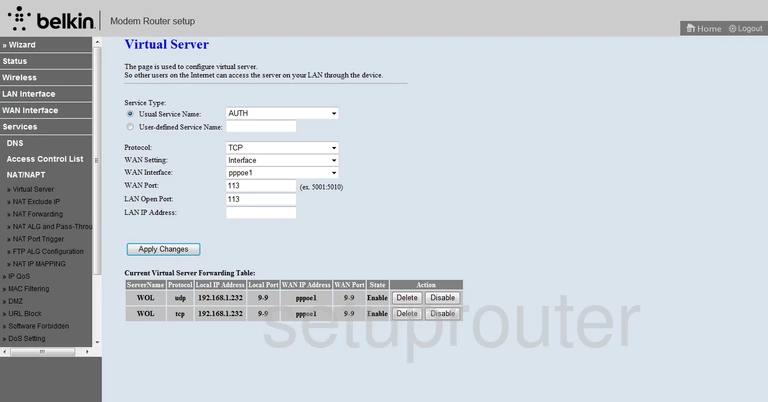
You should now be on the correct page. First, tick the radio button labeled User-defined Service Name. Then, enter the name of the program you are forwarding these ports for in the space provided. It doesn't really matter what you enter here, so long as it reminds you of why you are forwarding these ports.
Below that is a Protocol drop down menu. Choose the type of protocol/transport you want to use to forward these ports.
Next, skip down to the LAN Port, and the LAN Open Port. Enter the port number you wish to forward in both of these boxes.
In the LAN IP Address space, enter the local IP address of the computer or device you are forwarding this port to.
Click Apply Changes and you are finished.
Congratulations!
Test if Your Ports are Open
Now that you have forwarded ports on the Belkin F9J1004 you should test to see if your ports are forwarded correctly.
To test if your ports are forwarded you should use our Open Port Check tool.
Other Belkin F9J1004 Info
Don't forget about our other Belkin F9J1004 info that you might be interested in.
This is the port forwarding guide for the Belkin F9J1004 v1. We also have the following guides for the same router:
- Belkin F9J1004 v1 - Belkin F9J1004 User Manual
- Belkin F9J1004 v1 - How to change the IP Address on a Belkin F9J1004 router
- Belkin F9J1004 v1 - Belkin F9J1004 Login Instructions
- Belkin F9J1004 v1 - How to change the DNS settings on a Belkin F9J1004 router
- Belkin F9J1004 v1 - Setup WiFi on the Belkin F9J1004
- Belkin F9J1004 v1 - How to Reset the Belkin F9J1004
- Belkin F9J1004 v1 - Belkin F9J1004 Screenshots
- Belkin F9J1004 v1 - Information About the Belkin F9J1004 Router