There are two terms you need to know before we begin the reset guide for the Belkin F9J1004v1 router. The first term is reboot. To reboot something means to cycle it's power by turning it off and back on again. The second term is reset. To reset is to take all the settings and return them to factory defaults.
Warning: Resetting a router can cause more problems for you if you are unaware of what settings are changed. We recommend making a list, starting with the following:
- The router's username and password.
- The Internet's name and password.
- The ISP username and password, if you own DSL.
- Any other settings you have changed in the past such as port forwards or IP addresses.
Other Belkin F9J1004 Guides
This is the reset router guide for the Belkin F9J1004 v1. We also have the following guides for the same router:
- Belkin F9J1004 v1 - Belkin F9J1004 User Manual
- Belkin F9J1004 v1 - How to change the IP Address on a Belkin F9J1004 router
- Belkin F9J1004 v1 - Belkin F9J1004 Login Instructions
- Belkin F9J1004 v1 - Belkin F9J1004 Port Forwarding Instructions
- Belkin F9J1004 v1 - How to change the DNS settings on a Belkin F9J1004 router
- Belkin F9J1004 v1 - Setup WiFi on the Belkin F9J1004
- Belkin F9J1004 v1 - Belkin F9J1004 Screenshots
- Belkin F9J1004 v1 - Information About the Belkin F9J1004 Router
Reset the Belkin F9J1004
The first step in any reset is to locate the tiny recessed button that will reset your device. Most often it is located on the back panel or side panel of the router. We have circled a reset button in the image below so you know what to look for.
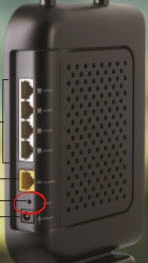
Once you have found the reset button for the Belkin F9J1004v1 router you need to take a pin or unfolded paperclip to press and hold the reset button for at least 10 seconds. Holding down the reset button for less time will only reboot the system instead of resetting it.
Remember a reset WILL erase every setting you have ever changed on the Belkin F9J1004v1 router. A reset should only be done after you have tried all other ways of fixing the problem.
Login to the Belkin F9J1004
Once you have finished the reset process for the Belkin F9J1004v1 router you should login to it using the factory default IP address, username, and password. We have found these for you and included them in our Belkin F9J1004v1 Login Guide.
Change Your Password
Now that you have finished logging into the Belkin F9J1004v1 you should change the default password. The default passwords were chosen to be easy to remember and guess. This also means it is very easy for your neighbor to guess. Change this by following the instructions put forth in our Choosing a Strong Password guide.
Tip: It is very important that you don't lose/forget this password. Go ahead and write this password down on a piece of paper and attach it to the bottom of the router for future reference. Do this only if your router is in a secure location.
Setup WiFi on the Belkin F9J1004v1
Finally, you need to check on the WiFi settings and change a few things. A lot of people forget about the security after a reset but a lot of router companies like to leave the security disabled as the default. This makes it much easier for you to access your network the first time. Unfortunately it also makes it much easier for your neighbor to access your network too. We recommend changing your security method to WPA2 with a strong Internet password attached to it. We have a guide showing you how to do this, just follow the steps in How to Setup WiFi on the Belkin F9J1004v1.
Belkin F9J1004 Help
Be sure to check out our other Belkin F9J1004 info that you might be interested in.
This is the reset router guide for the Belkin F9J1004 v1. We also have the following guides for the same router:
- Belkin F9J1004 v1 - Belkin F9J1004 User Manual
- Belkin F9J1004 v1 - How to change the IP Address on a Belkin F9J1004 router
- Belkin F9J1004 v1 - Belkin F9J1004 Login Instructions
- Belkin F9J1004 v1 - Belkin F9J1004 Port Forwarding Instructions
- Belkin F9J1004 v1 - How to change the DNS settings on a Belkin F9J1004 router
- Belkin F9J1004 v1 - Setup WiFi on the Belkin F9J1004
- Belkin F9J1004 v1 - Belkin F9J1004 Screenshots
- Belkin F9J1004 v1 - Information About the Belkin F9J1004 Router