Before we start this guide let's discuss the difference between reset and reboot. To reboot means you are cycling the power by turning it off and back on again. This is done to solve some minor problems you may be having with your router. To reset a router is to take all the settings and return them to how they were straight from the factory.
Warning: A reset is a serious step. Don't attempt to reset the router unless you know what to expect. Please consider the following when resetting your router:
- The router's username and password are returned to factory default.
- The Internet name, password, and security mode are returned to default settings.
- The ISP or Internet Service Provider username and password are erased if you have a DSL connection to the Internet. To find out what the username and password are you will need to call your ISP.
- Any other settings you have made in the past are returned to default or erased completely. These will all need to be reconfigured after the reset.
Other Belkin F9K1001 Guides
This is the reset router guide for the Belkin F9K1001 v1. We also have the following guides for the same router:
- Belkin F9K1001 v1 - How to change the IP Address on a Belkin F9K1001 router
- Belkin F9K1001 v1 - Belkin F9K1001 Login Instructions
- Belkin F9K1001 v1 - Belkin F9K1001 User Manual
- Belkin F9K1001 v1 - Belkin F9K1001 Port Forwarding Instructions
- Belkin F9K1001 v1 - How to change the DNS settings on a Belkin F9K1001 router
- Belkin F9K1001 v1 - Setup WiFi on the Belkin F9K1001
- Belkin F9K1001 v1 - Information About the Belkin F9K1001 Router
- Belkin F9K1001 v1 - Belkin F9K1001 Screenshots
Reset the Belkin F9K1001
The first step in a reset is to know where the tiny reset button is located. In most cases this recessed button is on the back panel. We have circled it in the image below for reference.
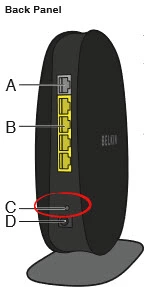
Since this button is so small you need to use a undone paperclip or pin to press and hold down the button for a minimum of 10 seconds. If you just press and release this button it only reboots the system instead of resetting it, which causes a lot of the confusion between resetting and rebooting.
Please remember that a reset will erases every setting you have ever made to this router. All of your port forwards, DNS address changes, and IP address changes need to be re-entered after the reset process is complete.
Login to the Belkin F9K1001
After the reset is complete you need to login to the router's interface using the appropriate default IP address, username, and password. These can be found a couple different places. If you click this link it will take you to the login guide for the Belkin F9K1001v1 router which has all the default information included.
Change Your Password
After you are finished logging into the device you should change the password to something you create. Belkin likes to leave the default password blank by default which makes it easy for you to access your router's interface. Unfortunately other people can also easily access your router's interface and change what ever they like. Don't allow this to be done. Change your router interface password to something a little stronger. Click this link to go to our password guide. It is full of ideas and tips on creating a strong and memorable password.
Tip: It is important to remember this password. If your router is in a secure location (like your home) it's okay to write this password down on a piece of paper and attach it to the bottom of the router.
Setup WiFi on the Belkin F9K1001v1
Finally, let's discuss the WiFi settings. These are easy to forget but very important to your network security. Belkin tends to leave the security disabled as the default. Again this makes it easier for you and your neighbors to access your network. Having no security is not advisable. We recommend using WPA2 along with a strong Internet password. For a guide on this particular router and topic check out our guide titled How to Setup WiFi on the Belkin F9K1001v1.
Belkin F9K1001 Help
Be sure to check out our other Belkin F9K1001 info that you might be interested in.
This is the reset router guide for the Belkin F9K1001 v1. We also have the following guides for the same router:
- Belkin F9K1001 v1 - How to change the IP Address on a Belkin F9K1001 router
- Belkin F9K1001 v1 - Belkin F9K1001 Login Instructions
- Belkin F9K1001 v1 - Belkin F9K1001 User Manual
- Belkin F9K1001 v1 - Belkin F9K1001 Port Forwarding Instructions
- Belkin F9K1001 v1 - How to change the DNS settings on a Belkin F9K1001 router
- Belkin F9K1001 v1 - Setup WiFi on the Belkin F9K1001
- Belkin F9K1001 v1 - Information About the Belkin F9K1001 Router
- Belkin F9K1001 v1 - Belkin F9K1001 Screenshots