We have a collection of user-submitted screenshots to share.
If you would like to share screenshots for us to use, please use our Router Screenshot Grabber, which is a free tool in Network Utilities. It makes the capture process easy and sends the screenshots to us automatically.
This is the screenshots guide for the Belkin F9K1001 v1. We also have the following guides for the same router:
- Belkin F9K1001 v1 - How to change the IP Address on a Belkin F9K1001 router
- Belkin F9K1001 v1 - Belkin F9K1001 Login Instructions
- Belkin F9K1001 v1 - Belkin F9K1001 User Manual
- Belkin F9K1001 v1 - Belkin F9K1001 Port Forwarding Instructions
- Belkin F9K1001 v1 - How to change the DNS settings on a Belkin F9K1001 router
- Belkin F9K1001 v1 - Setup WiFi on the Belkin F9K1001
- Belkin F9K1001 v1 - How to Reset the Belkin F9K1001
- Belkin F9K1001 v1 - Information About the Belkin F9K1001 Router
All Belkin F9K1001 Screenshots
All screenshots below were captured from a Belkin F9K1001 router.
Belkin F9K1001 Status Screenshot
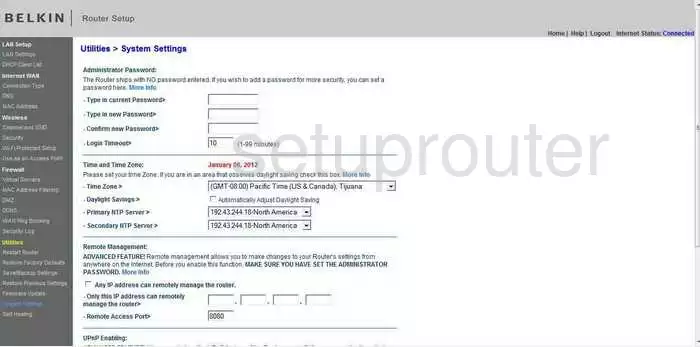
Belkin F9K1001 Dmz Screenshot
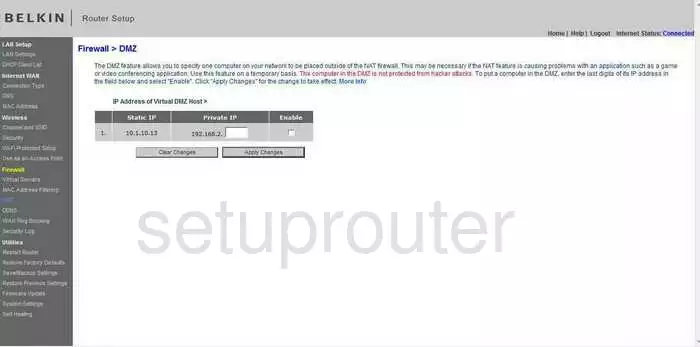
Belkin F9K1001 Status Screenshot
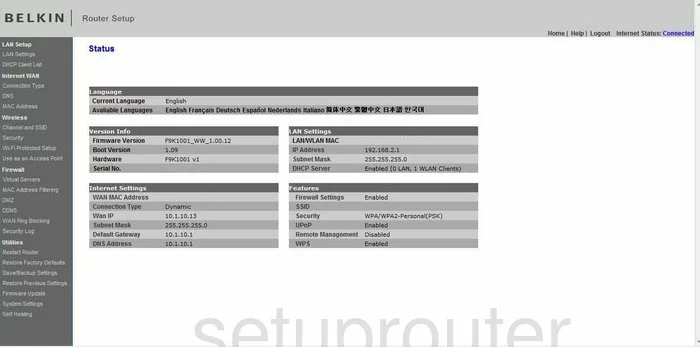
Belkin F9K1001 Dynamic Dns Screenshot
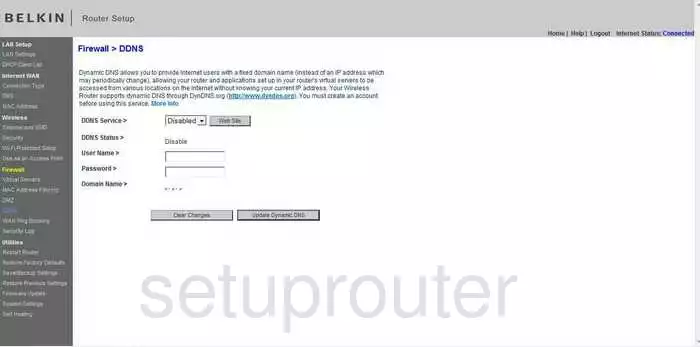
Belkin F9K1001 Wifi Security Screenshot
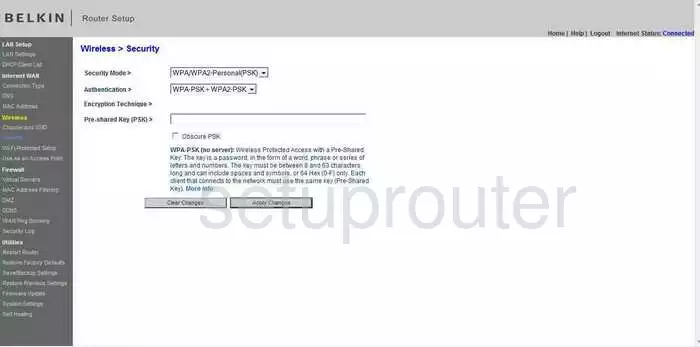
Belkin F9K1001 Setup Screenshot
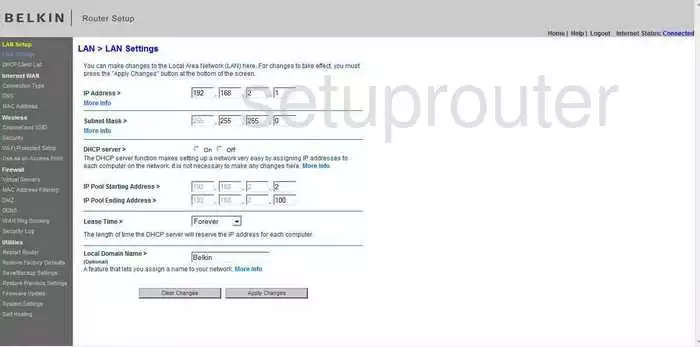
Belkin F9K1001 Port Forwarding Screenshot
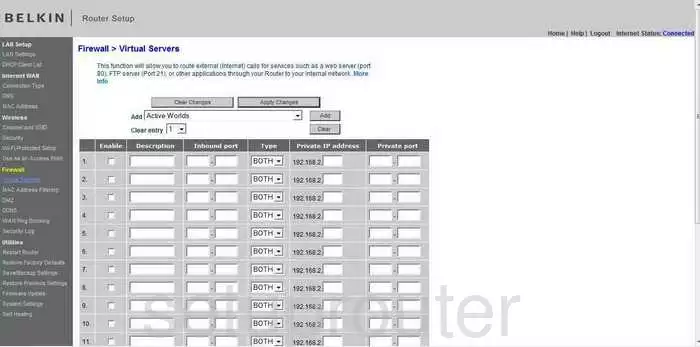
Belkin F9K1001 Dns Screenshot
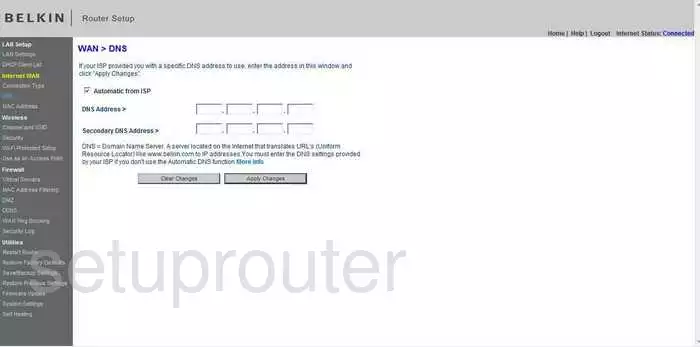
Belkin F9K1001 Log Screenshot
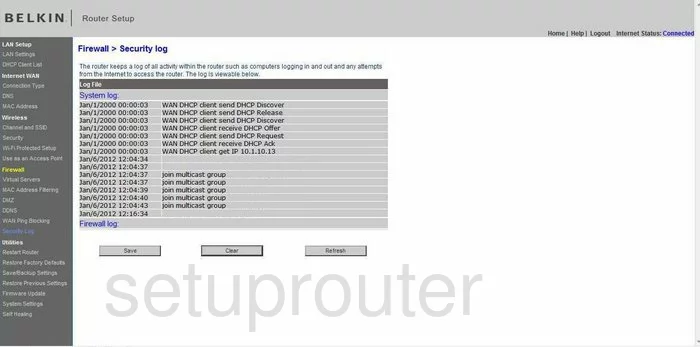
Belkin F9K1001 Firmware Screenshot
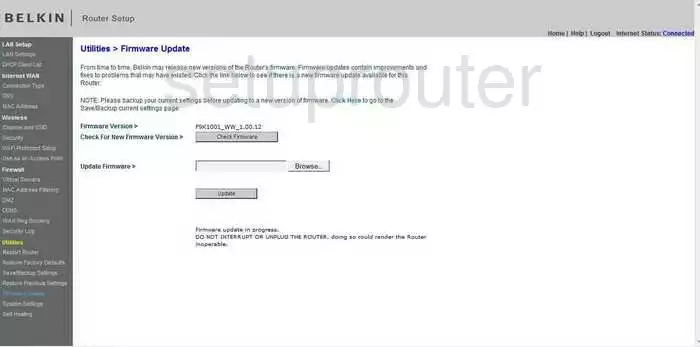
Belkin F9K1001 Dhcp Client Screenshot
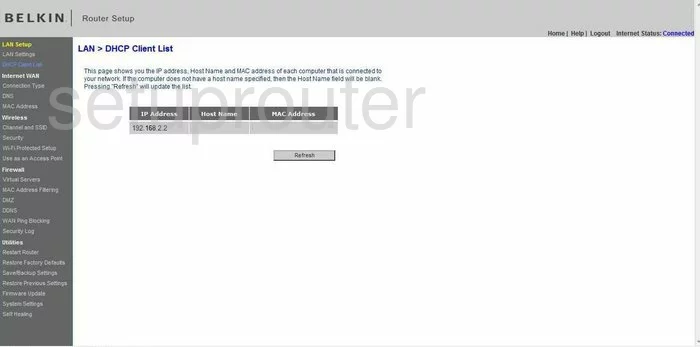
Belkin F9K1001 Wan Screenshot
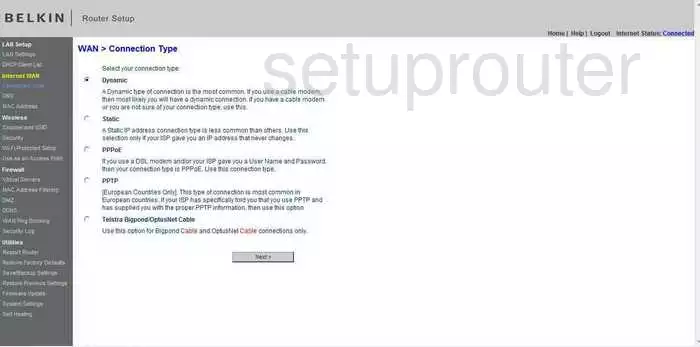
Belkin F9K1001 Reboot Screenshot
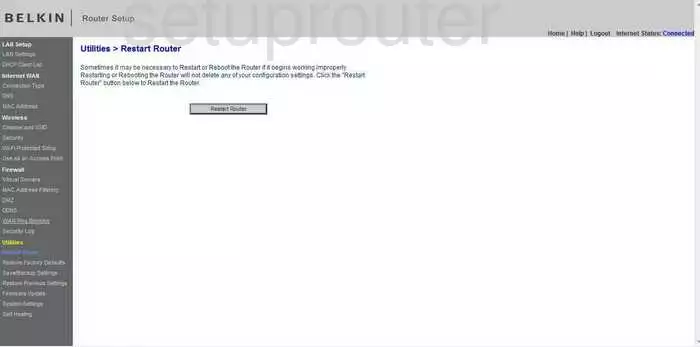
Belkin F9K1001 Ping Blocking Screenshot
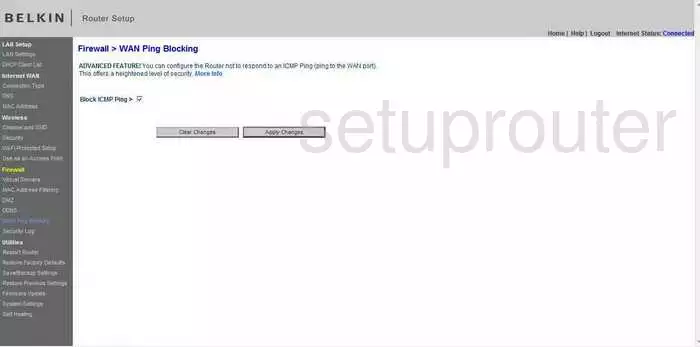
Belkin F9K1001 Mac Filter Screenshot
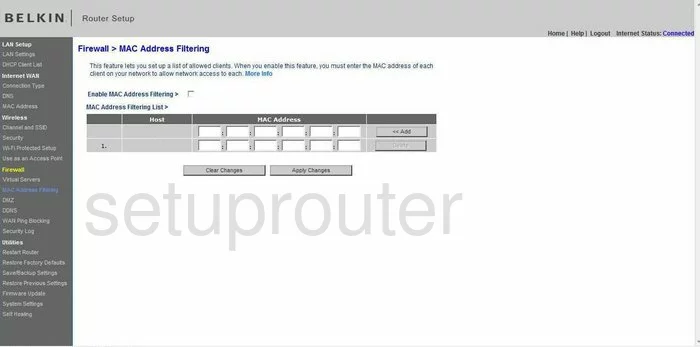
Belkin F9K1001 Reset Screenshot
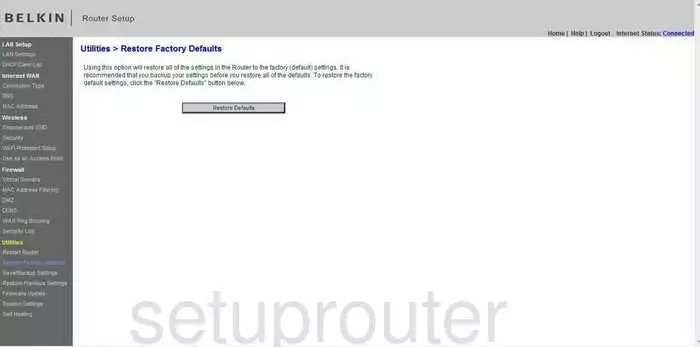
Belkin F9K1001 Wifi Channel Screenshot
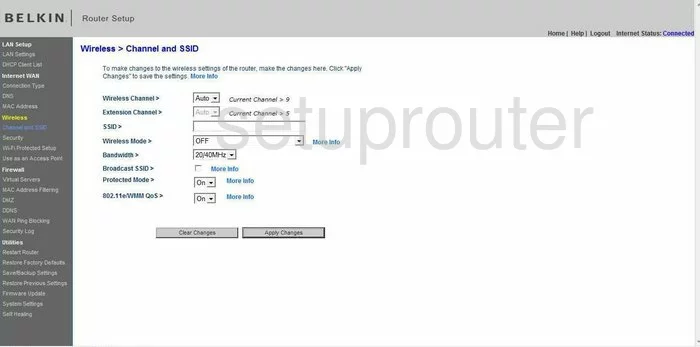
Belkin F9K1001 Mac Address Screenshot
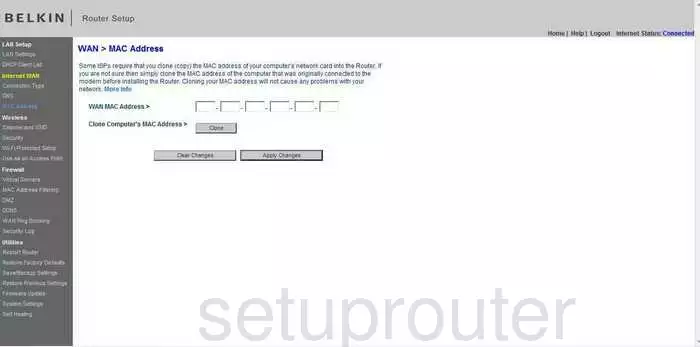
Belkin F9K1001 Wifi Wps Screenshot
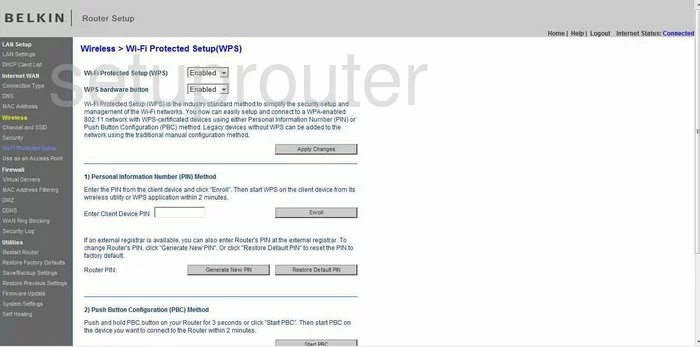
Belkin F9K1001 Backup Screenshot
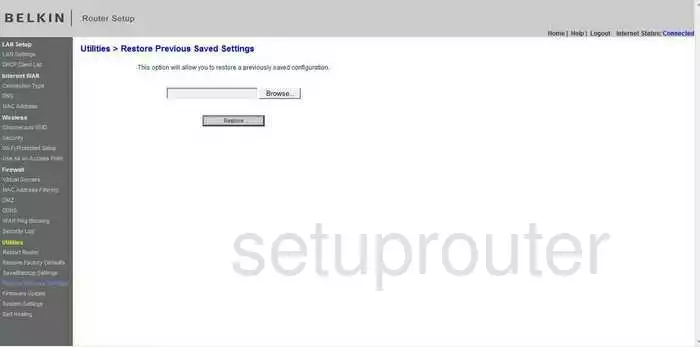
Belkin F9K1001 General Screenshot
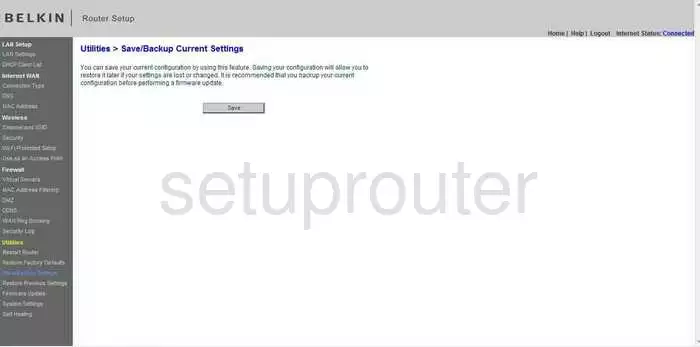
Belkin F9K1001 General Screenshot
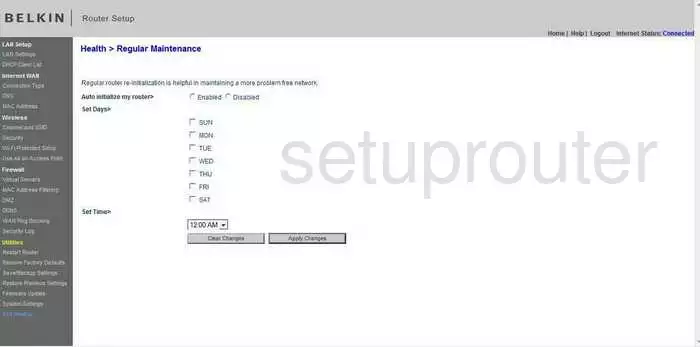
Belkin F9K1001 General Screenshot
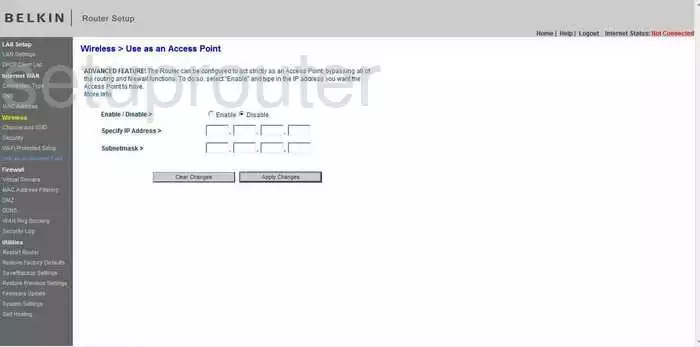
Belkin F9K1001 Device Image Screenshot

Belkin F9K1001 Reset Screenshot
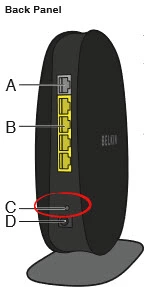
This is the screenshots guide for the Belkin F9K1001 v1. We also have the following guides for the same router:
- Belkin F9K1001 v1 - How to change the IP Address on a Belkin F9K1001 router
- Belkin F9K1001 v1 - Belkin F9K1001 Login Instructions
- Belkin F9K1001 v1 - Belkin F9K1001 User Manual
- Belkin F9K1001 v1 - Belkin F9K1001 Port Forwarding Instructions
- Belkin F9K1001 v1 - How to change the DNS settings on a Belkin F9K1001 router
- Belkin F9K1001 v1 - Setup WiFi on the Belkin F9K1001
- Belkin F9K1001 v1 - How to Reset the Belkin F9K1001
- Belkin F9K1001 v1 - Information About the Belkin F9K1001 Router