This page will show you how to setup a port forward on the Belkin F9K1105 router.
If you are not sure what port forwarding is you can read our What is Port Forwarding guide to help get started.
Other Belkin F9K1105 Guides
This is the port forwarding guide for the Belkin F9K1105 1.00.04. We also have the following guides for the same router:
- Belkin F9K1105 1.00.04 - How to change the IP Address on a Belkin F9K1105 router
- Belkin F9K1105 1.00.04 - Belkin F9K1105 Login Instructions
- Belkin F9K1105 1.00.04 - Belkin F9K1105 User Manual
- Belkin F9K1105 1.00.04 - How to change the DNS settings on a Belkin F9K1105 router
- Belkin F9K1105 1.00.04 - Setup WiFi on the Belkin F9K1105
- Belkin F9K1105 1.00.04 - How to Reset the Belkin F9K1105
- Belkin F9K1105 1.00.04 - Information About the Belkin F9K1105 Router
- Belkin F9K1105 1.00.04 - Belkin F9K1105 Screenshots
Configure your Computer to Have a Static IP Address
Port forwarding the Belkin F9K1105 to your computer can be more reliable if you first configure a static IP address on your computer. We have instructions to setup a static IP address for Windows 7, Windows 8, and a variety of other devices on our Static IP Address Settings page.
Please note that while setting up a static IP address on your computer is optional, it is still a very good idea to go ahead and do it. In the long run it will make your port forward much more reliable.
Login To The Belkin F9K1105
To get started forwarding a port you need to login to your Belkin F9K1105 router. If you are already logged in you can skip this step.
To login to the Belkin F9K1105, follow our Belkin F9K1105 Login Guide.
Forward a Port on the Belkin F9K1105 router
Find The Port Forwarding Section of the Belkin F9K1105
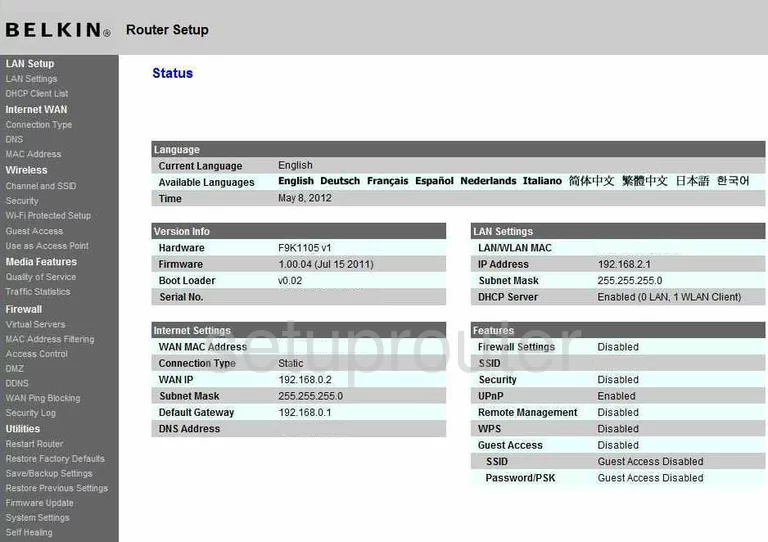
Now that you have finished logging into the Belkin F9K1105v1 you are on the Status page. To the left is a long list of links to choose from. Pick the one labeled Virtual Servers.
Configure the Port Forwarding section of your Belkin F9K1105
Now to forward a port, make the following changes:
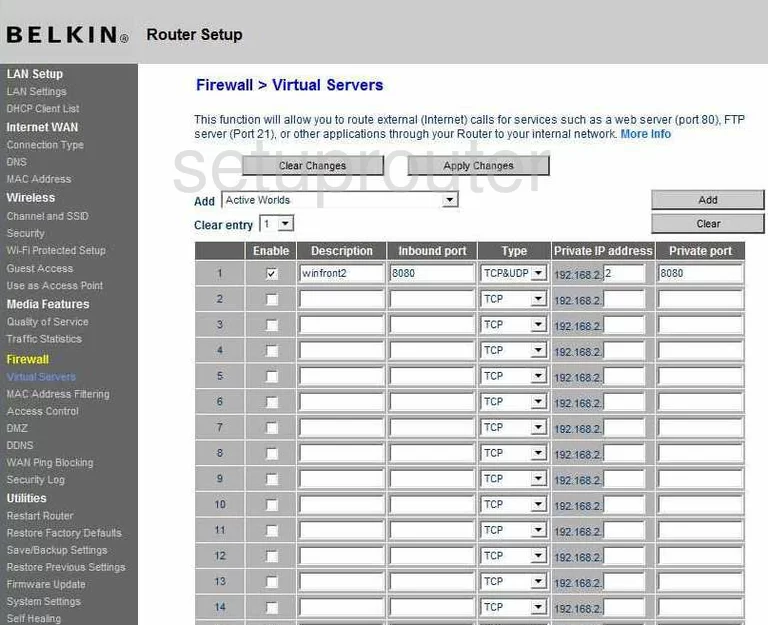
This takes you to the Firewall>Virtual Servers page. The following steps will help you to forward a port.
- Place a check mark in the box labeled Enable.
- Enter the name of the program you are forwarding ports for in the box labeled Description. This step can be skipped, but we highly recommend that you enter something that will help you to remember why you are forwarding these ports.
- This box is labeled Inbound port. Enter the port number in this box.
- Next is a drop down menu labeled Type, from this menu pick the type of protocol you wish to use when forwarding this port.
- In the box labeled Private IP address enter the IP address you are forwarding this port to, for example if you are forwarding this port to run a computer program, use that computer's IP address in this box.
- The last box is the Private port. Enter the same port number you entered earlier in Inbound port.
When you have finished all the steps, click the button near the top of the page labeled Apply Changes.
You did it! Congratulations!
Test if Your Ports are Open
Now that you have forwarded ports on the Belkin F9K1105 you should test to see if your ports are forwarded correctly.
To test if your ports are forwarded you should use our Open Port Check tool.
Other Belkin F9K1105 Info
Don't forget about our other Belkin F9K1105 info that you might be interested in.
This is the port forwarding guide for the Belkin F9K1105 1.00.04. We also have the following guides for the same router:
- Belkin F9K1105 1.00.04 - How to change the IP Address on a Belkin F9K1105 router
- Belkin F9K1105 1.00.04 - Belkin F9K1105 Login Instructions
- Belkin F9K1105 1.00.04 - Belkin F9K1105 User Manual
- Belkin F9K1105 1.00.04 - How to change the DNS settings on a Belkin F9K1105 router
- Belkin F9K1105 1.00.04 - Setup WiFi on the Belkin F9K1105
- Belkin F9K1105 1.00.04 - How to Reset the Belkin F9K1105
- Belkin F9K1105 1.00.04 - Information About the Belkin F9K1105 Router
- Belkin F9K1105 1.00.04 - Belkin F9K1105 Screenshots