This guide will show you how to reset the Belkin F9K1105v1 router back to factory settings. Before we begin there are two terms that are easily confused. They are reboot and reset. When you reboot your router you are cycling the power to the device. When resetting the device you take all the settings and revert them to how they were straight from the factory.
Warning: Resetting this router is a serious step and should be taken as such. We suggest making a list of all the settings you know will change because of this reset. We have started it for you:
- The router's main username and password.
- The Internet name, and password.
- The ISP username and password, if you use DSL.
- Any other settings such as IP addresses or DNS addresses.
Other Belkin F9K1105 Guides
This is the reset router guide for the Belkin F9K1105 1.00.04. We also have the following guides for the same router:
- Belkin F9K1105 1.00.04 - How to change the IP Address on a Belkin F9K1105 router
- Belkin F9K1105 1.00.04 - Belkin F9K1105 Login Instructions
- Belkin F9K1105 1.00.04 - Belkin F9K1105 User Manual
- Belkin F9K1105 1.00.04 - Belkin F9K1105 Port Forwarding Instructions
- Belkin F9K1105 1.00.04 - How to change the DNS settings on a Belkin F9K1105 router
- Belkin F9K1105 1.00.04 - Setup WiFi on the Belkin F9K1105
- Belkin F9K1105 1.00.04 - Information About the Belkin F9K1105 Router
- Belkin F9K1105 1.00.04 - Belkin F9K1105 Screenshots
Reset the Belkin F9K1105
Before you begin this reset you need to know where the button is. This is usually found on the back or side panel of the device. We have circled it in the image below.
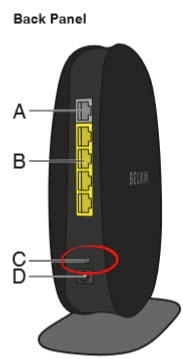
Due to the small size of the button you need to take a sharp object such as an unwound paperclip to press and hold the reset button for over 10 seconds. If you only press and release the reset button you will only reboot the router. This is where a lot of the reboot/reset confusion comes from.
Remember that this is going to erase and revert all of your settings in this router. Don't reset this router unless you have exhausted all other troubleshooting methods.
Login to the Belkin F9K1105
After you have finished resetting the Belkin F9K1105v1 router you need to login using the right default IP address, username, and password. This information can be gathered several different places. We have found all this information for you and included it in our Login Guide for the Belkin F9K1105v1 router.
Change Your Password
Next, it's a good idea to change that default password. It's always a good idea to change default settings. For ideas and tips on creating a strong password check out our Choosing a Strong Password guide.
Tip: It's important to keep this password somewhere you won't lose it. If you keep your router in a fairly secure location, such as your home, it's okay to write it down on a sticky-note and attach it to the bottom of the router for future reference.
Setup WiFi on the Belkin F9K1105v1
The final item in this guide is the WiFi settings. These include the network name, password, and security mode. Change your security mode to WPA2 for the best security. Follow our instructions in this How to Setup WiFi on the Belkin F9K1105v1 guide.
Belkin F9K1105 Help
Be sure to check out our other Belkin F9K1105 info that you might be interested in.
This is the reset router guide for the Belkin F9K1105 1.00.04. We also have the following guides for the same router:
- Belkin F9K1105 1.00.04 - How to change the IP Address on a Belkin F9K1105 router
- Belkin F9K1105 1.00.04 - Belkin F9K1105 Login Instructions
- Belkin F9K1105 1.00.04 - Belkin F9K1105 User Manual
- Belkin F9K1105 1.00.04 - Belkin F9K1105 Port Forwarding Instructions
- Belkin F9K1105 1.00.04 - How to change the DNS settings on a Belkin F9K1105 router
- Belkin F9K1105 1.00.04 - Setup WiFi on the Belkin F9K1105
- Belkin F9K1105 1.00.04 - Information About the Belkin F9K1105 Router
- Belkin F9K1105 1.00.04 - Belkin F9K1105 Screenshots