To reset this Belkin F9K1113v4 router you need to know a couple of terms first. There is a lot of confusion between resetting the router and rebooting the router. To reboot a router is to cycle the power to it. Just turn the device off, wait 30 seconds, then turn it back on again. This solves some minor problems you might be having with your device. A router reset takes all the settings and reverts them back to how they were straight from the factory.
Warning: Resetting a router is a serious step. We recommend making a list of settings you know will change from this reset. We have started the list for you:
- The router's interface username and password.
- The Internet name and password.
- If you use DSL you need to re-enter the ISP username and password. Call your ISP for this information.
- Any other settings you have changed such as IP addresses or port forwards.
Other Belkin F9K1113 Guides
This is the reset router guide for the Belkin F9K1113 v4. We also have the following guides for the same router:
Reset the Belkin F9K1113
Before you start any reset you should find out where the Belkin F9K1113v4 reset button is located. Typically you can find this tiny recessed button on the back or side panel of the device. We have found it for you and circled it in the image below.
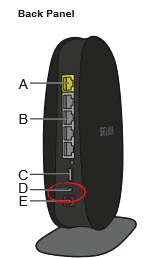
Due to the small size of the button you need to take an unwound paperclip to press and hold down this button for a minimum of 10 seconds. Less time may only cause your router to reboot instead of reset. This may cause a good deal of the confusion between the terms reset and reboot.
Be aware that this reset will erase every setting you have ever changed on your router. It's a good idea to try other methods of troubleshooting before you try resetting the router.
Login to the Belkin F9K1113
After you reset the Belkin F9K1113v4 router you need to login using the proper default IP address, username, and password. These can be found several different places. We already have these for you and included them in our Login Guide for the Belkin F9K1113v4.
Change Your Password
Next is the default password. This needs to be changed. We have a guide full of ideas and helpful tips for you. Check it out here: Choosing a Strong Password.
Tip: To avoid having to reset your router again don't lose this password. If you keep your router in a fairly secure place it's okay to write down this information on a piece of paper and attach it to the bottom of the router.
Setup WiFi on the Belkin F9K1113v4
Finally let's discuss the WiFi settings. These are the SSID, password, and security mode. You need to create a strong Internet password and strong security method. We recommend using WPA2. Check out this How to Setup WiFi on the Belkin F9K1113v4 guide.
Belkin F9K1113 Help
Be sure to check out our other Belkin F9K1113 info that you might be interested in.
This is the reset router guide for the Belkin F9K1113 v4. We also have the following guides for the same router: