The Belkin F9K1113 router is considered a wireless router because it offers WiFi connectivity. WiFi, or simply wireless, allows you to connect various devices to your router, such as wireless printers, smart televisions, and WiFi enabled smartphones.
Other Belkin F9K1113 Guides
This is the wifi guide for the Belkin F9K1113 v4. We also have the following guides for the same router:
WiFi Terms
Before we get started there is a little bit of background info that you should be familiar with.
Wireless Name
Your wireless network needs to have a name to uniquely identify it from other wireless networks. If you are not sure what this means we have a guide explaining what a wireless name is that you can read for more information.
Wireless Password
An important part of securing your wireless network is choosing a strong password.
Wireless Channel
Picking a WiFi channel is not always a simple task. Be sure to read about WiFi channels before making the choice.
Encryption
You should almost definitely pick WPA2 for your networks encryption. If you are unsure, be sure to read our WEP vs WPA guide first.
Login To The Belkin F9K1113
To get started configuring the Belkin F9K1113 WiFi settings you need to login to your router. If you are already logged in you can skip this step.
To login to the Belkin F9K1113, follow our Belkin F9K1113 Login Guide.
Find the WiFi Settings on the Belkin F9K1113
If you followed our login guide above then you should see this screen.
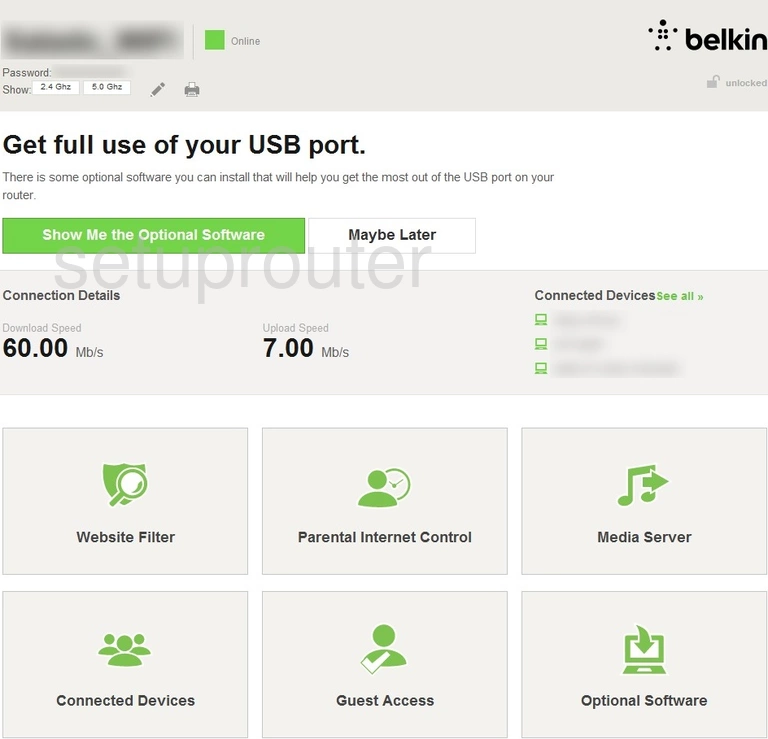
After you have finished logging into the Belkin F9K1113v4 router you should see the Home page. From here you can click the link at the bottom of the page labeled Network Name. This will be under the WiFi heading on the right side of the screen.
Change the WiFi Settings on the Belkin F9K1113
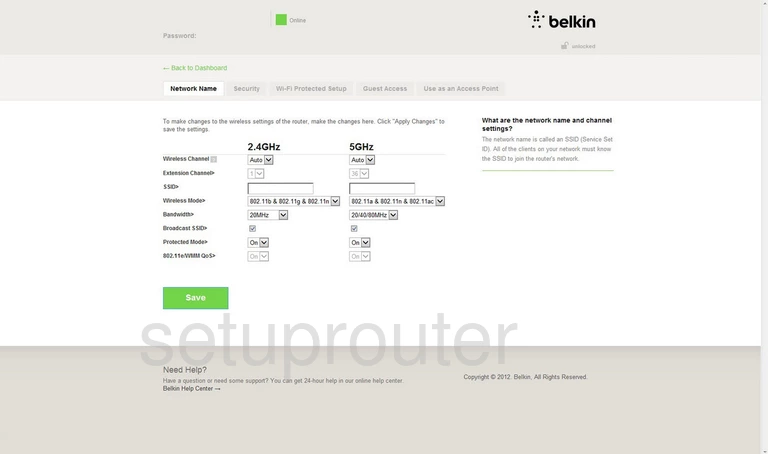
You should now see the page above. We recommend filling in the section on the left titled 2.4GHz. The first setting that needs your attention is the SSID. This is the wireless name. Be unique here, this is how your network identification. The only thing we recommend is that you don't use personal information. You don't probably don't want to let all your neighbors know which network is yours. For ideas and tips check out our wireless names guide.
The only other setting that can be changed if you want is the Wireless Channel. If you think you need to change the channel this is the correct page to do it. Use the Wireless Channel drop down list to choose from the available channels. We recommend that you use channels 1, 6, and 11. Find out why in this WiFi Channels guide.
That's it, just click the green Save button when you're finished.
Next, click the Security tab at the top of the page.
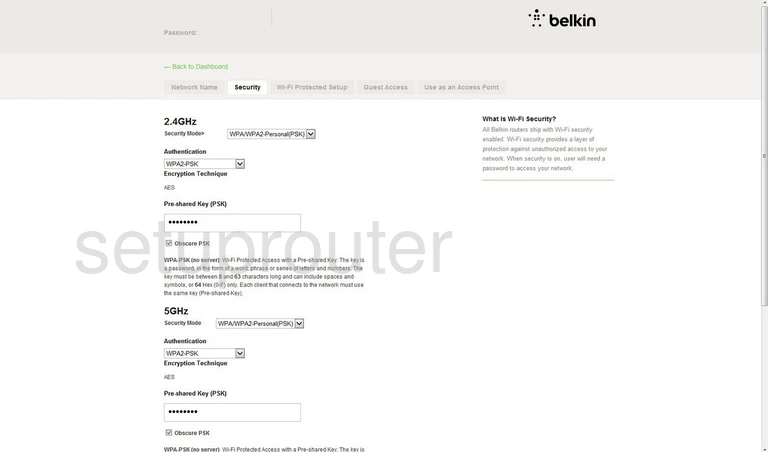
This brings you to the page you see here. The first thing you need to do here is choose your Security Mode. It should be default be set to WPA/WPA2-Personal(PSK). Leave it here for the strongest security.
Next you need to choose the Authentication. We recommend WPA2-PSK. To find out what this means and your other options check out our guide titled WEP vs. WPA.
Finally you need to set your Pre-Shared Key (PSK). This is the Internet password. It's important that you create this password to be strong. We have a guide with ideas and tips in it for you. Check it out, it's titled Choosing a Strong Password.
That's it, when you're done just click the Save button to apply your changes.
Possible Problems when Changing your WiFi Settings
After making these changes to your router you will almost definitely have to reconnect any previously connected devices. This is usually done at the device itself and not at your computer.
Other Belkin F9K1113 Info
Don't forget about our other Belkin F9K1113 info that you might be interested in.
This is the wifi guide for the Belkin F9K1113 v4. We also have the following guides for the same router: