In this guide we will show you how to reset the Belkin F9K1116v1 router. Before we do let's review two commonly confused terms. The first is reboot. To reboot a router is to cycle it's power. This is done by turning the device off, waiting 30 seconds, and turning it back on. This does solve some minor problems you may be having with your device. To reset this router you take all the settings and return them all to how they were from the factory.
Warning: Resetting this router can cause all sorts of problems if you don't know what settings are changed. We recommend creating a list of setting you know will be changed. We have started that list for you.
- The router username and password.
- The Internet name and password.
- If you use DSL, you will need to re-enter the ISP username and password.
- Any other settings you may have changed in the past. This could be anything but some common ones are port forwards and IP addresses.
Other Belkin F9K1116 Guides
This is the reset router guide for the Belkin F9K1116 v1. We also have the following guides for the same router:
- Belkin F9K1116 v1 - How to change the IP Address on a Belkin F9K1116 router
- Belkin F9K1116 v1 - Belkin F9K1116 Login Instructions
- Belkin F9K1116 v1 - Belkin F9K1116 User Manual
- Belkin F9K1116 v1 - How to change the DNS settings on a Belkin F9K1116 router
- Belkin F9K1116 v1 - Setup WiFi on the Belkin F9K1116
- Belkin F9K1116 v1 - Belkin F9K1116 Screenshots
- Belkin F9K1116 v1 - Information About the Belkin F9K1116 Router
Reset the Belkin F9K1116
Before you reset you need to know where the reset button is located. Most reset buttons are tiny, recessed buttons found on the side or back panel of the device. We have found the reset button for you and circled it in the image below.
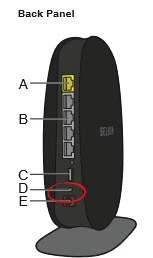
Now take an unwound paperclip or pin to press and hold the reset button for about 10 seconds. If you just press and release this button you only reboot the router instead of resetting it.
Remember this WILL erase every setting you have ever changed on this device. It may be a good idea to try other troubleshooting methods before attempting a reset.
Login to the Belkin F9K1116
Once you have finished resetting the Belkin F9K1116v1 router you need to login using the appropriate IP address, username, and password. We have found these for you and included them in our Belkin F9K1116v1 Login Guide.
Change Your Password
The next step is to change that password. It's never a good idea to leave a password as it's default. Change your password to something you create by using our guide titled Choosing a Strong Password.
Tip: Once you have finished creating a new password, don't lose it. If you keep your router in a secure location, your home, write this new password down on a piece of paper and attach it to the bottom of the router.
Setup WiFi on the Belkin F9K1116v1
The final thing we will talk about are the WiFi settings. These include the SSID, password, and security mode or authentication mode. We recommend using WPA2 with a strong password. Learn all about this in our guide titled How to Setup WiFi on the Belkin F9K1116v1 router.
Belkin F9K1116 Help
Be sure to check out our other Belkin F9K1116 info that you might be interested in.
This is the reset router guide for the Belkin F9K1116 v1. We also have the following guides for the same router:
- Belkin F9K1116 v1 - How to change the IP Address on a Belkin F9K1116 router
- Belkin F9K1116 v1 - Belkin F9K1116 Login Instructions
- Belkin F9K1116 v1 - Belkin F9K1116 User Manual
- Belkin F9K1116 v1 - How to change the DNS settings on a Belkin F9K1116 router
- Belkin F9K1116 v1 - Setup WiFi on the Belkin F9K1116
- Belkin F9K1116 v1 - Belkin F9K1116 Screenshots
- Belkin F9K1116 v1 - Information About the Belkin F9K1116 Router