Without our users, we would not have screenshots like these to share.
When you want to share screenshots for us to use, please use our Router Screenshot Grabber, which is a free tool in Network Utilities. It makes the capture process easy and sends the screenshots to us automatically.
This is the screenshots guide for the Belkin F9K1116 v1. We also have the following guides for the same router:
- Belkin F9K1116 v1 - How to change the IP Address on a Belkin F9K1116 router
- Belkin F9K1116 v1 - Belkin F9K1116 Login Instructions
- Belkin F9K1116 v1 - Belkin F9K1116 User Manual
- Belkin F9K1116 v1 - How to change the DNS settings on a Belkin F9K1116 router
- Belkin F9K1116 v1 - Setup WiFi on the Belkin F9K1116
- Belkin F9K1116 v1 - How to Reset the Belkin F9K1116
- Belkin F9K1116 v1 - Information About the Belkin F9K1116 Router
All Belkin F9K1116 Screenshots
All screenshots below were captured from a Belkin F9K1116 router.
Belkin F9K1116 Wifi Access Point Screenshot
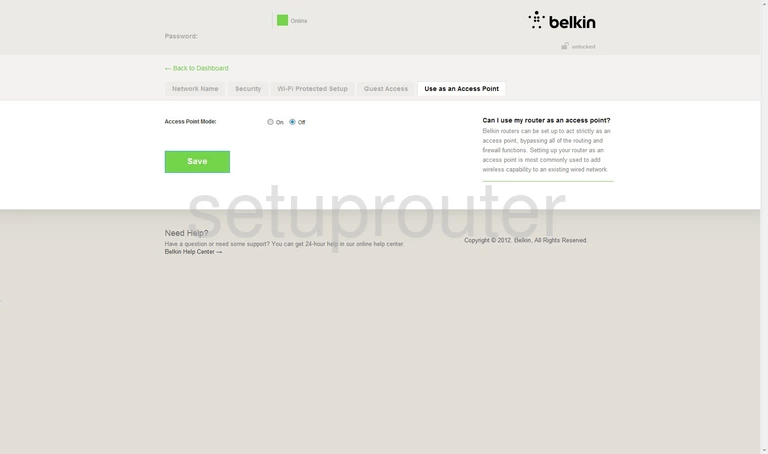
Belkin F9K1116 Wifi Security Screenshot
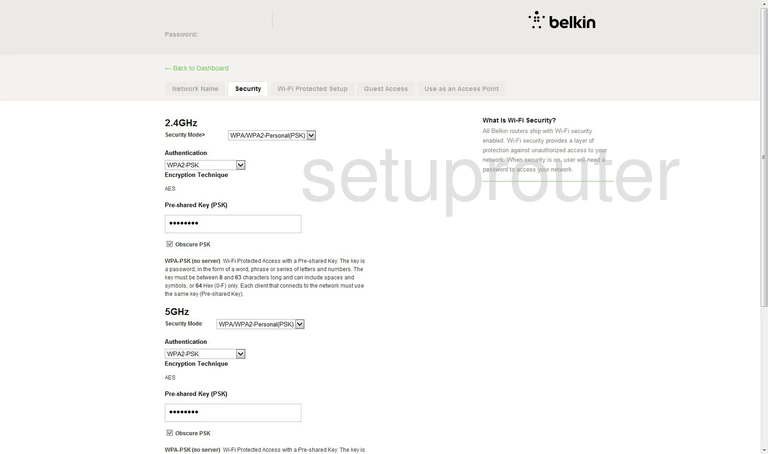
Belkin F9K1116 Wifi Wps Screenshot
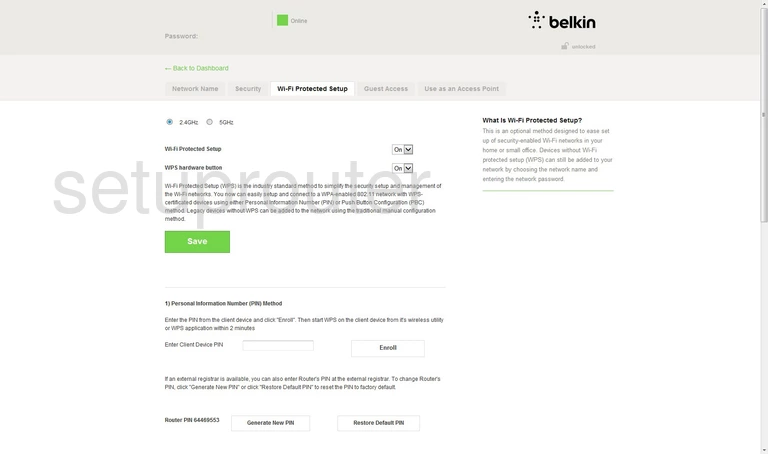
Belkin F9K1116 Wifi Setup Screenshot
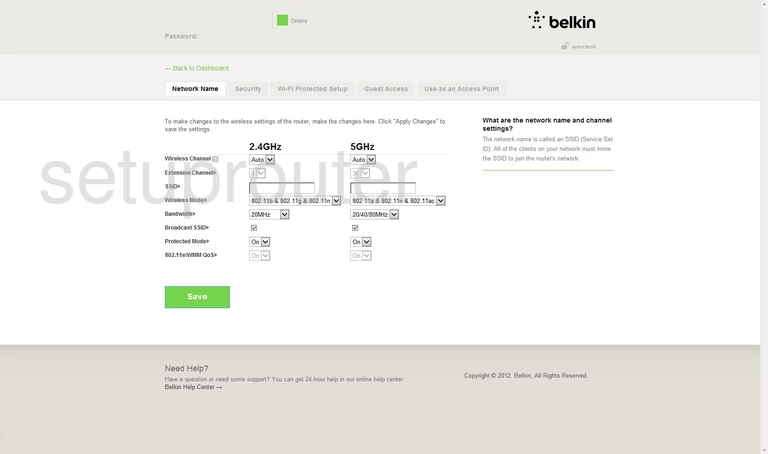
Belkin F9K1116 Wifi Guest Screenshot
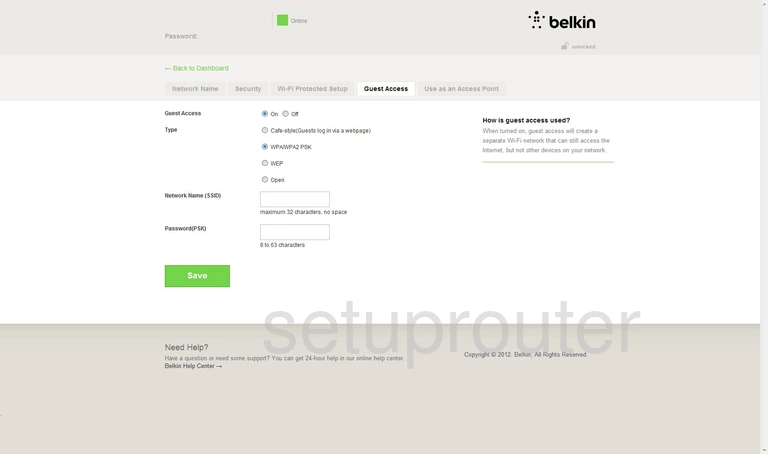
Belkin F9K1116 Url Filter Screenshot
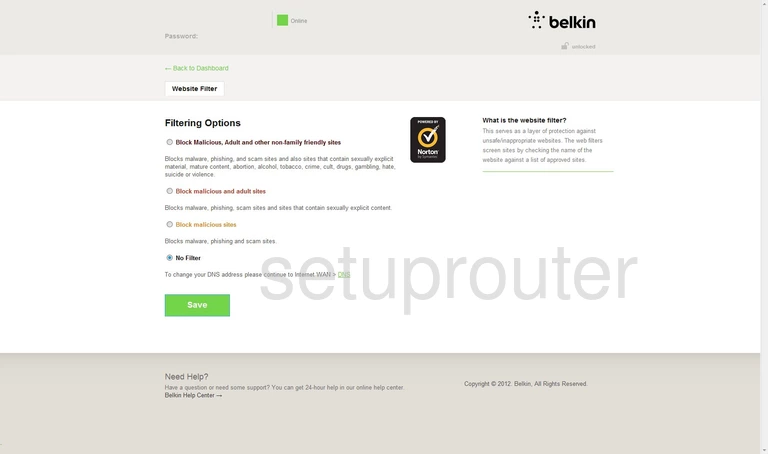
Belkin F9K1116 Ping Blocking Screenshot
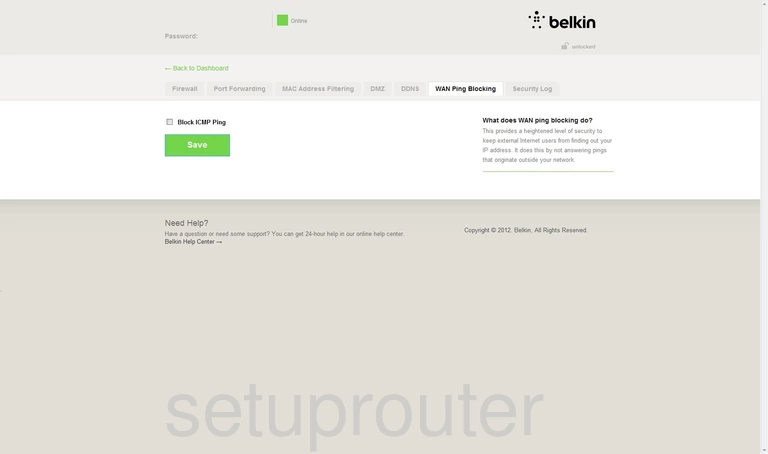
Belkin F9K1116 Traffic Statistics Screenshot
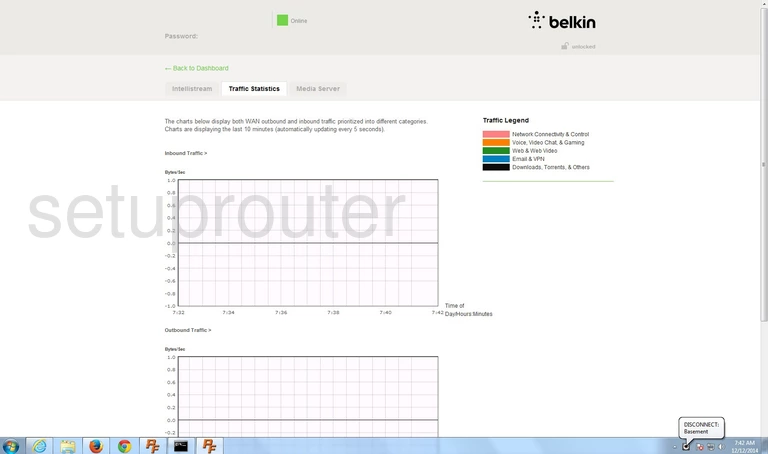
Belkin F9K1116 Log Screenshot
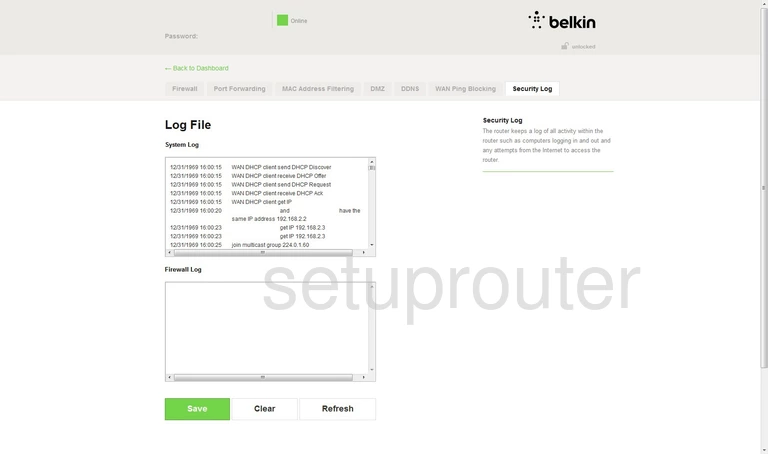
Belkin F9K1116 Port Forwarding Screenshot
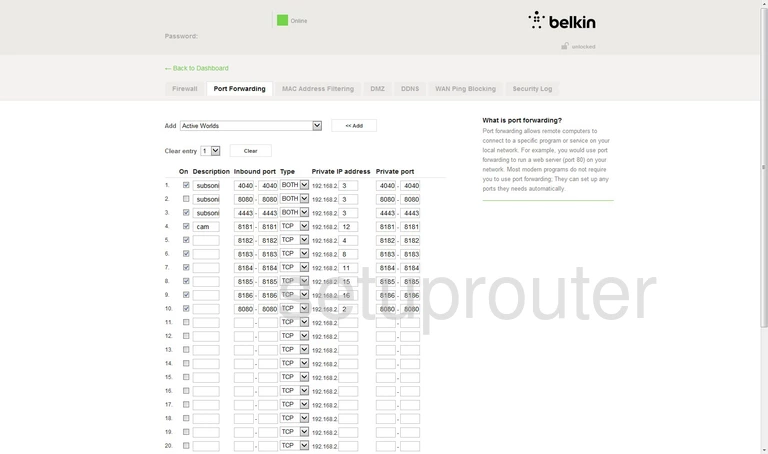
Belkin F9K1116 Upnp Screenshot
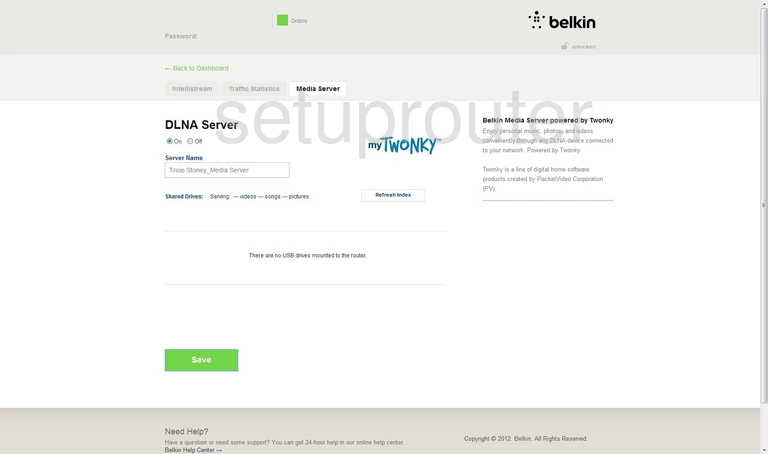
Belkin F9K1116 Mac Address Screenshot
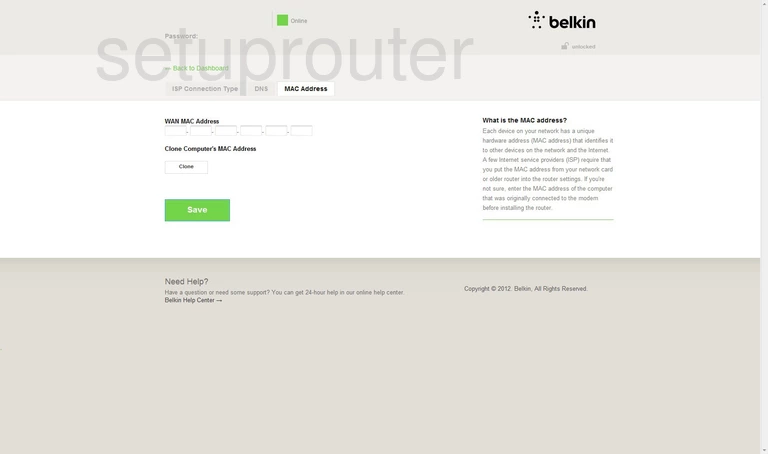
Belkin F9K1116 Mac Filter Screenshot
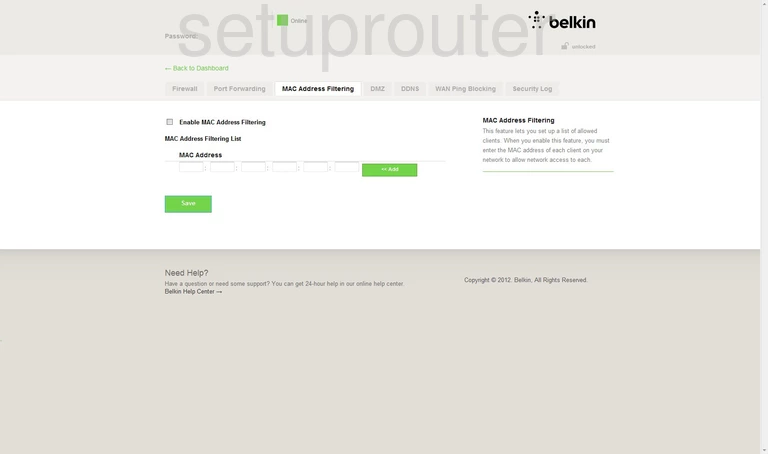
Belkin F9K1116 Lan Screenshot
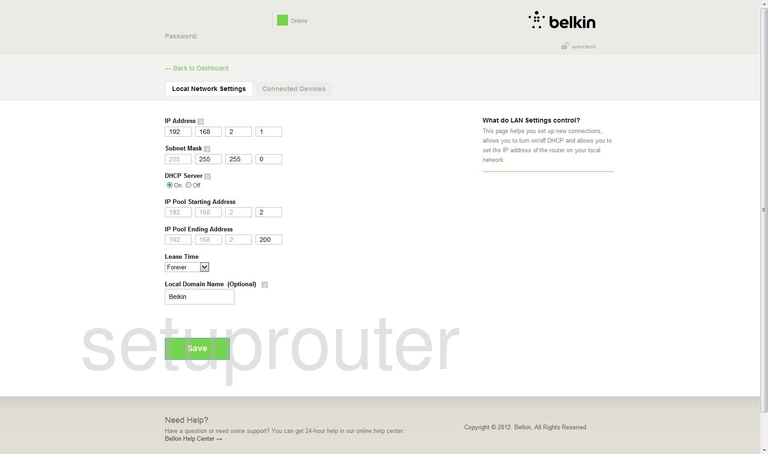
Belkin F9K1116 Wan Screenshot
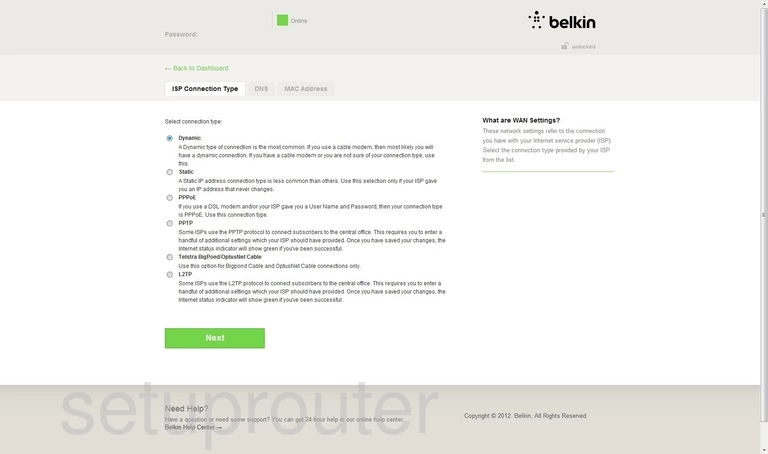
Belkin F9K1116 Qos Screenshot
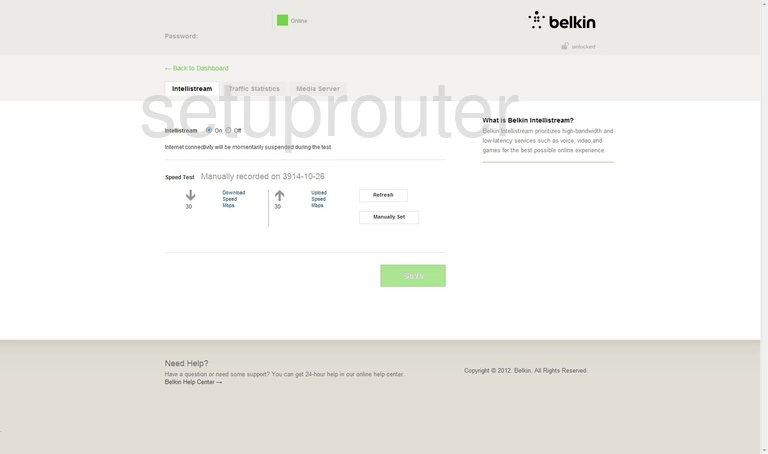
Belkin F9K1116 Setup Screenshot
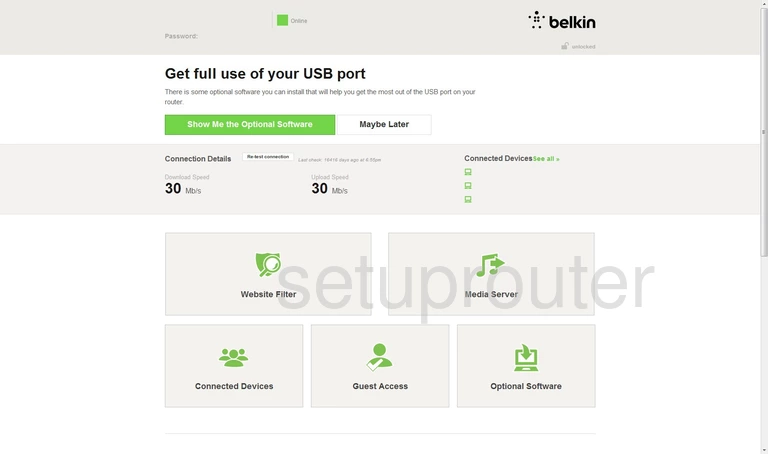
Belkin F9K1116 Firewall Screenshot
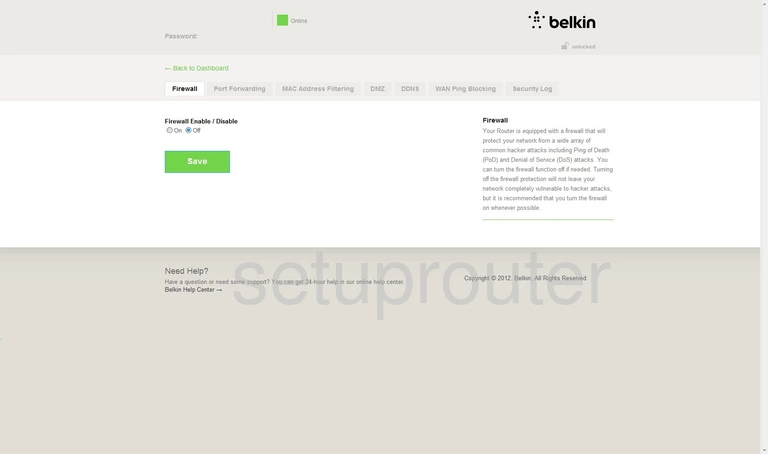
Belkin F9K1116 Dns Screenshot
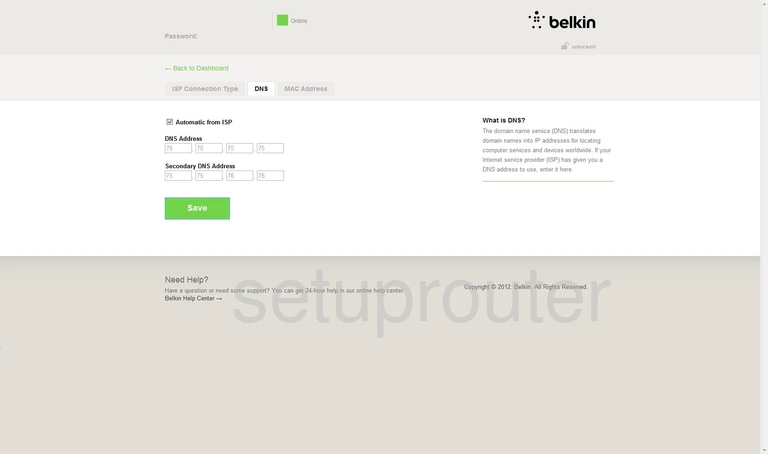
Belkin F9K1116 Dmz Screenshot
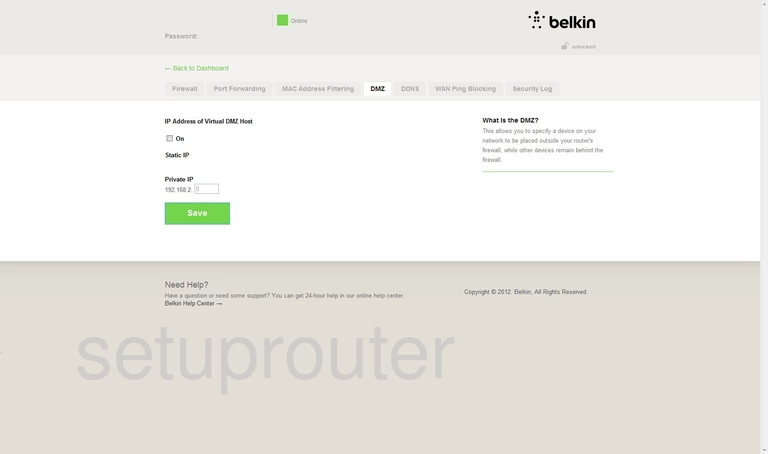
Belkin F9K1116 Dynamic Dns Screenshot
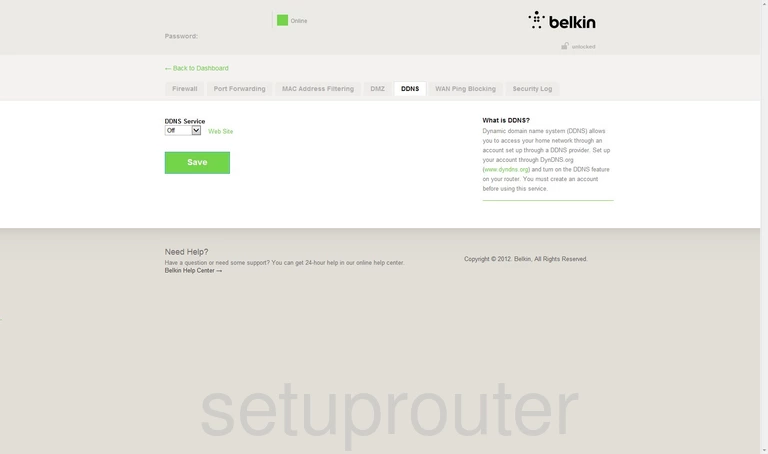
Belkin F9K1116 Attached Devices Screenshot
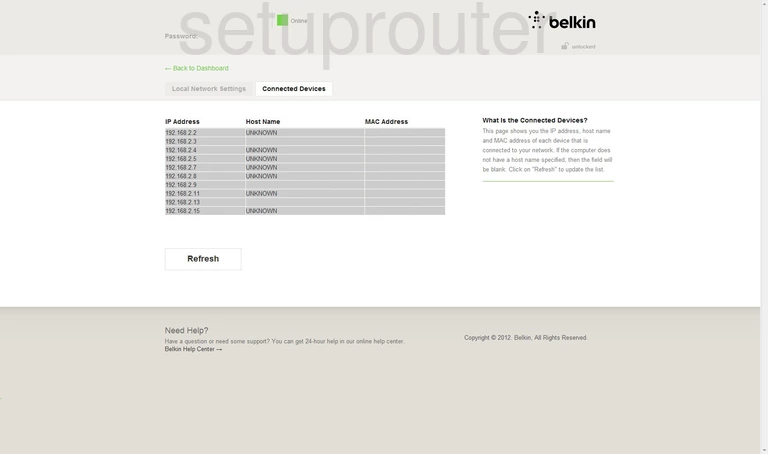
Belkin F9K1116 Device Image Screenshot

Belkin F9K1116 Reset Screenshot
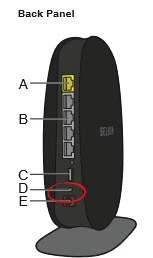
This is the screenshots guide for the Belkin F9K1116 v1. We also have the following guides for the same router:
- Belkin F9K1116 v1 - How to change the IP Address on a Belkin F9K1116 router
- Belkin F9K1116 v1 - Belkin F9K1116 Login Instructions
- Belkin F9K1116 v1 - Belkin F9K1116 User Manual
- Belkin F9K1116 v1 - How to change the DNS settings on a Belkin F9K1116 router
- Belkin F9K1116 v1 - Setup WiFi on the Belkin F9K1116
- Belkin F9K1116 v1 - How to Reset the Belkin F9K1116
- Belkin F9K1116 v1 - Information About the Belkin F9K1116 Router