We have a collection of user-submitted screenshots to share.
Please feel free to share screenshots with us using our Router Screenshot Grabber, which is a free tool in Network Utilities. It makes the capture process easy and sends the screenshots to us automatically.
Use a VPN
Have you considered using a VPN when you connect to the internet? A VPN is a great way to increase your security and anonymity while surfing.
We use and recommend NordVPN because not only is it the fastest VPN, it includes a new feature called Meshnet that makes securely sharing your home network super simple. With NordVPN Meshnet, you can connect to your devices from anywhere in the world, completely secure, over a highly encrypted VPN tunnel.
When shopping for a VPN, make sure that they meet the following criteria:
- Your VPN provider should have a no-logs policy. This means that they do not keep any logs of any kind.
- Make sure that your VPN provider has lots of exit nodes all around the world.
- Check that your VPN will not affect your speed.
- Verify that your VPN provider uses WireGuard as the underlying protocol.
- Many people prefer a VPN provider that is not based in the United States.
This is the list of requirements that we used when we were shopping around for a VPN provider. There are lots of free, shady VPN providers out there that we looked at and dismissed.
Based in Panama, using diskless servers, and with over 6,100 servers in 61 countries, we can safely say that NordVPN satisfies all of these requirements.

Once you've set up your NordVPN account on multiple computers and enabled Meshnet, you can seamlessly access all of your devices as if they were on the same network. You don't even have to log in to your router. It's very simple.
Every time you click on one of our affiliate links, such as NordVPN, we get a little kickback for introducing you to the service. Think of us as your VPN wingman.
This is the screenshots guide for the Bell CellPipe 7130.We also have the following guides for the same router:
- Bell CellPipe 7130 - Bell CellPipe 7130 User Manual
- Bell CellPipe 7130 - How to change the IP Address on a Bell CellPipe 7130 router
- Bell CellPipe 7130 - Bell CellPipe 7130 Login Instructions
- Bell CellPipe 7130 - Bell CellPipe 7130 Port Forwarding Instructions
- Bell CellPipe 7130 - How to change the DNS settings on a Bell CellPipe 7130 router
- Bell CellPipe 7130 - Setup WiFi on the Bell CellPipe 7130
- Bell CellPipe 7130 - How to Reset the Bell CellPipe 7130
- Bell CellPipe 7130 - Information About the Bell CellPipe 7130 Router
All Bell CellPipe 7130 Screenshots
All screenshots below were captured from a Bell CellPipe 7130 router.
Bell CellPipe_7130 login.
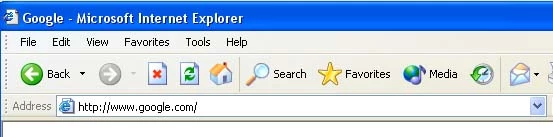
Bell CellPipe_7130.
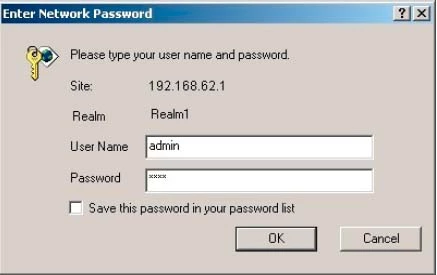
Bell CellPipe_7130.
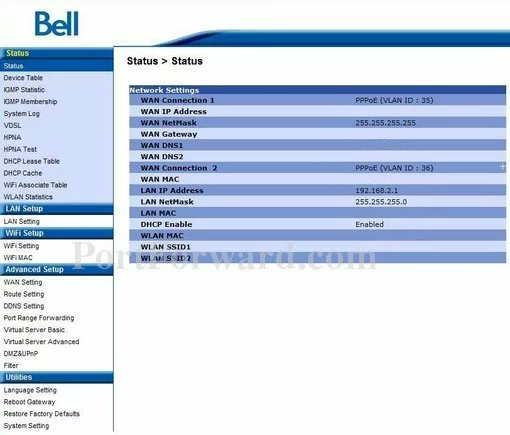
Bell CellPipe_7130 port forward.
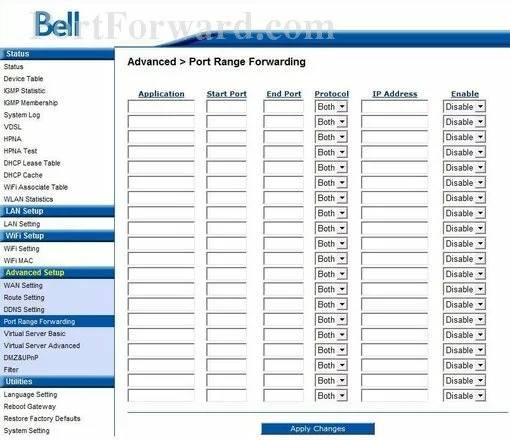
Bell dmz
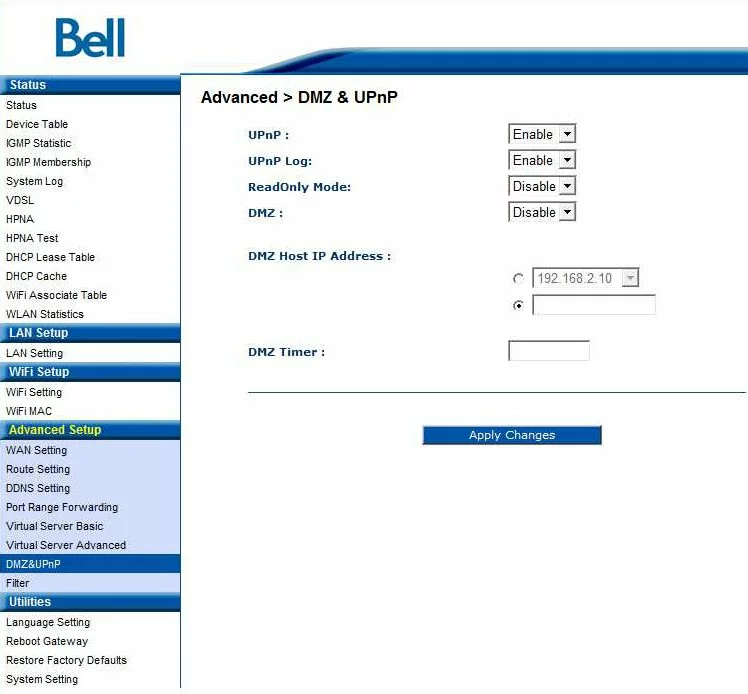
Bell dsl
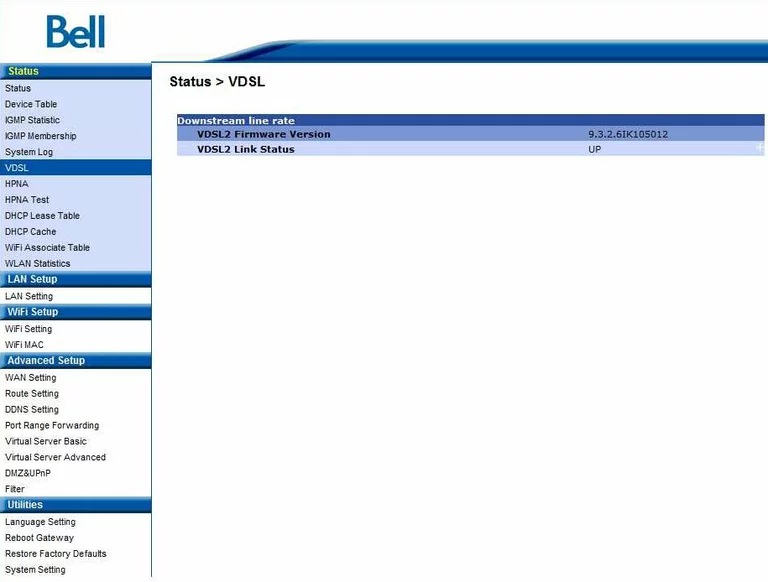
Bell dhcp
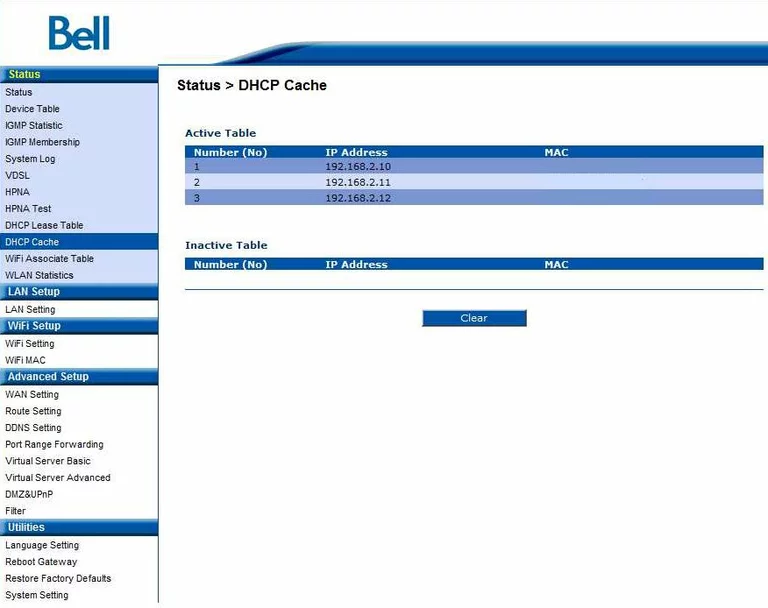
Bell dhcp
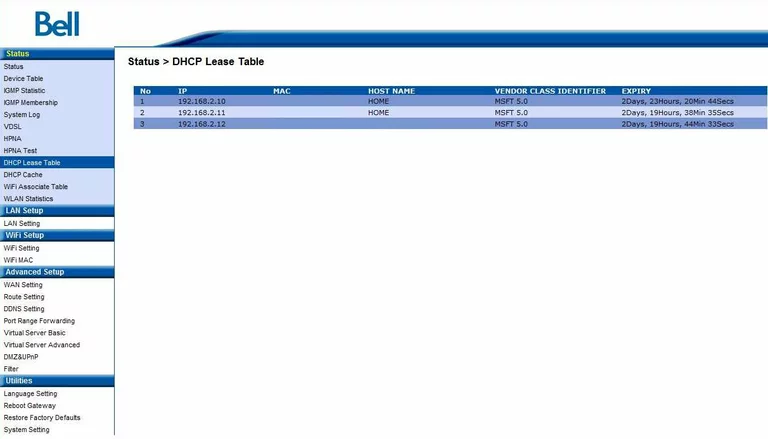
Bell mac filter
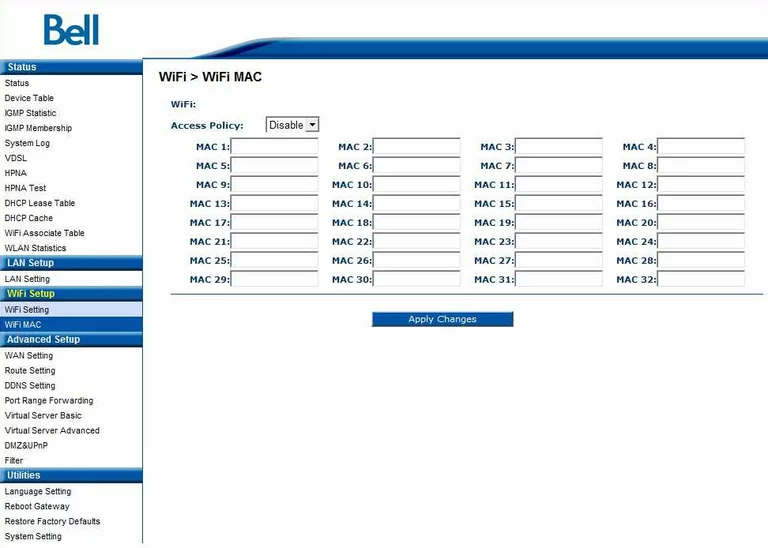
Bell wifi setup
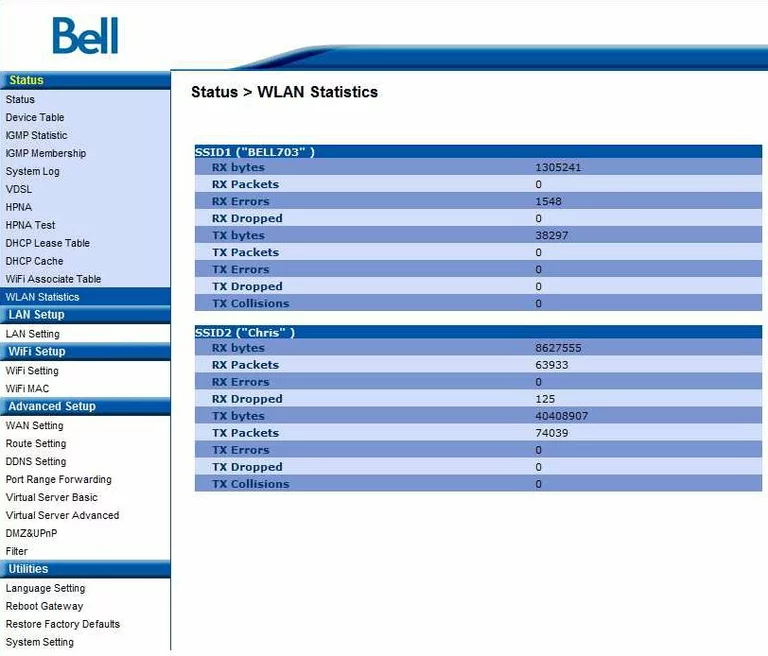
Bell lan
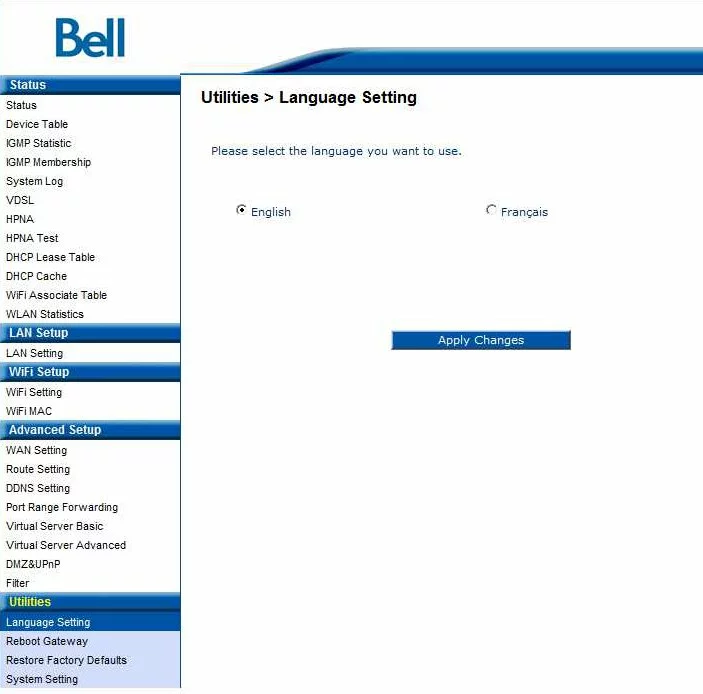
Bell traffic statistics
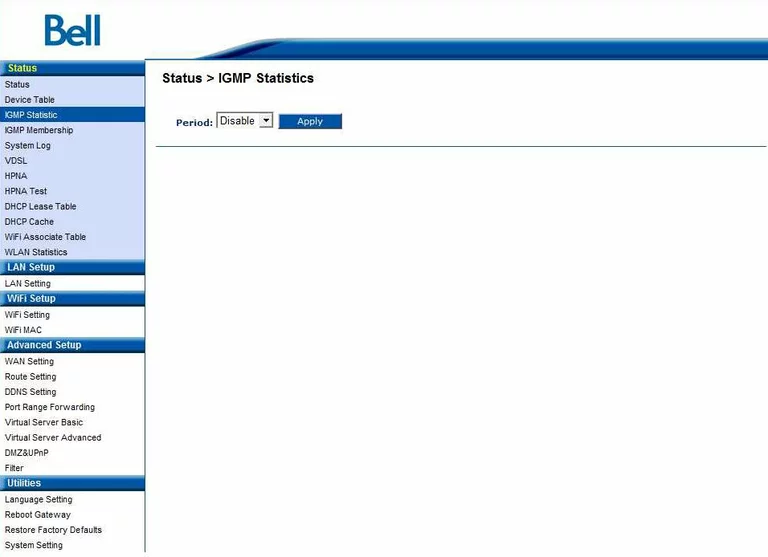
Bell reboot
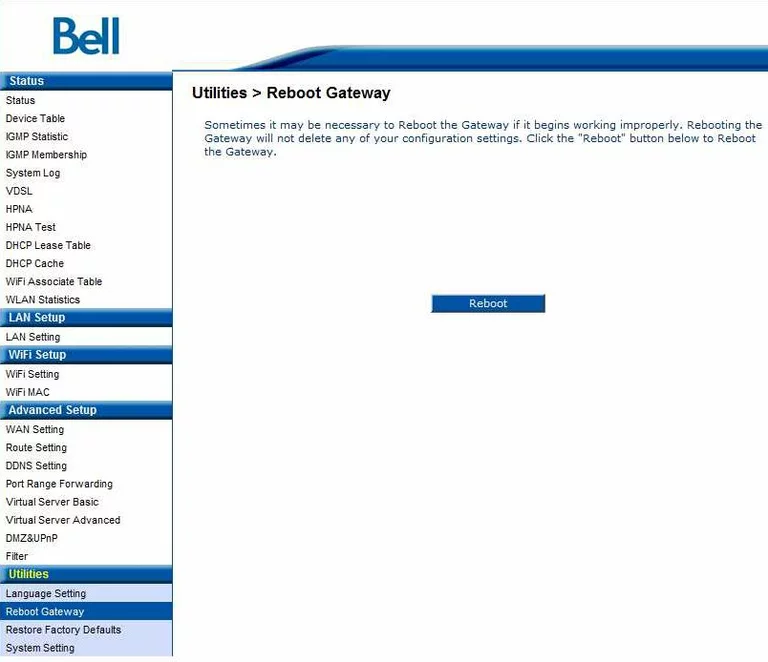
Bell general
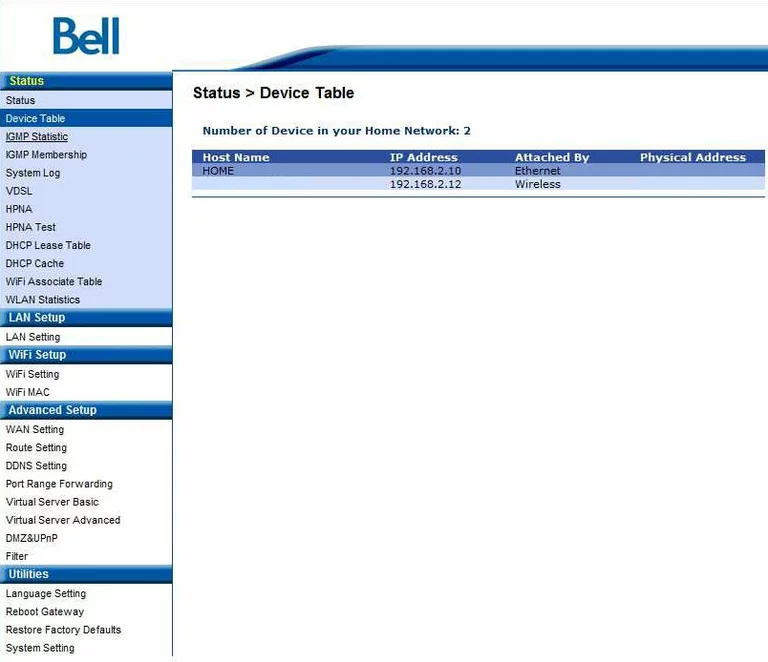
Bell general
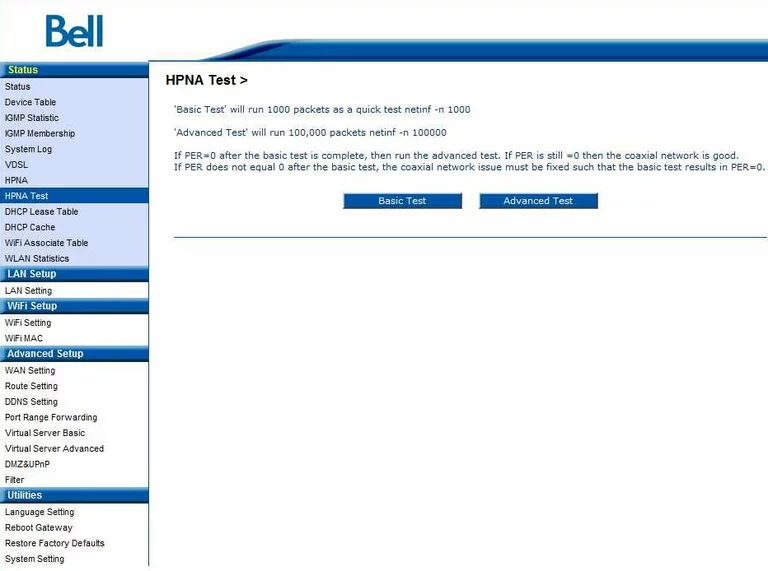
Bell general
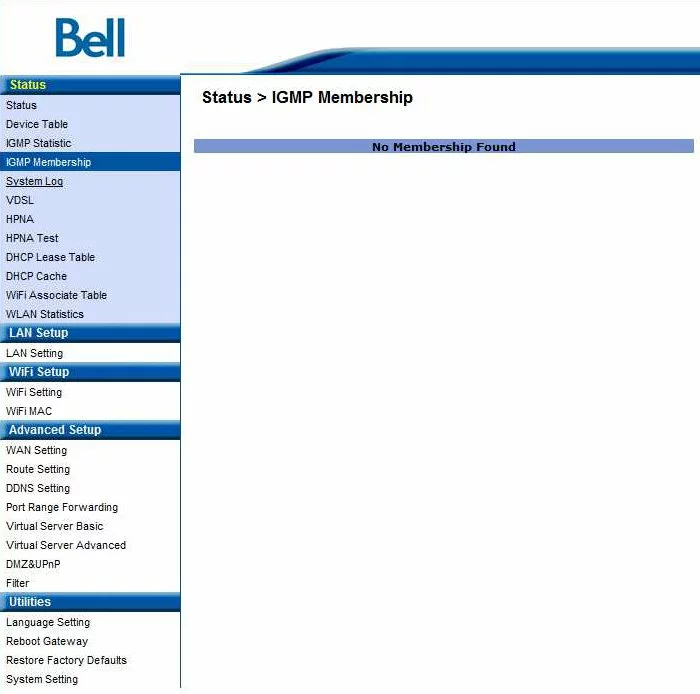
Bell wifi channel
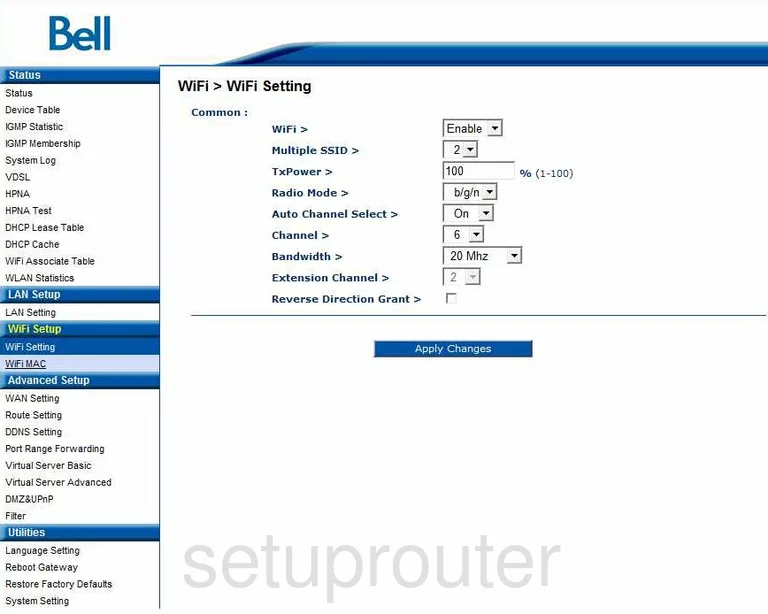
Bell general
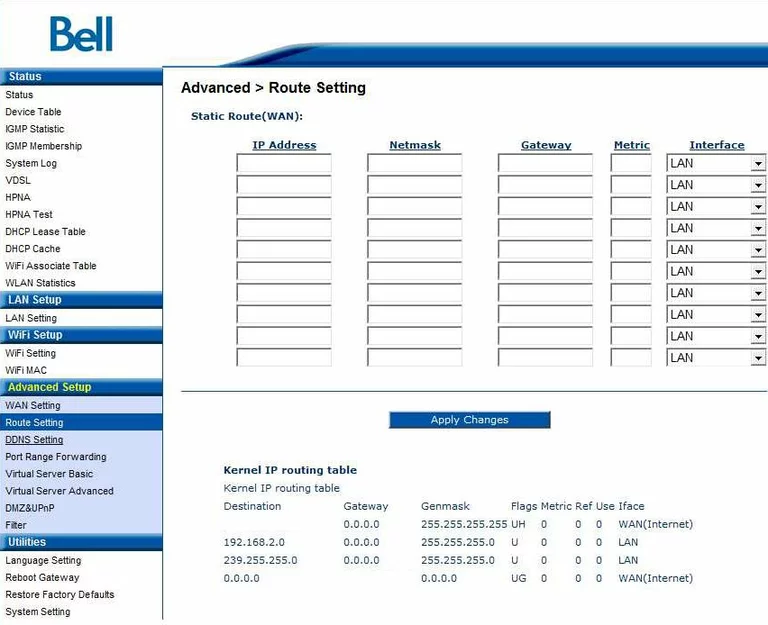
Bell general
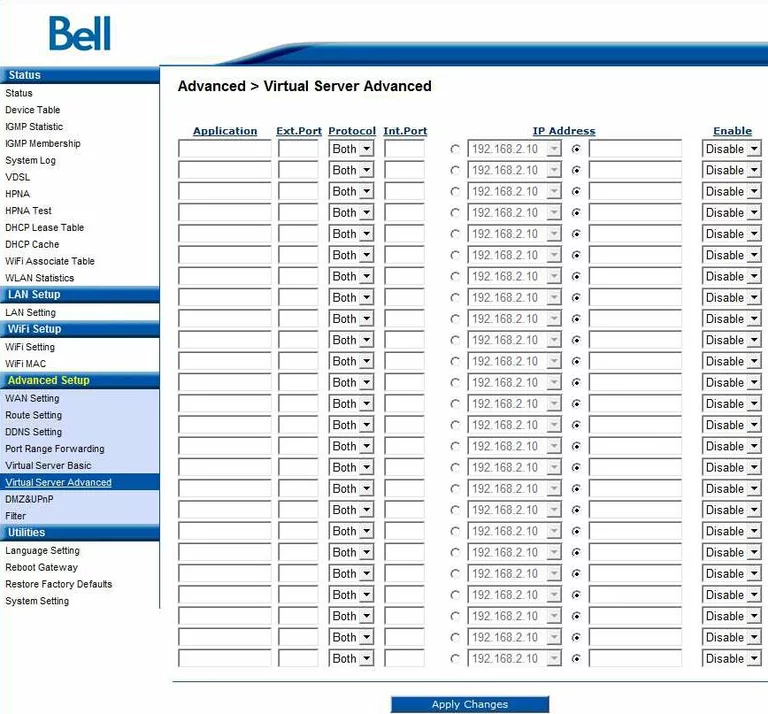
Bell general
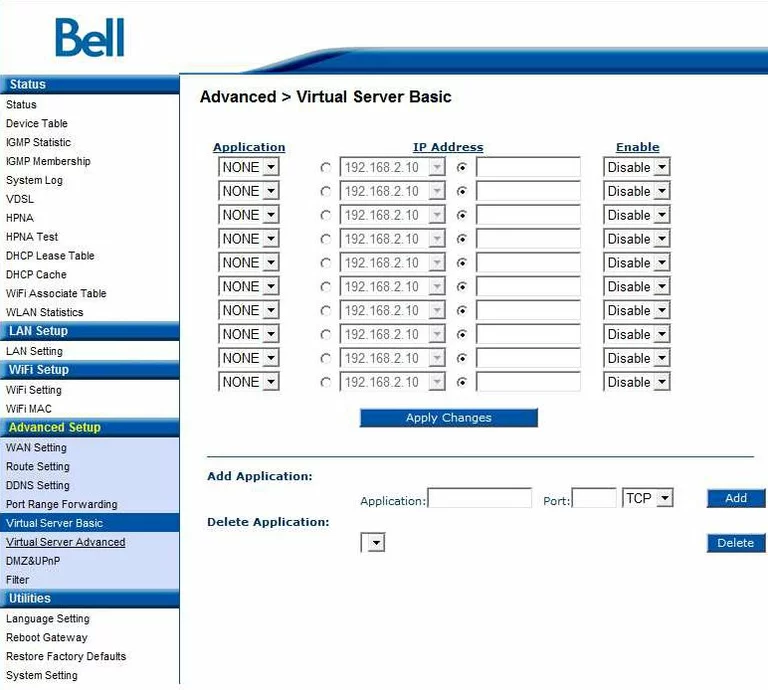
Bell general
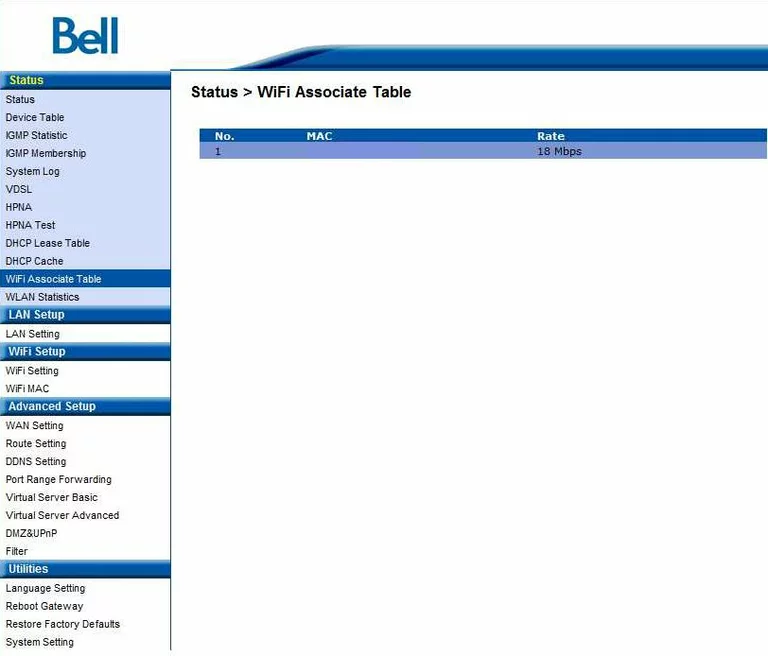
Bell dynamic dns
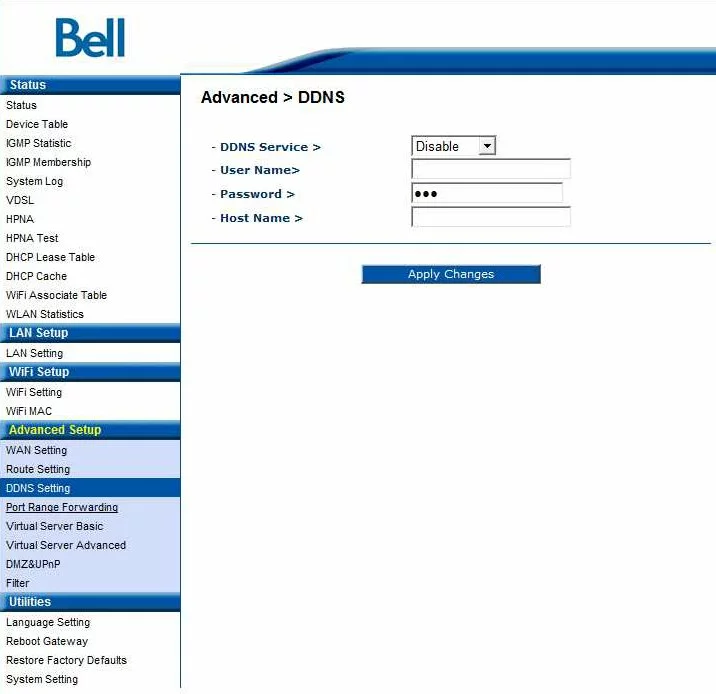
Bell ip filter
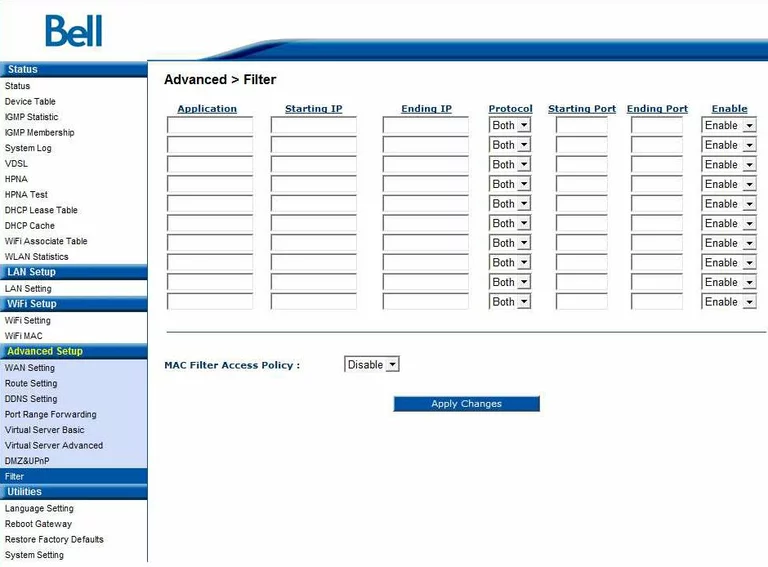
Bell setup
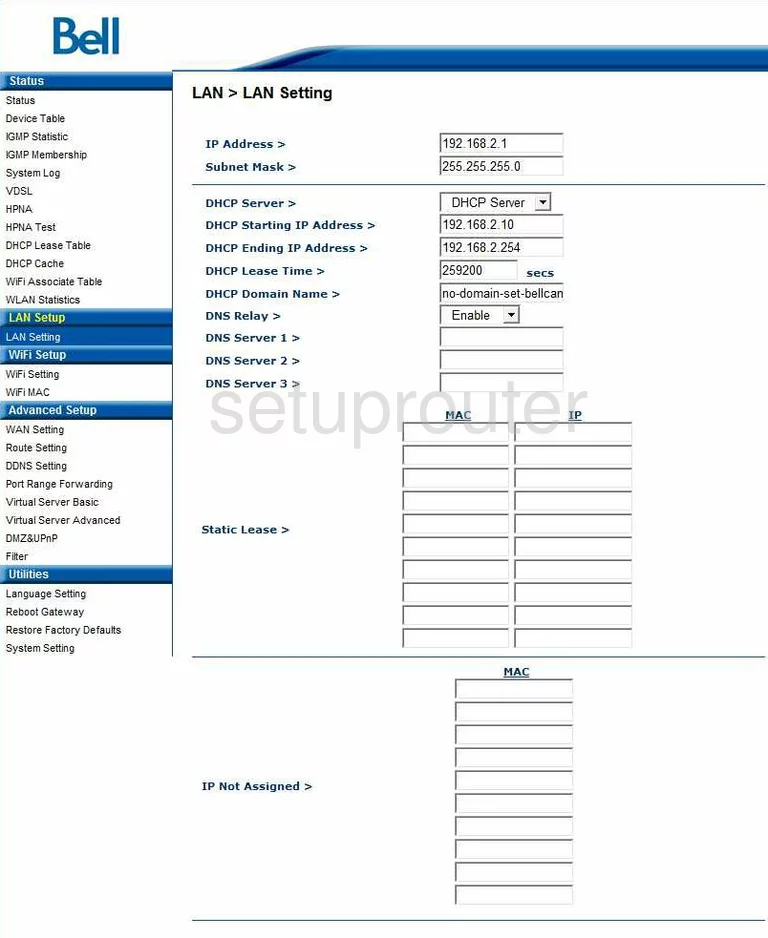
Bell port forwarding
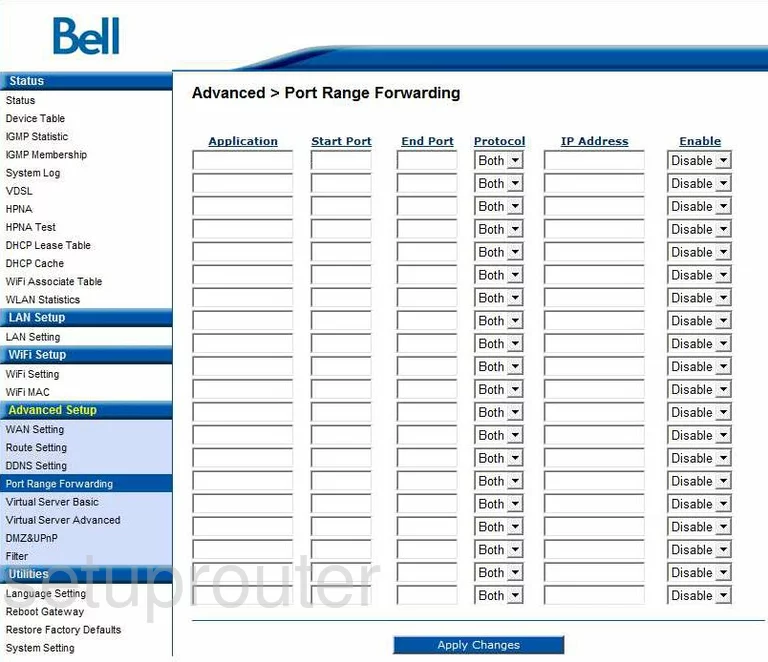
Bell reset
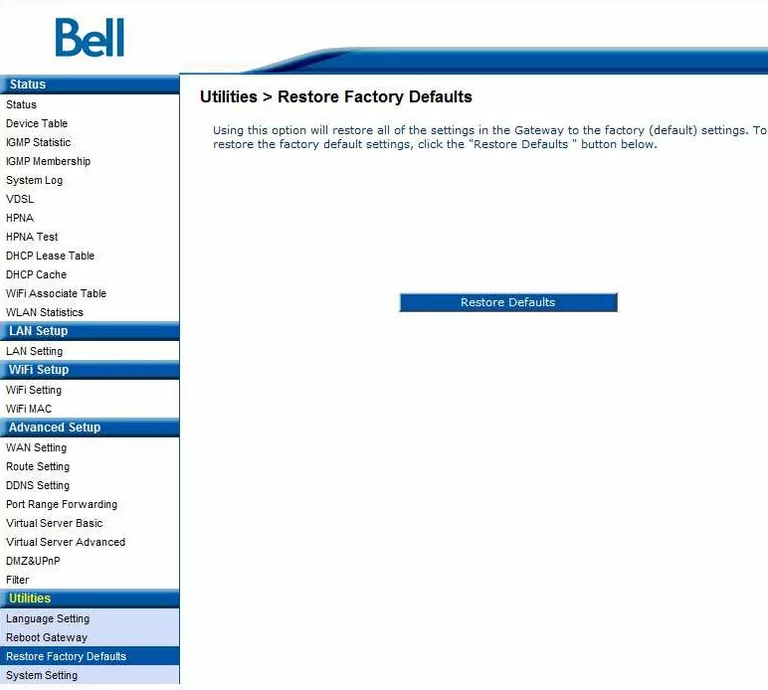
Bell status
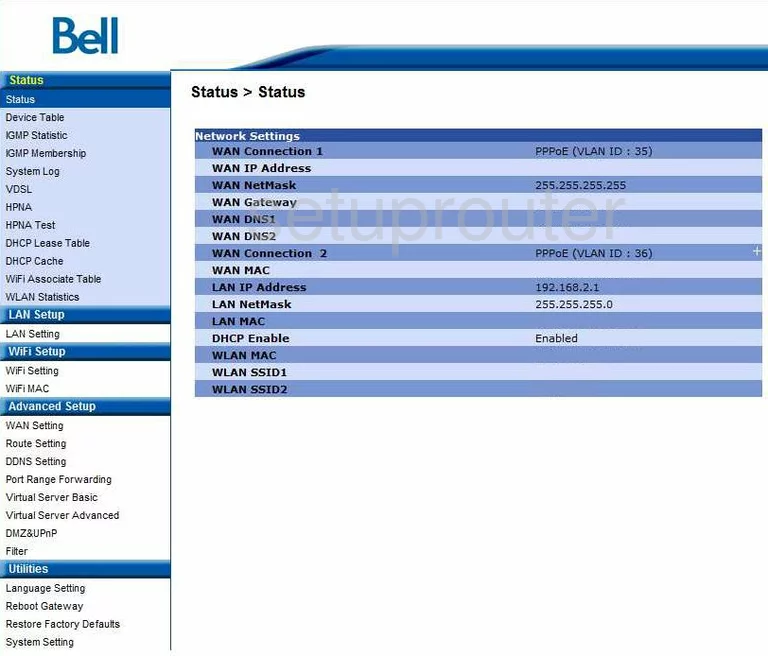
Bell log
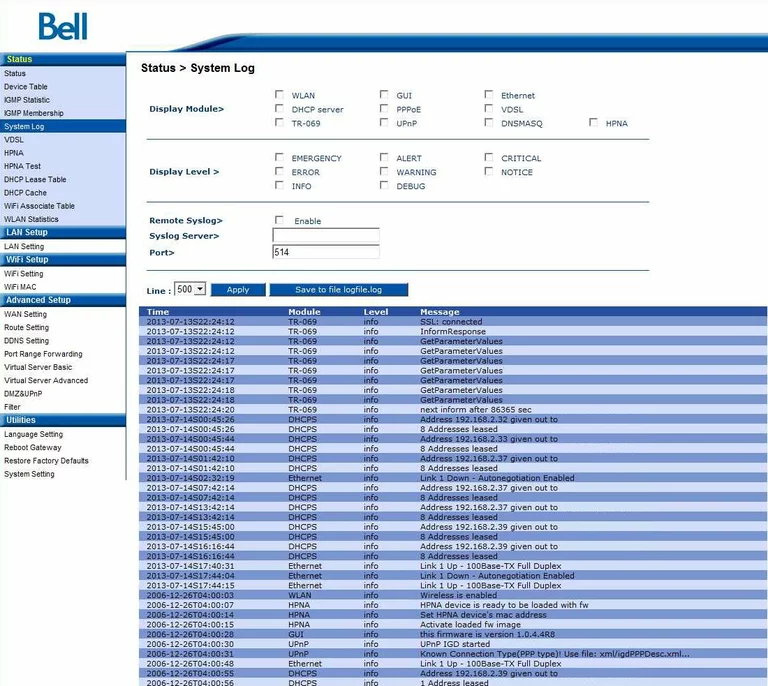
Bell lan
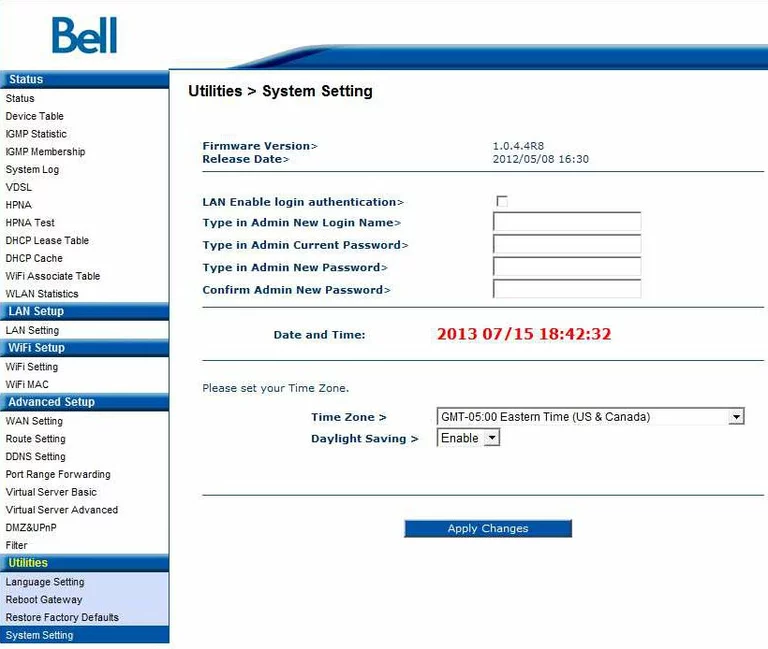
Bell wan
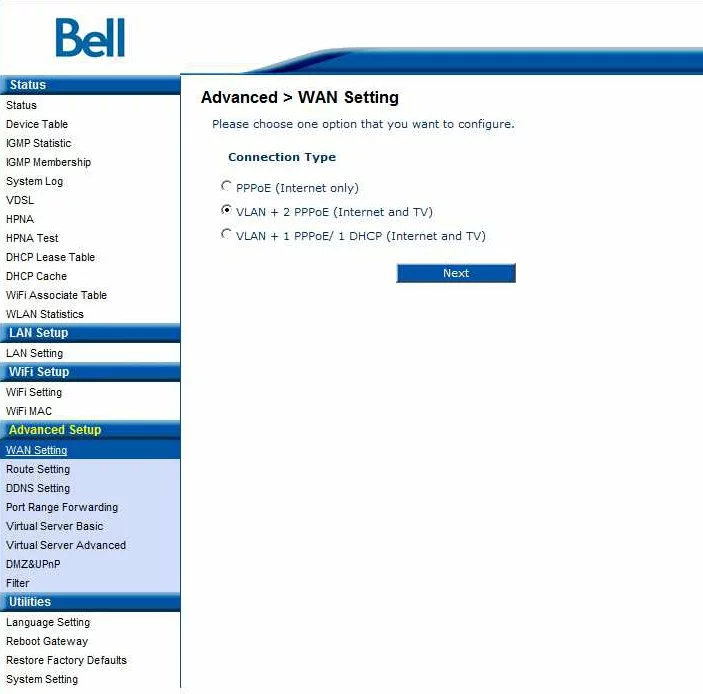
Bell device image

Bell reset
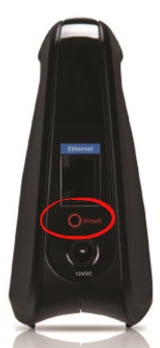
This is the screenshots guide for the Bell CellPipe 7130.We also have the following guides for the same router:
- Bell CellPipe 7130 - Bell CellPipe 7130 User Manual
- Bell CellPipe 7130 - How to change the IP Address on a Bell CellPipe 7130 router
- Bell CellPipe 7130 - Bell CellPipe 7130 Login Instructions
- Bell CellPipe 7130 - Bell CellPipe 7130 Port Forwarding Instructions
- Bell CellPipe 7130 - How to change the DNS settings on a Bell CellPipe 7130 router
- Bell CellPipe 7130 - Setup WiFi on the Bell CellPipe 7130
- Bell CellPipe 7130 - How to Reset the Bell CellPipe 7130
- Bell CellPipe 7130 - Information About the Bell CellPipe 7130 Router