The Billion 400G router is considered a wireless router because it offers WiFi connectivity. WiFi, or simply wireless, allows you to connect various devices to your router, such as wireless printers, smart televisions, and WiFi enabled smartphones.
Other Billion 400G Guides
This is the wifi guide for the Billion 400G. We also have the following guides for the same router:
- Billion 400G - How to change the IP Address on a Billion 400G router
- Billion 400G - Billion 400G Login Instructions
- Billion 400G - Billion 400G User Manual
- Billion 400G - Billion 400G Port Forwarding Instructions
- Billion 400G - How to change the DNS settings on a Billion 400G router
- Billion 400G - How to Reset the Billion 400G
- Billion 400G - Information About the Billion 400G Router
- Billion 400G - Billion 400G Screenshots
WiFi Terms
Before we get started there is a little bit of background info that you should be familiar with.
Wireless Name
Your wireless network needs to have a name to uniquely identify it from other wireless networks. If you are not sure what this means we have a guide explaining what a wireless name is that you can read for more information.
Wireless Password
An important part of securing your wireless network is choosing a strong password.
Wireless Channel
Picking a WiFi channel is not always a simple task. Be sure to read about WiFi channels before making the choice.
Encryption
You should almost definitely pick WPA2 for your networks encryption. If you are unsure, be sure to read our WEP vs WPA guide first.
Login To The Billion 400G
To get started configuring the Billion 400G WiFi settings you need to login to your router. If you are already logged in you can skip this step.
To login to the Billion 400G, follow our Billion 400G Login Guide.
Find the WiFi Settings on the Billion 400G
If you followed our login guide above then you should see this screen.
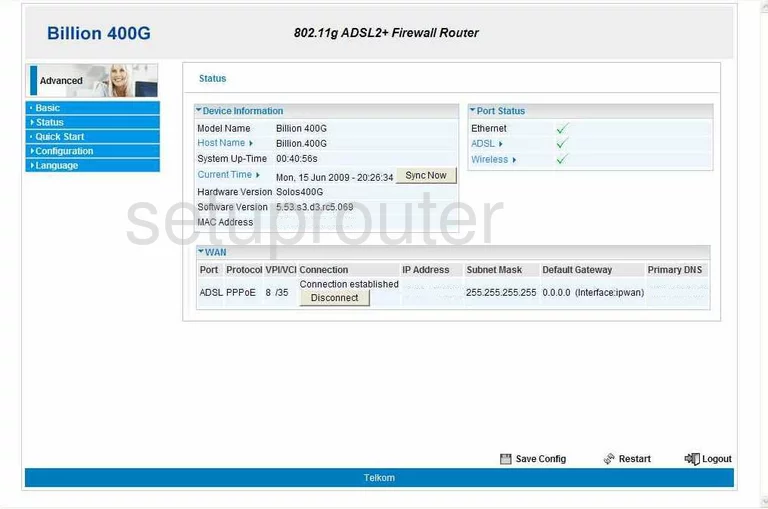
The wireless setup guide for the Billion 400G router begins on the Status page. Start out by clicking Configuration on the left hand side of the page. From there click LAN and then Wireless.
Change the WiFi Settings on the Billion 400G
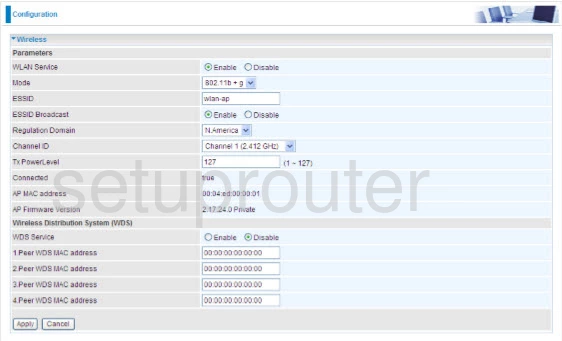
You should be on the page you see here.
Begin by setting an ESSID. This will be your network name, and can be anything you like. However, we highly recommend avoiding any personal information. To learn more, be sure to see our Wireless Names Guide.
Now for the Channel ID. This needs to be set to either 1, 6, or 11. To find out why these are the best options, read our WiFi Channels Guide.
Click Apply at the bottom of the page.
Now click Configuration again, then LAN, and finally Wireless Security.
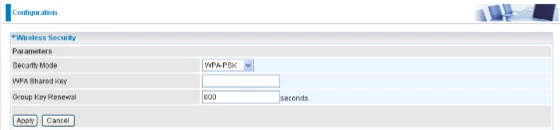
On this new page, start by setting the Security Mode to WPA2-PSK. If this is not an option, we strongly suggest that you update your firmware. Why is this important? Check out our WEP vs. WPA Guide to find out.
Finally, you'll need to set a WPA Shared Key. This is the same thing as your password, and can be anything you like. However, a strong password consists of 14-20 characters and includes no personal information. For more helpful tips like these, check out our Choosing a Strong Password Guide.
Congratulations! You're finished. Just be sure to Apply your changes before leaving the page.
Possible Problems when Changing your WiFi Settings
After making these changes to your router you will almost definitely have to reconnect any previously connected devices. This is usually done at the device itself and not at your computer.
Other Billion 400G Info
Don't forget about our other Billion 400G info that you might be interested in.
This is the wifi guide for the Billion 400G. We also have the following guides for the same router:
- Billion 400G - How to change the IP Address on a Billion 400G router
- Billion 400G - Billion 400G Login Instructions
- Billion 400G - Billion 400G User Manual
- Billion 400G - Billion 400G Port Forwarding Instructions
- Billion 400G - How to change the DNS settings on a Billion 400G router
- Billion 400G - How to Reset the Billion 400G
- Billion 400G - Information About the Billion 400G Router
- Billion 400G - Billion 400G Screenshots