We have a collection of user-submitted screenshots to share.
We'd love to see your screenshots on our site. Simply use our Router Screenshot Grabber, which is a free tool in Network Utilities. It makes the capture process easy and sends the screenshots to us automatically.
This is the screenshots guide for the Billion 810VGTX.We also have the following guides for the same router:
- Billion 810VGTX - How to change the IP Address on a Billion 810VGTX router
- Billion 810VGTX - Billion 810VGTX Login Instructions
- Billion 810VGTX - Billion 810VGTX User Manual
- Billion 810VGTX - How to change the DNS settings on a Billion 810VGTX router
- Billion 810VGTX - Setup WiFi on the Billion 810VGTX
- Billion 810VGTX - How to Reset the Billion 810VGTX
- Billion 810VGTX - Information About the Billion 810VGTX Router
All Billion 810VGTX Screenshots
All screenshots below were captured from a Billion 810VGTX router.
Billion 810VGTX login.
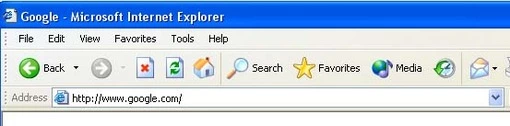
Billion 810VGTX.
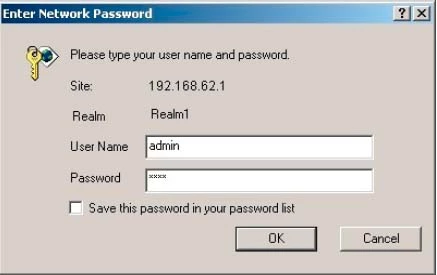
Billion 810VGTX.
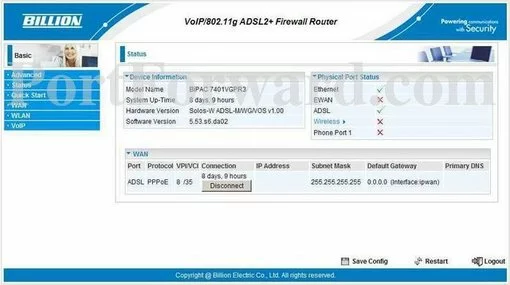
Billion 810VGTX.
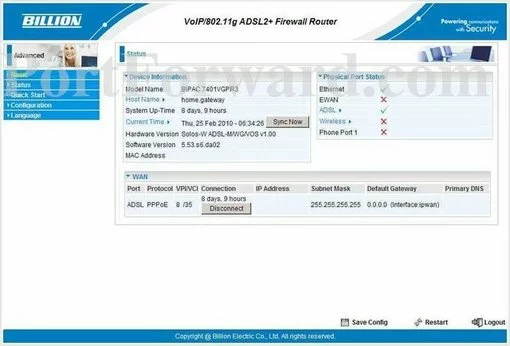
Billion 810VGTX port forward.
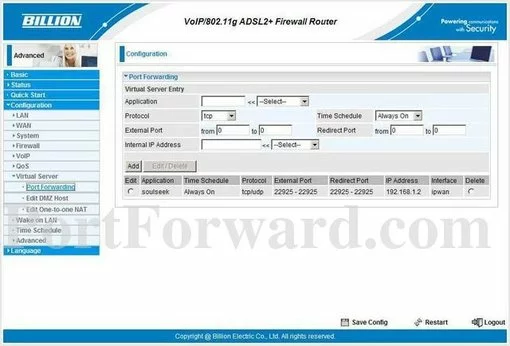
Billion firmware
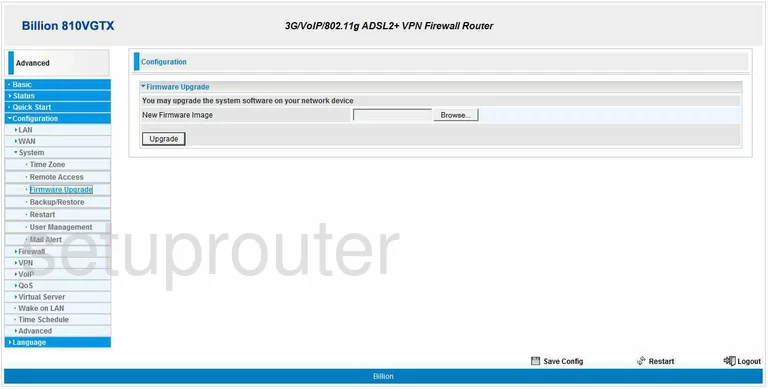
Billion status

Billion wifi security
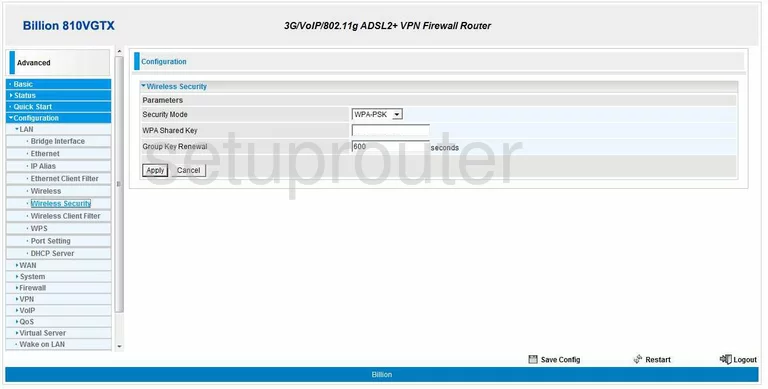
Billion dhcp
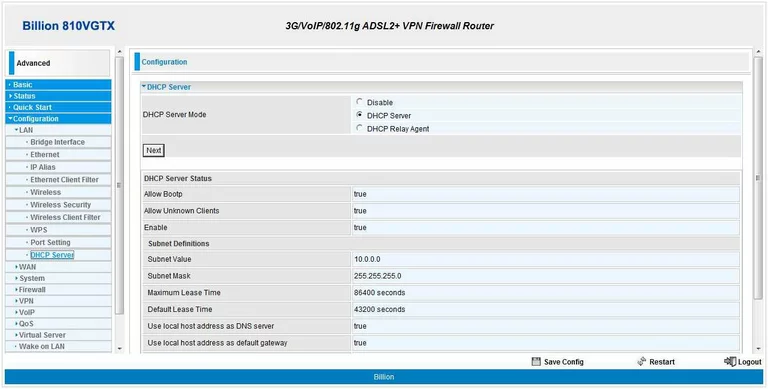
Billion time setup
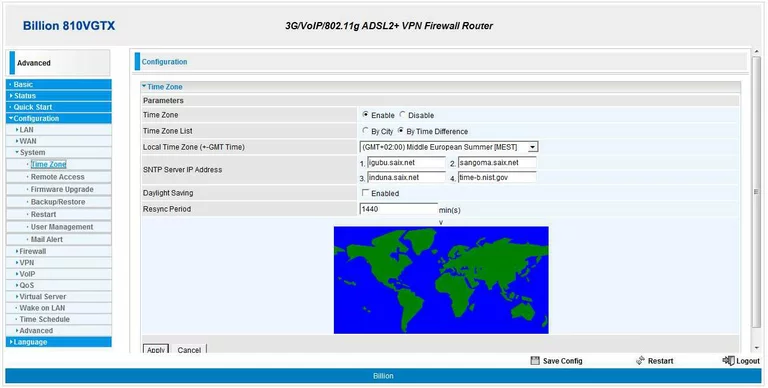
Billion backup
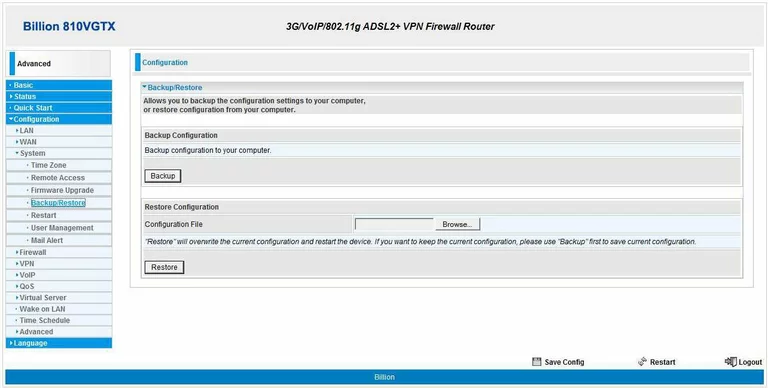
Billion password
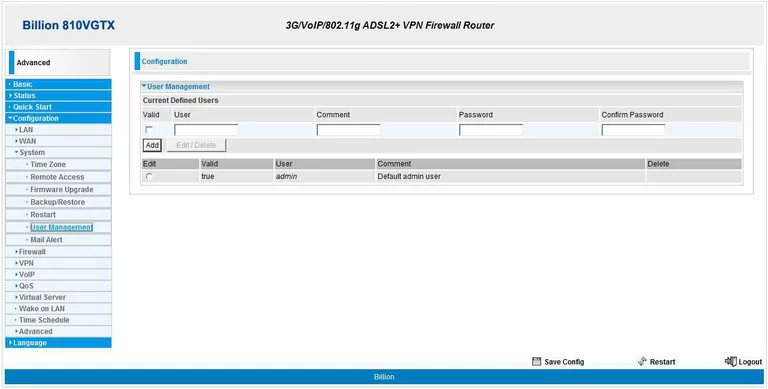
Billion reboot
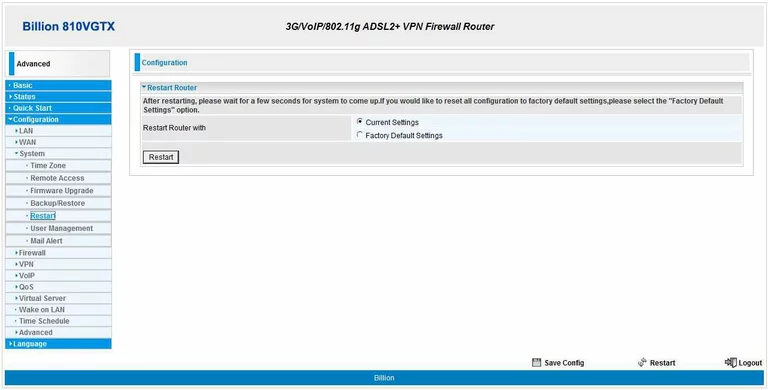
Billion remote management
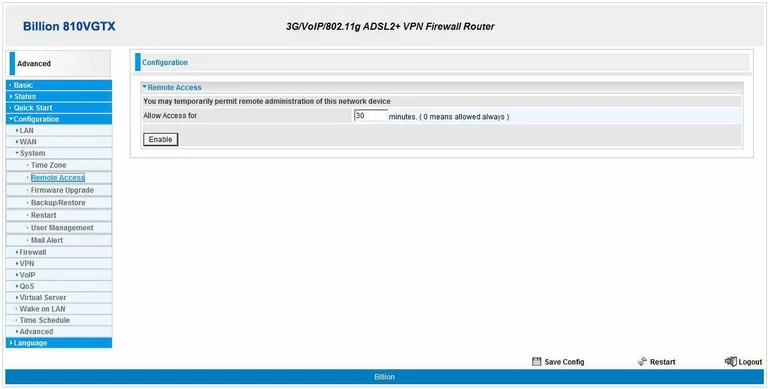
Billion setup
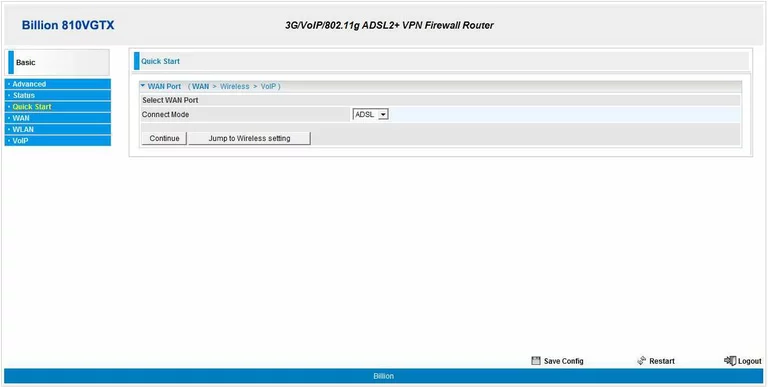
.
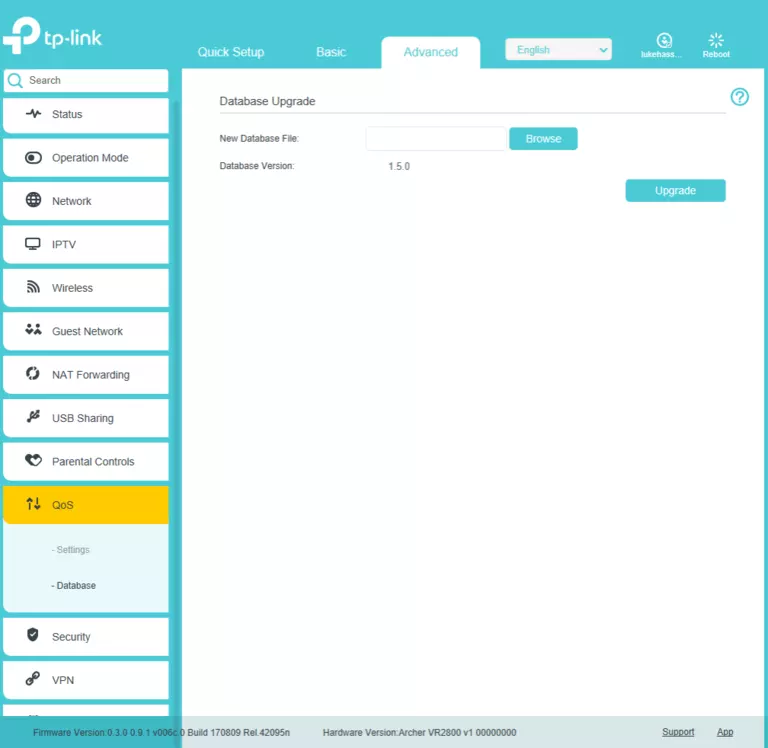
Billion wifi setup
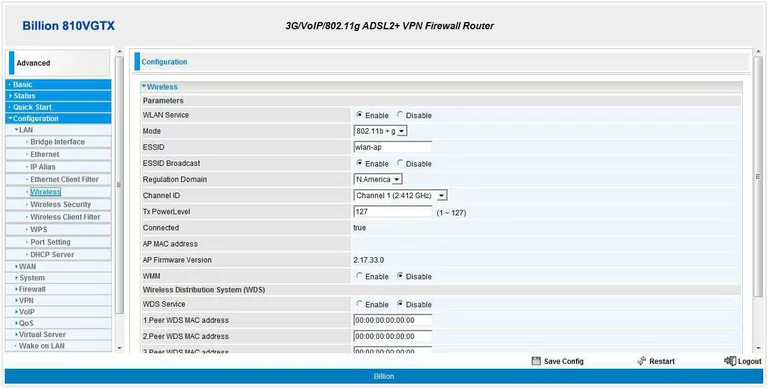
Billion wan
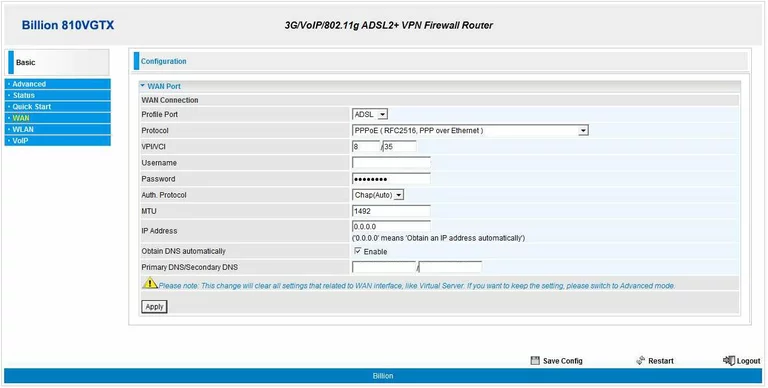
Billion dsl
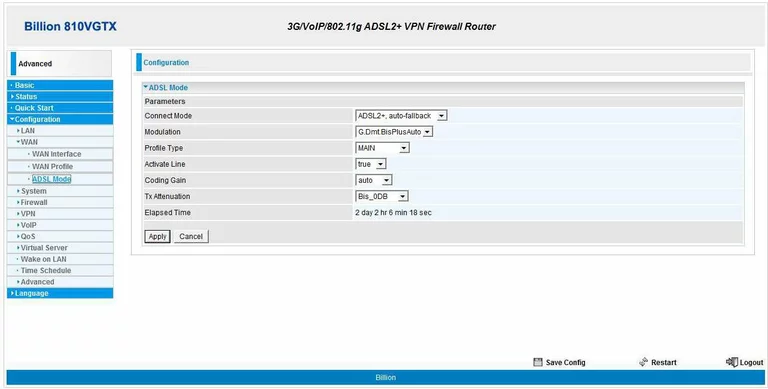
Billion general
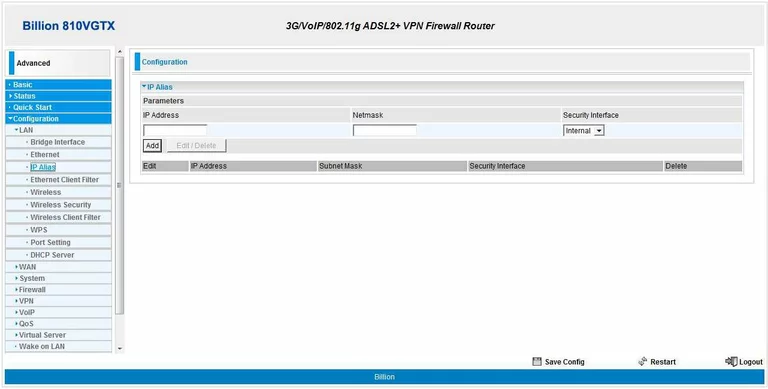
Billion mac filter
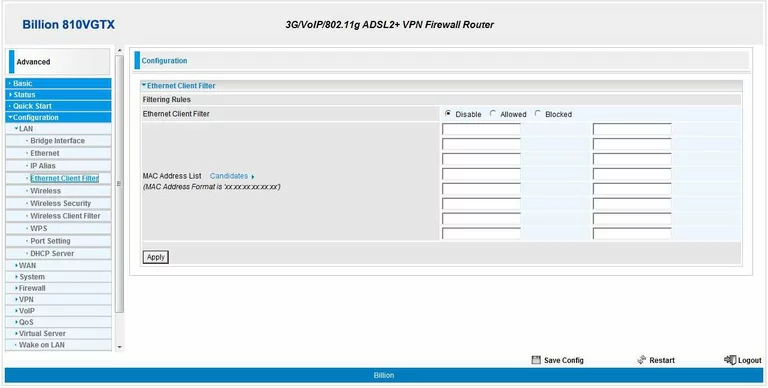
Billion mac filter
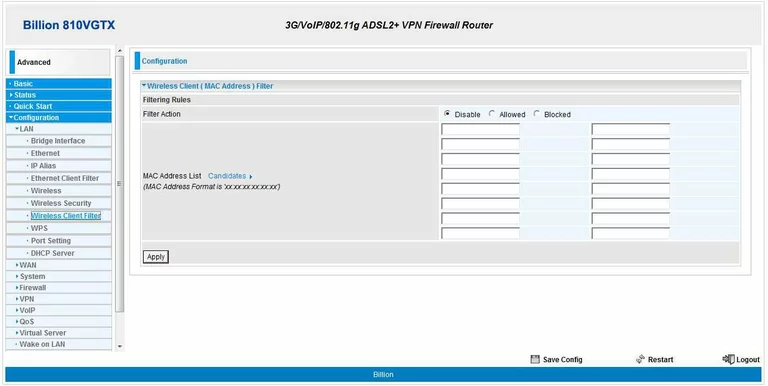
Billion dsl
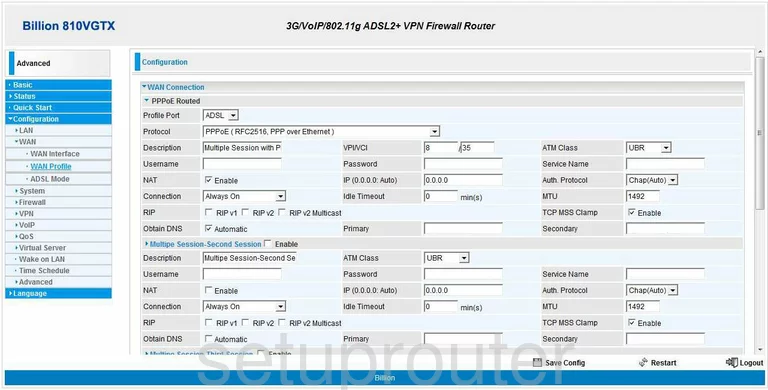
Billion wifi access point
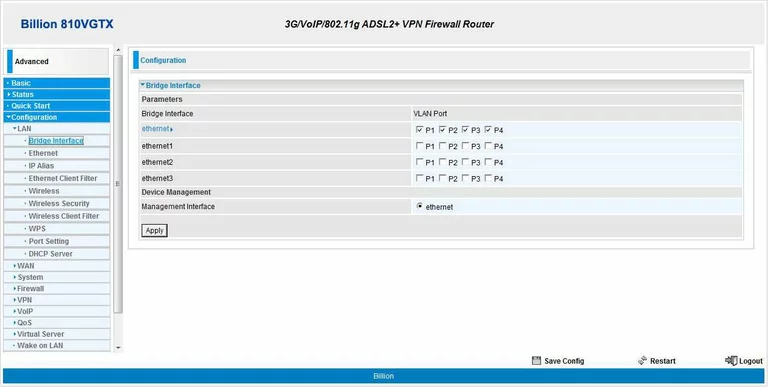
Billion ping blocking
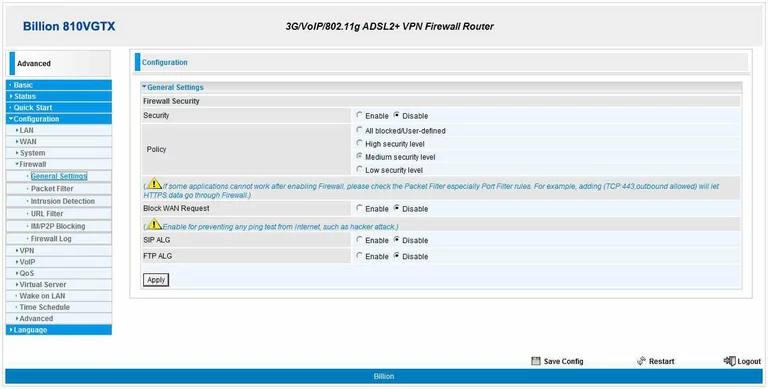
Billion wan
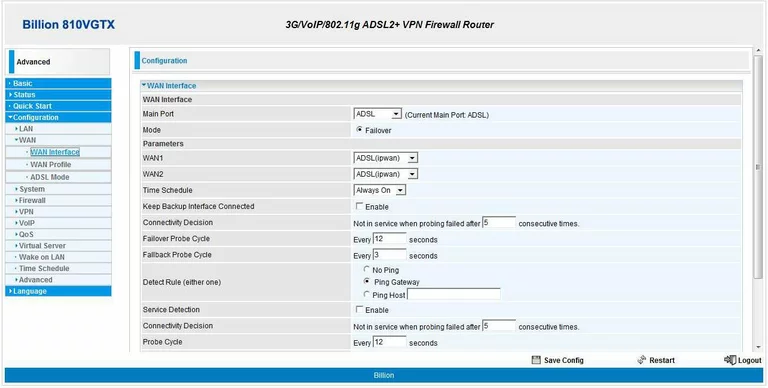
Billion voip
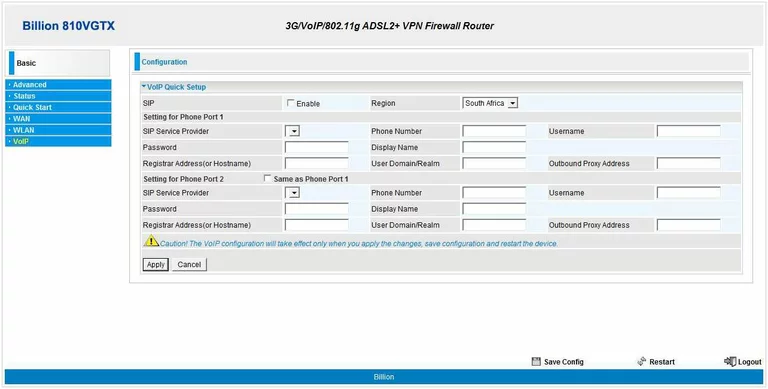
Billion wifi setup
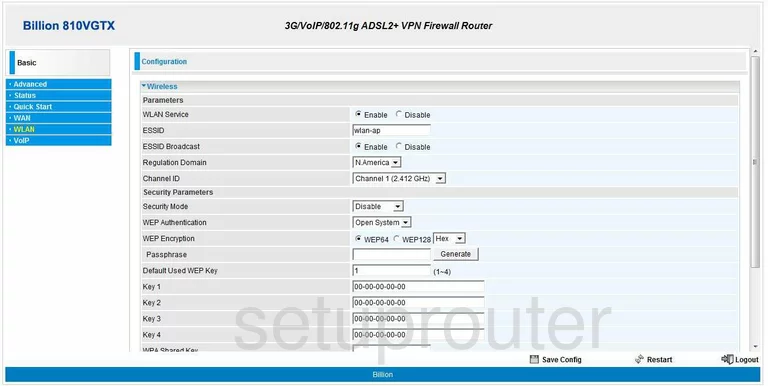
Billion setup
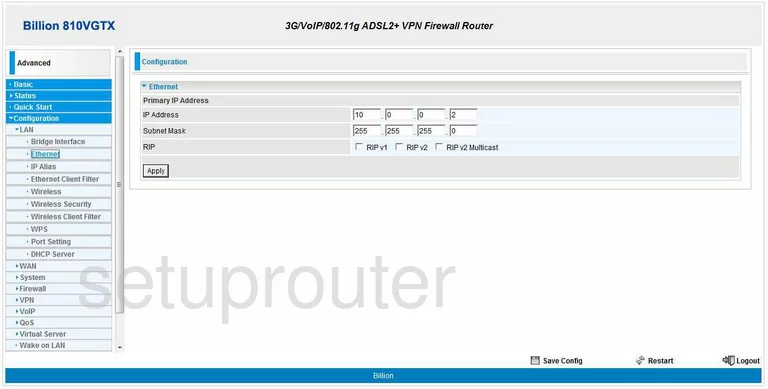
Billion general
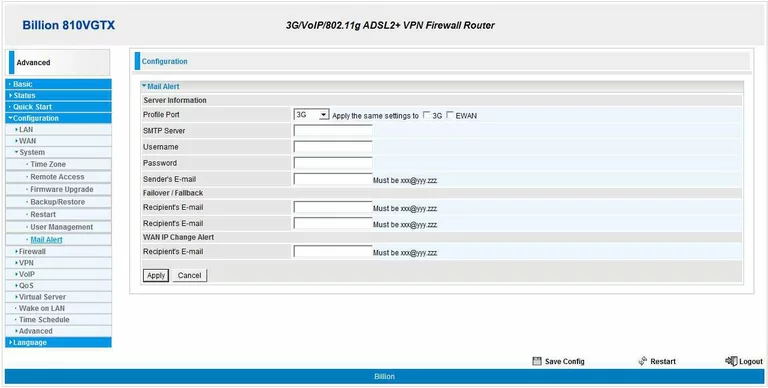
Billion general
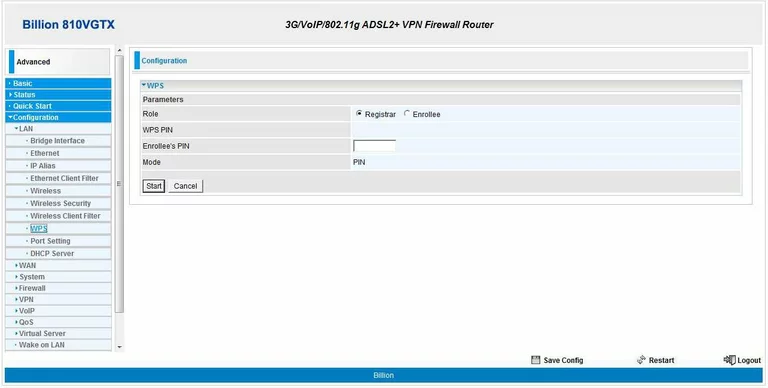
Billion status
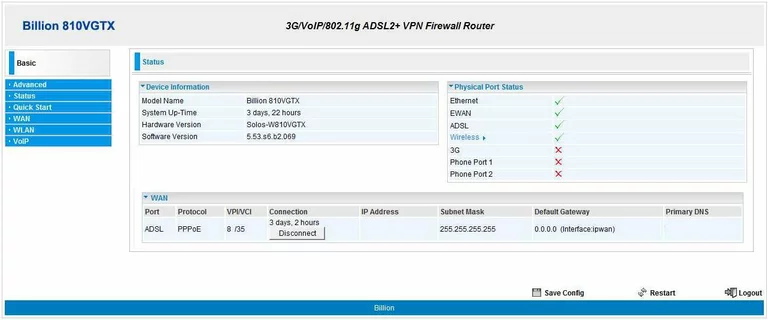
Billion device image

Billion reset
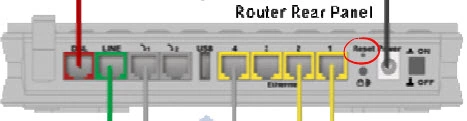
This is the screenshots guide for the Billion 810VGTX.We also have the following guides for the same router:
- Billion 810VGTX - How to change the IP Address on a Billion 810VGTX router
- Billion 810VGTX - Billion 810VGTX Login Instructions
- Billion 810VGTX - Billion 810VGTX User Manual
- Billion 810VGTX - How to change the DNS settings on a Billion 810VGTX router
- Billion 810VGTX - Setup WiFi on the Billion 810VGTX
- Billion 810VGTX - How to Reset the Billion 810VGTX
- Billion 810VGTX - Information About the Billion 810VGTX Router