The Billion 810VGTX router is considered a wireless router because it offers WiFi connectivity. WiFi, or simply wireless, allows you to connect various devices to your router, such as wireless printers, smart televisions, and WiFi enabled smartphones.
Other Billion 810VGTX Guides
This is the wifi guide for the Billion 810VGTX. We also have the following guides for the same router:
- Billion 810VGTX - How to change the IP Address on a Billion 810VGTX router
- Billion 810VGTX - Billion 810VGTX Login Instructions
- Billion 810VGTX - Billion 810VGTX User Manual
- Billion 810VGTX - How to change the DNS settings on a Billion 810VGTX router
- Billion 810VGTX - How to Reset the Billion 810VGTX
- Billion 810VGTX - Information About the Billion 810VGTX Router
- Billion 810VGTX - Billion 810VGTX Screenshots
WiFi Terms
Before we get started there is a little bit of background info that you should be familiar with.
Wireless Name
Your wireless network needs to have a name to uniquely identify it from other wireless networks. If you are not sure what this means we have a guide explaining what a wireless name is that you can read for more information.
Wireless Password
An important part of securing your wireless network is choosing a strong password.
Wireless Channel
Picking a WiFi channel is not always a simple task. Be sure to read about WiFi channels before making the choice.
Encryption
You should almost definitely pick WPA2 for your networks encryption. If you are unsure, be sure to read our WEP vs WPA guide first.
Login To The Billion 810VGTX
To get started configuring the Billion 810VGTX WiFi settings you need to login to your router. If you are already logged in you can skip this step.
To login to the Billion 810VGTX, follow our Billion 810VGTX Login Guide.
Find the WiFi Settings on the Billion 810VGTX
If you followed our login guide above then you should see this screen.

This guide begins on the Status page of the Billion 810VGTX router. To configure the WiFi settings, click the option in the left sidebar labeled WLAN.
Change the WiFi Settings on the Billion 810VGTX
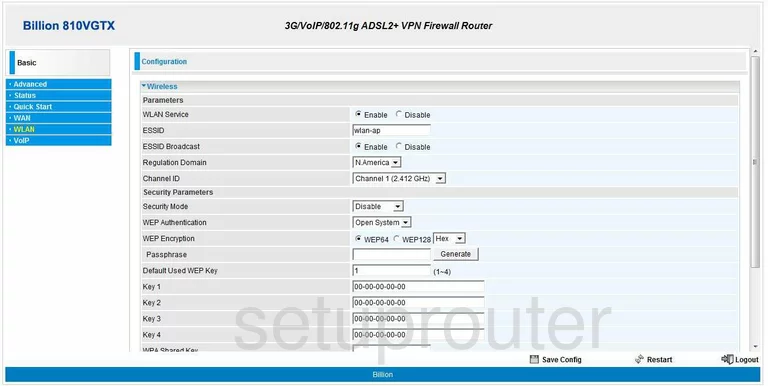
This takes you to the page you see above. There are four things on this page that may need to be changed.
- ESSID - This is the name you give your network so you are able to distinguish is from the others in your area. We recommend not using any personal information here. If you want to read more on this topic, read our guide titled Wireless names.
- Channel ID - This needs to be changed only if you are not on channel 1,6, or 11. Overlapping channels cause a lot of interference. On the other hand, completely sharing a channel does not. Within the spectrum there is only room for up to three channels that don't overlap. Be sure you are on one of these non-overlapping channels. For more on this topic, check out our guide titled WiFi channels.
- Security Mode - There are four choices here. The most secure choice is WPA2-PSK. For more details on the differences in the modes, check out our guide titled WEP vs. WPA.
- WPA2 Shared Key - This is the password you are to use when you want to connect to your network. We recommend creating a strong password of at least 20 characters. Please read our guide titled Choosing a strong password.
When you are done, be sure to click the Apply button.
Possible Problems when Changing your WiFi Settings
After making these changes to your router you will almost definitely have to reconnect any previously connected devices. This is usually done at the device itself and not at your computer.
Other Billion 810VGTX Info
Don't forget about our other Billion 810VGTX info that you might be interested in.
This is the wifi guide for the Billion 810VGTX. We also have the following guides for the same router:
- Billion 810VGTX - How to change the IP Address on a Billion 810VGTX router
- Billion 810VGTX - Billion 810VGTX Login Instructions
- Billion 810VGTX - Billion 810VGTX User Manual
- Billion 810VGTX - How to change the DNS settings on a Billion 810VGTX router
- Billion 810VGTX - How to Reset the Billion 810VGTX
- Billion 810VGTX - Information About the Billion 810VGTX Router
- Billion 810VGTX - Billion 810VGTX Screenshots