This page will show you how to setup a port forward on the Billion Bipac 5112S router.
If you are not sure what port forwarding is you can read our What is Port Forwarding guide to help get started.
Other Billion Bipac 5112S Guides
This is the port forwarding guide for the Billion Bipac 5112S Intellinet. We also have the following guides for the same router:
- Billion Bipac 5112S Intellinet - How to change the IP Address on a Billion Bipac 5112S router
- Billion Bipac 5112S Intellinet - Billion Bipac 5112S Login Instructions
- Billion Bipac 5112S Intellinet - Billion Bipac 5112S User Manual
- Billion Bipac 5112S Intellinet - How to change the DNS settings on a Billion Bipac 5112S router
- Billion Bipac 5112S Intellinet - Setup WiFi on the Billion Bipac 5112S
- Billion Bipac 5112S Intellinet - How to Reset the Billion Bipac 5112S
- Billion Bipac 5112S Intellinet - Information About the Billion Bipac 5112S Router
- Billion Bipac 5112S Intellinet - Billion Bipac 5112S Screenshots
Configure your Computer to Have a Static IP Address
Port forwarding the Billion Bipac 5112S to your computer can be more reliable if you first configure a static IP address on your computer. We have instructions to setup a static IP address for Windows 7, Windows 8, and a variety of other devices on our Static IP Address Settings page.
Please note that while setting up a static IP address on your computer is optional, it is still a very good idea to go ahead and do it. In the long run it will make your port forward much more reliable.
Login To The Billion Bipac 5112S
To get started forwarding a port you need to login to your Billion Bipac 5112S router. If you are already logged in you can skip this step.
To login to the Billion Bipac 5112S, follow our Billion Bipac 5112S Login Guide.
Forward a Port on the Billion Bipac 5112S router
Find The Port Forwarding Section of the Billion Bipac 5112S
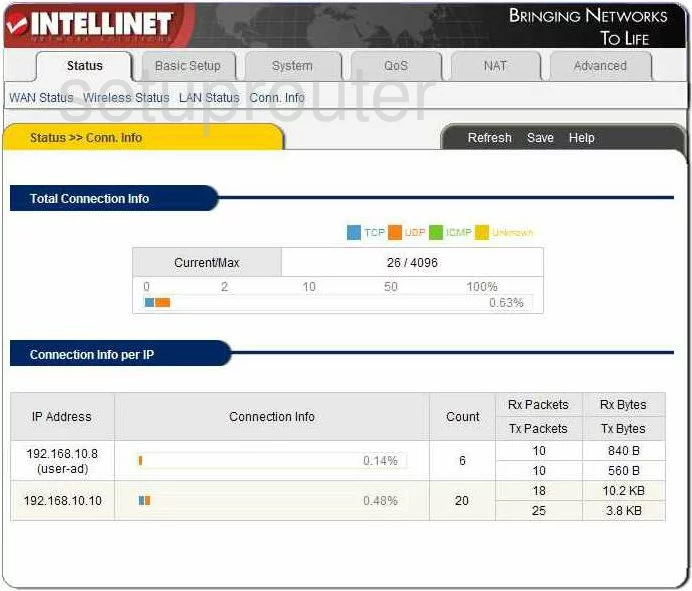
When you are finished logging into the Billion BiPAC-5112S you are taken to the Status >> Conn. Info page.
There are six tabs along the top of the page. Pick the one labeled NAT which creates a new list of choices just below this. Choose Port Forwarding from this horizontal list.
Configure the Port Forwarding section of your Billion Bipac 5112S
Now to forward a port, make the following changes:
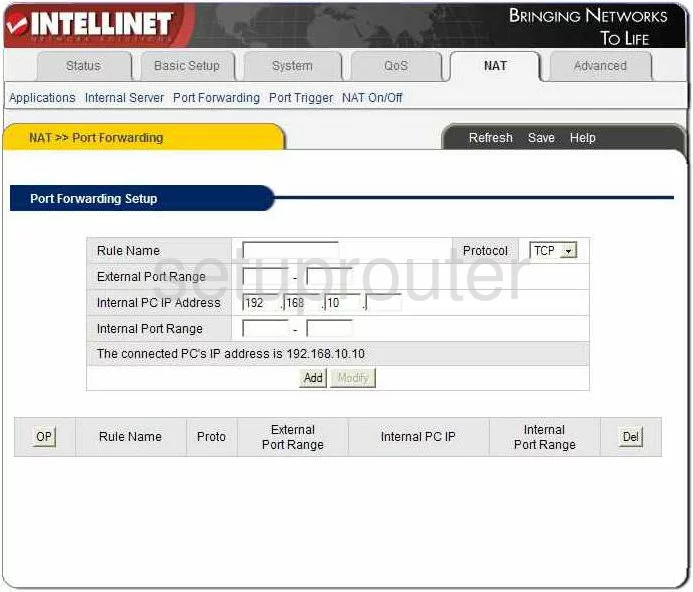
You should now be on a page like the one you see above. In the box labeled Rule Name enter the name of the program you are forwarding these ports for. This is not a mandatory step, but entering something here that helps you to remember why you are forwarding these ports would be a good idea.
To the right is a drop down menu labeled Protocol. Use this menu to choose the type of protocol you want to use when forwarding these ports.
To forward a single port, enter that port number in both boxes of External Port Range and both boxes next to Internal Port Range.
To forward a range of ports, enter the lowest number of that range in the left box of External Port Range and Internal Port Range. Enter the highest number of the range in the right boxes of both the External Port Range and Internal Port Range.
In the box labeled Internal PC IP Address enter the IP address you are forwarding these ports to. For example if you are forwarding a port to run a program on your computer, make sure that you are using that computer's IP address here.
Next you are going to click Add, then at the top of the page, Save.
That's it, you're done!
Test if Your Ports are Open
Now that you have forwarded ports on the Billion Bipac 5112S you should test to see if your ports are forwarded correctly.
To test if your ports are forwarded you should use our Open Port Check tool.
Other Billion Bipac 5112S Info
Don't forget about our other Billion Bipac 5112S info that you might be interested in.
This is the port forwarding guide for the Billion Bipac 5112S Intellinet. We also have the following guides for the same router:
- Billion Bipac 5112S Intellinet - How to change the IP Address on a Billion Bipac 5112S router
- Billion Bipac 5112S Intellinet - Billion Bipac 5112S Login Instructions
- Billion Bipac 5112S Intellinet - Billion Bipac 5112S User Manual
- Billion Bipac 5112S Intellinet - How to change the DNS settings on a Billion Bipac 5112S router
- Billion Bipac 5112S Intellinet - Setup WiFi on the Billion Bipac 5112S
- Billion Bipac 5112S Intellinet - How to Reset the Billion Bipac 5112S
- Billion Bipac 5112S Intellinet - Information About the Billion Bipac 5112S Router
- Billion Bipac 5112S Intellinet - Billion Bipac 5112S Screenshots