The Billion Bipac 5112S router is considered a wireless router because it offers WiFi connectivity. WiFi, or simply wireless, allows you to connect various devices to your router, such as wireless printers, smart televisions, and WiFi enabled smartphones.
Other Billion Bipac 5112S Guides
This is the wifi guide for the Billion Bipac 5112S Intellinet. We also have the following guides for the same router:
- Billion Bipac 5112S Intellinet - How to change the IP Address on a Billion Bipac 5112S router
- Billion Bipac 5112S Intellinet - Billion Bipac 5112S Login Instructions
- Billion Bipac 5112S Intellinet - Billion Bipac 5112S User Manual
- Billion Bipac 5112S Intellinet - Billion Bipac 5112S Port Forwarding Instructions
- Billion Bipac 5112S Intellinet - How to change the DNS settings on a Billion Bipac 5112S router
- Billion Bipac 5112S Intellinet - How to Reset the Billion Bipac 5112S
- Billion Bipac 5112S Intellinet - Information About the Billion Bipac 5112S Router
- Billion Bipac 5112S Intellinet - Billion Bipac 5112S Screenshots
WiFi Terms
Before we get started there is a little bit of background info that you should be familiar with.
Wireless Name
Your wireless network needs to have a name to uniquely identify it from other wireless networks. If you are not sure what this means we have a guide explaining what a wireless name is that you can read for more information.
Wireless Password
An important part of securing your wireless network is choosing a strong password.
Wireless Channel
Picking a WiFi channel is not always a simple task. Be sure to read about WiFi channels before making the choice.
Encryption
You should almost definitely pick WPA2 for your networks encryption. If you are unsure, be sure to read our WEP vs WPA guide first.
Login To The Billion Bipac 5112S
To get started configuring the Billion Bipac 5112S WiFi settings you need to login to your router. If you are already logged in you can skip this step.
To login to the Billion Bipac 5112S, follow our Billion Bipac 5112S Login Guide.
Find the WiFi Settings on the Billion Bipac 5112S
If you followed our login guide above then you should see this screen.
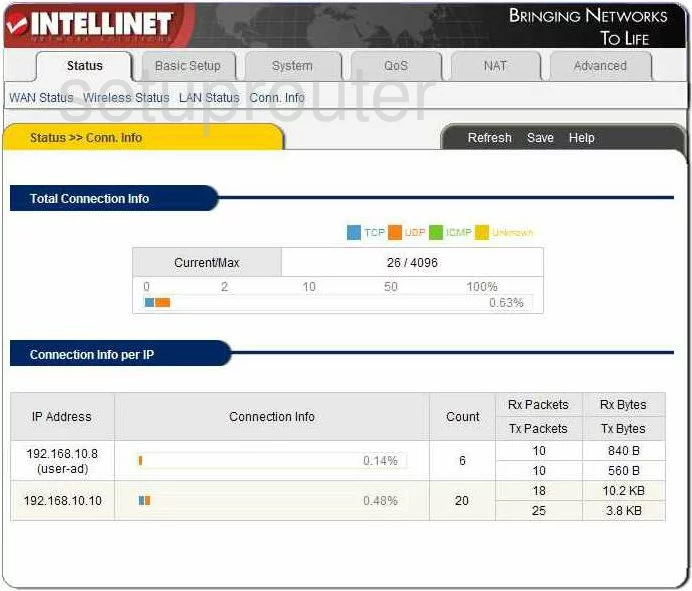
Beginning on the Status page of the Billion BiPAC-5112S router, click the link at the top of the page labeled Basic Setup. Then, below that is another row of choices. Here pick the option of Wireless Setup.
Change the WiFi Settings on the Billion Bipac 5112S
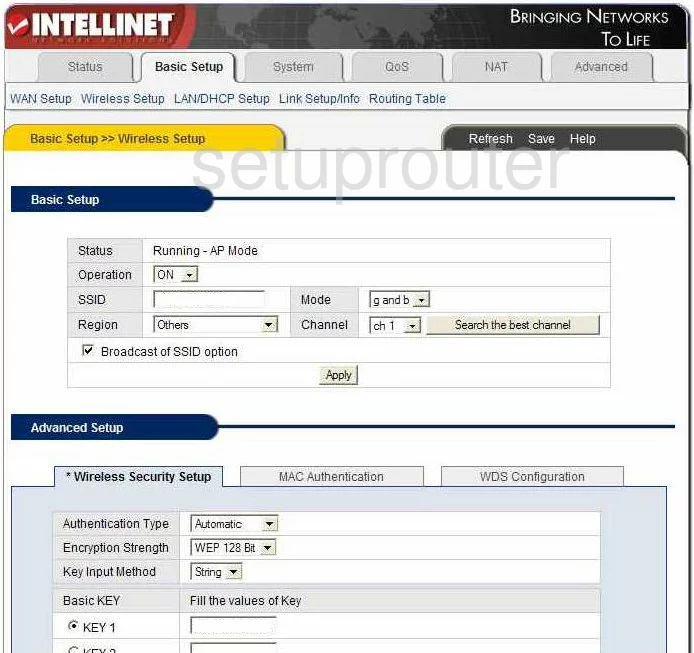
You should end up on a page that looks like the one you see here. First, you need to enter an original SSID. The SSID is the name you give your network so you can identify it when needed. Go ahead and create a name here, but avoid using any personal information. For more on this topic, check out our guide titled Wireless names.
In this same section, you can find the Channel. This only needs to be changed if the channel is not 1,6, or 11. These three channels are the most you can get out of the spectrum without overlapping which causes a lot of interference. If you completely share a channel it doesn't cause nearly as much due to channel sharing software within the router. For more on this topic, click the guide labeled WiFi channels.
Now, scroll down to the Advanced Setup and click the tab labeled Wireless Security Setup. In this first drop down list labeled Authentication Type there is no option for WPA2PSK which is the best option available. We recommend updating your firmware to allow for this option. The next best thing is WPAPSK. This is not nearly as secure, but much better than WEP. Check out our guide titled WEP vs. WPA for more information.
Next is the Encryption Strength. Unfortunately I am only able to see the options for WEP. There should be two choices available, TKIP and AES. We strongly recommend using AES.
Below that is the Key Input Method. This should be in a form of a password or if this is unavailable, use string.
Finally, you need to enter the Passphrase. This is the password you are to use when accessing your network. We recommend using a strong password of at least 20 characters. Don't use any personal information here. Don't use any real words either. For more on this topic, check out our guide labeled Choosing a strong password.
That's it, just click the Apply button and you are finished.
Possible Problems when Changing your WiFi Settings
After making these changes to your router you will almost definitely have to reconnect any previously connected devices. This is usually done at the device itself and not at your computer.
Other Billion Bipac 5112S Info
Don't forget about our other Billion Bipac 5112S info that you might be interested in.
This is the wifi guide for the Billion Bipac 5112S Intellinet. We also have the following guides for the same router:
- Billion Bipac 5112S Intellinet - How to change the IP Address on a Billion Bipac 5112S router
- Billion Bipac 5112S Intellinet - Billion Bipac 5112S Login Instructions
- Billion Bipac 5112S Intellinet - Billion Bipac 5112S User Manual
- Billion Bipac 5112S Intellinet - Billion Bipac 5112S Port Forwarding Instructions
- Billion Bipac 5112S Intellinet - How to change the DNS settings on a Billion Bipac 5112S router
- Billion Bipac 5112S Intellinet - How to Reset the Billion Bipac 5112S
- Billion Bipac 5112S Intellinet - Information About the Billion Bipac 5112S Router
- Billion Bipac 5112S Intellinet - Billion Bipac 5112S Screenshots