In this guide we will go over the basics of resetting the Billion BiPAC-7300G-RA router. Before we begin let's discuss two terms that are easily confused. The first is reboot. To reboot the router all you are doing is cycling the power. This is done either by the push of a button or unplugging the router, waiting a minute, then turning the router back on. The second term is reset. To reset a router means to take all the settings and return them to factory defaults.
Warning: Resetting a router is a serious step in fixing a problem. Don't do this until you have tried other options first. We suggest making a list of settings you know will change from this reset. We have started this list for you:
- The router's interface username and password.
- The Internet name, and password.
- If you use DSL you need to re-enter the ISP username and password. Call your Internet Service Provider for this information.
- Have you made any other changes to this router? Have you forwarded any ports? Have you changed IP addresses? All of this is erased and needs re-configuring.
Other Billion Bipac 7300G RA Guides
This is the reset router guide for the Billion Bipac 7300G RA. We also have the following guides for the same router:
- Billion Bipac 7300G RA - How to change the IP Address on a Billion Bipac 7300G RA router
- Billion Bipac 7300G RA - Billion Bipac 7300G RA Login Instructions
- Billion Bipac 7300G RA - Billion Bipac 7300G RA User Manual
- Billion Bipac 7300G RA - Billion Bipac 7300G RA Port Forwarding Instructions
- Billion Bipac 7300G RA - How to change the DNS settings on a Billion Bipac 7300G RA router
- Billion Bipac 7300G RA - Setup WiFi on the Billion Bipac 7300G RA
- Billion Bipac 7300G RA - Information About the Billion Bipac 7300G RA Router
- Billion Bipac 7300G RA - Billion Bipac 7300G RA Screenshots
Reset the Billion Bipac 7300G RA
Before a reset can begin you need to know where the reset button is located. On this router it is located on the back panel of the device. We have it circled in the image below.
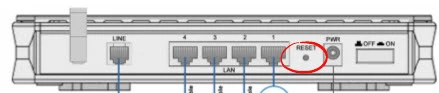
Due to the small and recessed nature of this button you need to use a sharp pencil or pen to press and hold the reset button down for about 10 seconds. If you only press and immediately release this button you are only rebooting the router instead of resetting it like you want.
Remember this erases every setting you have ever changed on the router. We strongly recommend trying other options of troubleshooting in order to avoid erasing all your configurations.
Login to the Billion Bipac 7300G RA
After you have finished resetting the router you need to login using the appropriate default information. This can be gotten from the manual or off our Login Guide for the Billion BiPAC-7300G-RA router.
Change Your Password
The next step is to change that default password to something you created. This guide titled Choosing a Strong Password can help if you need it. It contains ideas and tips on how to create a strong password.
Tip: When you have finished creating a password for your router user interface you need to write it down on a sticky note and attach it to the bottom of the router for the next time you need to enter your router's interface.
Setup WiFi on the Billion BiPAC-7300G-RA
Finally, take a look at the WiFi settings. These have been reset as well and need to be checked and reconfigured where needed. We recommend using the security method of WPA2 with a strong Internet password. For step-by-step instructions check out our guide titled How to Setup WiFi on the Billion BiPAC-7300G-RA.
Billion Bipac 7300G RA Help
Be sure to check out our other Billion Bipac 7300G RA info that you might be interested in.
This is the reset router guide for the Billion Bipac 7300G RA. We also have the following guides for the same router:
- Billion Bipac 7300G RA - How to change the IP Address on a Billion Bipac 7300G RA router
- Billion Bipac 7300G RA - Billion Bipac 7300G RA Login Instructions
- Billion Bipac 7300G RA - Billion Bipac 7300G RA User Manual
- Billion Bipac 7300G RA - Billion Bipac 7300G RA Port Forwarding Instructions
- Billion Bipac 7300G RA - How to change the DNS settings on a Billion Bipac 7300G RA router
- Billion Bipac 7300G RA - Setup WiFi on the Billion Bipac 7300G RA
- Billion Bipac 7300G RA - Information About the Billion Bipac 7300G RA Router
- Billion Bipac 7300G RA - Billion Bipac 7300G RA Screenshots