Each of these screenshots was captured and submitted to us by users of this site.
If you would like to share screenshots for us to use, please use our Router Screenshot Grabber, which is a free tool in Network Utilities. It makes the capture process easy and sends the screenshots to us automatically.
This is the screenshots guide for the Billion Bipac 7300G RA. We also have the following guides for the same router:
- Billion Bipac 7300G RA - How to change the IP Address on a Billion Bipac 7300G RA router
- Billion Bipac 7300G RA - Billion Bipac 7300G RA Login Instructions
- Billion Bipac 7300G RA - Billion Bipac 7300G RA User Manual
- Billion Bipac 7300G RA - Billion Bipac 7300G RA Port Forwarding Instructions
- Billion Bipac 7300G RA - How to change the DNS settings on a Billion Bipac 7300G RA router
- Billion Bipac 7300G RA - Setup WiFi on the Billion Bipac 7300G RA
- Billion Bipac 7300G RA - How to Reset the Billion Bipac 7300G RA
- Billion Bipac 7300G RA - Information About the Billion Bipac 7300G RA Router
All Billion Bipac 7300G RA Screenshots
All screenshots below were captured from a Billion Bipac 7300G RA router.
Billion Bipac 7300G RA Qos Screenshot
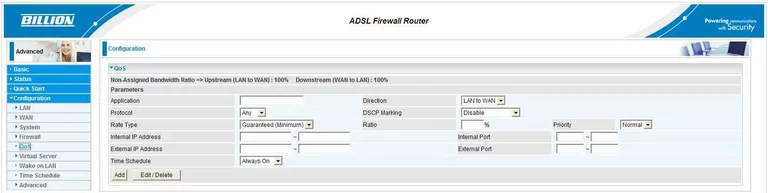
Billion Bipac 7300G RA Dmz Screenshot
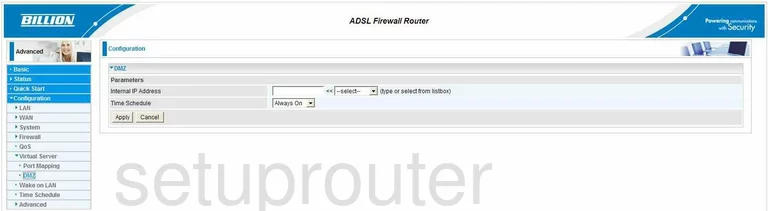
Billion Bipac 7300G RA Snmp Screenshot
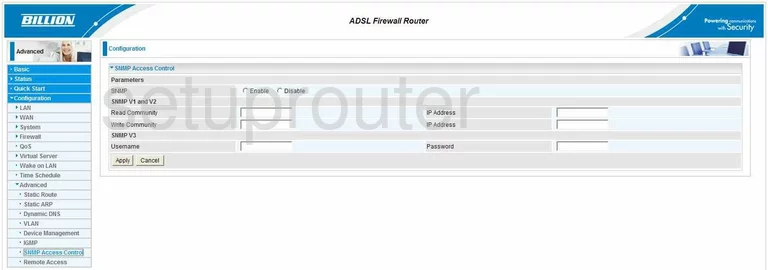
Billion Bipac 7300G RA Vlan Screenshot
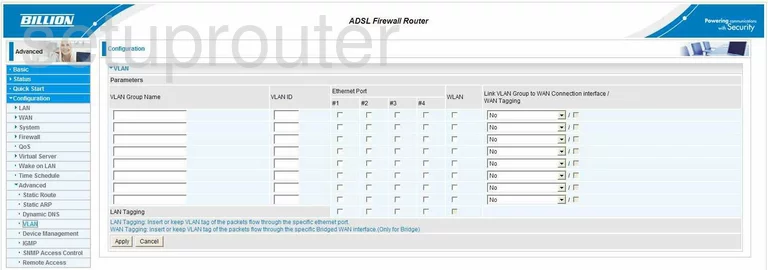
Billion Bipac 7300G RA Setup Screenshot
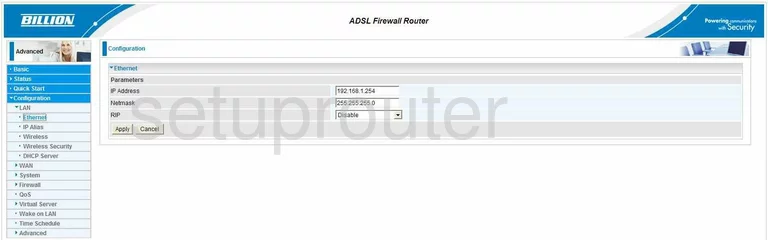
Billion Bipac 7300G RA General Screenshot
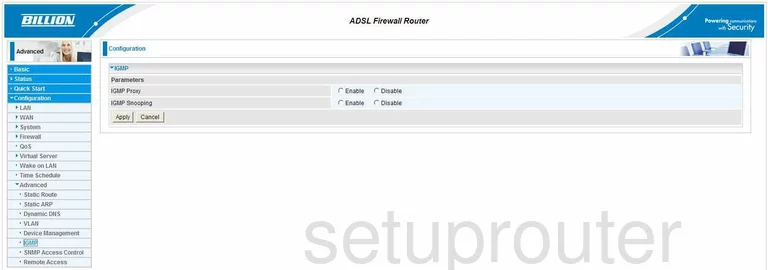
Billion Bipac 7300G RA General Screenshot
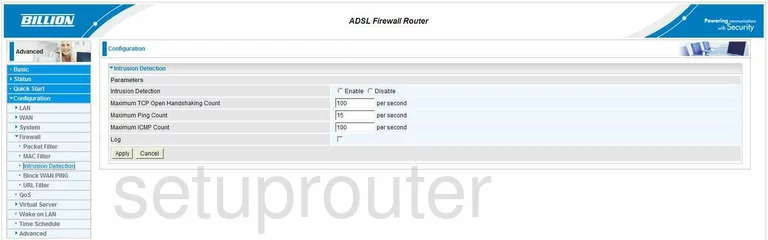
Billion Bipac 7300G RA General Screenshot
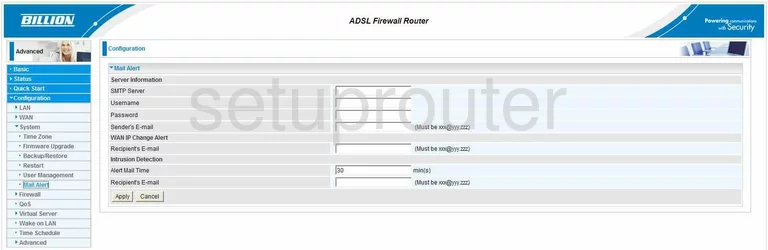
Billion Bipac 7300G RA Dsl Screenshot
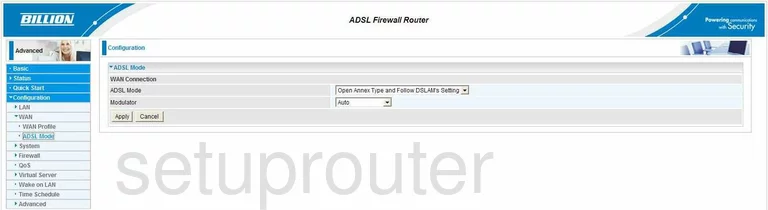
Billion Bipac 7300G RA Dsl Screenshot
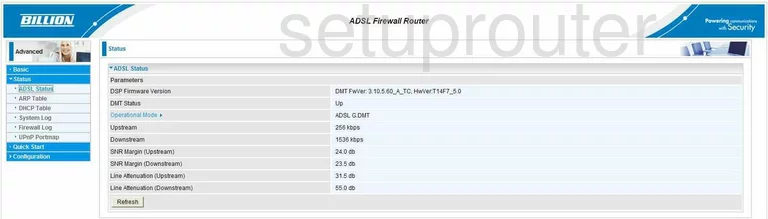
Billion Bipac 7300G RA Arp Table Screenshot
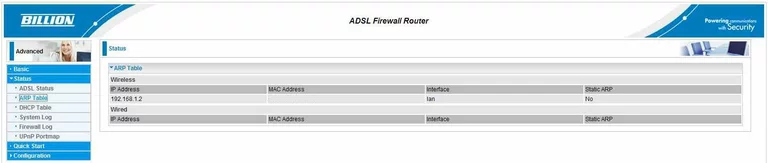
Billion Bipac 7300G RA Backup Screenshot
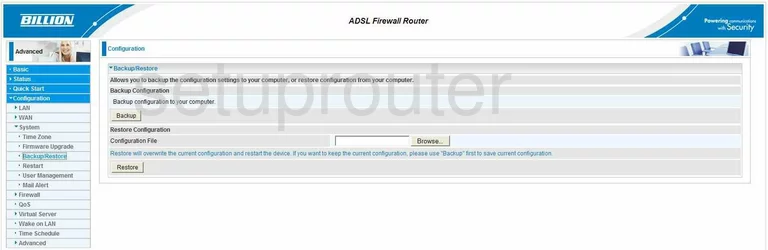
Billion Bipac 7300G RA Ping Blocking Screenshot
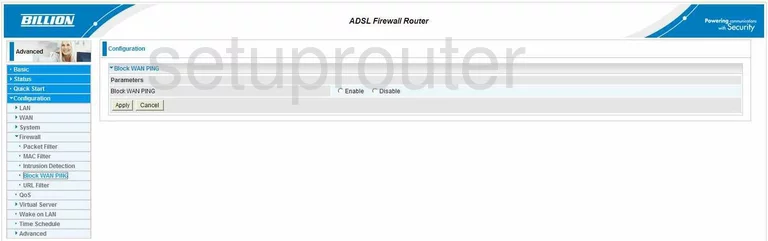
Billion Bipac 7300G RA Password Screenshot
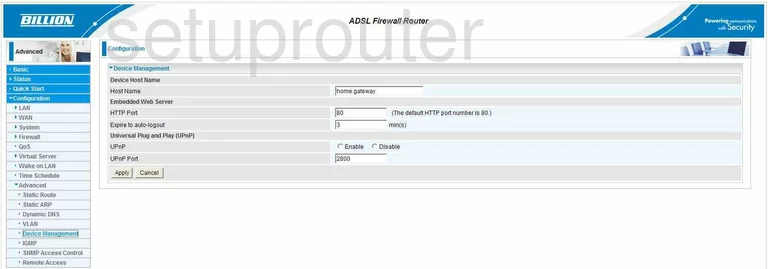
Billion Bipac 7300G RA Dhcp Screenshot
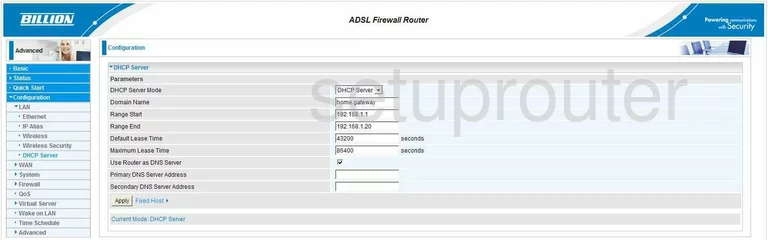
Billion Bipac 7300G RA Dhcp Client Screenshot
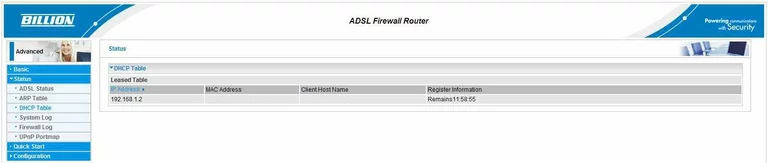
Billion Bipac 7300G RA Dynamic Dns Screenshot
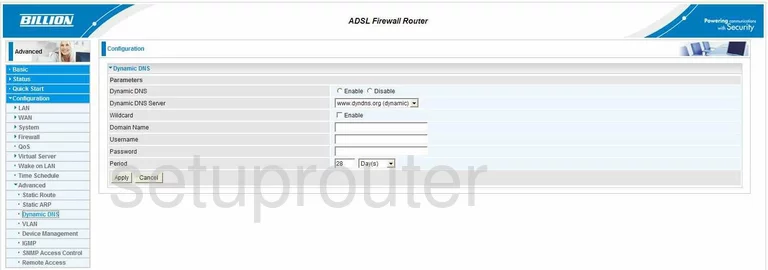
Billion Bipac 7300G RA Log Screenshot
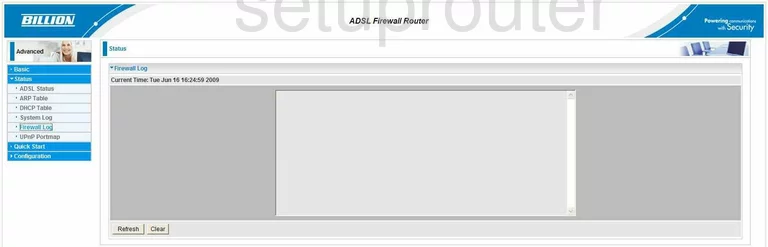
Billion Bipac 7300G RA Firmware Screenshot
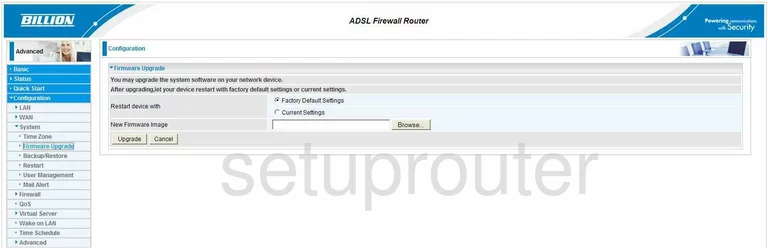
Billion Bipac 7300G RA General Screenshot
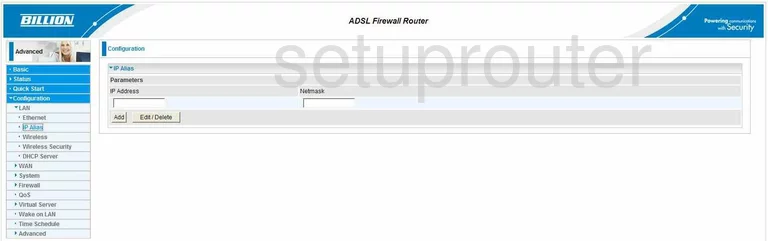
Billion Bipac 7300G RA Mac Filter Screenshot
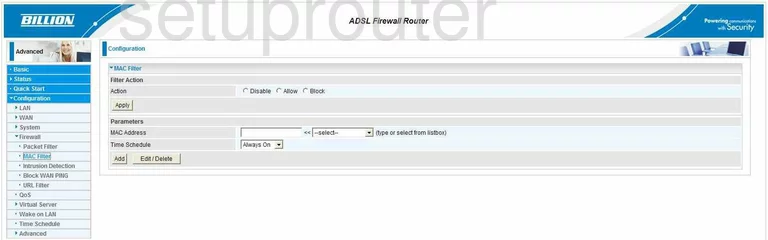
Billion Bipac 7300G RA Ip Filter Screenshot
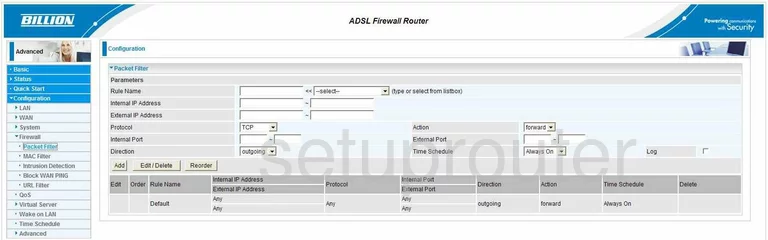
Billion Bipac 7300G RA Port Forwarding Screenshot
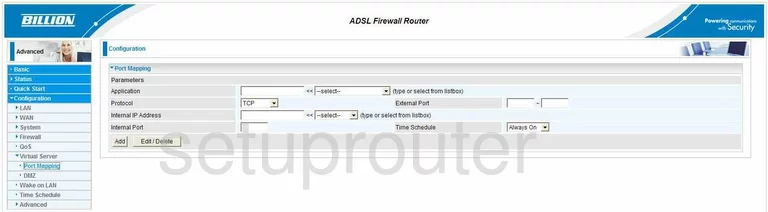
Billion Bipac 7300G RA Remote Management Screenshot
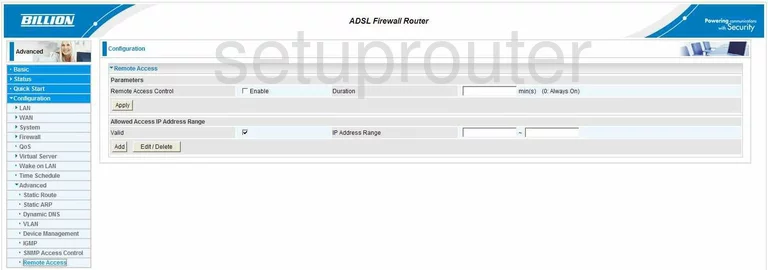
Billion Bipac 7300G RA Reboot Screenshot
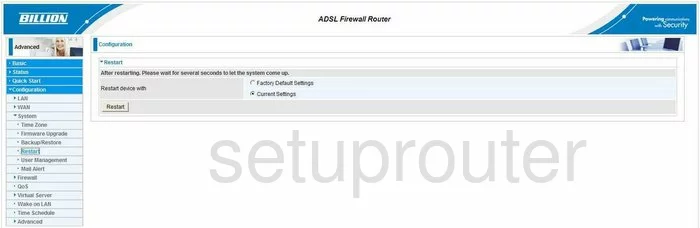
Billion Bipac 7300G RA Arp Table Screenshot
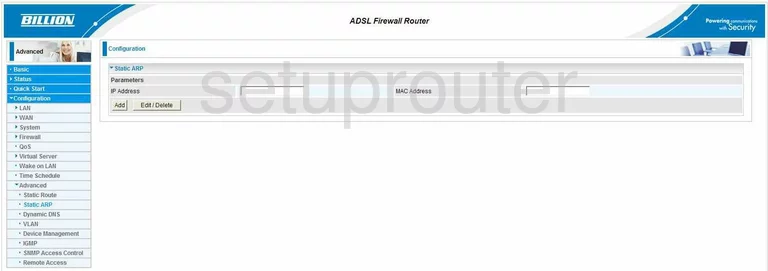
Billion Bipac 7300G RA Routing Screenshot

Billion Bipac 7300G RA Log Screenshot
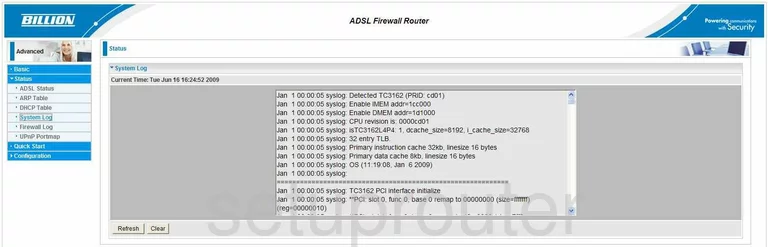
Billion Bipac 7300G RA Status Screenshot
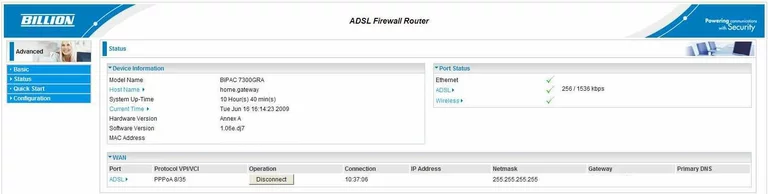
Billion Bipac 7300G RA Schedule Screenshot
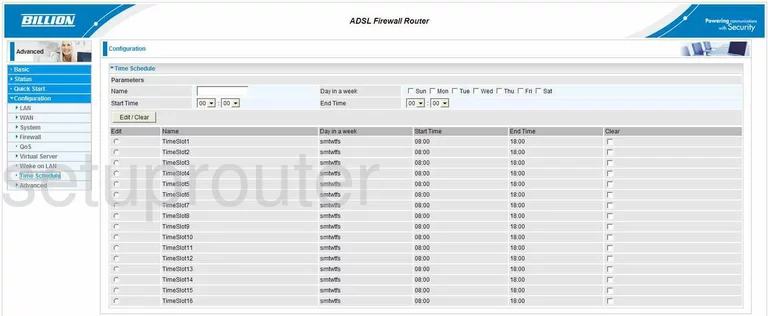
Billion Bipac 7300G RA Time Setup Screenshot
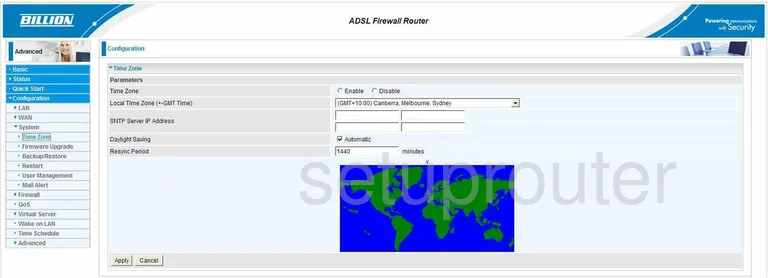
Billion Bipac 7300G RA Upnp Screenshot
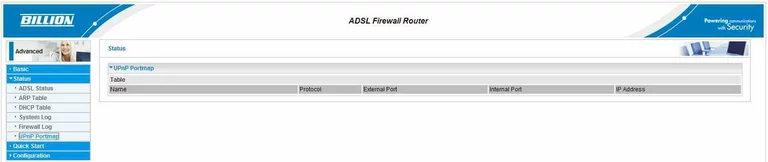
Billion Bipac 7300G RA Url Filter Screenshot
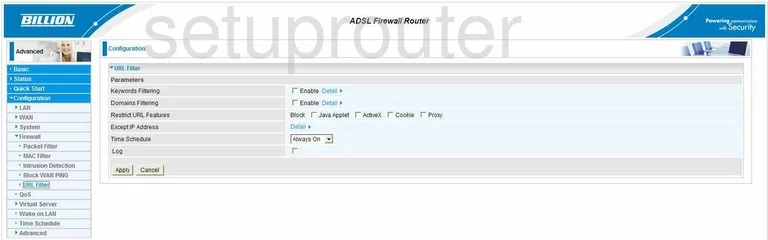
Billion Bipac 7300G RA Password Screenshot
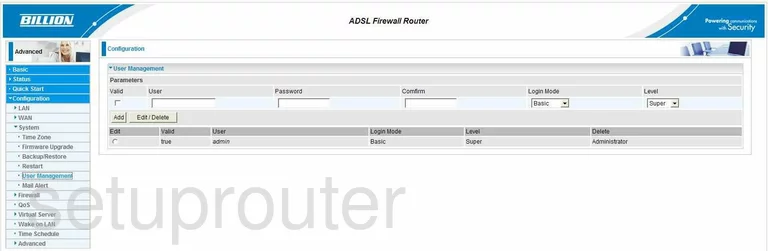
Billion Bipac 7300G RA General Screenshot
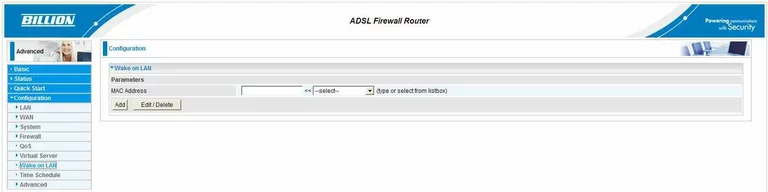
Billion Bipac 7300G RA Dsl Screenshot
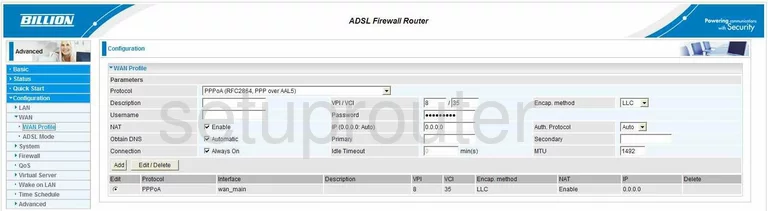
Billion Bipac 7300G RA Wifi Setup Screenshot
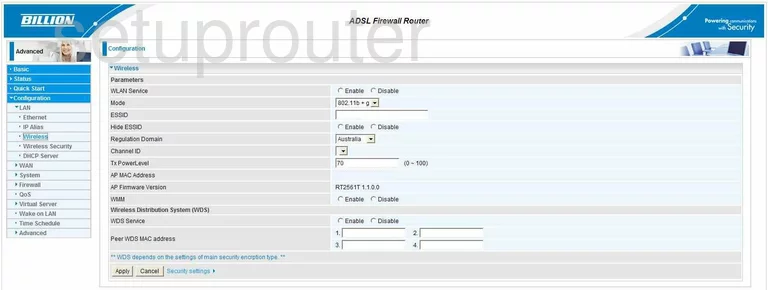
Billion Bipac 7300G RA Wifi Security Screenshot
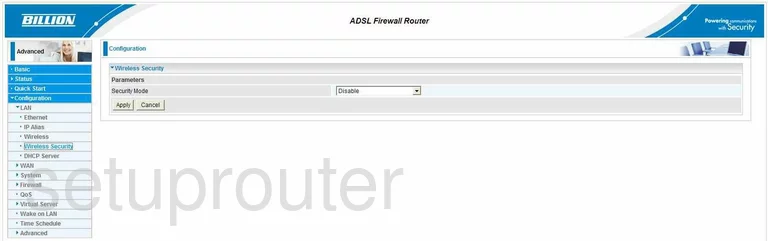
Billion Bipac 7300G RA Device Image Screenshot

Billion Bipac 7300G RA Reset Screenshot
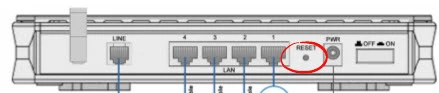
This is the screenshots guide for the Billion Bipac 7300G RA. We also have the following guides for the same router:
- Billion Bipac 7300G RA - How to change the IP Address on a Billion Bipac 7300G RA router
- Billion Bipac 7300G RA - Billion Bipac 7300G RA Login Instructions
- Billion Bipac 7300G RA - Billion Bipac 7300G RA User Manual
- Billion Bipac 7300G RA - Billion Bipac 7300G RA Port Forwarding Instructions
- Billion Bipac 7300G RA - How to change the DNS settings on a Billion Bipac 7300G RA router
- Billion Bipac 7300G RA - Setup WiFi on the Billion Bipac 7300G RA
- Billion Bipac 7300G RA - How to Reset the Billion Bipac 7300G RA
- Billion Bipac 7300G RA - Information About the Billion Bipac 7300G RA Router