The Billion Bipac 7300GX router is considered a wireless router because it offers WiFi connectivity. WiFi, or simply wireless, allows you to connect various devices to your router, such as wireless printers, smart televisions, and WiFi enabled smartphones.
Other Billion Bipac 7300GX Guides
This is the wifi guide for the Billion Bipac 7300GX. We also have the following guides for the same router:
- Billion Bipac 7300GX - How to change the IP Address on a Billion Bipac 7300GX router
- Billion Bipac 7300GX - Billion Bipac 7300GX Login Instructions
- Billion Bipac 7300GX - Billion Bipac 7300GX User Manual
- Billion Bipac 7300GX - Billion Bipac 7300GX Port Forwarding Instructions
- Billion Bipac 7300GX - How to change the DNS settings on a Billion Bipac 7300GX router
- Billion Bipac 7300GX - How to Reset the Billion Bipac 7300GX
- Billion Bipac 7300GX - Information About the Billion Bipac 7300GX Router
- Billion Bipac 7300GX - Billion Bipac 7300GX Screenshots
WiFi Terms
Before we get started there is a little bit of background info that you should be familiar with.
Wireless Name
Your wireless network needs to have a name to uniquely identify it from other wireless networks. If you are not sure what this means we have a guide explaining what a wireless name is that you can read for more information.
Wireless Password
An important part of securing your wireless network is choosing a strong password.
Wireless Channel
Picking a WiFi channel is not always a simple task. Be sure to read about WiFi channels before making the choice.
Encryption
You should almost definitely pick WPA2 for your networks encryption. If you are unsure, be sure to read our WEP vs WPA guide first.
Login To The Billion Bipac 7300GX
To get started configuring the Billion Bipac 7300GX WiFi settings you need to login to your router. If you are already logged in you can skip this step.
To login to the Billion Bipac 7300GX, follow our Billion Bipac 7300GX Login Guide.
Find the WiFi Settings on the Billion Bipac 7300GX
If you followed our login guide above then you should see this screen.
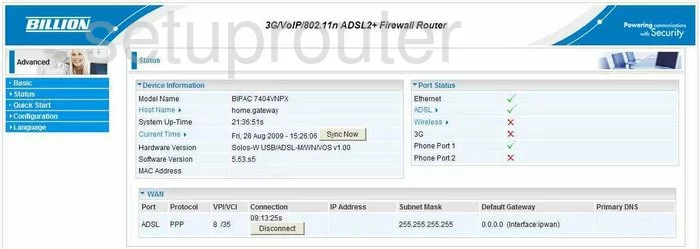
You begin on the Status page of the Billion BiPAC-7300GX. To configure the WiFi settings for your router, click the link in the left sidebar labeled Configuration. Under that, click LAN, then Wireless.
Change the WiFi Settings on the Billion Bipac 7300GX
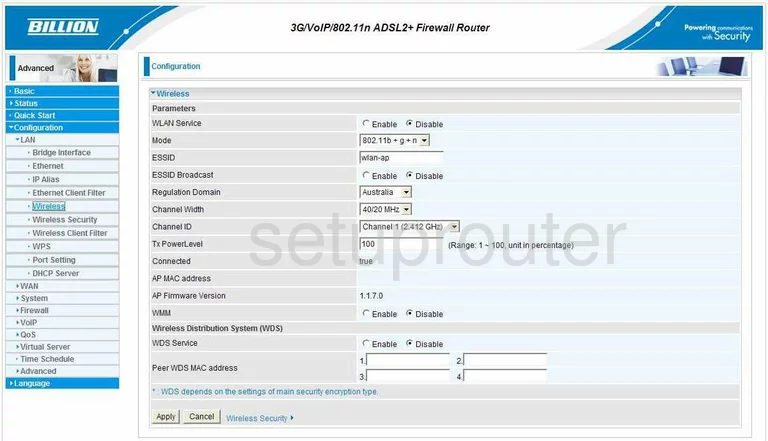
On this page, you must first change the ESSID. This should be the third option down the list. The ESSID is the name you give your network so you can identify it later on. When you create a name, don't use any personal information. Click the link - Wireless names for more on this subject.
If you want to hide your network name so your neighbors can't see it, click Disable next to ESSID Broadcast. Hiding your name camouflages it from scanning wireless devices in the area. This is not considered a security measure because a hacker can easily find hidden networks with the proper scanning tools.
Next, skip down to the Channel ID. This is the channel your network is transmitting data on. This can be changed just like a radio channel. If you are not getting the reception you think you should, try changing your channel. Change your channel if you are not on channel 1,6, or 11. These three channels are the most you can get out of the spectrum with out overlapping. When your network uses a channel that is overlapping your neighbors, it causes a lot of interference for both of you. On the other hand if you are completely sharing a channel, there is hardly any interference due to channel sharing technology in the routers. Be sure you are on one of these channels, 1,6, or 11. For more on this topic, read our guide titled WiFi channels.
That's all for this page, simply click the Apply button to save the changes you've made.
Now, click the link in the left sidebar labeled Wireless Security.
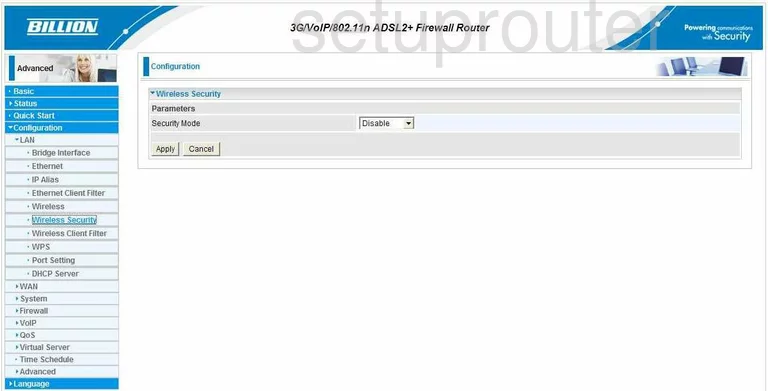
This takes you to a page like the one you see here.
Use the Security Mode drop down list to choose WPA2 Pre-Shared Key. There are several options here, and this is the most secure choice. Click the link, WEP vs. WPA, for more information.
Next is the WPA Shared Key. This is the password you are to use when accessing your network. Make sure this password is a strong one of at least 20 characters. Don't use any personal information in this password. You need to also avoid using any words that can be found in a dictionary. Do use symbols, and numbers in your password. For help in creating a strong and memorable password, click the link titled Choosing a strong password.
Once you are finished with these changes, click the Apply button.
That's it, you did it!
Possible Problems when Changing your WiFi Settings
After making these changes to your router you will almost definitely have to reconnect any previously connected devices. This is usually done at the device itself and not at your computer.
Other Billion Bipac 7300GX Info
Don't forget about our other Billion Bipac 7300GX info that you might be interested in.
This is the wifi guide for the Billion Bipac 7300GX. We also have the following guides for the same router:
- Billion Bipac 7300GX - How to change the IP Address on a Billion Bipac 7300GX router
- Billion Bipac 7300GX - Billion Bipac 7300GX Login Instructions
- Billion Bipac 7300GX - Billion Bipac 7300GX User Manual
- Billion Bipac 7300GX - Billion Bipac 7300GX Port Forwarding Instructions
- Billion Bipac 7300GX - How to change the DNS settings on a Billion Bipac 7300GX router
- Billion Bipac 7300GX - How to Reset the Billion Bipac 7300GX
- Billion Bipac 7300GX - Information About the Billion Bipac 7300GX Router
- Billion Bipac 7300GX - Billion Bipac 7300GX Screenshots