This page covers the basics of resetting the Billion BiPAC-7404VGO router.
First, let's define two terms that may be somewhat confusing. The first is a router reboot. To reboot a router means to cycle the power to the device. This is done by unplugging the power from the device, waiting about 30 seconds, then plugging the power back in. This is done to solve some minor functionality problems you might have with your device. The other term we need to go over is a router reset. This is taking all the settings and reverting them back to how they were from the factory. The main reason this would be done is if you have forgotten the router's interface password.
Warning: A router reset is a serious step and needs to be taken as such. Make sure you know what settings are changed during this reset. We have started a list of items that are changed with a router reset.
- The router interface username and password.
- If you use DSL, you need to re-enter the ISP or Internet Service Provider username and password. To find out what these are you need to call your ISP.
- The Internet name, password, and security method.
- Have you made any other changes to your router? Have you ever forwarded any ports? Have you made changes to your DNS settings?
Other Billion Bipac 7404VGO Guides
This is the reset router guide for the Billion Bipac 7404VGO. We also have the following guides for the same router:
- Billion Bipac 7404VGO - How to change the IP Address on a Billion Bipac 7404VGO router
- Billion Bipac 7404VGO - Billion Bipac 7404VGO User Manual
- Billion Bipac 7404VGO - Billion Bipac 7404VGO Login Instructions
- Billion Bipac 7404VGO - Setup WiFi on the Billion Bipac 7404VGO
- Billion Bipac 7404VGO - How to change the DNS settings on a Billion Bipac 7404VGO router
- Billion Bipac 7404VGO - Information About the Billion Bipac 7404VGO Router
- Billion Bipac 7404VGO - Billion Bipac 7404VGO Screenshots
Reset the Billion Bipac 7404VGO
Before we begin this reset you need to know where the reset button is located. If you look at the back panel of the device you should see a very small recessed button possibly titled "Reset". We have circled it's location for you in the image below.
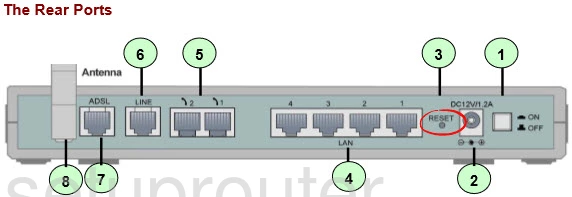
Take a sharpened pencil or pen and press down on the reset button for at least 10 seconds. If you don't hold the button down for long enough you will only reboot the router instead of resetting it.
Remember this will erase every single setting you have ever changed on your router. It's a good idea to exhaust your other options before deciding to reset a router.
Login to the Billion Bipac 7404VGO
Now that you have finished resetting the device you need to login using the right default IP address, username, and password. These can be found in the user manual or in our Login Guide for the Billion BiPAC-7404VGO router.
Change Your Password
Now it's important to change the default password for the Billion BiPAC-7404VGO router interface. We suggest following the ideas and tips put forth in our Choosing a Strong Password guide if you need help.
Tip: If you keep your router in your home it's completely fine to write the password down on a sticky note and attach it to the bottom of the router for next time you need to use it.
Setup WiFi on the Billion BiPAC-7404VGO
It's a good idea to take a look at the WiFi settings too. The SSID has been reset and you need a new network name. The security mode is back to default. Change that to WPA2 for a strong encryption technique. The Internet also requires a new strong non-default password. For step-by-step instructions check out our guide titled How to Setup WiFi on the Billion BiPAC-7404VGO.
Billion Bipac 7404VGO Help
Be sure to check out our other Billion Bipac 7404VGO info that you might be interested in.
This is the reset router guide for the Billion Bipac 7404VGO. We also have the following guides for the same router:
- Billion Bipac 7404VGO - How to change the IP Address on a Billion Bipac 7404VGO router
- Billion Bipac 7404VGO - Billion Bipac 7404VGO User Manual
- Billion Bipac 7404VGO - Billion Bipac 7404VGO Login Instructions
- Billion Bipac 7404VGO - Setup WiFi on the Billion Bipac 7404VGO
- Billion Bipac 7404VGO - How to change the DNS settings on a Billion Bipac 7404VGO router
- Billion Bipac 7404VGO - Information About the Billion Bipac 7404VGO Router
- Billion Bipac 7404VGO - Billion Bipac 7404VGO Screenshots