The Billion Bipac 7404VGO router is considered a wireless router because it offers WiFi connectivity. WiFi, or simply wireless, allows you to connect various devices to your router, such as wireless printers, smart televisions, and WiFi enabled smartphones.
Other Billion Bipac 7404VGO Guides
This is the wifi guide for the Billion Bipac 7404VGO. We also have the following guides for the same router:
- Billion Bipac 7404VGO - How to change the IP Address on a Billion Bipac 7404VGO router
- Billion Bipac 7404VGO - Billion Bipac 7404VGO User Manual
- Billion Bipac 7404VGO - Billion Bipac 7404VGO Login Instructions
- Billion Bipac 7404VGO - How to change the DNS settings on a Billion Bipac 7404VGO router
- Billion Bipac 7404VGO - How to Reset the Billion Bipac 7404VGO
- Billion Bipac 7404VGO - Information About the Billion Bipac 7404VGO Router
- Billion Bipac 7404VGO - Billion Bipac 7404VGO Screenshots
WiFi Terms
Before we get started there is a little bit of background info that you should be familiar with.
Wireless Name
Your wireless network needs to have a name to uniquely identify it from other wireless networks. If you are not sure what this means we have a guide explaining what a wireless name is that you can read for more information.
Wireless Password
An important part of securing your wireless network is choosing a strong password.
Wireless Channel
Picking a WiFi channel is not always a simple task. Be sure to read about WiFi channels before making the choice.
Encryption
You should almost definitely pick WPA2 for your networks encryption. If you are unsure, be sure to read our WEP vs WPA guide first.
Login To The Billion Bipac 7404VGO
To get started configuring the Billion Bipac 7404VGO WiFi settings you need to login to your router. If you are already logged in you can skip this step.
To login to the Billion Bipac 7404VGO, follow our Billion Bipac 7404VGO Login Guide.
Find the WiFi Settings on the Billion Bipac 7404VGO
If you followed our login guide above then you should see this screen.
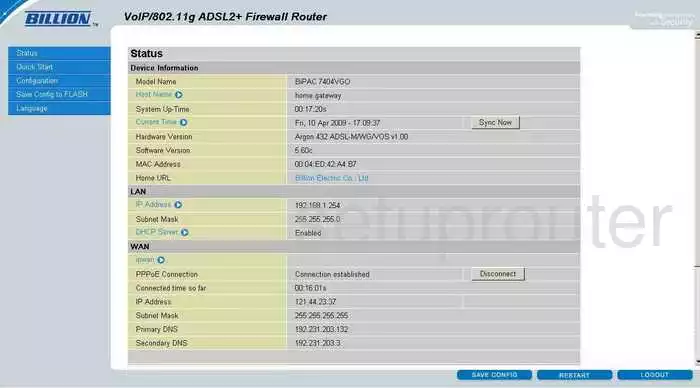
Starting on the Status page of the Billion BiPAC-7404VGO router. To configure the WiFi settings, click the link on the left side of the page labeled Configuration. This opens a new set of choices, click the new choice of LAN, then Wireless.
Change the WiFi Settings on the Billion Bipac 7404VGO
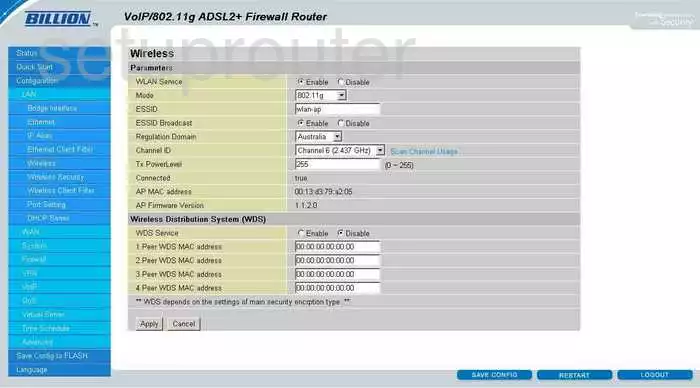
You should now be on the correct page. On this page, most of the settings can be left alone but there are two things that need to looked at. The first is the ESSID. This is the name you give your network so you can distinguish it from the others in the area. Don't use your personal name here. For more on this topic, read our guide titled Wireless names.
Next is the Channel ID. You can change your WiFi channel if you are not receiving the reception you think you should. You also need to change the channel if you are not on 1,6, or 11. These three channels are the most you can get out of the spectrum without overlapping. Channels that partially overlap cause a lot of interference. However if you completely share a channel with a neighbor, there is not nearly as much interference due to technology in the router. Make sure you are on channel 1,6, or 11. For more on this topic, read the guide we've created titled WiFi channels.
When you are finished on this page, click the Apply button, then the blue Save Config button at the bottom of the page.
Now, click the link in the left sidebar labeled Wireless Security.

On this page you can setup your WiFi security. First, use the drop down menu next to Security Mode to choose WPA2-PSK. To learn why this is the best choice, read our guide titled WEP vs. WPA.
Below that is the WPA2 Shared Key. This is the password you use when you need to access your local network. We recommend making a strong password of at least 20 characters. Don't use anything that may be easy to guess such as your name or address. Don't use any real words either, these are easy to crack with dictionary programs. Do use some symbols, capital letters, and numbers. Read our guide, Choosing a strong password, for help in creating a strong password that can be easy to remember.
When you are finished here, click the Apply button, then click the blue Save Config link at the bottom of the page.
Congratulations, you are done!
Possible Problems when Changing your WiFi Settings
After making these changes to your router you will almost definitely have to reconnect any previously connected devices. This is usually done at the device itself and not at your computer.
Other Billion Bipac 7404VGO Info
Don't forget about our other Billion Bipac 7404VGO info that you might be interested in.
This is the wifi guide for the Billion Bipac 7404VGO. We also have the following guides for the same router:
- Billion Bipac 7404VGO - How to change the IP Address on a Billion Bipac 7404VGO router
- Billion Bipac 7404VGO - Billion Bipac 7404VGO User Manual
- Billion Bipac 7404VGO - Billion Bipac 7404VGO Login Instructions
- Billion Bipac 7404VGO - How to change the DNS settings on a Billion Bipac 7404VGO router
- Billion Bipac 7404VGO - How to Reset the Billion Bipac 7404VGO
- Billion Bipac 7404VGO - Information About the Billion Bipac 7404VGO Router
- Billion Bipac 7404VGO - Billion Bipac 7404VGO Screenshots