Each of these screenshots was captured and submitted to us by users of this site.
If you would like to submit screenshots for us to use, please use our Router Screenshot Grabber, which is a free tool in Network Utilities. It makes the capture process easy and sends the screenshots to us automatically.
This is the screenshots guide for the Billion Bipac 7404VGO. We also have the following guides for the same router:
- Billion Bipac 7404VGO - How to change the IP Address on a Billion Bipac 7404VGO router
- Billion Bipac 7404VGO - Billion Bipac 7404VGO User Manual
- Billion Bipac 7404VGO - Billion Bipac 7404VGO Login Instructions
- Billion Bipac 7404VGO - Setup WiFi on the Billion Bipac 7404VGO
- Billion Bipac 7404VGO - How to change the DNS settings on a Billion Bipac 7404VGO router
- Billion Bipac 7404VGO - How to Reset the Billion Bipac 7404VGO
- Billion Bipac 7404VGO - Information About the Billion Bipac 7404VGO Router
All Billion Bipac 7404VGO Screenshots
All screenshots below were captured from a Billion Bipac 7404VGO router.
Billion Bipac 7404VGO Firmware Screenshot
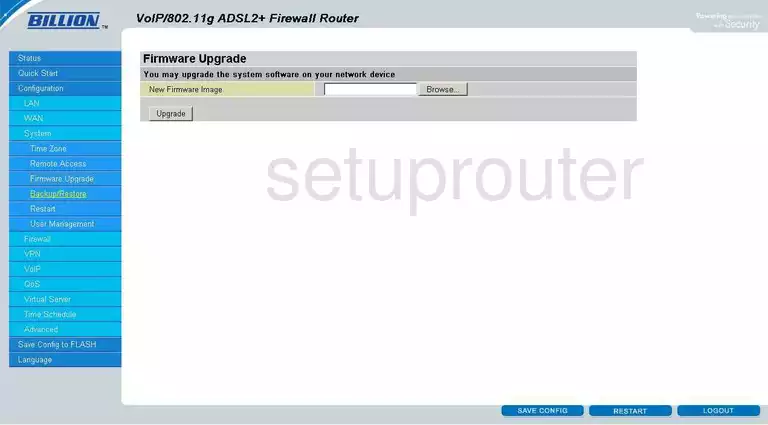
Billion Bipac 7404VGO Dynamic Dns Screenshot
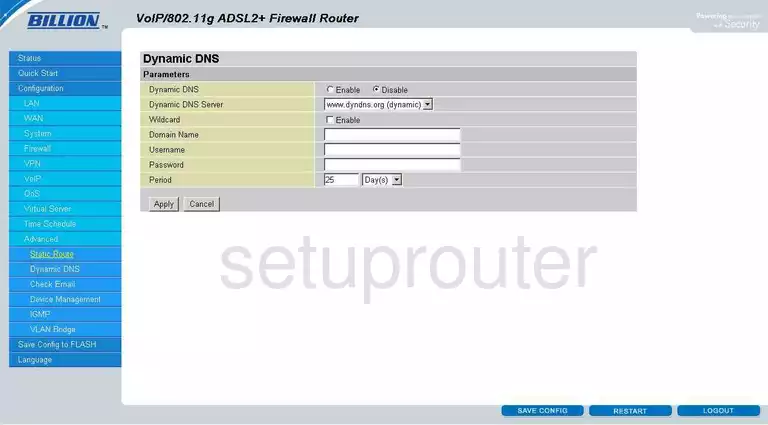
Billion Bipac 7404VGO Status Screenshot
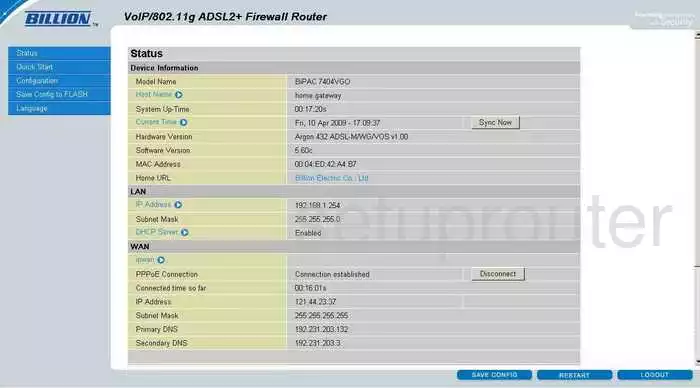
Billion Bipac 7404VGO Wifi Security Screenshot

Billion Bipac 7404VGO Port Forwarding Screenshot
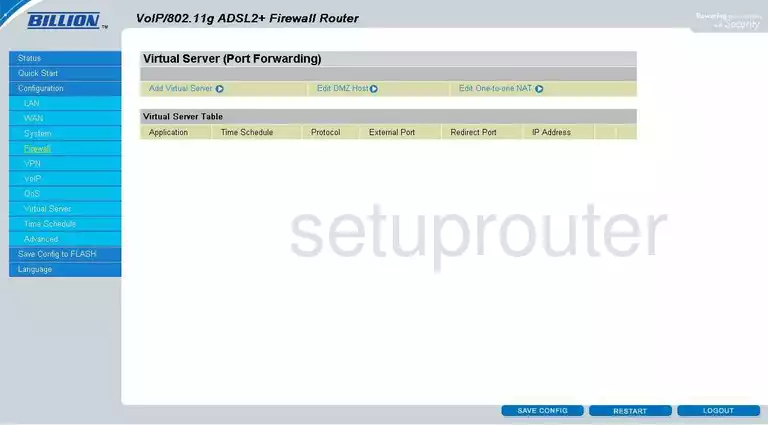
Billion Bipac 7404VGO Wifi Setup Screenshot
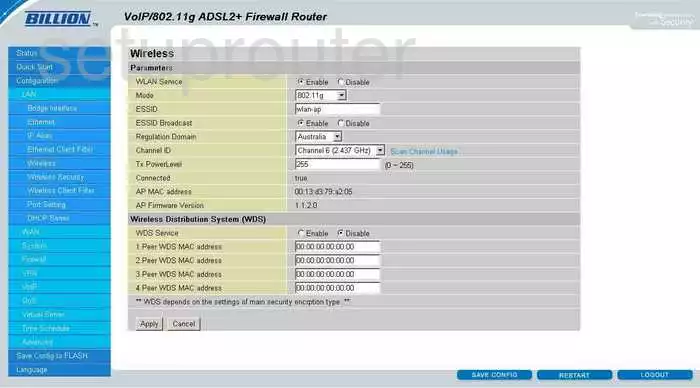
Billion Bipac 7404VGO Dhcp Screenshot
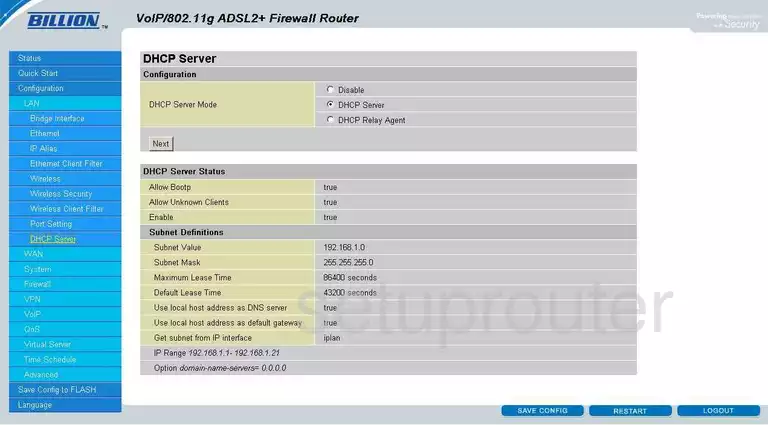
Billion Bipac 7404VGO Routing Screenshot
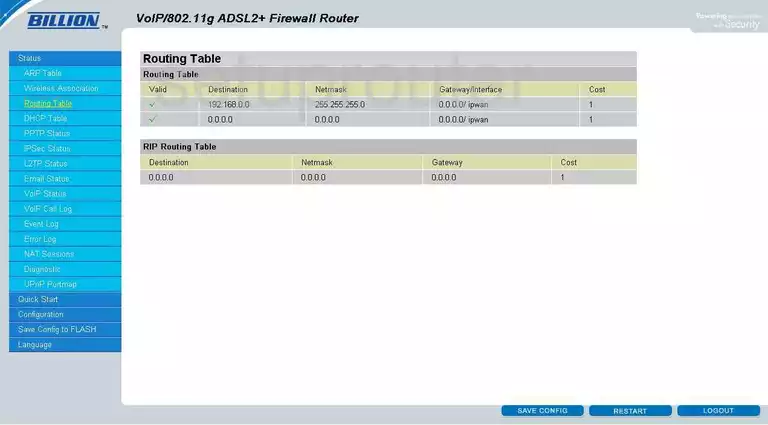
Billion Bipac 7404VGO Time Setup Screenshot
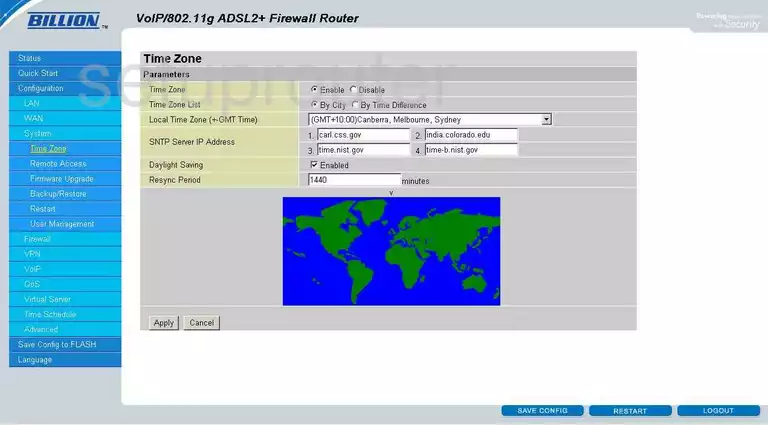
Billion Bipac 7404VGO Backup Screenshot
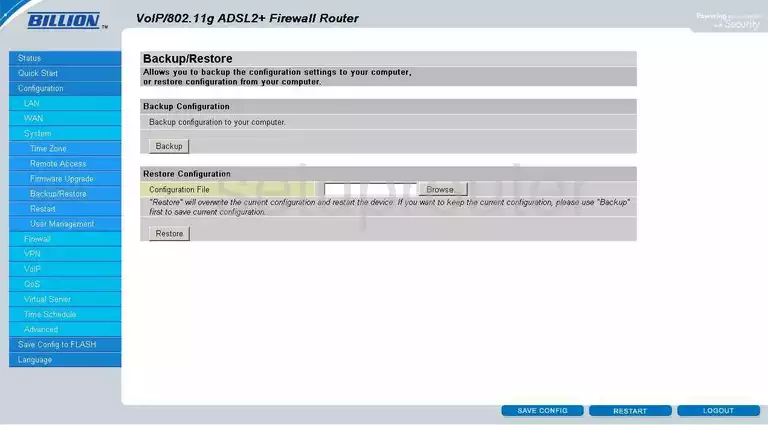
Billion Bipac 7404VGO Url Filter Screenshot
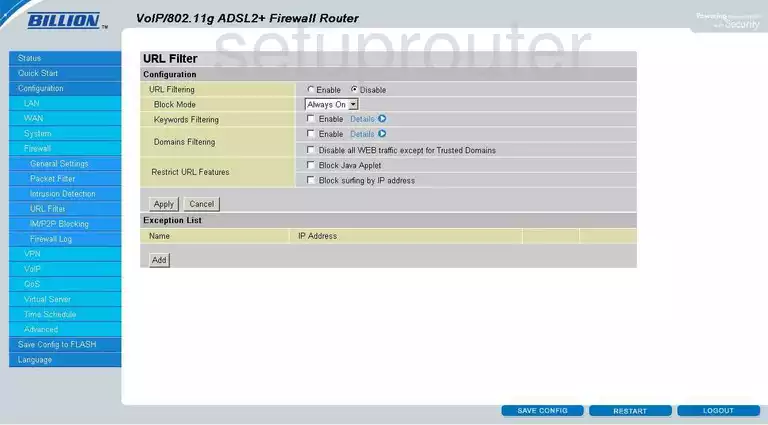
Billion Bipac 7404VGO Routing Screenshot
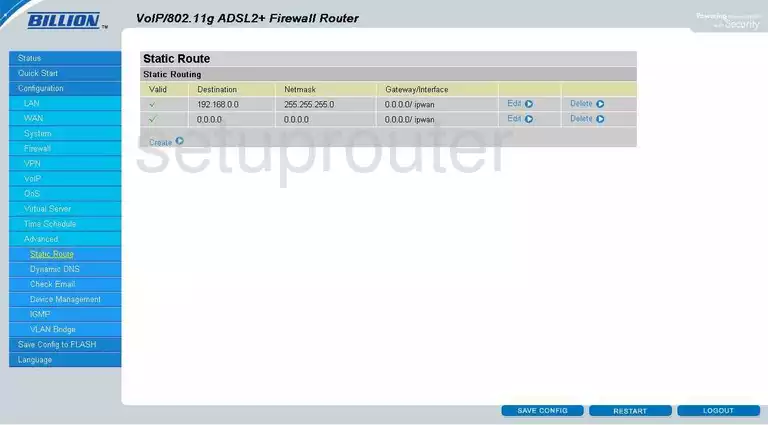
Billion Bipac 7404VGO Password Screenshot
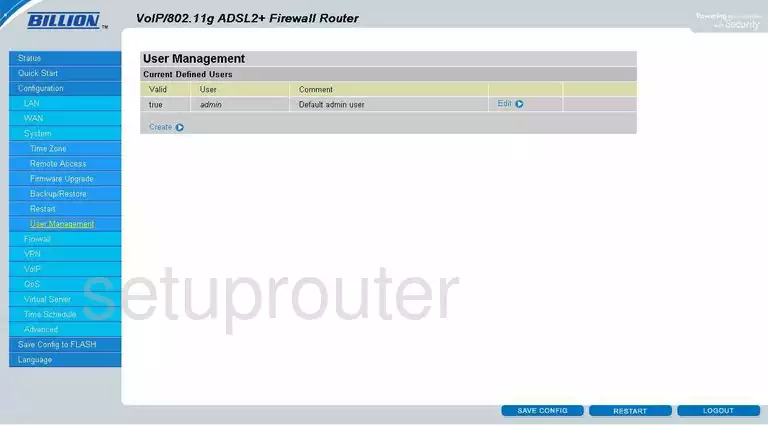
Billion Bipac 7404VGO Reboot Screenshot
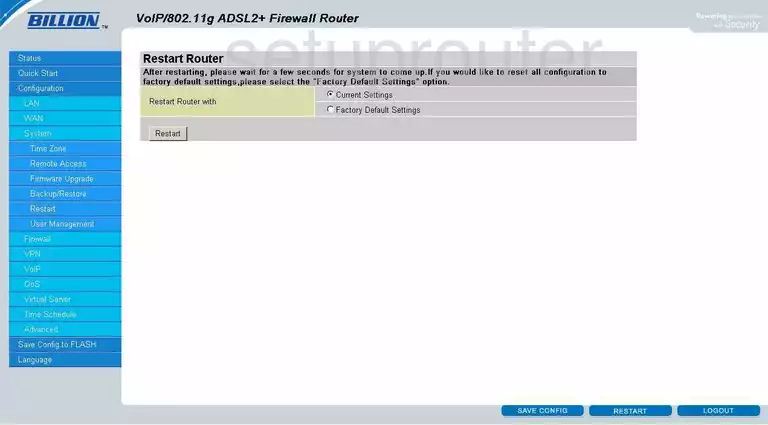
Billion Bipac 7404VGO Log Screenshot
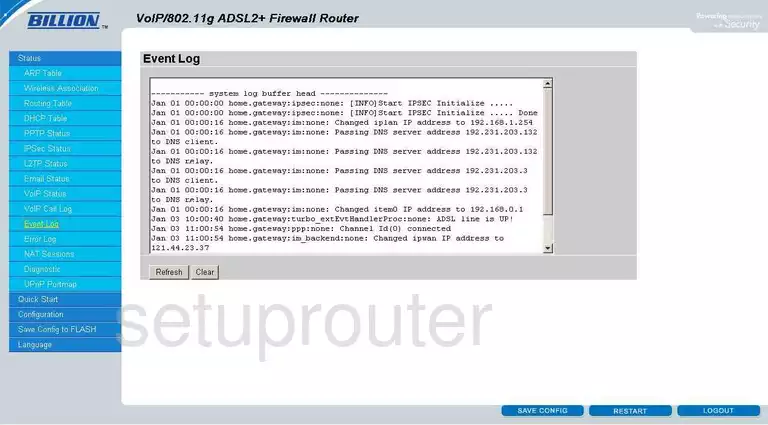
Billion Bipac 7404VGO Remote Management Screenshot
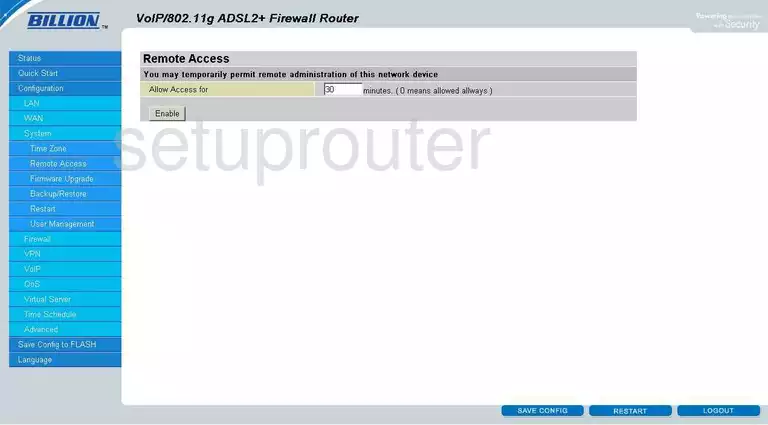
Billion Bipac 7404VGO Dsl Screenshot
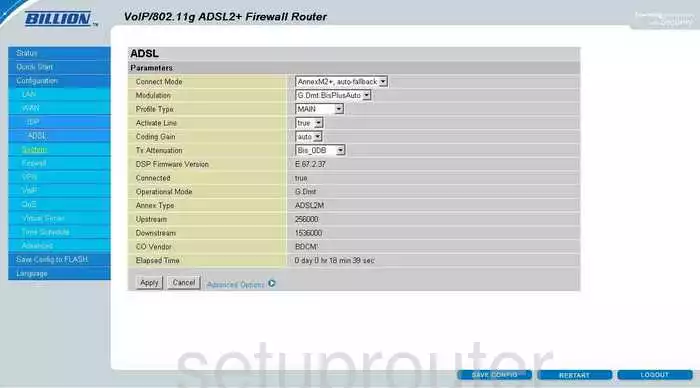
Billion Bipac 7404VGO Setup Screenshot
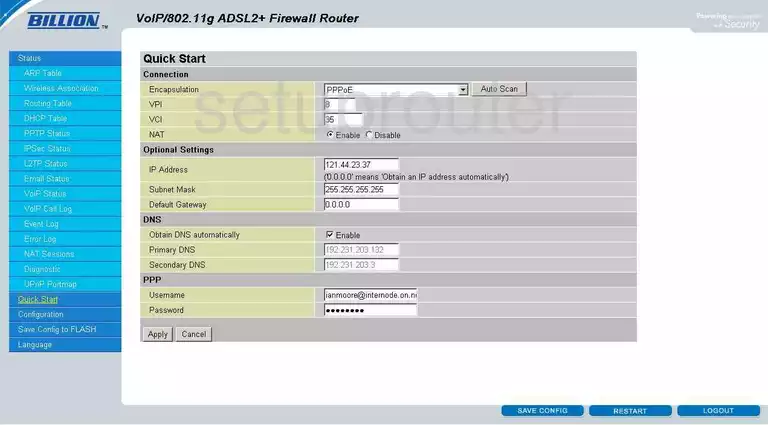
Billion Bipac 7404VGO Arp Table Screenshot
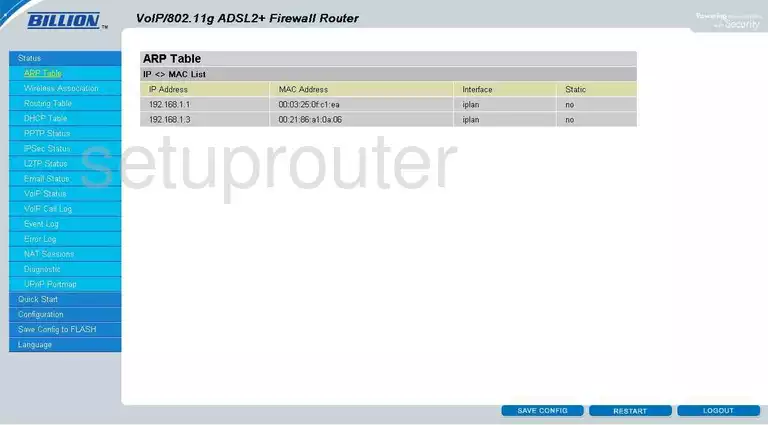
Billion Bipac 7404VGO Port Setting Screenshot
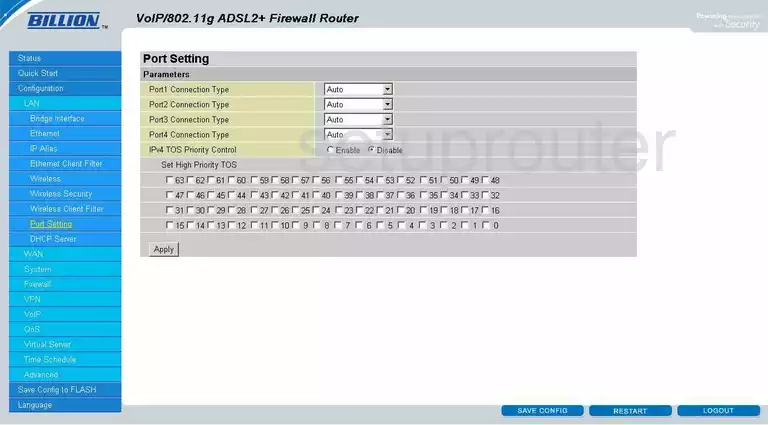
Billion Bipac 7404VGO Igmp Screenshot
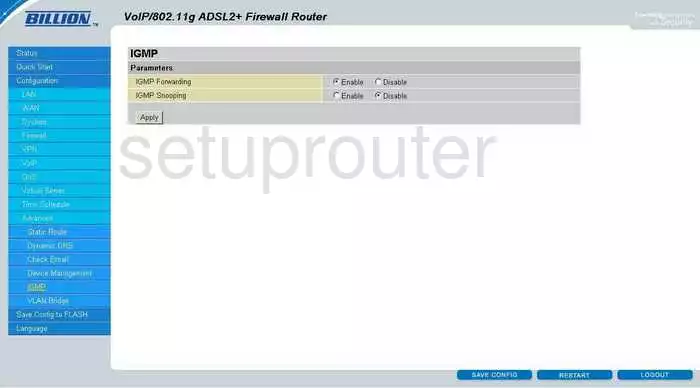
Billion Bipac 7404VGO Log Screenshot
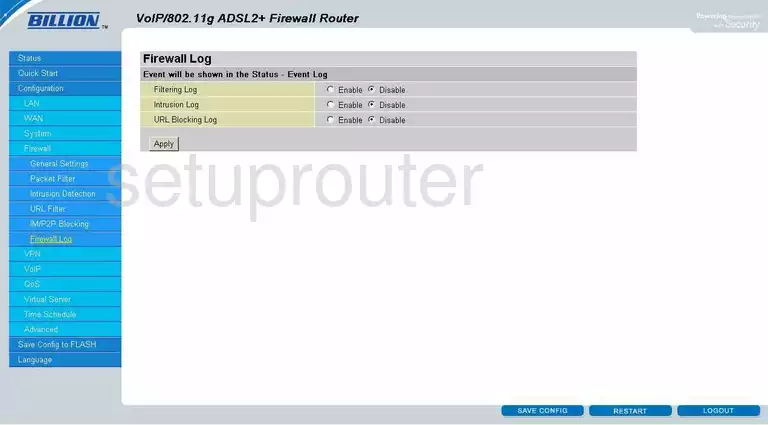
Billion Bipac 7404VGO Password Screenshot
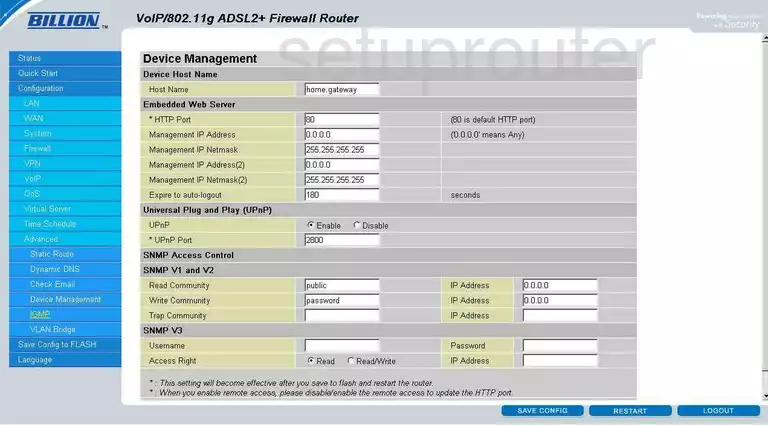
Billion Bipac 7404VGO General Screenshot
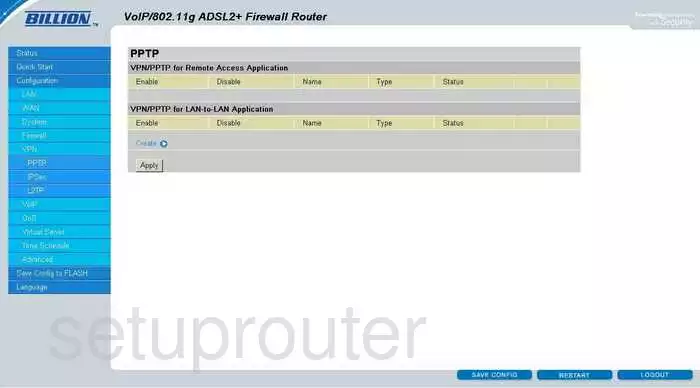
Billion Bipac 7404VGO Dhcp Client Screenshot
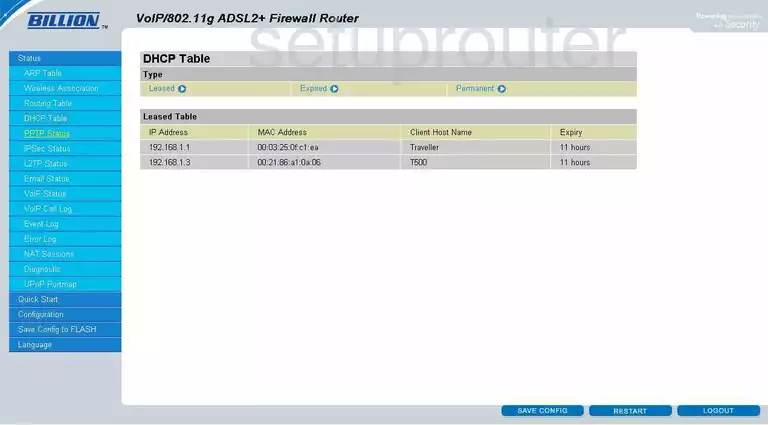
Billion Bipac 7404VGO General Screenshot
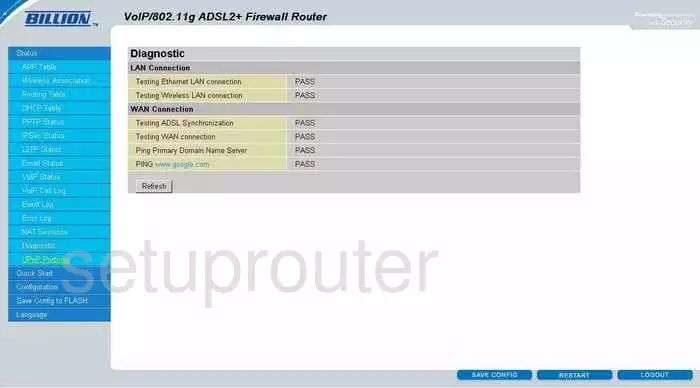
Billion Bipac 7404VGO Vpn Screenshot
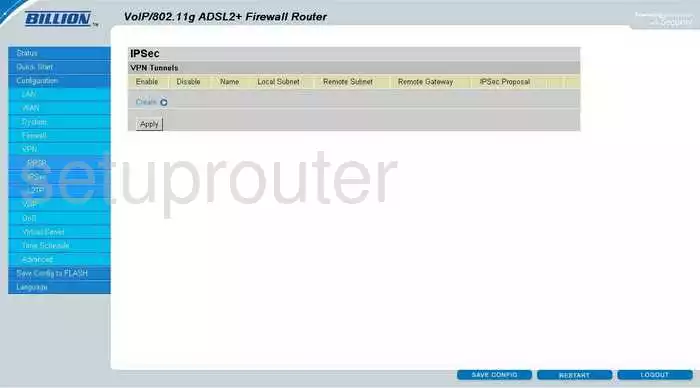
Billion Bipac 7404VGO Schedule Screenshot
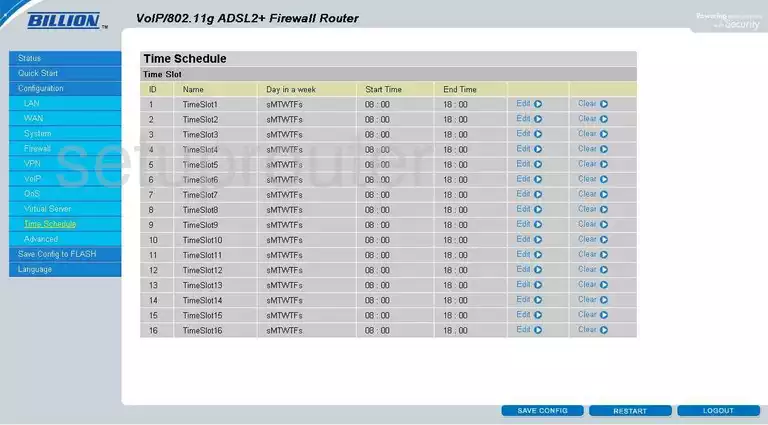
Billion Bipac 7404VGO Nat Map Screenshot
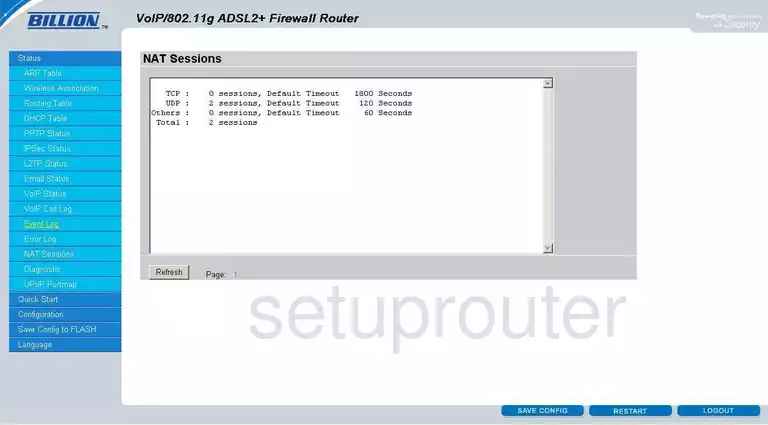
Billion Bipac 7404VGO General Screenshot
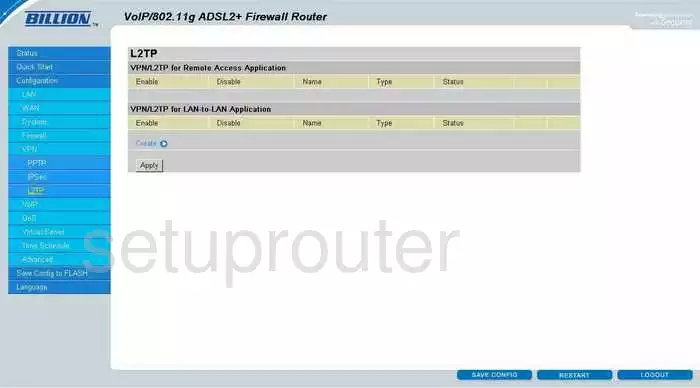
Billion Bipac 7404VGO General Screenshot
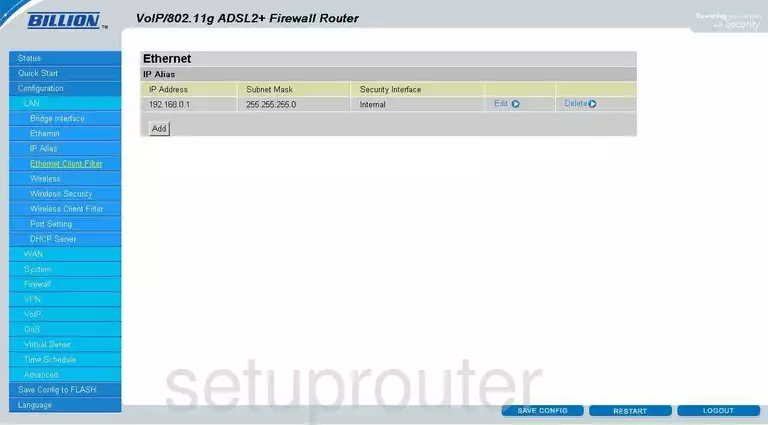
Billion Bipac 7404VGO Setup Screenshot
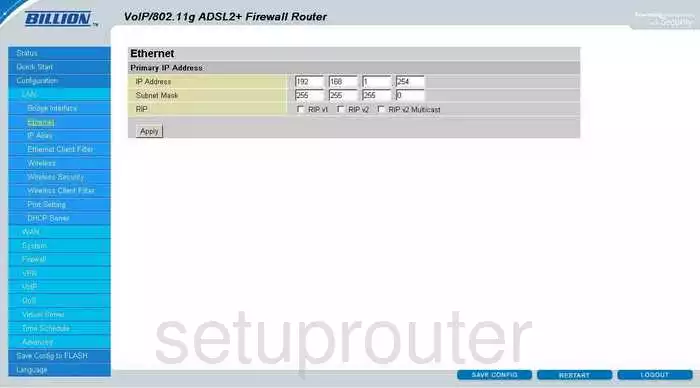
Billion Bipac 7404VGO Mac Filter Screenshot
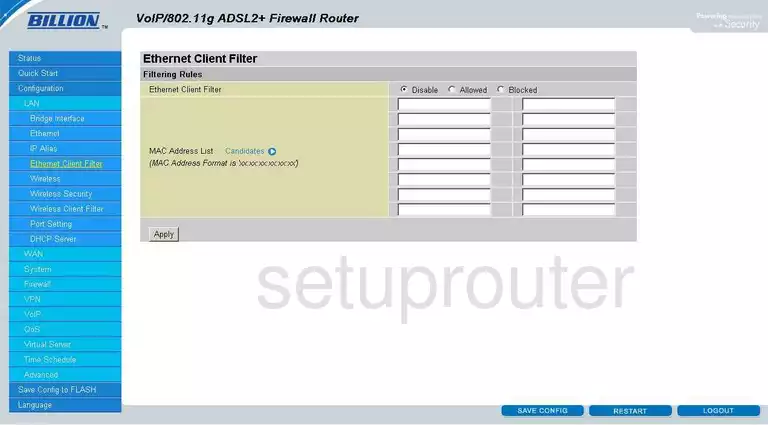
Billion Bipac 7404VGO Mac Filter Screenshot
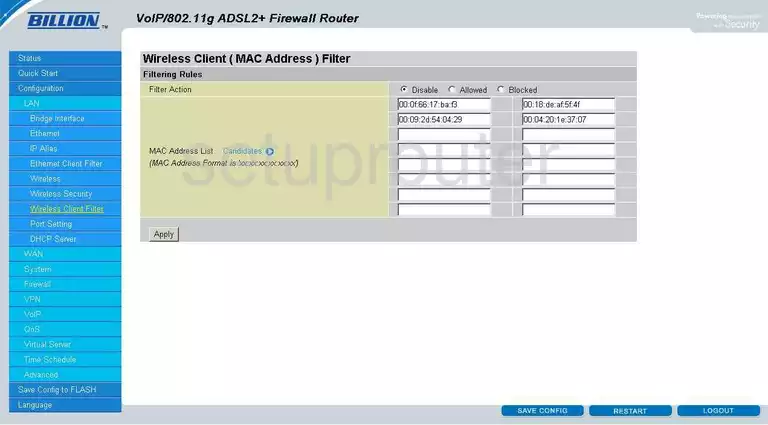
Billion Bipac 7404VGO Voip Screenshot
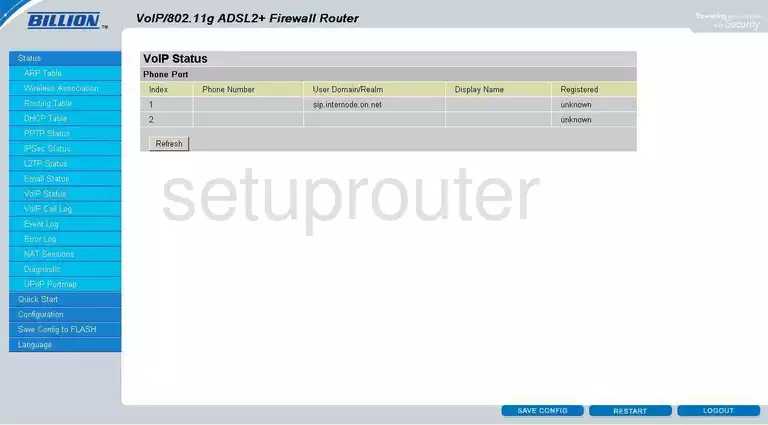
Billion Bipac 7404VGO Wifi Access Point Screenshot
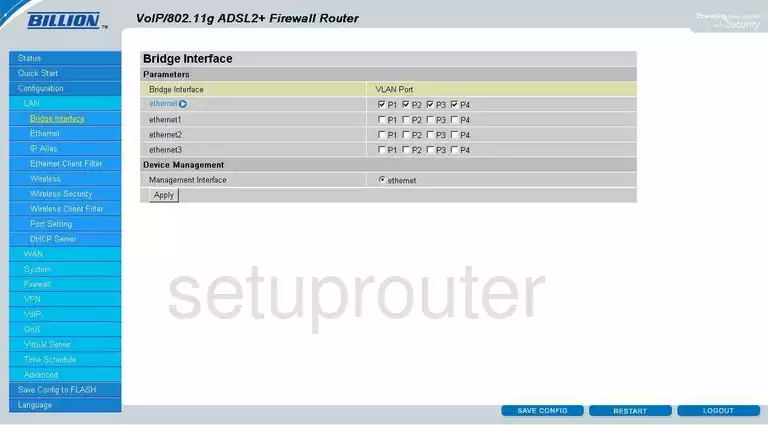
Billion Bipac 7404VGO Upnp Screenshot
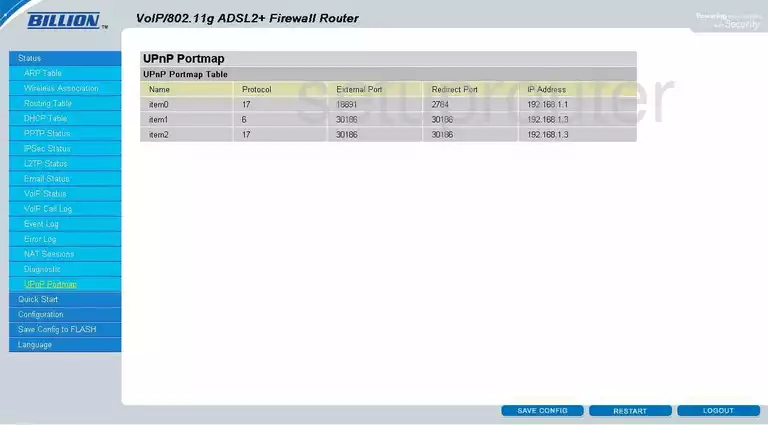
Billion Bipac 7404VGO Vlan Screenshot
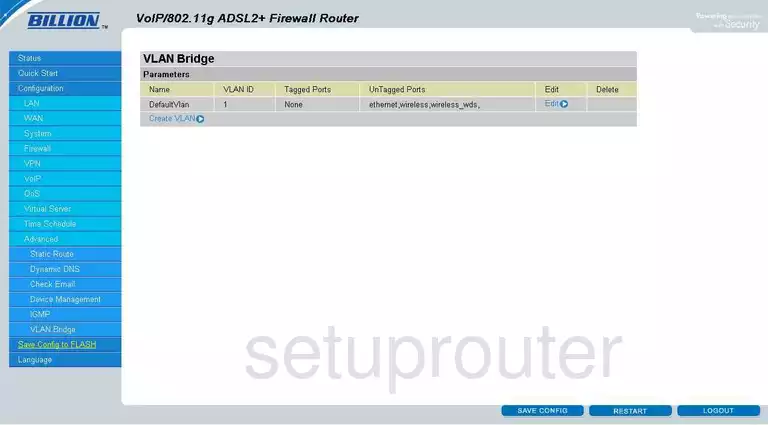
Billion Bipac 7404VGO Qos Screenshot
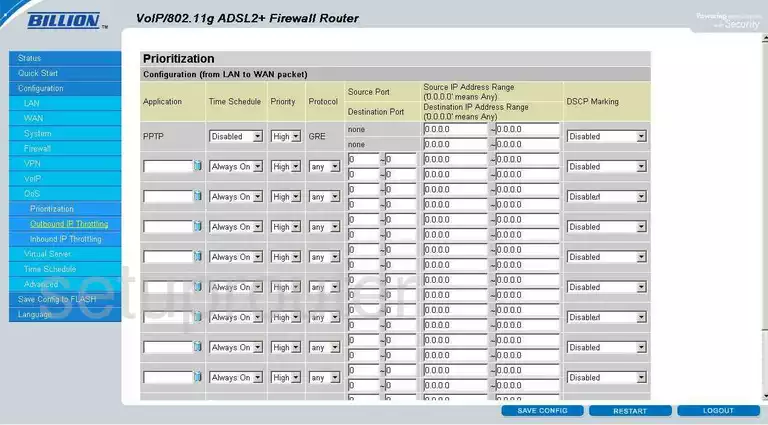
Billion Bipac 7404VGO Log Screenshot
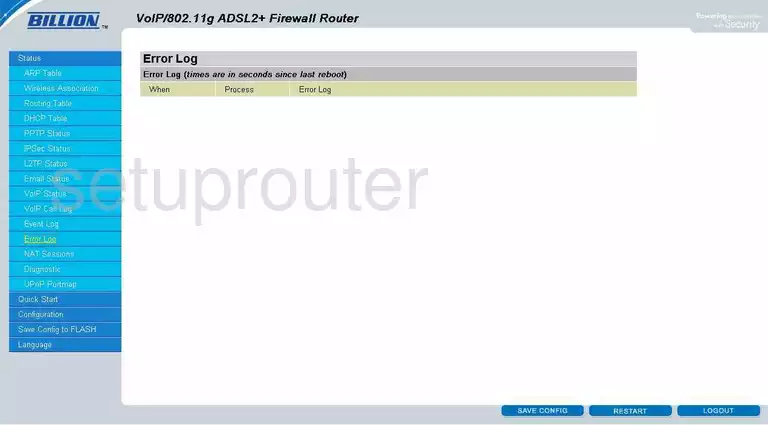
Billion Bipac 7404VGO Wan Screenshot
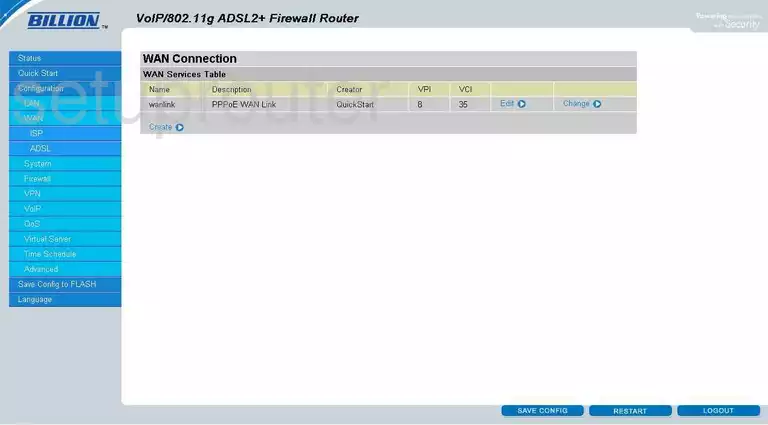
Billion Bipac 7404VGO Qos Screenshot
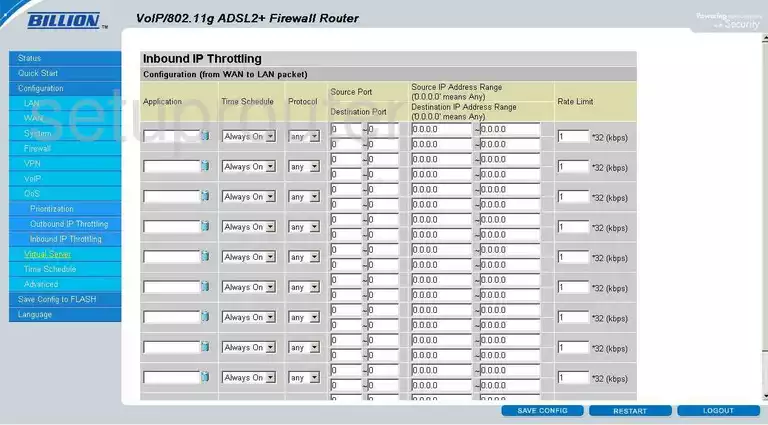
Billion Bipac 7404VGO Qos Screenshot
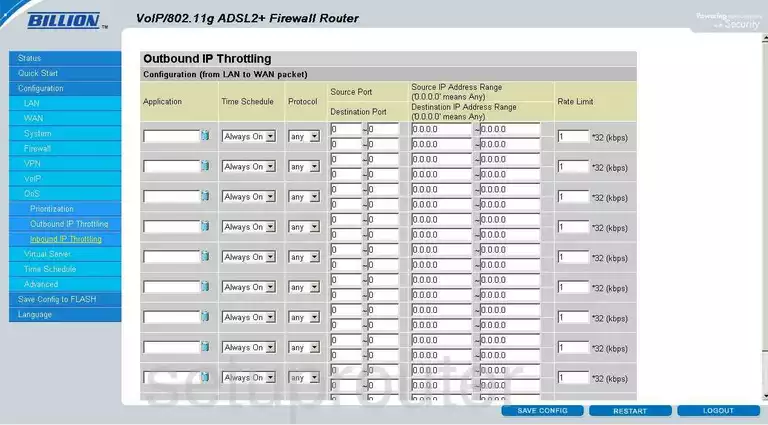
Billion Bipac 7404VGO Voip Screenshot
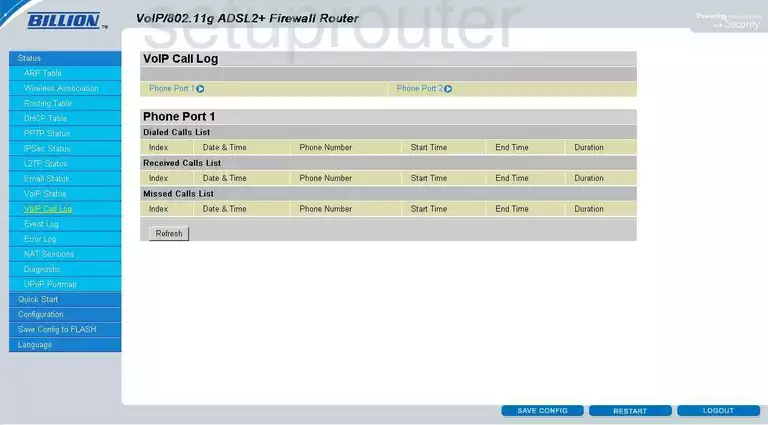
Billion Bipac 7404VGO Voip Screenshot
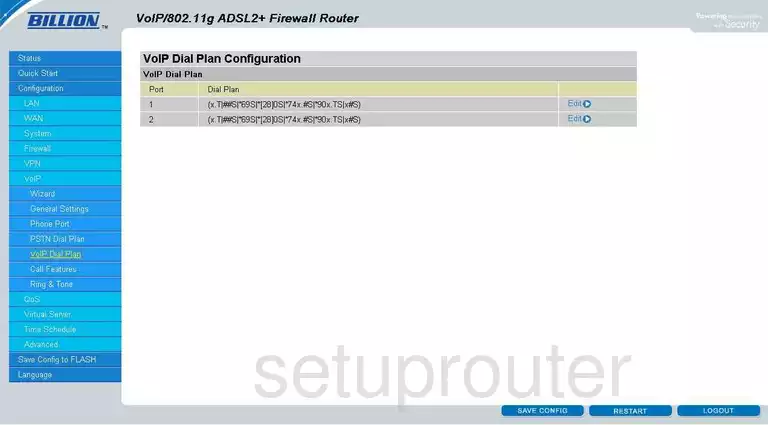
Billion Bipac 7404VGO Voip Screenshot
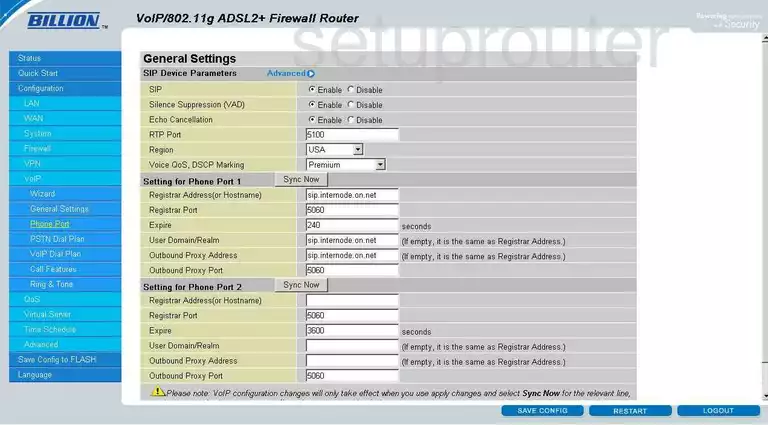
Billion Bipac 7404VGO Voip Screenshot
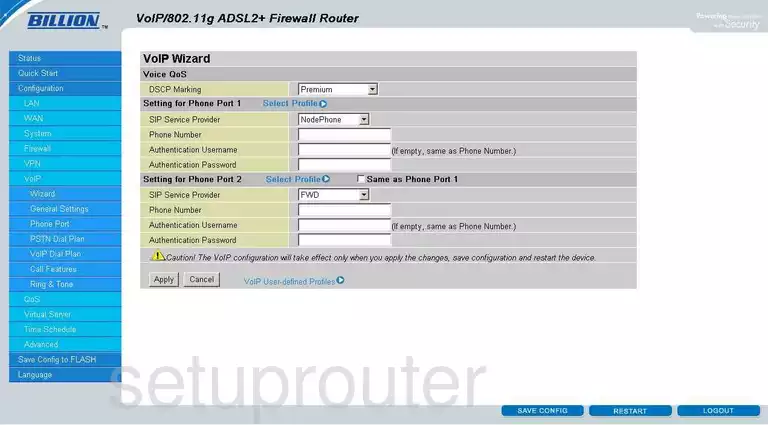
Billion Bipac 7404VGO Lan Screenshot
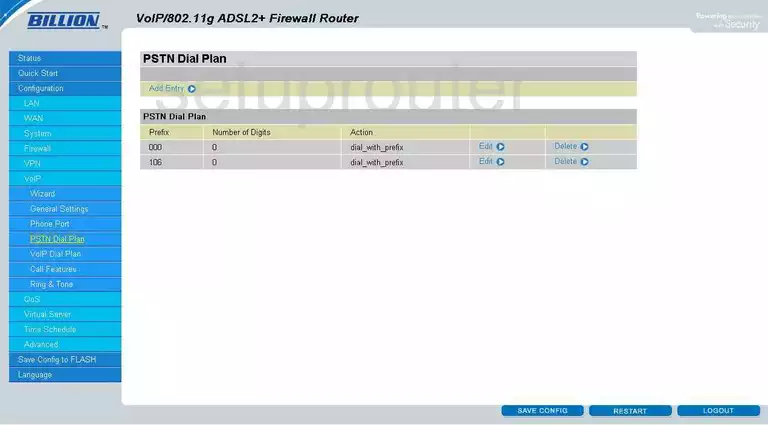
Billion Bipac 7404VGO Firewall Screenshot
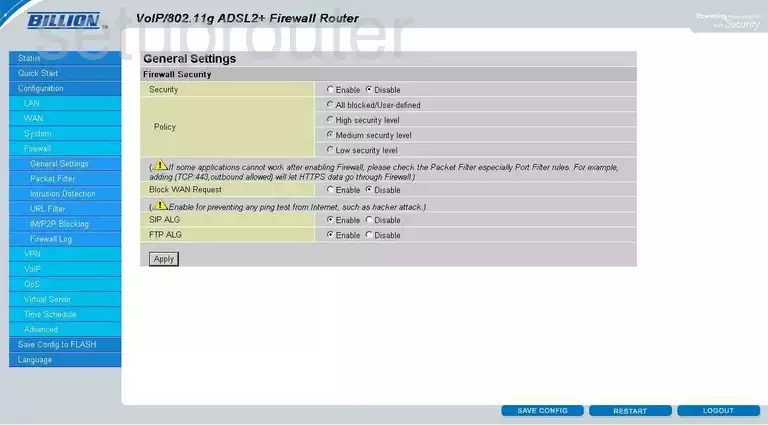
Billion Bipac 7404VGO Wifi Setup Screenshot
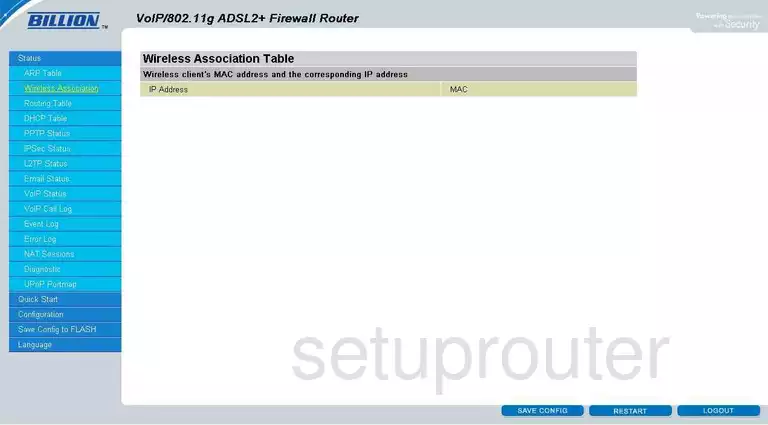
Billion Bipac 7404VGO General Screenshot
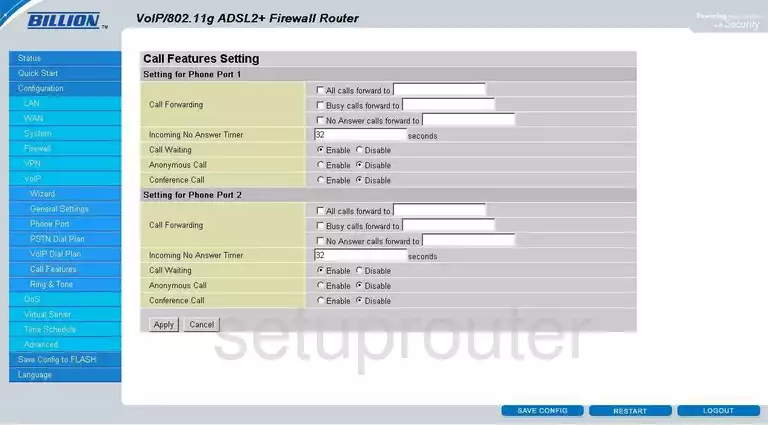
Billion Bipac 7404VGO General Screenshot
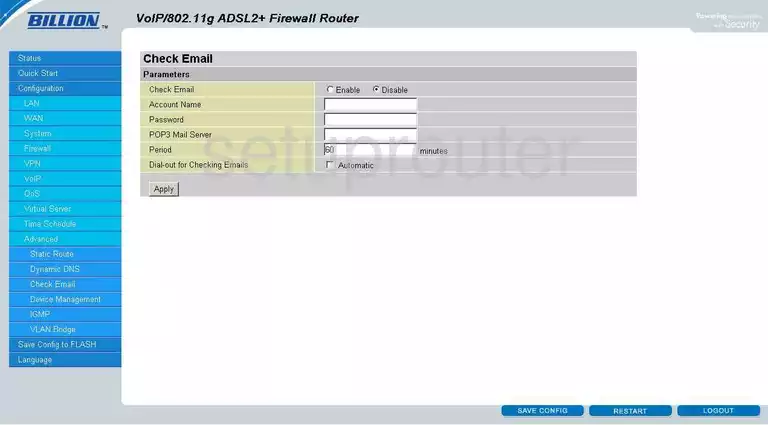
Billion Bipac 7404VGO General Screenshot
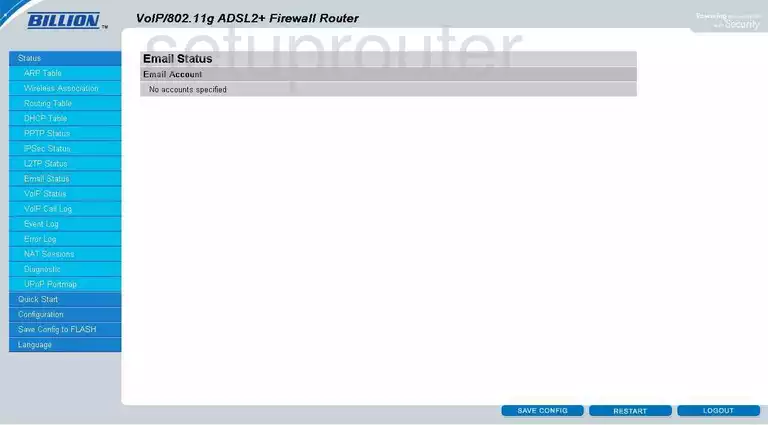
Billion Bipac 7404VGO General Screenshot
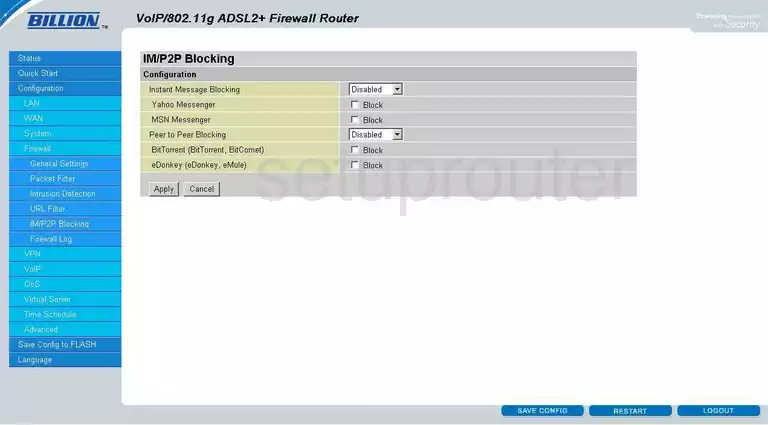
Billion Bipac 7404VGO General Screenshot
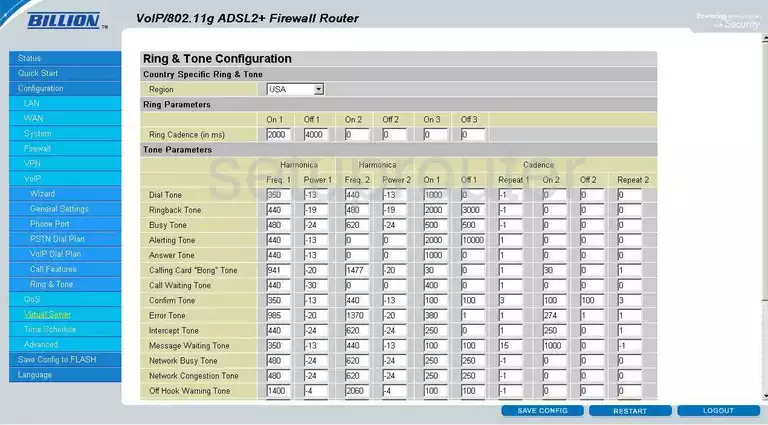
Billion Bipac 7404VGO General Screenshot
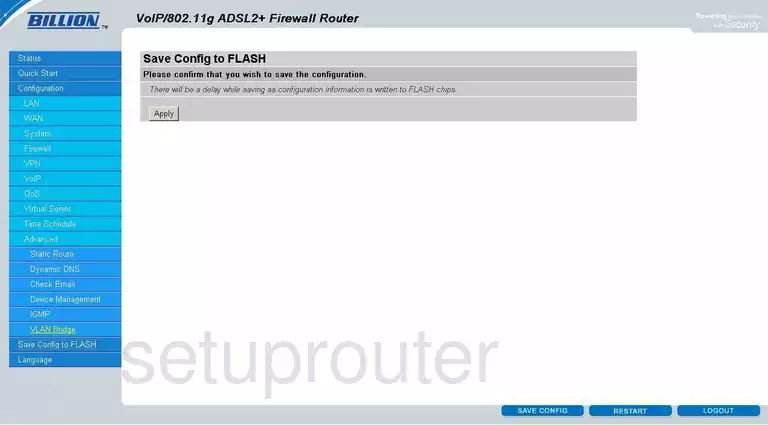
Billion Bipac 7404VGO General Screenshot
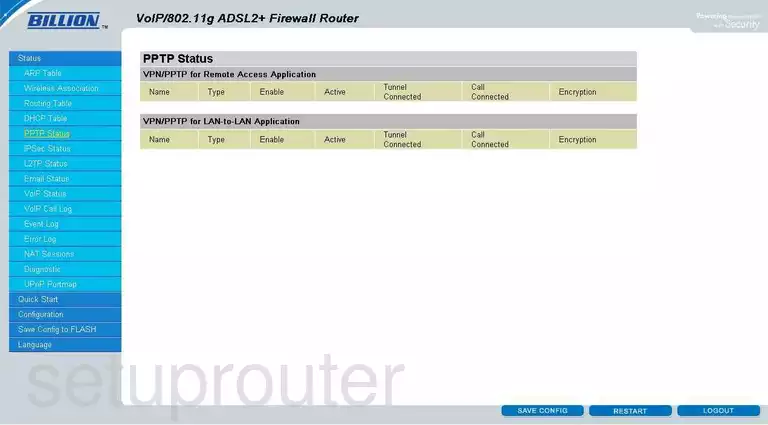
Billion Bipac 7404VGO General Screenshot
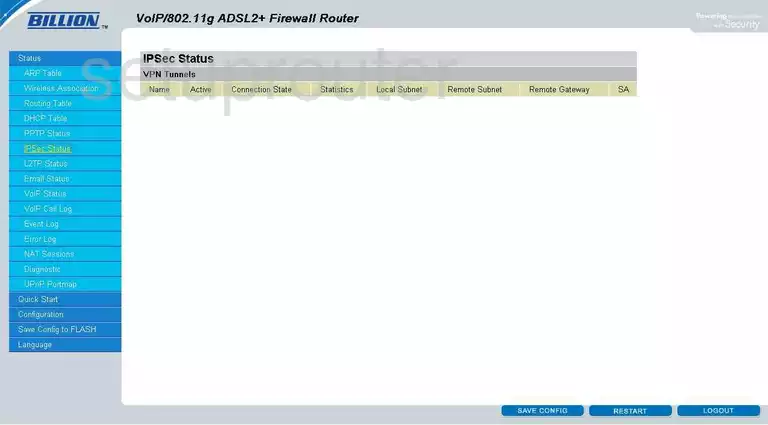
Billion Bipac 7404VGO General Screenshot
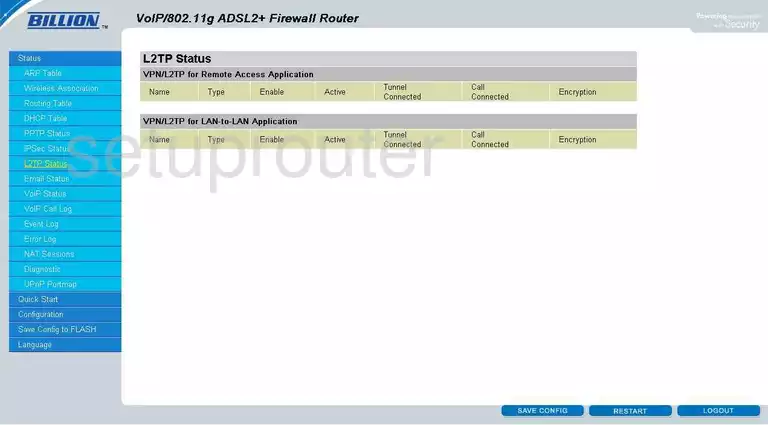
Billion Bipac 7404VGO General Screenshot
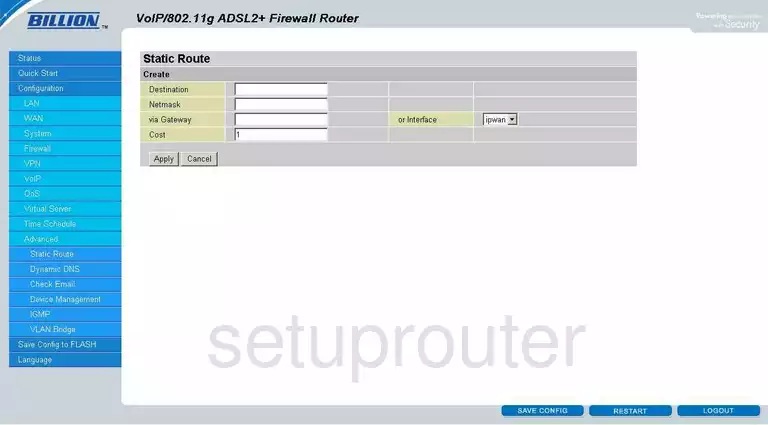
Billion Bipac 7404VGO General Screenshot
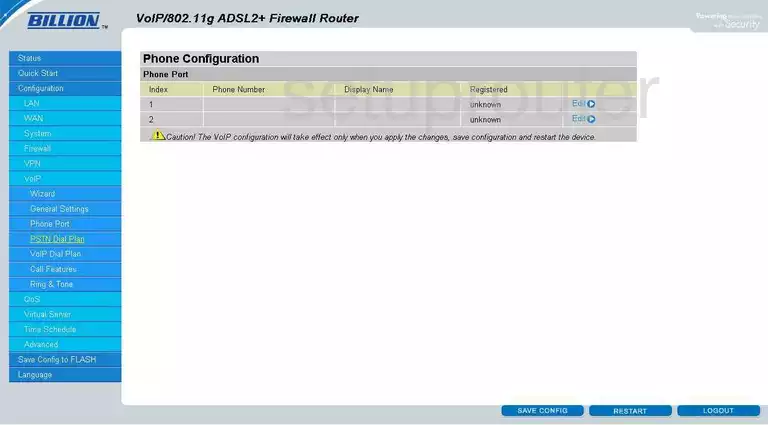
Billion Bipac 7404VGO Device Image Screenshot

Billion Bipac 7404VGO Reset Screenshot
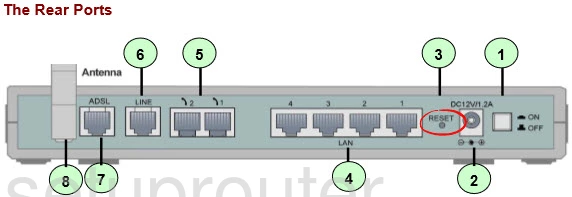
This is the screenshots guide for the Billion Bipac 7404VGO. We also have the following guides for the same router:
- Billion Bipac 7404VGO - How to change the IP Address on a Billion Bipac 7404VGO router
- Billion Bipac 7404VGO - Billion Bipac 7404VGO User Manual
- Billion Bipac 7404VGO - Billion Bipac 7404VGO Login Instructions
- Billion Bipac 7404VGO - Setup WiFi on the Billion Bipac 7404VGO
- Billion Bipac 7404VGO - How to change the DNS settings on a Billion Bipac 7404VGO router
- Billion Bipac 7404VGO - How to Reset the Billion Bipac 7404VGO
- Billion Bipac 7404VGO - Information About the Billion Bipac 7404VGO Router