The Billion Bipac 7404VNOX router is considered a wireless router because it offers WiFi connectivity. WiFi, or simply wireless, allows you to connect various devices to your router, such as wireless printers, smart televisions, and WiFi enabled smartphones.
Other Billion Bipac 7404VNOX Guides
This is the wifi guide for the Billion Bipac 7404VNOX. We also have the following guides for the same router:
- Billion Bipac 7404VNOX - How to change the IP Address on a Billion Bipac 7404VNOX router
- Billion Bipac 7404VNOX - Billion Bipac 7404VNOX Login Instructions
- Billion Bipac 7404VNOX - Billion Bipac 7404VNOX User Manual
- Billion Bipac 7404VNOX - Billion Bipac 7404VNOX Port Forwarding Instructions
- Billion Bipac 7404VNOX - How to change the DNS settings on a Billion Bipac 7404VNOX router
- Billion Bipac 7404VNOX - How to Reset the Billion Bipac 7404VNOX
- Billion Bipac 7404VNOX - Information About the Billion Bipac 7404VNOX Router
- Billion Bipac 7404VNOX - Billion Bipac 7404VNOX Screenshots
WiFi Terms
Before we get started there is a little bit of background info that you should be familiar with.
Wireless Name
Your wireless network needs to have a name to uniquely identify it from other wireless networks. If you are not sure what this means we have a guide explaining what a wireless name is that you can read for more information.
Wireless Password
An important part of securing your wireless network is choosing a strong password.
Wireless Channel
Picking a WiFi channel is not always a simple task. Be sure to read about WiFi channels before making the choice.
Encryption
You should almost definitely pick WPA2 for your networks encryption. If you are unsure, be sure to read our WEP vs WPA guide first.
Login To The Billion Bipac 7404VNOX
To get started configuring the Billion Bipac 7404VNOX WiFi settings you need to login to your router. If you are already logged in you can skip this step.
To login to the Billion Bipac 7404VNOX, follow our Billion Bipac 7404VNOX Login Guide.
Find the WiFi Settings on the Billion Bipac 7404VNOX
If you followed our login guide above then you should see this screen.
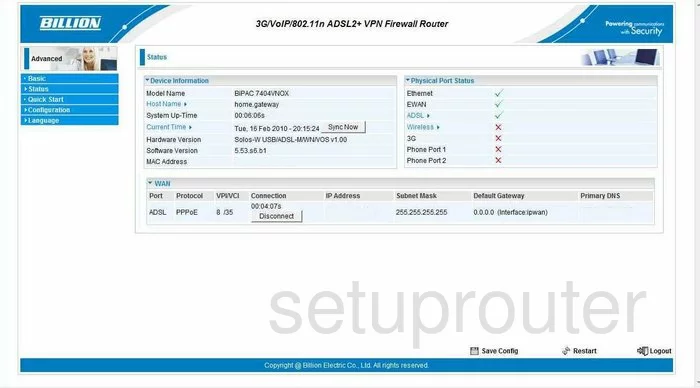
Beginning on the Status page of the Billion BiPAC-7404VNOX router, click the choice in the left sidebar labeled Configuration, this opens up a new menu, choose LAN and Wireless.
Change the WiFi Settings on the Billion Bipac 7404VNOX
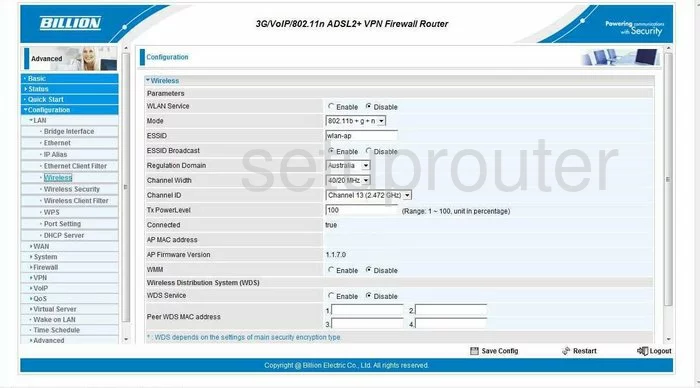
You are now on the Configuration page of the router. First, use the box labeled ESSID to enter a new name for your network. This is the name you give your network so you can identify it later on. If you need more information on this topic, read the guide labeled Wireless names.
Now find the drop down list titled Channel ID. There is only room in the spectrum for up to three channels that don't overlap. Be sure that you use one of these three channels, 1,6, or 11. For more on this, click the link titled WiFi channels.
Finally, click the Apply button, then Save Config.
Looking in the left sidebar, click the option of Wireless Security.
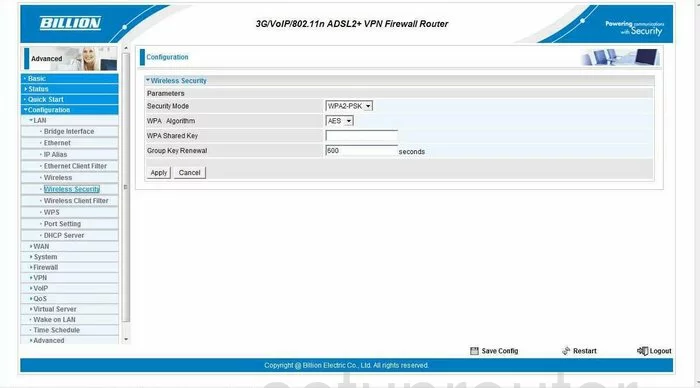
This takes you to a page a lot like the one you see here. First, use the drop down list titled Security Mode to choose WPA2-PSK. This is the strongest security available for home networks. We highly recommend checking out our guide titled WEP vs. WPA.
Next is the WPA Algorithms. There are two choices here, TKIP and AES. We recommend using AES. This is the strongest encryption available with today's technology.
The last thing you need to change on this page is the WPA Shared Key. This is the password you use to access your local network. This password is also used to encrypt your private data. Don't use any personal information here. Don't use any words that can be found in a dictionary. Do use symbols, numbers, and capital letters. For help in creating a strong password that is memorable, click the link titled Choosing a strong password.
That is all that needs to be done. Click the Apply button, then Save Config at the very bottom.
Possible Problems when Changing your WiFi Settings
After making these changes to your router you will almost definitely have to reconnect any previously connected devices. This is usually done at the device itself and not at your computer.
Other Billion Bipac 7404VNOX Info
Don't forget about our other Billion Bipac 7404VNOX info that you might be interested in.
This is the wifi guide for the Billion Bipac 7404VNOX. We also have the following guides for the same router:
- Billion Bipac 7404VNOX - How to change the IP Address on a Billion Bipac 7404VNOX router
- Billion Bipac 7404VNOX - Billion Bipac 7404VNOX Login Instructions
- Billion Bipac 7404VNOX - Billion Bipac 7404VNOX User Manual
- Billion Bipac 7404VNOX - Billion Bipac 7404VNOX Port Forwarding Instructions
- Billion Bipac 7404VNOX - How to change the DNS settings on a Billion Bipac 7404VNOX router
- Billion Bipac 7404VNOX - How to Reset the Billion Bipac 7404VNOX
- Billion Bipac 7404VNOX - Information About the Billion Bipac 7404VNOX Router
- Billion Bipac 7404VNOX - Billion Bipac 7404VNOX Screenshots