This page will show you how to setup a port forward on the Billion Bipac 7404VPNX router.
If you are not sure what port forwarding is you can read our What is Port Forwarding guide to help get started.
Other Billion Bipac 7404VPNX Guides
This is the port forwarding guide for the Billion Bipac 7404VPNX. We also have the following guides for the same router:
- Billion Bipac 7404VPNX - How to change the IP Address on a Billion Bipac 7404VPNX router
- Billion Bipac 7404VPNX - Billion Bipac 7404VPNX Login Instructions
- Billion Bipac 7404VPNX - Billion Bipac 7404VPNX User Manual
- Billion Bipac 7404VPNX - How to change the DNS settings on a Billion Bipac 7404VPNX router
- Billion Bipac 7404VPNX - Setup WiFi on the Billion Bipac 7404VPNX
- Billion Bipac 7404VPNX - How to Reset the Billion Bipac 7404VPNX
- Billion Bipac 7404VPNX - Information About the Billion Bipac 7404VPNX Router
- Billion Bipac 7404VPNX - Billion Bipac 7404VPNX Screenshots
Configure your Computer to Have a Static IP Address
Port forwarding the Billion Bipac 7404VPNX to your computer can be more reliable if you first configure a static IP address on your computer. We have instructions to setup a static IP address for Windows 7, Windows 8, and a variety of other devices on our Static IP Address Settings page.
Please note that while setting up a static IP address on your computer is optional, it is still a very good idea to go ahead and do it. In the long run it will make your port forward much more reliable.
Login To The Billion Bipac 7404VPNX
To get started forwarding a port you need to login to your Billion Bipac 7404VPNX router. If you are already logged in you can skip this step.
To login to the Billion Bipac 7404VPNX, follow our Billion Bipac 7404VPNX Login Guide.
Forward a Port on the Billion Bipac 7404VPNX router
Find The Port Forwarding Section of the Billion Bipac 7404VPNX
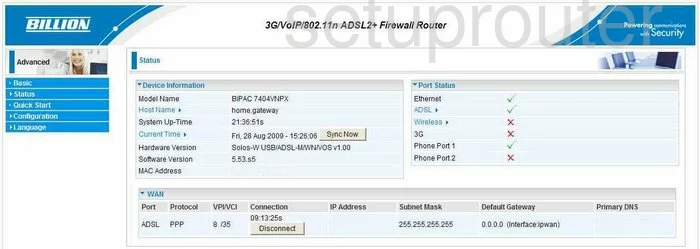
Once you have finished logging into the Billion BiPAC-7404VPNX you are taken to the Device Information page. The first step is to click the link on the left labeled Configuration.
A new list of links appears below this, click the choice labeled Virtual Server, then Port Forwarding.
Configure the Port Forwarding section of your Billion Bipac 7404VPNX
Now to forward a port, make the following changes:
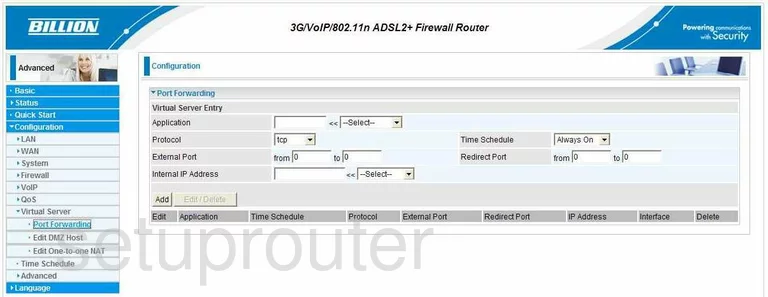
You are now on the correct page. On this page you can configure a port or range of ports to forward to a specific IP address.
The first box is the Application, enter the name of the program in this box, it really doesn't matter what you enter here, but it would be a great idea to enter something that will help you to remember why you are forwarding these ports.
Use the Protocol drop down menu to choose the type of protocol you want to use when forwarding these ports.
If you are forwarding a single port enter that port number into both of the boxes labeled External Port and again in both boxes labeled Redirect Port. If you are forwarding a range of ports, enter the lowest number in the left box of both External Port and Redirect Port. Enter the highest number of the range in the right box of both External Port and Redirect Port.
Next, enter the IP address you are forwarding these ports to in the box labeled Internal IP Address. If you are forwarding a range of ports to run a specific program on your computer, be sure to use that computer's IP address in this box.
Leave the Time Schedule at Always On.
Finally, click the Add button.
That's it, you're finished!
Test if Your Ports are Open
Now that you have forwarded ports on the Billion Bipac 7404VPNX you should test to see if your ports are forwarded correctly.
To test if your ports are forwarded you should use our Open Port Check tool.
Other Billion Bipac 7404VPNX Info
Don't forget about our other Billion Bipac 7404VPNX info that you might be interested in.
This is the port forwarding guide for the Billion Bipac 7404VPNX. We also have the following guides for the same router:
- Billion Bipac 7404VPNX - How to change the IP Address on a Billion Bipac 7404VPNX router
- Billion Bipac 7404VPNX - Billion Bipac 7404VPNX Login Instructions
- Billion Bipac 7404VPNX - Billion Bipac 7404VPNX User Manual
- Billion Bipac 7404VPNX - How to change the DNS settings on a Billion Bipac 7404VPNX router
- Billion Bipac 7404VPNX - Setup WiFi on the Billion Bipac 7404VPNX
- Billion Bipac 7404VPNX - How to Reset the Billion Bipac 7404VPNX
- Billion Bipac 7404VPNX - Information About the Billion Bipac 7404VPNX Router
- Billion Bipac 7404VPNX - Billion Bipac 7404VPNX Screenshots