This page will show you how to setup a port forward on the Billion Bipac 7700N R2 router.
If you are not sure what port forwarding is you can read our What is Port Forwarding guide to help get started.
Other Billion Bipac 7700N R2 Guides
This is the port forwarding guide for the Billion Bipac 7700N R2. We also have the following guides for the same router:
- Billion Bipac 7700N R2 - Billion Bipac 7700N R2 User Manual
- Billion Bipac 7700N R2 - How to change the IP Address on a Billion Bipac 7700N R2 router
- Billion Bipac 7700N R2 - Billion Bipac 7700N R2 Login Instructions
- Billion Bipac 7700N R2 - How to change the DNS settings on a Billion Bipac 7700N R2 router
- Billion Bipac 7700N R2 - Setup WiFi on the Billion Bipac 7700N R2
- Billion Bipac 7700N R2 - How to Reset the Billion Bipac 7700N R2
- Billion Bipac 7700N R2 - Information About the Billion Bipac 7700N R2 Router
- Billion Bipac 7700N R2 - Billion Bipac 7700N R2 Screenshots
Configure your Computer to Have a Static IP Address
Port forwarding the Billion Bipac 7700N R2 to your computer can be more reliable if you first configure a static IP address on your computer. We have instructions to setup a static IP address for Windows 7, Windows 8, and a variety of other devices on our Static IP Address Settings page.
Please note that while setting up a static IP address on your computer is optional, it is still a very good idea to go ahead and do it. In the long run it will make your port forward much more reliable.
Login To The Billion Bipac 7700N R2
To get started forwarding a port you need to login to your Billion Bipac 7700N R2 router. If you are already logged in you can skip this step.
To login to the Billion Bipac 7700N R2, follow our Billion Bipac 7700N R2 Login Guide.
Forward a Port on the Billion Bipac 7700N R2 router
Find The Port Forwarding Section of the Billion Bipac 7700N R2
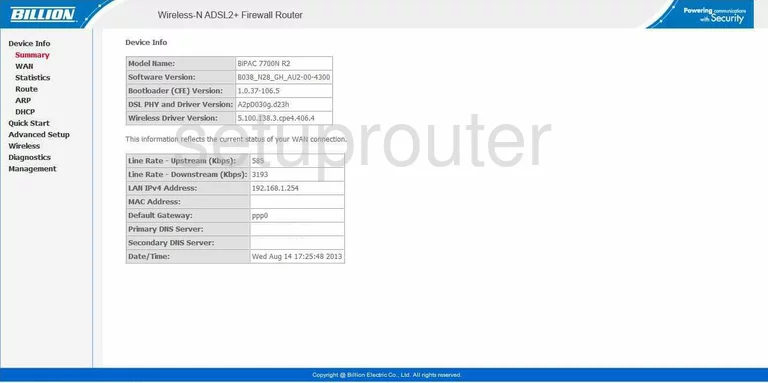
Now that you have finished logging into the Billion BiPAC-7700N-R2 you begin on the Device Info page. On the left click Advanced Setup.
This opens a new menu, from here click NAT, then Virtual Servers.
Configure the Port Forwarding section of your Billion Bipac 7700N R2
Now to forward a port, make the following changes:
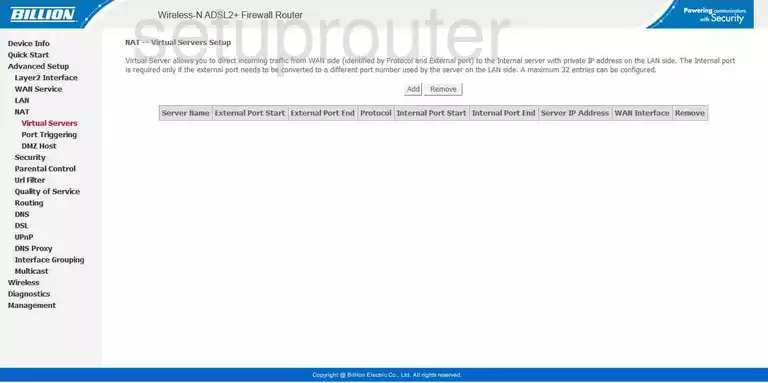
You are now taken to this page, click the button in the center labeled Add.
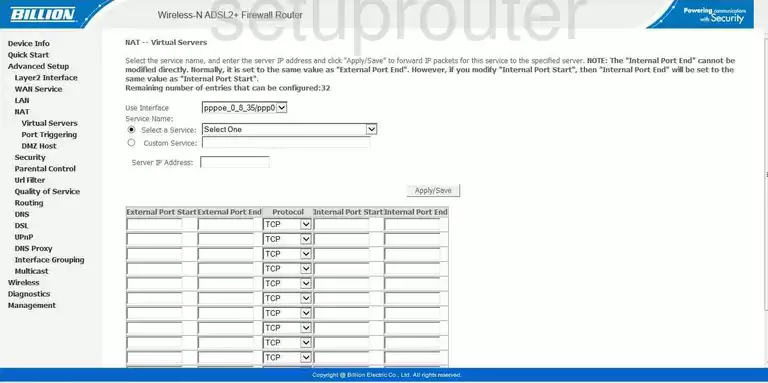
This takes you to a new page, like the one you see above. Next to the heading of Service Name, you can either choose a name from the drop down menu or put a dot in the Custom Service radio dot and enter the name of the program here.
In the box labeled Server IP Address enter the IP address you are forwarding these ports to, for example if you are forwarding a port to run a program on your computer, be sure to use that computer's IP address here.
Next, enter the port to be forwarded in the External Port Start and again in the External Port End. You can also enter that same port number into the Internal Port Start. You shouldn't have to enter anything into Internal Port End, it should automatically enter that same port number here.
The center box is a Protocol drop down menu. Use this menu to choose which type of protocol you want to use to forward this port.
Click Apply/Save when you are finished. If there is another Save Config button at the bottom of the page, click this too.
That's it, you did it!
Test if Your Ports are Open
Now that you have forwarded ports on the Billion Bipac 7700N R2 you should test to see if your ports are forwarded correctly.
To test if your ports are forwarded you should use our Open Port Check tool.
Other Billion Bipac 7700N R2 Info
Don't forget about our other Billion Bipac 7700N R2 info that you might be interested in.
This is the port forwarding guide for the Billion Bipac 7700N R2. We also have the following guides for the same router:
- Billion Bipac 7700N R2 - Billion Bipac 7700N R2 User Manual
- Billion Bipac 7700N R2 - How to change the IP Address on a Billion Bipac 7700N R2 router
- Billion Bipac 7700N R2 - Billion Bipac 7700N R2 Login Instructions
- Billion Bipac 7700N R2 - How to change the DNS settings on a Billion Bipac 7700N R2 router
- Billion Bipac 7700N R2 - Setup WiFi on the Billion Bipac 7700N R2
- Billion Bipac 7700N R2 - How to Reset the Billion Bipac 7700N R2
- Billion Bipac 7700N R2 - Information About the Billion Bipac 7700N R2 Router
- Billion Bipac 7700N R2 - Billion Bipac 7700N R2 Screenshots