This page shows you how to reset the Billion BiPAC-7700N-R2 router back to it's original factory defaults.
First, there is some confusion between the terms reset and reboot. To reboot a router is to cycle the power to the device. This can be done by unplugging the power from the device, waiting about 30 seconds, then plugging the power back into the router. To reset the router is to take all the settings erase them and return them to how they were from the factory.
Warning: This is a big step. You need to know what settings are changed after the reset is complete. Making a list is a good idea, we started one for you:
- The router interface username and password are returned to factory default.
- The Internet name, password, and encryption is returned to how they were from the factory.
- If you use DSL you need to re-enter the ISP username and password. To find out what these are you need to call your Internet Service Provider.
- If you have made any other changes like port forwards, or IP addresses these need to be reconfigured.
Other Billion Bipac 7700N R2 Guides
This is the reset router guide for the Billion Bipac 7700N R2. We also have the following guides for the same router:
- Billion Bipac 7700N R2 - Billion Bipac 7700N R2 User Manual
- Billion Bipac 7700N R2 - How to change the IP Address on a Billion Bipac 7700N R2 router
- Billion Bipac 7700N R2 - Billion Bipac 7700N R2 Login Instructions
- Billion Bipac 7700N R2 - Billion Bipac 7700N R2 Port Forwarding Instructions
- Billion Bipac 7700N R2 - How to change the DNS settings on a Billion Bipac 7700N R2 router
- Billion Bipac 7700N R2 - Setup WiFi on the Billion Bipac 7700N R2
- Billion Bipac 7700N R2 - Information About the Billion Bipac 7700N R2 Router
- Billion Bipac 7700N R2 - Billion Bipac 7700N R2 Screenshots
Reset the Billion Bipac 7700N R2
Before you can reset the router you need to know where the reset button is located. This tiny recessed button can be found on the underside of this router. We have circled it's location for you in the image below.
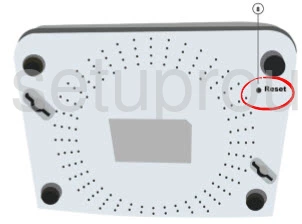
Now take a unfolded paperclip or tip of a sharp pencil and press down on the reset button for about 10 seconds. If you don't hold the reset button down for the entire time it may only reboot the router instead of resetting it.
Remember this will erase every setting you have ever changed on this router. It's a good idea to try other methods of troubleshooting before you decide to reset this router.
Login to the Billion Bipac 7700N R2
Now, you must login to your router's graphical interface using the appropriate default username and password. We have this information in our router database and have included it in our Login Guide for the Billion BiPAC-7700N-R2.
Change Your Password
The next step is to change the default password. These passwords are extremely easy to guess by design meaning they are a very weak password. Change the password to something more strong using our guide titled Choosing a Strong Password.
Tip: If you keep your router in your place of residence it's completely find to write this password down on a piece of paper and stick it to the bottom of the router for future reference.
Setup WiFi on the Billion BiPAC-7700N-R2
It's a good idea to check on your WiFi settings after a router reset. The SSID and Internet password have been reset and the encryption may be disabled. Change your encryption to WPA2 for the best home encryption available. Then set up a unique SSID and strong password. For instructions on how to do this for the Billion BiPAC-7700N-R2 check out our How to Setup WiFi on the Billion BiPAC-7700N-R2.
Billion Bipac 7700N R2 Help
Be sure to check out our other Billion Bipac 7700N R2 info that you might be interested in.
This is the reset router guide for the Billion Bipac 7700N R2. We also have the following guides for the same router:
- Billion Bipac 7700N R2 - Billion Bipac 7700N R2 User Manual
- Billion Bipac 7700N R2 - How to change the IP Address on a Billion Bipac 7700N R2 router
- Billion Bipac 7700N R2 - Billion Bipac 7700N R2 Login Instructions
- Billion Bipac 7700N R2 - Billion Bipac 7700N R2 Port Forwarding Instructions
- Billion Bipac 7700N R2 - How to change the DNS settings on a Billion Bipac 7700N R2 router
- Billion Bipac 7700N R2 - Setup WiFi on the Billion Bipac 7700N R2
- Billion Bipac 7700N R2 - Information About the Billion Bipac 7700N R2 Router
- Billion Bipac 7700N R2 - Billion Bipac 7700N R2 Screenshots