This page describes how to reset the Billion BiPAC-7800N router back to factory defaults.
First, you need to know the difference between resetting a router and rebooting a router. To reboot a router is to cycle the power to the device. This is normally done by unplugging the power cord from the device or wall, waiting 30 seconds, then plugging the power cord back in. This is done to solve some minor problems. The other term is to reset a router. When a reset takes place all previous settings that you have ever changed are erased and returned to factory defaults.
Warning: Resetting this router is a big step and needs to be thought through before going farther. Make sure you know what settings need to be reconfigured after the reset is complete. We have started a list of settings that are reverted to factory defaults for you:
- The router's main username and password are returned to factory defaults.
- If you use DSL you need to re-enter the ISP or Internet Service Provider's username and password. This information can be obtained by calling your ISP.
- Your Internet name and password are returned to factory defaults.
- Have you made any other changes to your router? Items such as port forwards or IP addresses are all erased and need to be reconfigured.
Other Billion Bipac 7800N Guides
This is the reset router guide for the Billion Bipac 7800N. We also have the following guides for the same router:
- Billion Bipac 7800N - How to change the IP Address on a Billion Bipac 7800N router
- Billion Bipac 7800N - Billion Bipac 7800N Login Instructions
- Billion Bipac 7800N - Billion Bipac 7800N User Manual
- Billion Bipac 7800N - Billion Bipac 7800N Port Forwarding Instructions
- Billion Bipac 7800N - How to change the DNS settings on a Billion Bipac 7800N router
- Billion Bipac 7800N - Setup WiFi on the Billion Bipac 7800N
- Billion Bipac 7800N - Information About the Billion Bipac 7800N Router
- Billion Bipac 7800N - Billion Bipac 7800N Screenshots
Reset the Billion Bipac 7800N
Now that you are ready to reset the Billion BiPAC-7800N router you need to know where the tiny recessed reset button is located. For this particular router it is found on the back panel. We have circled it's location for you in the following image.
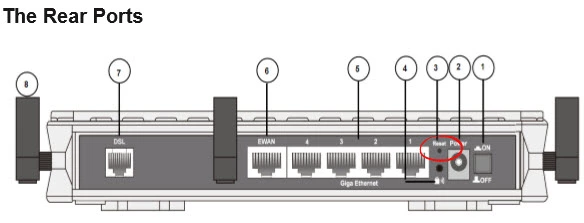
Take the tip of pen or sharp pencil and press down on the button for at least 10 seconds. If you don't hold this button down for long enough you may reboot the router instead of resetting it like you wanted.
Remember this erases every setting you have ever changed on this router. We recommend trying other methods of troubleshooting before going ahead with a reset.
Login to the Billion Bipac 7800N
The next step is to login to the Billion BiPAC-7800N router using the appropriate default IP address, username, and password. This information is found a couple of different ways. We have found this information for you and included it in our Login Guide for the Billion BiPAC-7800N router.
Change Your Password
It's a good idea to change the router password to something you create. If you follow the tips in my Choosing a Strong Password guide you can create a strong and memorable password.
Tip: As long as this is your home router you can write this password down on a sticky note and attach it to the bottom of the router for next time you need to login to the router's interface.
Setup WiFi on the Billion BiPAC-7800N
Finally take a look at the Billion BiPAC-7800N WiFi settings. These have been reset along with everything else. Change your network name, password, and encryption to suit your needs. For the strongest encryption available to home networks use WPA2 with a strong password. For step-by-step instructions check out the How to Setup WiFi on the Billion BiPAC-7800N guide.
Billion Bipac 7800N Help
Be sure to check out our other Billion Bipac 7800N info that you might be interested in.
This is the reset router guide for the Billion Bipac 7800N. We also have the following guides for the same router:
- Billion Bipac 7800N - How to change the IP Address on a Billion Bipac 7800N router
- Billion Bipac 7800N - Billion Bipac 7800N Login Instructions
- Billion Bipac 7800N - Billion Bipac 7800N User Manual
- Billion Bipac 7800N - Billion Bipac 7800N Port Forwarding Instructions
- Billion Bipac 7800N - How to change the DNS settings on a Billion Bipac 7800N router
- Billion Bipac 7800N - Setup WiFi on the Billion Bipac 7800N
- Billion Bipac 7800N - Information About the Billion Bipac 7800N Router
- Billion Bipac 7800N - Billion Bipac 7800N Screenshots