This is our collection of screenshots that have been submitted to this site by our users.
When you want to share screenshots for us to use, please use our Router Screenshot Grabber, which is a free tool in Network Utilities. It makes the capture process easy and sends the screenshots to us automatically.
This is the screenshots guide for the Billion Bipac 7800N. We also have the following guides for the same router:
- Billion Bipac 7800N - How to change the IP Address on a Billion Bipac 7800N router
- Billion Bipac 7800N - Billion Bipac 7800N Login Instructions
- Billion Bipac 7800N - Billion Bipac 7800N User Manual
- Billion Bipac 7800N - Billion Bipac 7800N Port Forwarding Instructions
- Billion Bipac 7800N - How to change the DNS settings on a Billion Bipac 7800N router
- Billion Bipac 7800N - Setup WiFi on the Billion Bipac 7800N
- Billion Bipac 7800N - How to Reset the Billion Bipac 7800N
- Billion Bipac 7800N - Information About the Billion Bipac 7800N Router
All Billion Bipac 7800N Screenshots
All screenshots below were captured from a Billion Bipac 7800N router.
Billion Bipac 7800N Qos Screenshot
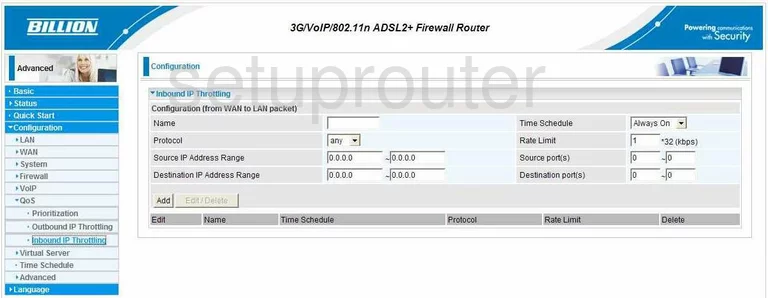
Billion Bipac 7800N Qos Screenshot
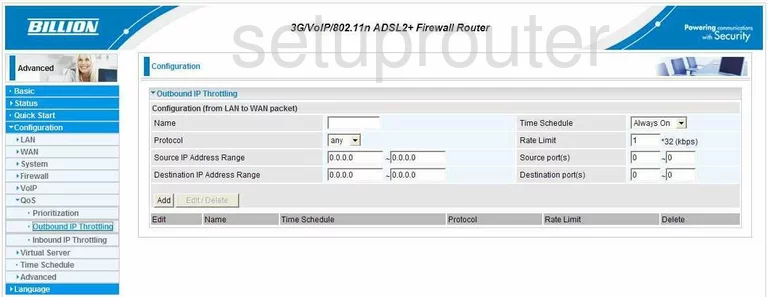
Billion Bipac 7800N Voip Screenshot
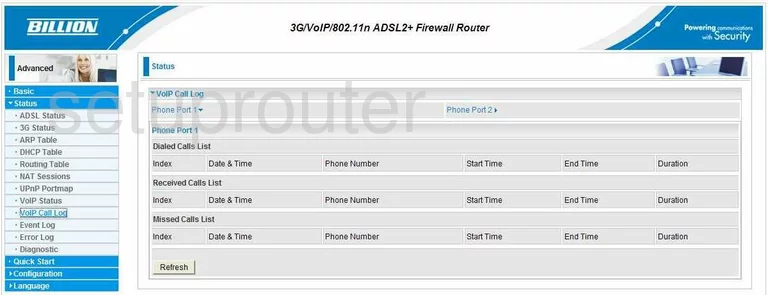
Billion Bipac 7800N Voip Screenshot
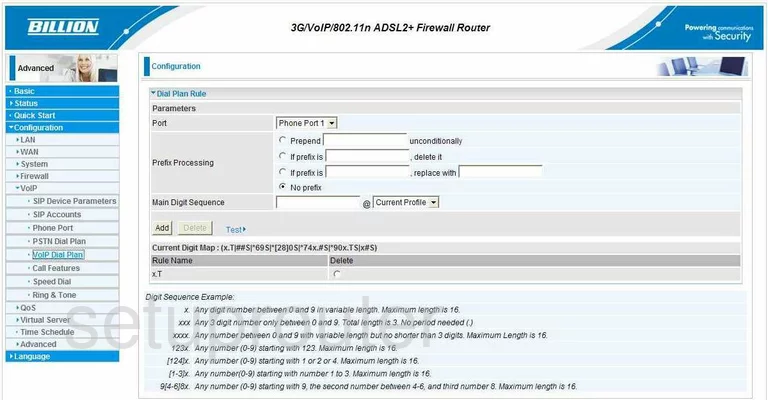
Billion Bipac 7800N Dmz Screenshot
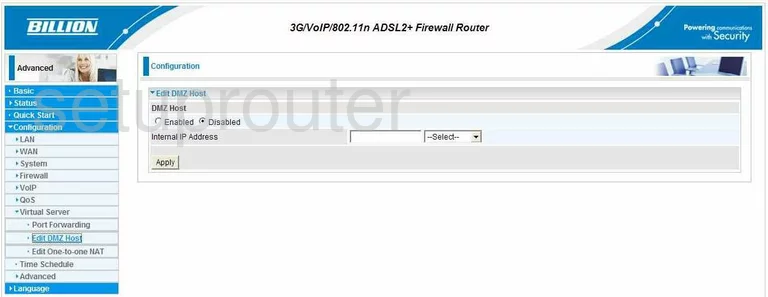
Billion Bipac 7800N Nat Screenshot
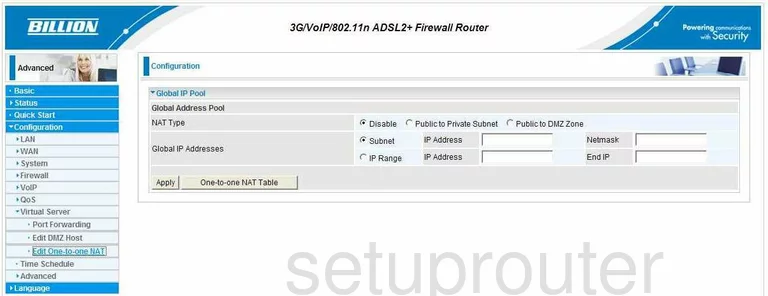
Billion Bipac 7800N Lan Screenshot
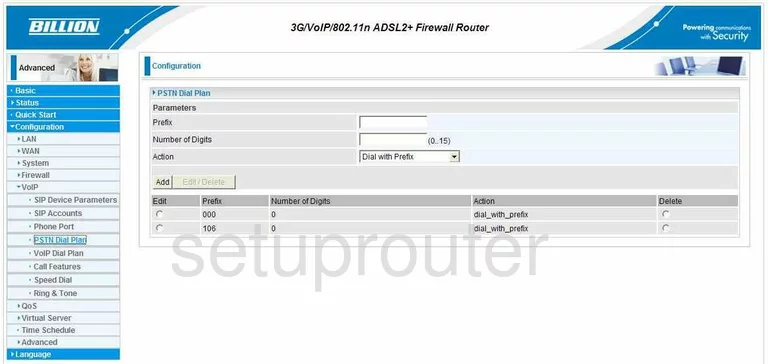
Billion Bipac 7800N Firewall Screenshot
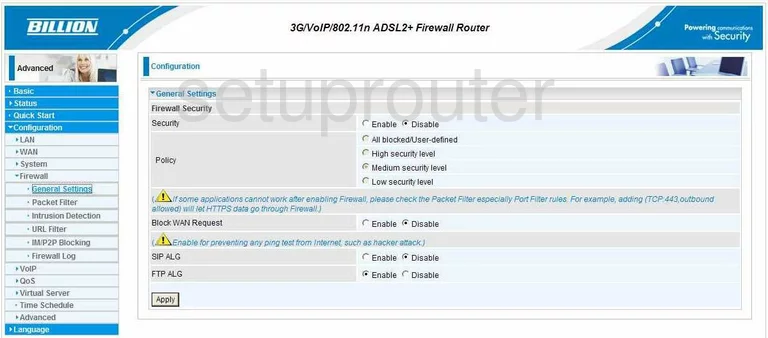
Billion Bipac 7800N General Screenshot
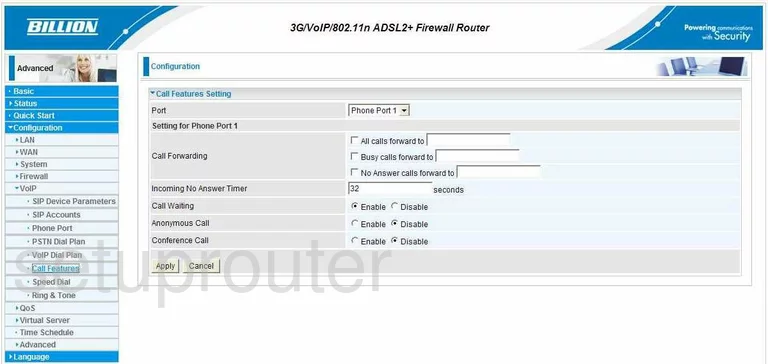
Billion Bipac 7800N General Screenshot

Billion Bipac 7800N General Screenshot

Billion Bipac 7800N General Screenshot
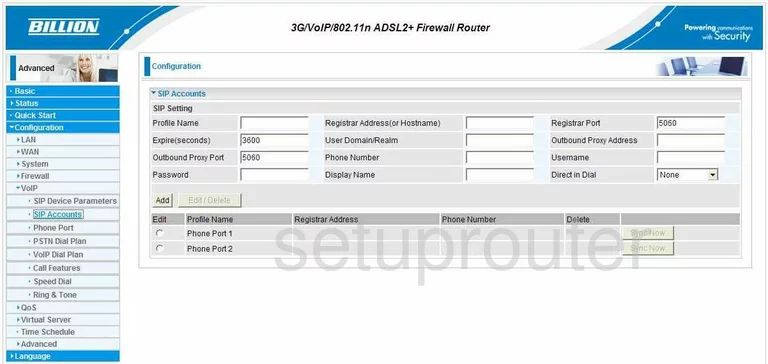
Billion Bipac 7800N General Screenshot
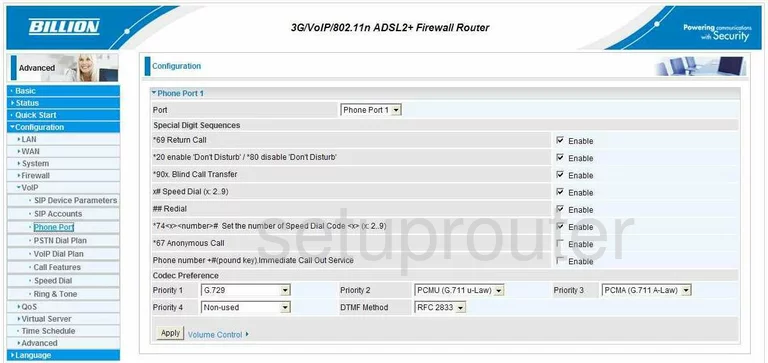
Billion Bipac 7800N General Screenshot
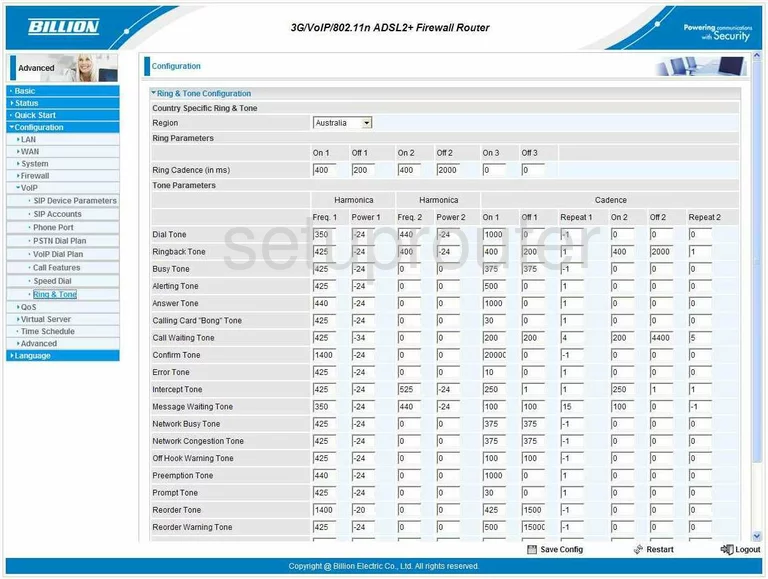
Billion Bipac 7800N General Screenshot
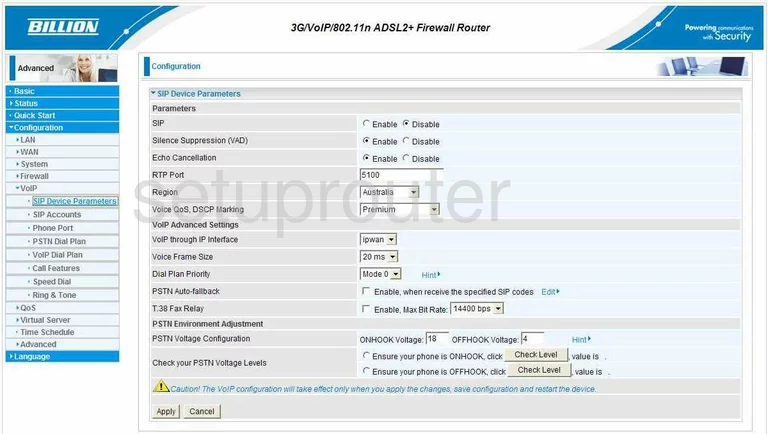
Billion Bipac 7800N General Screenshot
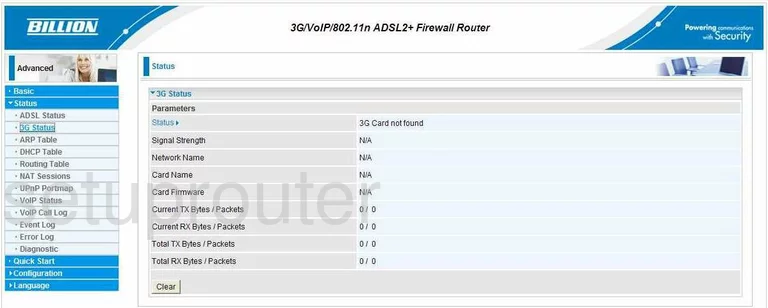
Billion Bipac 7800N Dsl Screenshot
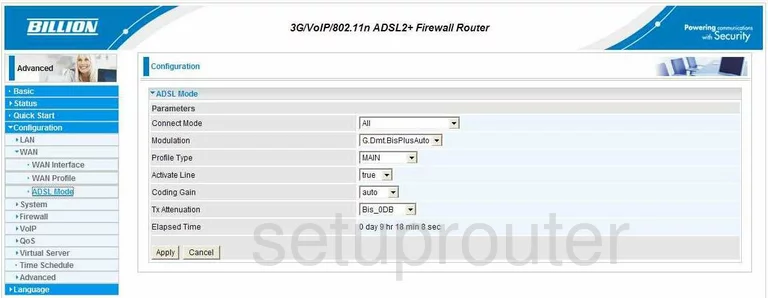
Billion Bipac 7800N Dsl Screenshot
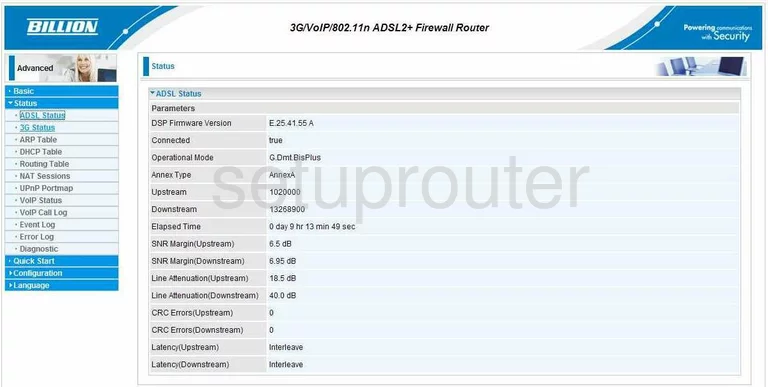
Billion Bipac 7800N Arp Table Screenshot
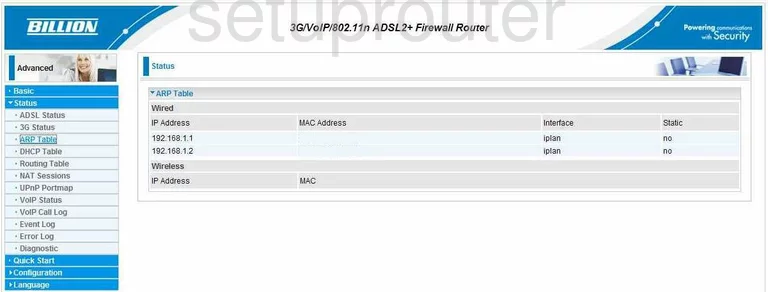
Billion Bipac 7800N Backup Screenshot
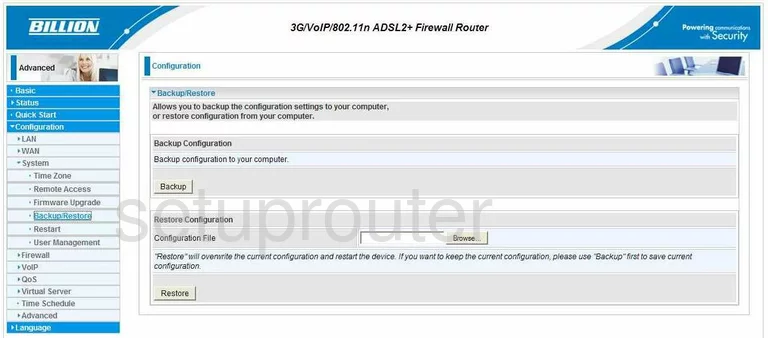
Billion Bipac 7800N Wifi Access Point Screenshot
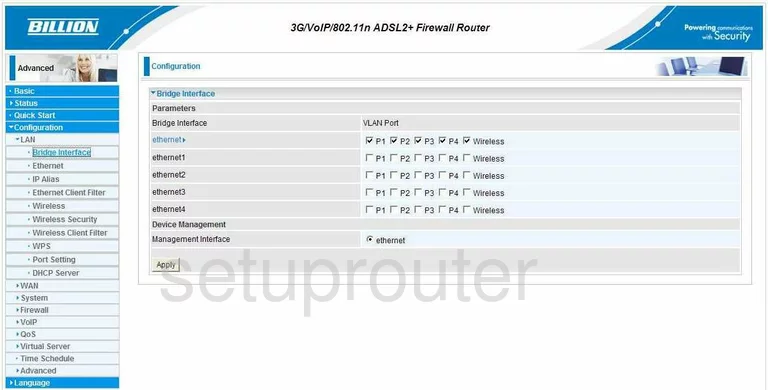
Billion Bipac 7800N Password Screenshot
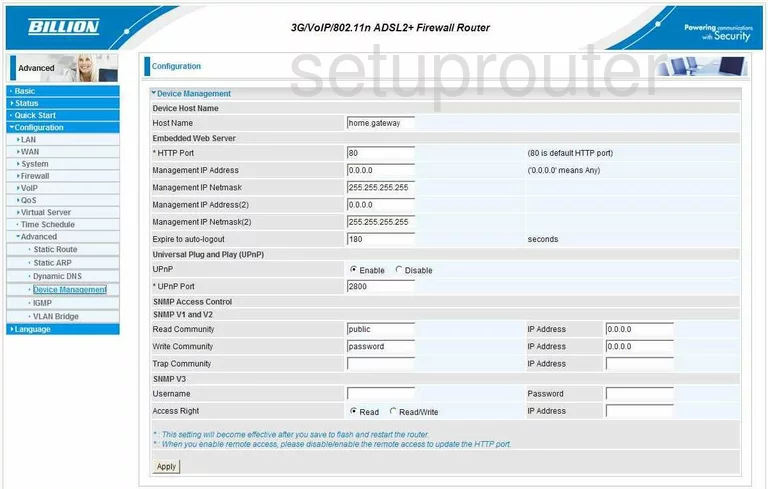
Billion Bipac 7800N Dhcp Screenshot
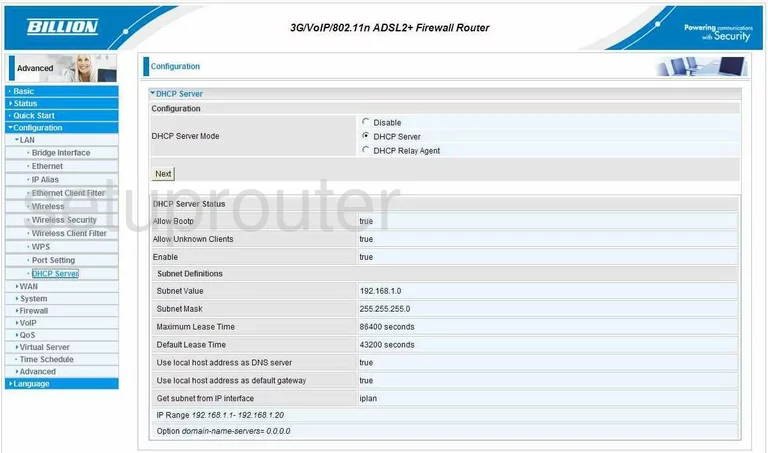
Billion Bipac 7800N Dhcp Client Screenshot
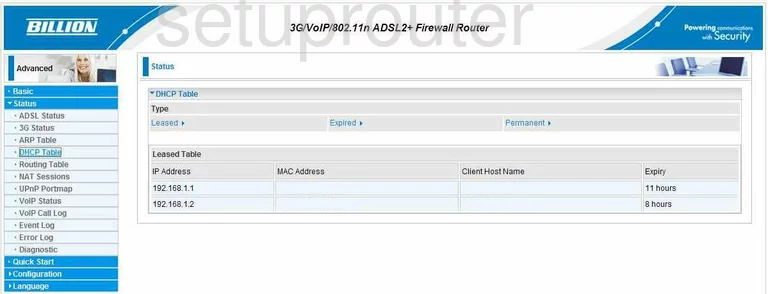
Billion Bipac 7800N General Screenshot
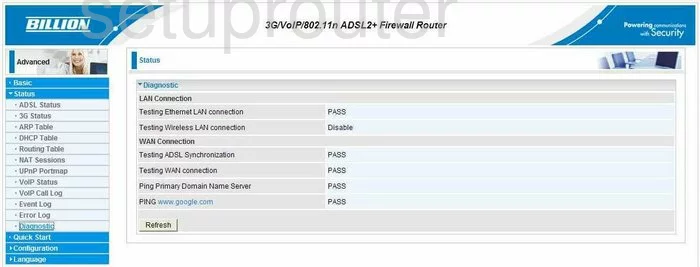
Billion Bipac 7800N Dynamic Dns Screenshot
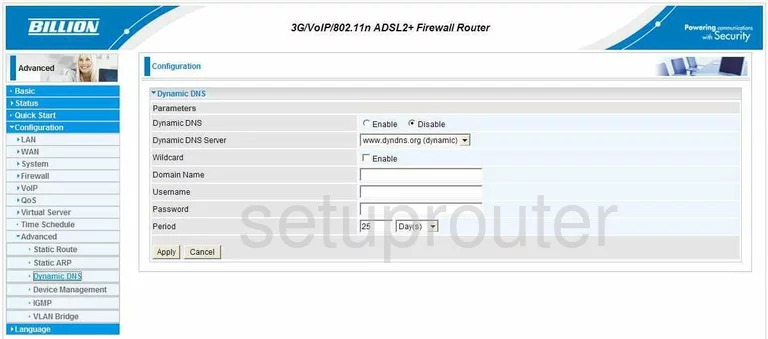
Billion Bipac 7800N Log Screenshot
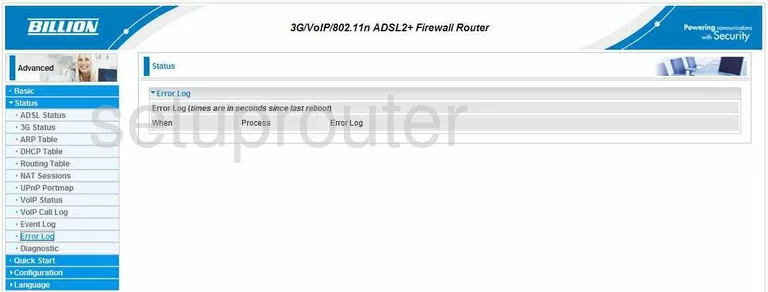
Billion Bipac 7800N Mac Filter Screenshot
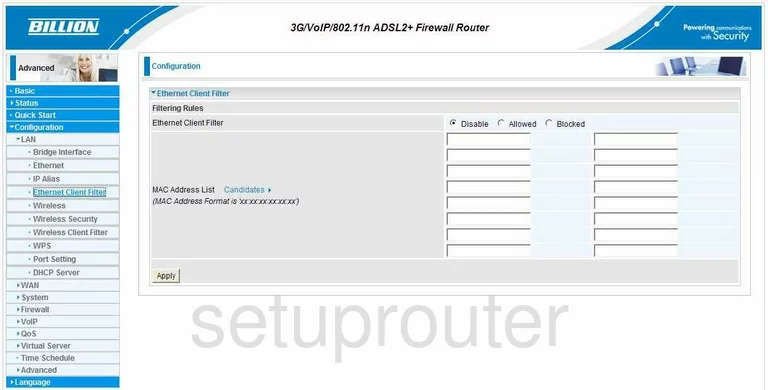
Billion Bipac 7800N Log Screenshot
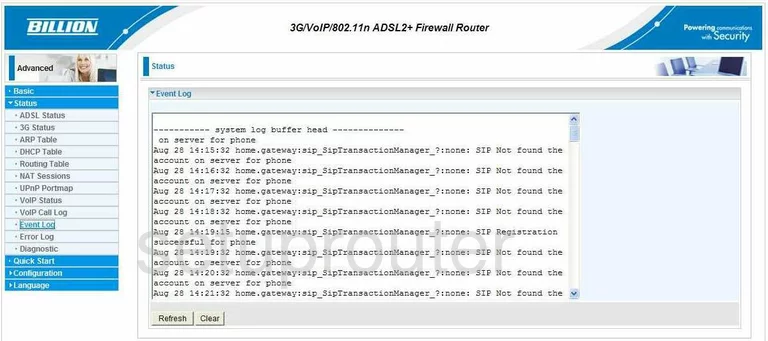
Billion Bipac 7800N Log Screenshot
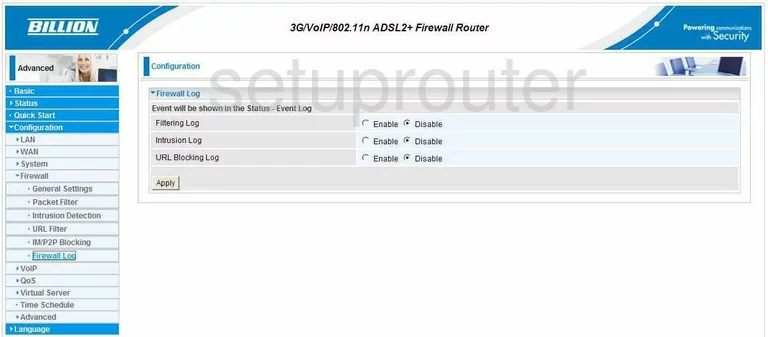
Billion Bipac 7800N Firmware Screenshot
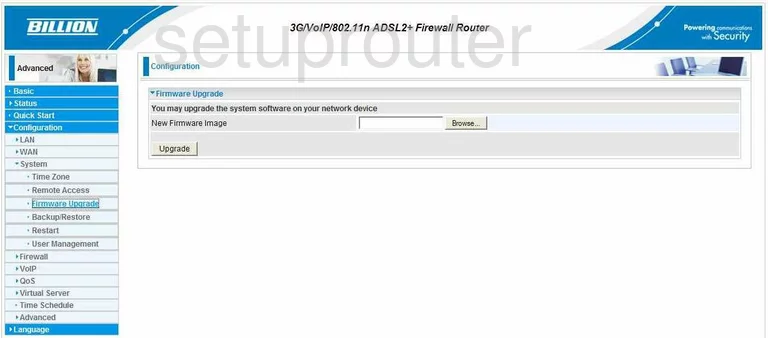
Billion Bipac 7800N Igmp Screenshot
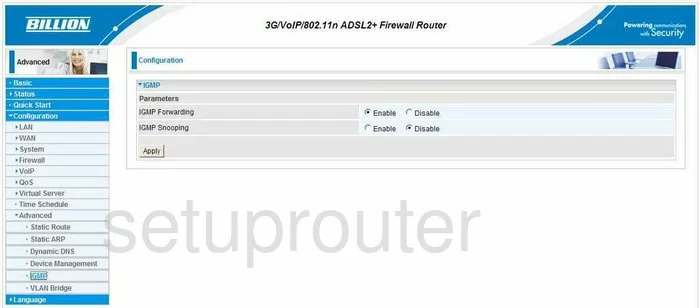
Billion Bipac 7800N General Screenshot
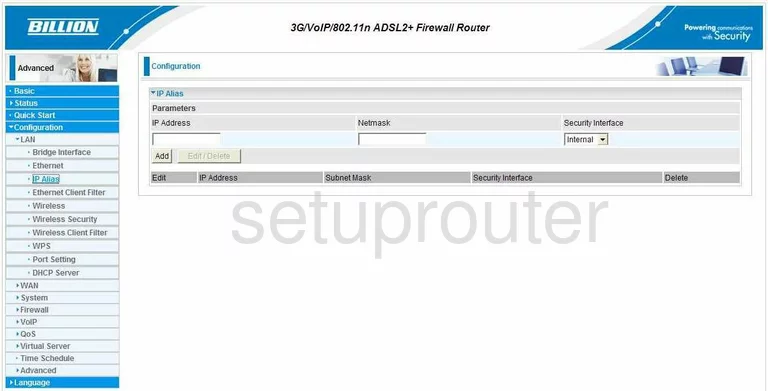
Billion Bipac 7800N Setup Screenshot
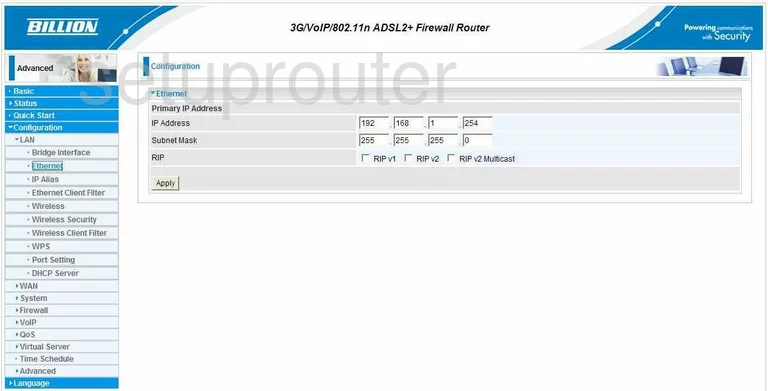
Billion Bipac 7800N Nat Map Screenshot
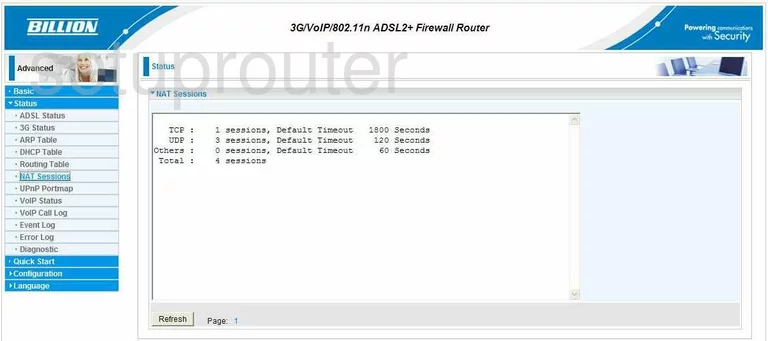
Billion Bipac 7800N Port Forwarding Screenshot
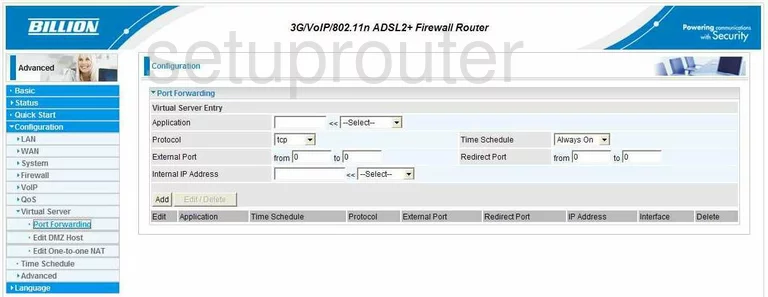
Billion Bipac 7800N Port Setting Screenshot
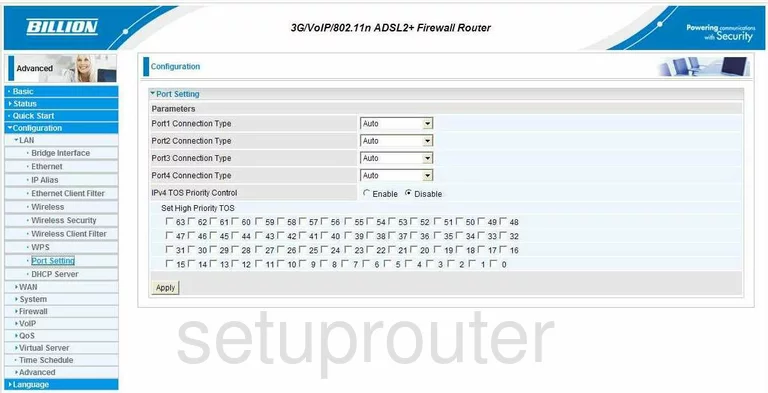
Billion Bipac 7800N Qos Screenshot
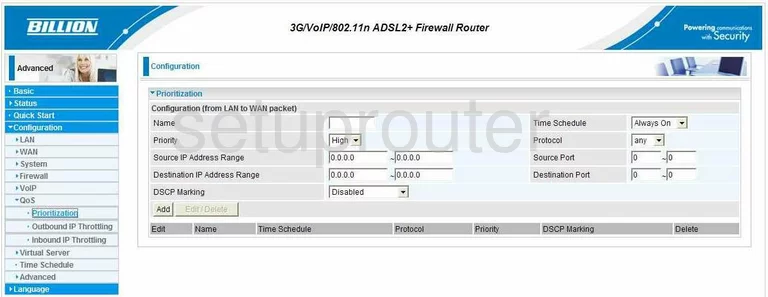
Billion Bipac 7800N Remote Management Screenshot
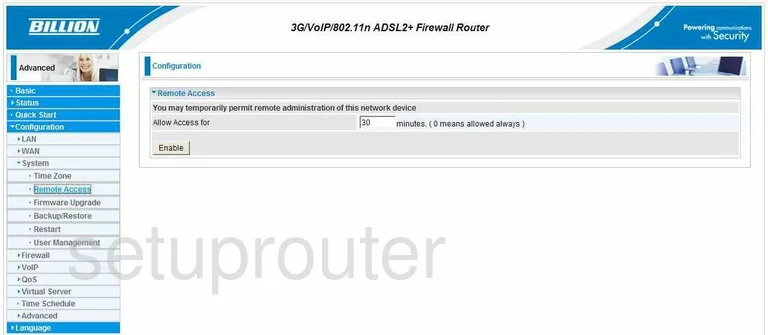
Billion Bipac 7800N Reboot Screenshot
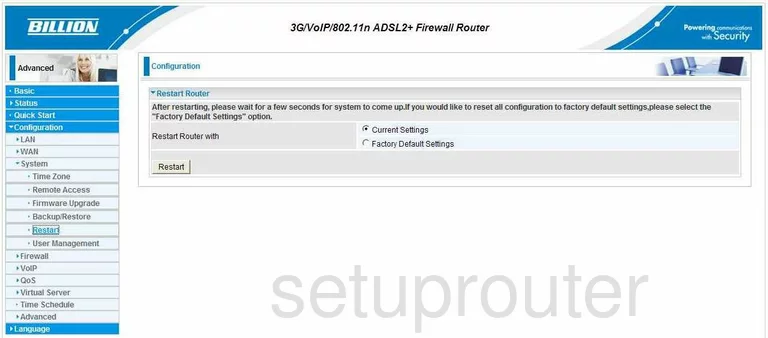
Billion Bipac 7800N Routing Screenshot

Billion Bipac 7800N Arp Table Screenshot
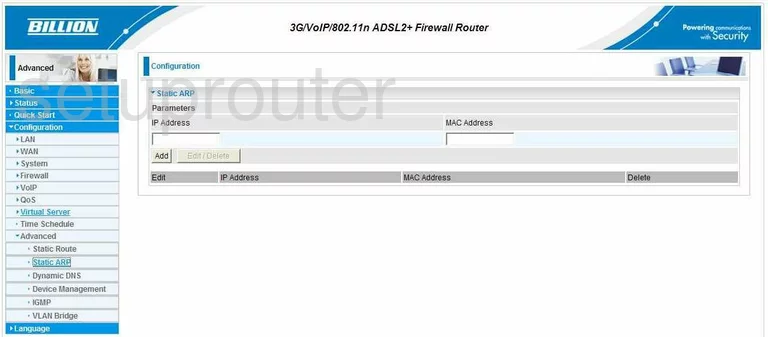
Billion Bipac 7800N Routing Screenshot
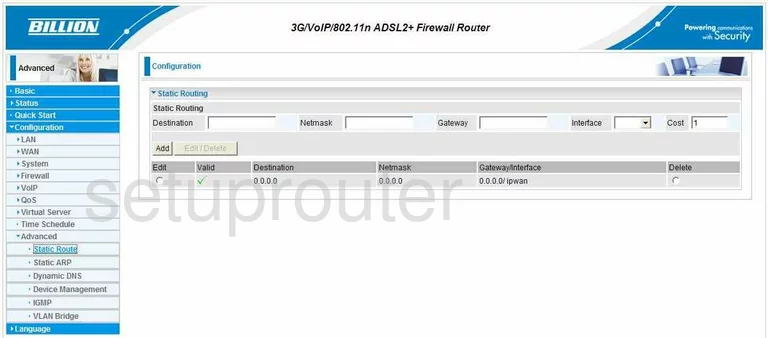
Billion Bipac 7800N Status Screenshot
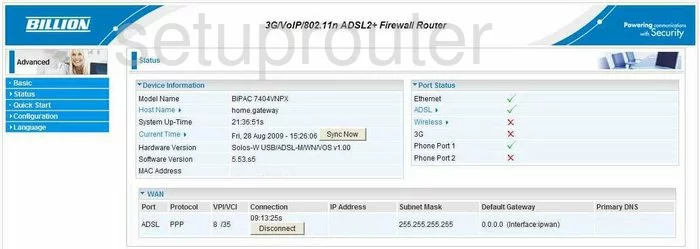
Billion Bipac 7800N Schedule Screenshot
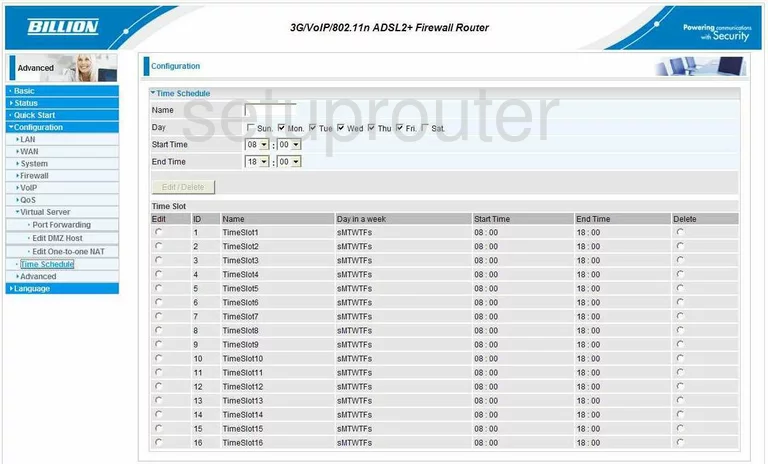
Billion Bipac 7800N Time Setup Screenshot
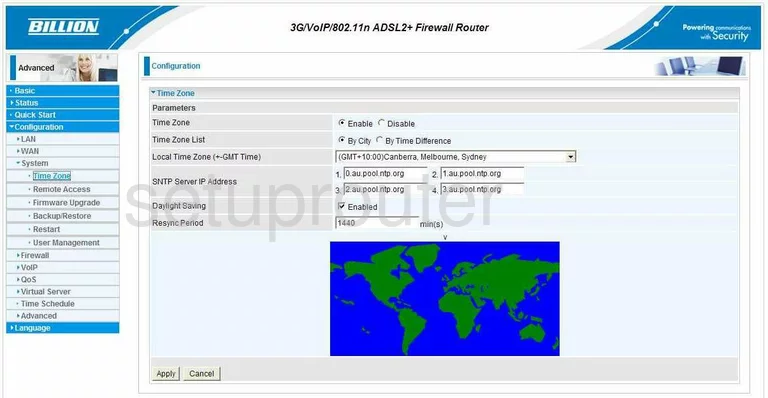
Billion Bipac 7800N Upnp Screenshot
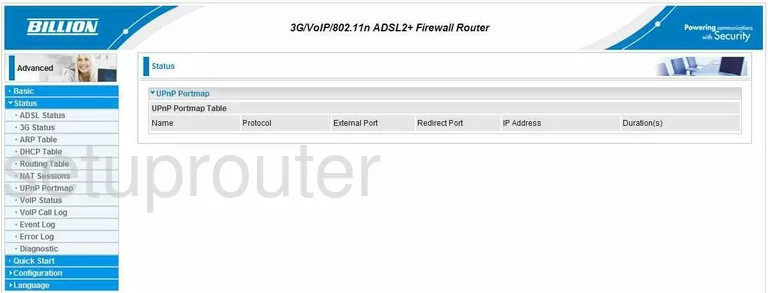
Billion Bipac 7800N Url Filter Screenshot
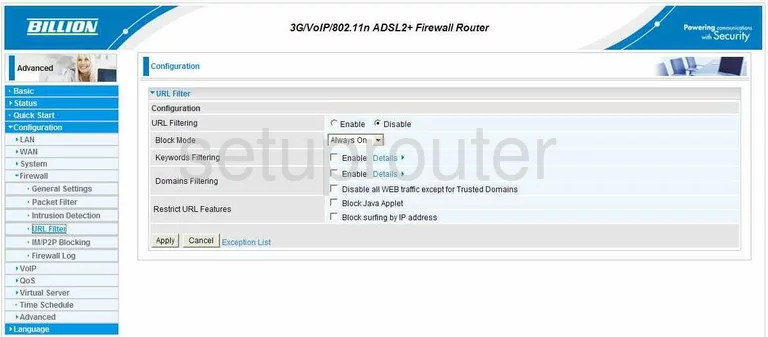
Billion Bipac 7800N Password Screenshot
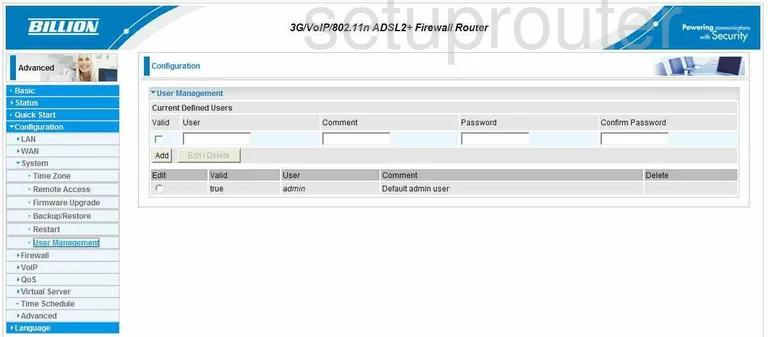
Billion Bipac 7800N Vlan Screenshot
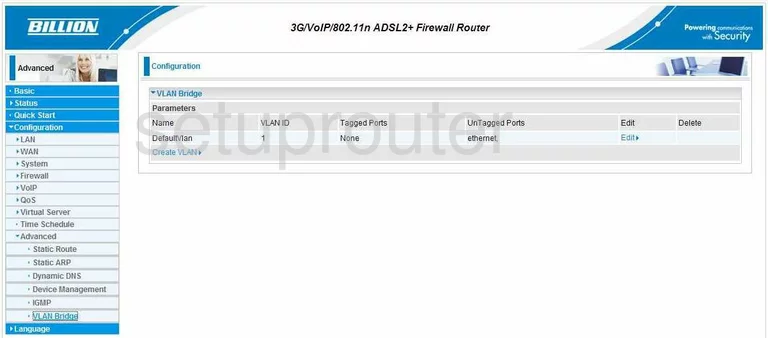
Billion Bipac 7800N Voip Screenshot
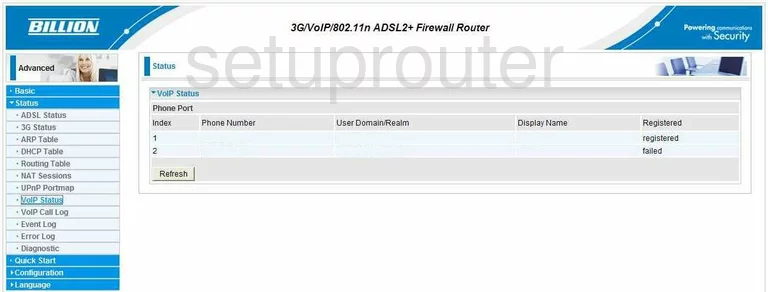
Billion Bipac 7800N Wan Screenshot
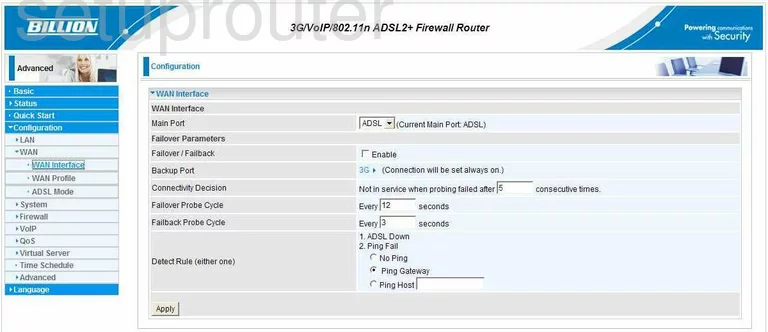
Billion Bipac 7800N Dsl Screenshot

Billion Bipac 7800N Mac Filter Screenshot
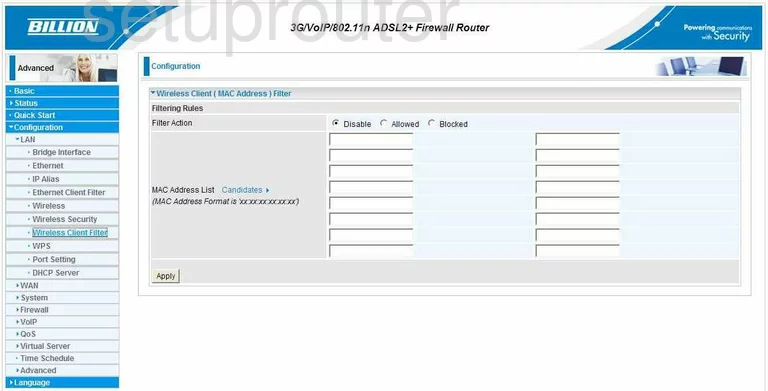
Billion Bipac 7800N Wifi Setup Screenshot
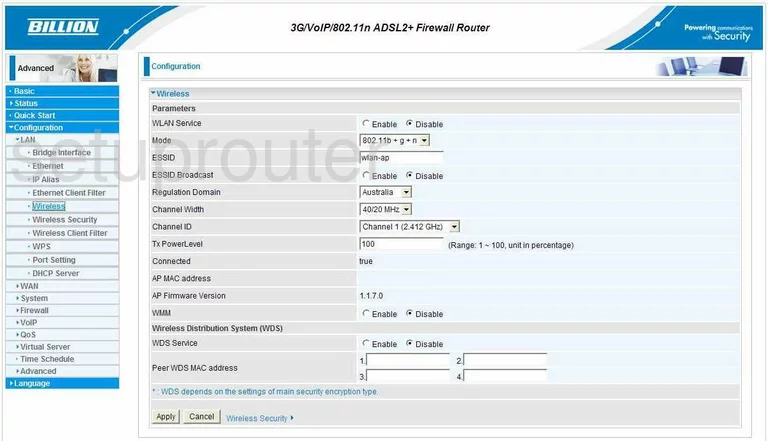
Billion Bipac 7800N Wifi Security Screenshot
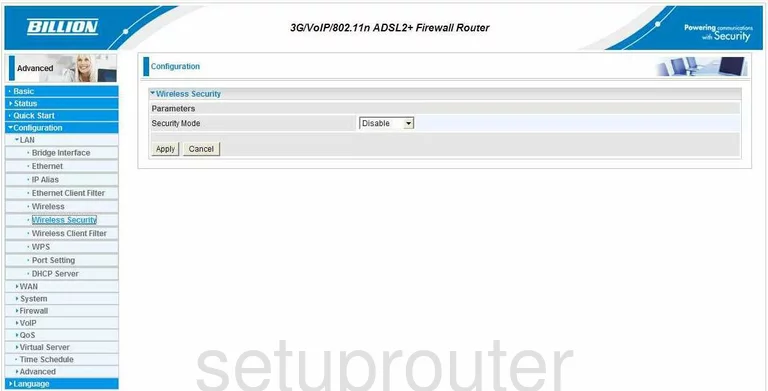
Billion Bipac 7800N Wifi Wps Screenshot
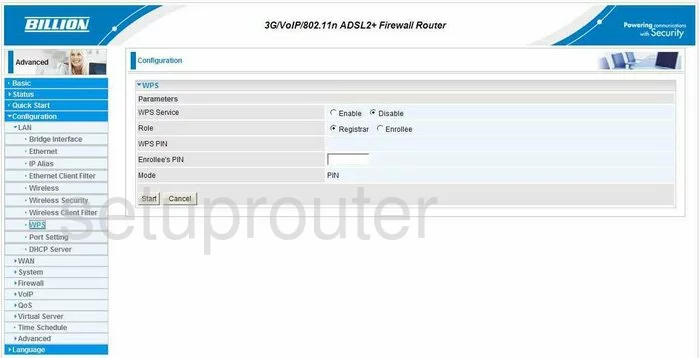
Billion Bipac 7800N Device Image Screenshot

Billion Bipac 7800N Reset Screenshot
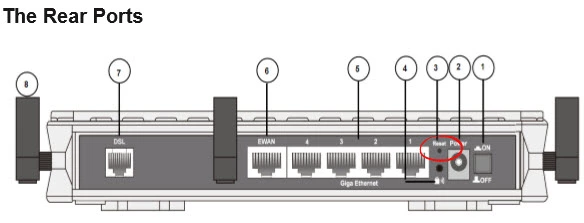
This is the screenshots guide for the Billion Bipac 7800N. We also have the following guides for the same router:
- Billion Bipac 7800N - How to change the IP Address on a Billion Bipac 7800N router
- Billion Bipac 7800N - Billion Bipac 7800N Login Instructions
- Billion Bipac 7800N - Billion Bipac 7800N User Manual
- Billion Bipac 7800N - Billion Bipac 7800N Port Forwarding Instructions
- Billion Bipac 7800N - How to change the DNS settings on a Billion Bipac 7800N router
- Billion Bipac 7800N - Setup WiFi on the Billion Bipac 7800N
- Billion Bipac 7800N - How to Reset the Billion Bipac 7800N
- Billion Bipac 7800N - Information About the Billion Bipac 7800N Router