The Billion Bipac 7800N router is considered a wireless router because it offers WiFi connectivity. WiFi, or simply wireless, allows you to connect various devices to your router, such as wireless printers, smart televisions, and WiFi enabled smartphones.
Other Billion Bipac 7800N Guides
This is the wifi guide for the Billion Bipac 7800N. We also have the following guides for the same router:
- Billion Bipac 7800N - How to change the IP Address on a Billion Bipac 7800N router
- Billion Bipac 7800N - Billion Bipac 7800N Login Instructions
- Billion Bipac 7800N - Billion Bipac 7800N User Manual
- Billion Bipac 7800N - Billion Bipac 7800N Port Forwarding Instructions
- Billion Bipac 7800N - How to change the DNS settings on a Billion Bipac 7800N router
- Billion Bipac 7800N - How to Reset the Billion Bipac 7800N
- Billion Bipac 7800N - Information About the Billion Bipac 7800N Router
- Billion Bipac 7800N - Billion Bipac 7800N Screenshots
WiFi Terms
Before we get started there is a little bit of background info that you should be familiar with.
Wireless Name
Your wireless network needs to have a name to uniquely identify it from other wireless networks. If you are not sure what this means we have a guide explaining what a wireless name is that you can read for more information.
Wireless Password
An important part of securing your wireless network is choosing a strong password.
Wireless Channel
Picking a WiFi channel is not always a simple task. Be sure to read about WiFi channels before making the choice.
Encryption
You should almost definitely pick WPA2 for your networks encryption. If you are unsure, be sure to read our WEP vs WPA guide first.
Login To The Billion Bipac 7800N
To get started configuring the Billion Bipac 7800N WiFi settings you need to login to your router. If you are already logged in you can skip this step.
To login to the Billion Bipac 7800N, follow our Billion Bipac 7800N Login Guide.
Find the WiFi Settings on the Billion Bipac 7800N
If you followed our login guide above then you should see this screen.
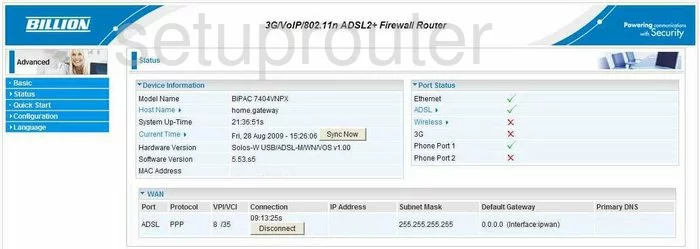
You begin on the Status page of the Billion BiPAC-7800N router. To configure the WiFi settings, you first need to click the option in the left side bar titled Configuration. This opens a new menu where you need to click LAN, then Wireless.
Change the WiFi Settings on the Billion Bipac 7800N
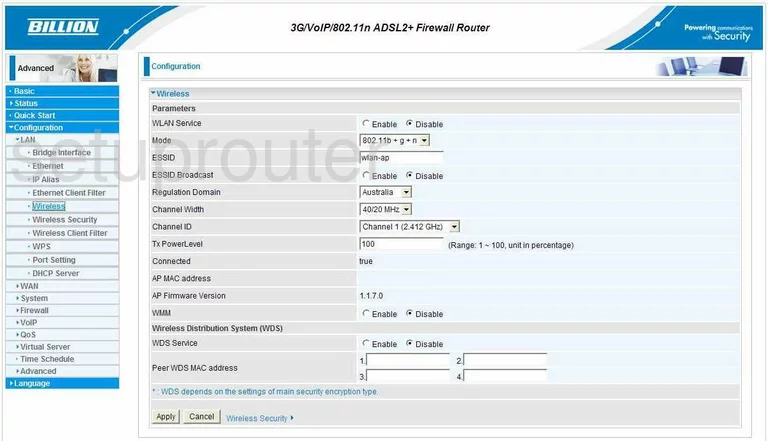
You should now be on a page very similar to the one you see here. The first thing you need to change is the ESSID. This is the name you give your wireless network so you can identify it when needed. Go ahead and create a unique name for your network, but avoid using any personal data in the name. We recommend reading our guide on the subject for more information, Wireless names.
Now, look down the page until you see the Channel ID. You need to be sure you are on channel 1,6, or 11. These three channels are the most you can get out of the spectrum without overlap. Overlapping channels cause a lot of interference. Completely sharing a channel does not due to channel sharing technology within the router. For more on this subject, click the link of WiFi channels.
Once you are finished on this page, click the Apply button. Then, in the left sidebar, click the link titled Wireless Security.
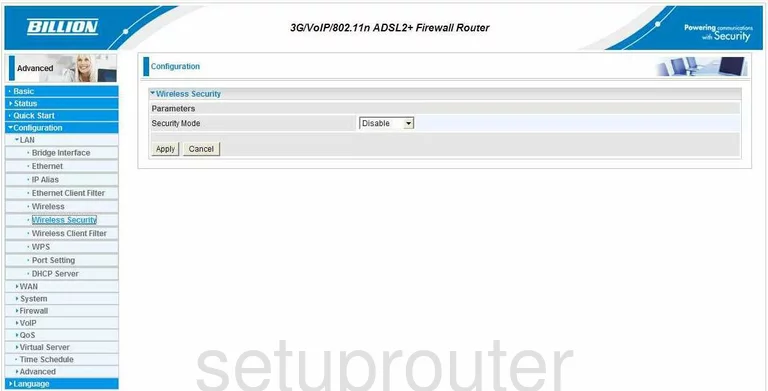
This takes you to a page like the one you see above. First, you need to change your Security Mode. For the most secure home network, choose WPA2-PSK. Read our guide titled WEP vs. WPA.
Next is the WPA Algorithm. This is referring to the encryption you plan on using. The strongest and newest choice is AES.
Below that is the WPA Shared Key. This is the password you are going to use to access the network. This password is also used when encrypting your private data. Make this a strong password of at least 20 characters. We recommend that you don't use any personal information in this password, it makes guessing your password easier. Don't use any words found in a dictionary, these passwords are easily cracked using dictionary cracking programs. Do use some symbols, numbers, and capital letters in your password. For more on this subject, click the link titled Choosing a strong password.
That's it, just click Apply.
Possible Problems when Changing your WiFi Settings
After making these changes to your router you will almost definitely have to reconnect any previously connected devices. This is usually done at the device itself and not at your computer.
Other Billion Bipac 7800N Info
Don't forget about our other Billion Bipac 7800N info that you might be interested in.
This is the wifi guide for the Billion Bipac 7800N. We also have the following guides for the same router:
- Billion Bipac 7800N - How to change the IP Address on a Billion Bipac 7800N router
- Billion Bipac 7800N - Billion Bipac 7800N Login Instructions
- Billion Bipac 7800N - Billion Bipac 7800N User Manual
- Billion Bipac 7800N - Billion Bipac 7800N Port Forwarding Instructions
- Billion Bipac 7800N - How to change the DNS settings on a Billion Bipac 7800N router
- Billion Bipac 7800N - How to Reset the Billion Bipac 7800N
- Billion Bipac 7800N - Information About the Billion Bipac 7800N Router
- Billion Bipac 7800N - Billion Bipac 7800N Screenshots