The Billion BiPAC 7800VDOX router is considered a wireless router because it offers WiFi connectivity. WiFi, or simply wireless, allows you to connect various devices to your router, such as wireless printers, smart televisions, and WiFi enabled smartphones.
Other Billion BiPAC 7800VDOX Guides
This is the wifi guide for the Billion BiPAC 7800VDOX. We also have the following guides for the same router:
- Billion BiPAC 7800VDOX - How to change the IP Address on a Billion BiPAC 7800VDOX router
- Billion BiPAC 7800VDOX - Billion BiPAC 7800VDOX Login Instructions
- Billion BiPAC 7800VDOX - Billion BiPAC 7800VDOX User Manual
- Billion BiPAC 7800VDOX - How to change the DNS settings on a Billion BiPAC 7800VDOX router
- Billion BiPAC 7800VDOX - How to Reset the Billion BiPAC 7800VDOX
- Billion BiPAC 7800VDOX - Billion BiPAC 7800VDOX Screenshots
- Billion BiPAC 7800VDOX - Information About the Billion BiPAC 7800VDOX Router
WiFi Terms
Before we get started there is a little bit of background info that you should be familiar with.
Wireless Name
Your wireless network needs to have a name to uniquely identify it from other wireless networks. If you are not sure what this means we have a guide explaining what a wireless name is that you can read for more information.
Wireless Password
An important part of securing your wireless network is choosing a strong password.
Wireless Channel
Picking a WiFi channel is not always a simple task. Be sure to read about WiFi channels before making the choice.
Encryption
You should almost definitely pick WPA2 for your networks encryption. If you are unsure, be sure to read our WEP vs WPA guide first.
Login To The Billion BiPAC 7800VDOX
To get started configuring the Billion BiPAC 7800VDOX WiFi settings you need to login to your router. If you are already logged in you can skip this step.
To login to the Billion BiPAC 7800VDOX, follow our Billion BiPAC 7800VDOX Login Guide.
Find the WiFi Settings on the Billion BiPAC 7800VDOX
If you followed our login guide above then you should see this screen.
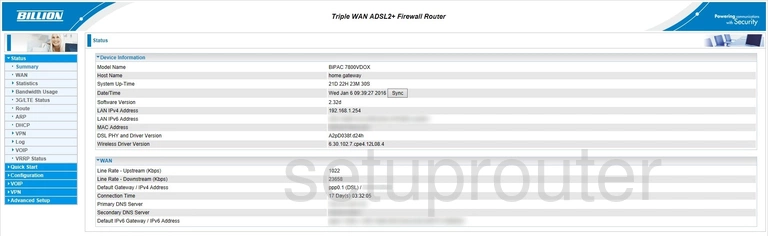
We begin this guide on the Home page of the Billion BiPAC 7800VDOX router. To change your wireless network settings click Configuration on the left hand side of the page and then Wireless 2.4G (w10) beneath that. Then click Basic.
Change the WiFi Settings on the Billion BiPAC 7800VDOX
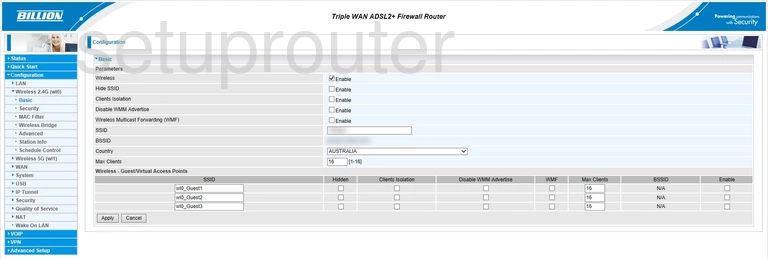
You should be taken to the page shown above.
On this page you'll set an SSID. This will be your network identification and can be anything you want it to be. However, due to security reasons we strongly recommend avoiding the use of any personal information. For more on this topic check out our Wireless Names Guide.
That's all for this page. Be sure to click Apply before moving on.
Click Security on the left hand side of the page.
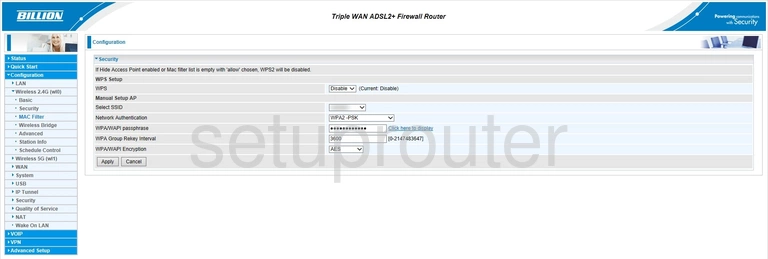
This brings you to a new page.
Start out by setting the WPS Setup option to Disable. Why? Read our What is WPS Guide to learn more.
Next open the drop down menu labeled Select SSID and choose the SSID you just created.
After that set the Network Authentication to WPA2-PSK. This will provide you with the strongest security. To learn more check out our WEP vs. WPA Guide.
Now you'll need to set a WPA/WAPI passphrase. This will serve as your network password and can be anything you like. However, keep in mind that a strong password consists of 14-20 characters and includes no personal information. For more help be sure to take a look through our Choosing a Strong Password Guide.
Lastly you'll need to set the WPA/WAPI Encryption to AES.
Congratulations! That's all there is to it. Just be sure to click Apply before closing the page.
Possible Problems when Changing your WiFi Settings
After making these changes to your router you will almost definitely have to reconnect any previously connected devices. This is usually done at the device itself and not at your computer.
Other Billion BiPAC 7800VDOX Info
Don't forget about our other Billion BiPAC 7800VDOX info that you might be interested in.
This is the wifi guide for the Billion BiPAC 7800VDOX. We also have the following guides for the same router:
- Billion BiPAC 7800VDOX - How to change the IP Address on a Billion BiPAC 7800VDOX router
- Billion BiPAC 7800VDOX - Billion BiPAC 7800VDOX Login Instructions
- Billion BiPAC 7800VDOX - Billion BiPAC 7800VDOX User Manual
- Billion BiPAC 7800VDOX - How to change the DNS settings on a Billion BiPAC 7800VDOX router
- Billion BiPAC 7800VDOX - How to Reset the Billion BiPAC 7800VDOX
- Billion BiPAC 7800VDOX - Billion BiPAC 7800VDOX Screenshots
- Billion BiPAC 7800VDOX - Information About the Billion BiPAC 7800VDOX Router