Each of these screenshots was captured and submitted to us by users of this site.
If you would like to upload screenshots for us to use, please use our Router Screenshot Grabber, which is a free tool in Network Utilities. It makes the capture process easy and sends the screenshots to us automatically.
This is the screenshots guide for the Binatone DT 850W. We also have the following guides for the same router:
- Binatone DT 850W - Binatone DT 850W Login Instructions
- Binatone DT 850W - How to change the DNS settings on a Binatone DT 850W router
- Binatone DT 850W - Setup WiFi on the Binatone DT 850W
- Binatone DT 850W - How to Reset the Binatone DT 850W
- Binatone DT 850W - Information About the Binatone DT 850W Router
All Binatone DT 850W Screenshots
All screenshots below were captured from a Binatone DT 850W router.
Binatone DT 850W Wifi Wds Screenshot
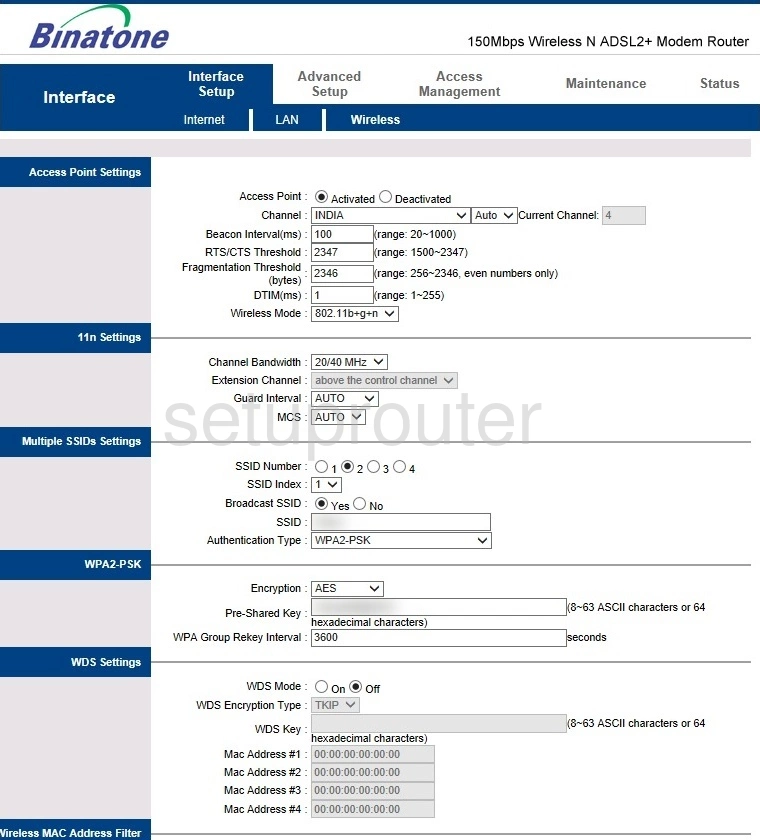
Binatone DT 850W Vlan Screenshot
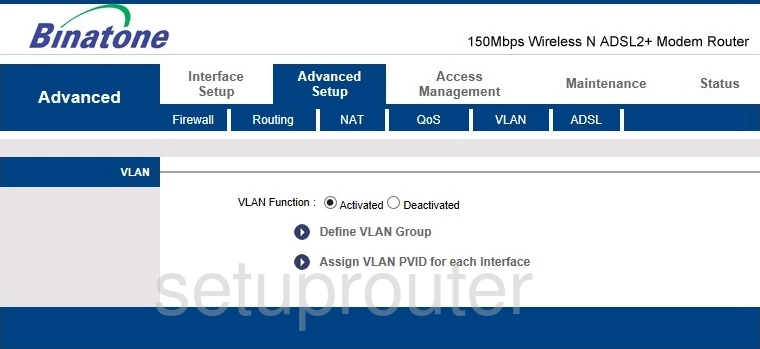
Binatone DT 850W Vlan Screenshot
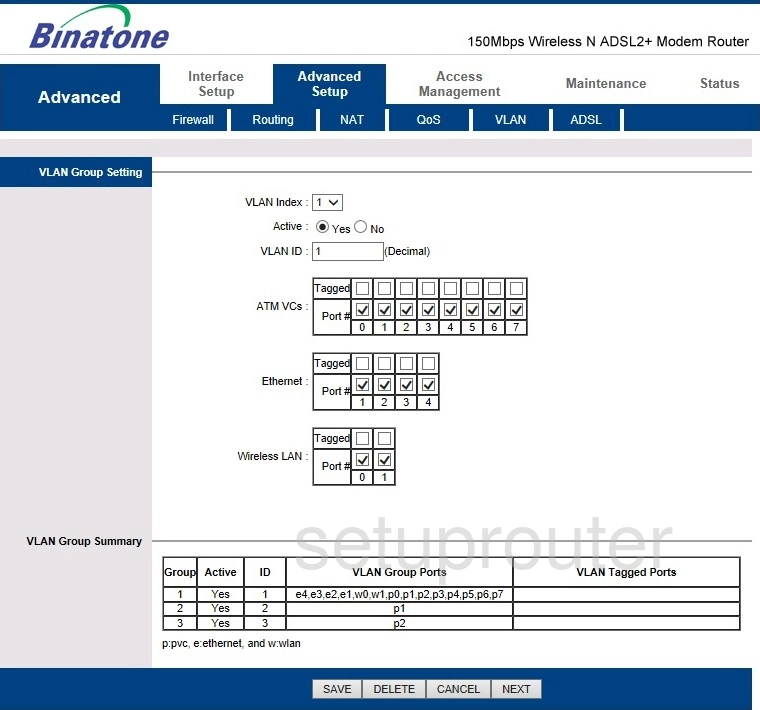
Binatone DT 850W Virtual Server Screenshot
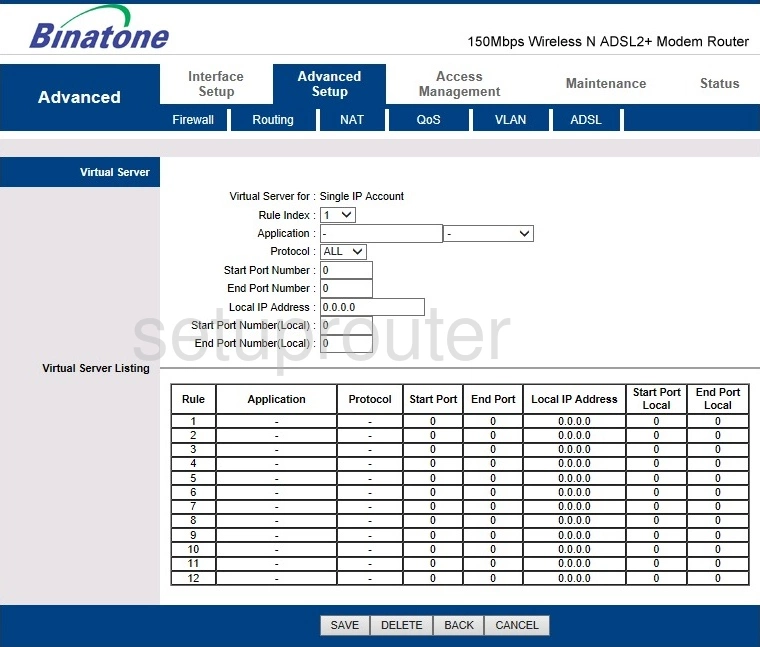
Binatone DT 850W Upnp Screenshot
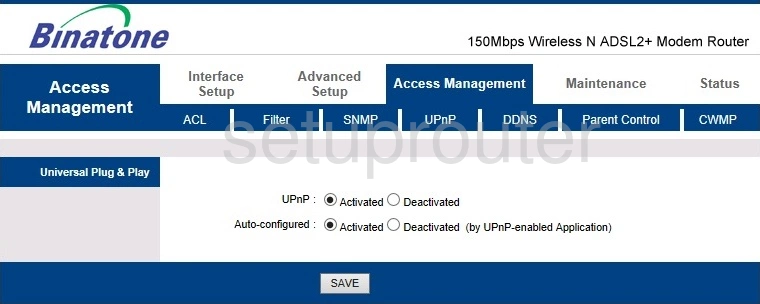
Binatone DT 850W Traffic Statistics Screenshot
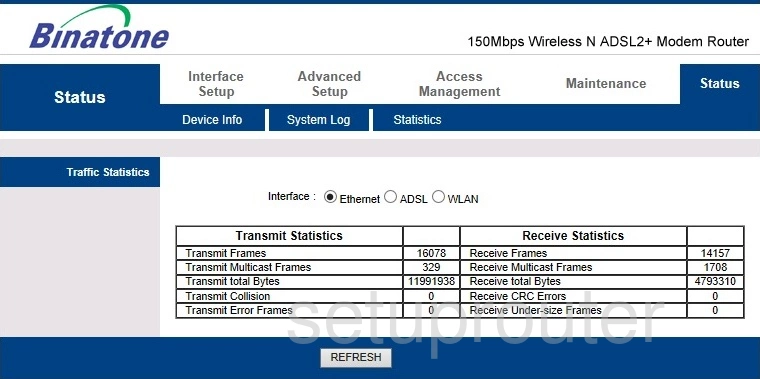
Binatone DT 850W Time Setup Screenshot
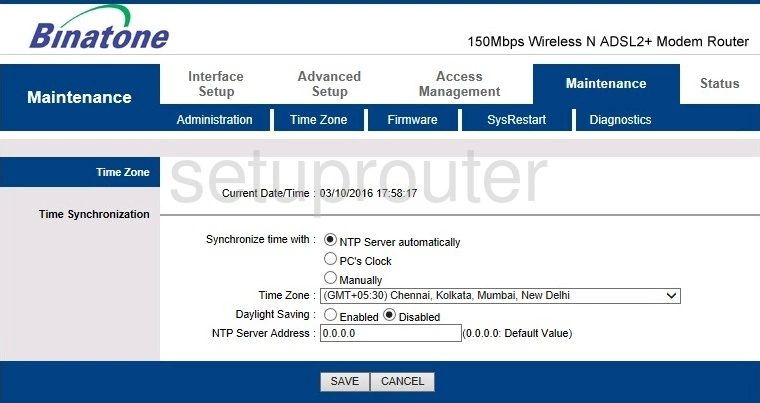
Binatone DT 850W Reset Screenshot
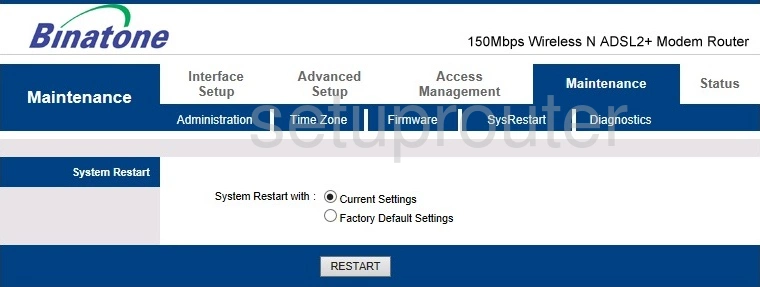
Binatone DT 850W Log Screenshot
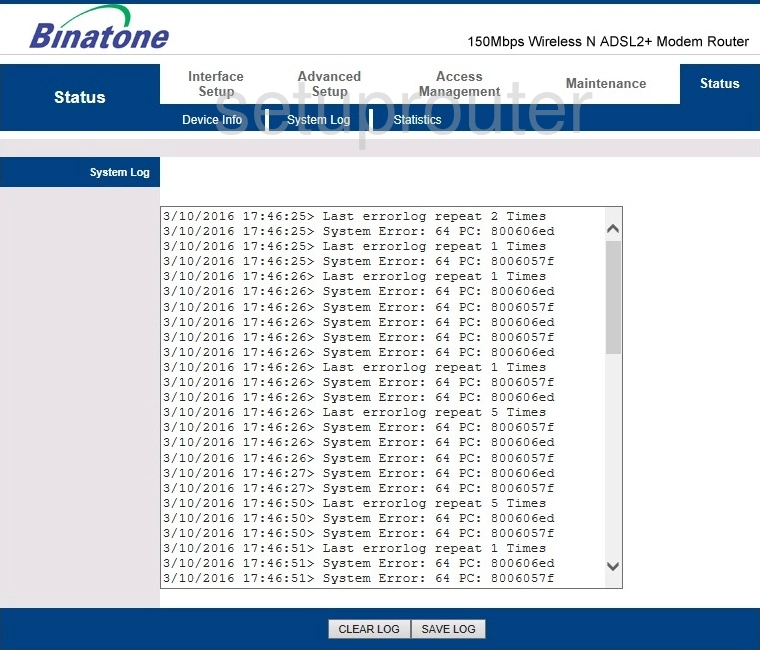
Binatone DT 850W Snmp Screenshot

Binatone DT 850W Routing Screenshot
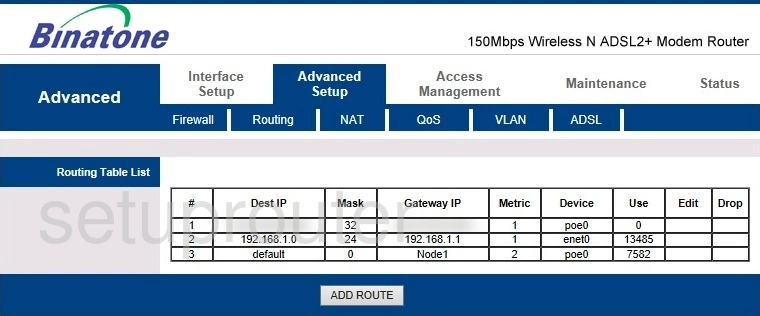
Binatone DT 850W Qos Screenshot
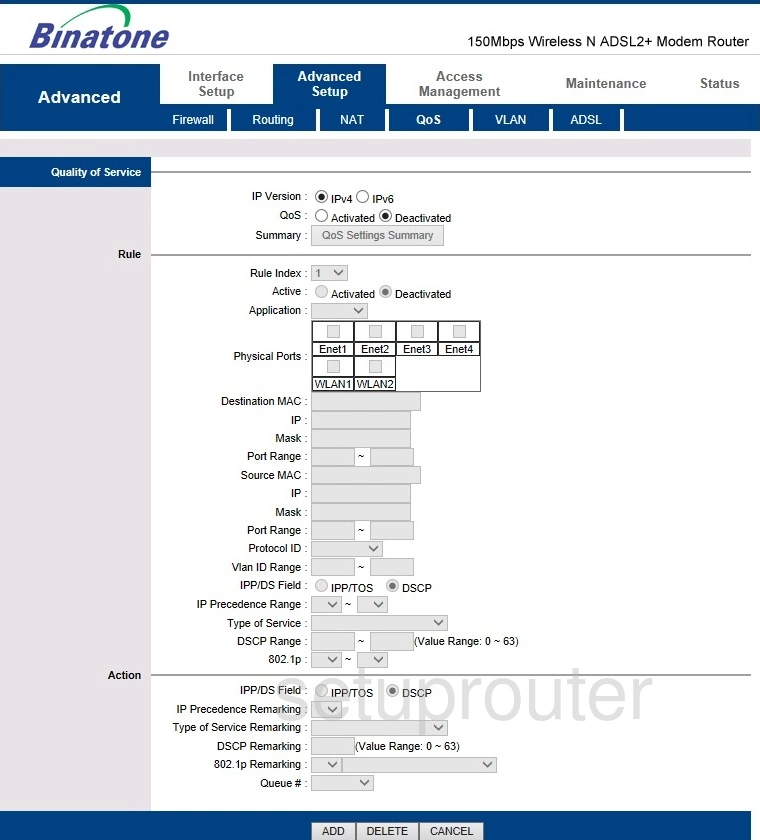
Binatone DT 850W Vlan Screenshot
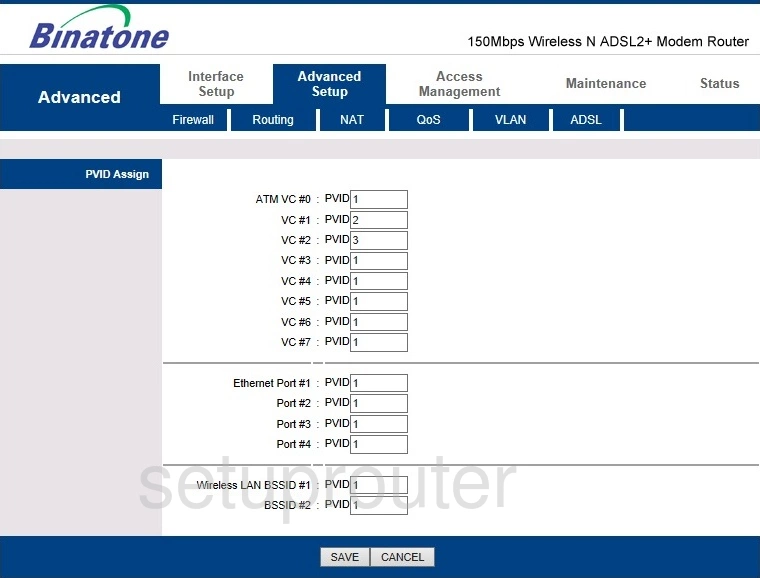
Binatone DT 850W Port Triggering Screenshot
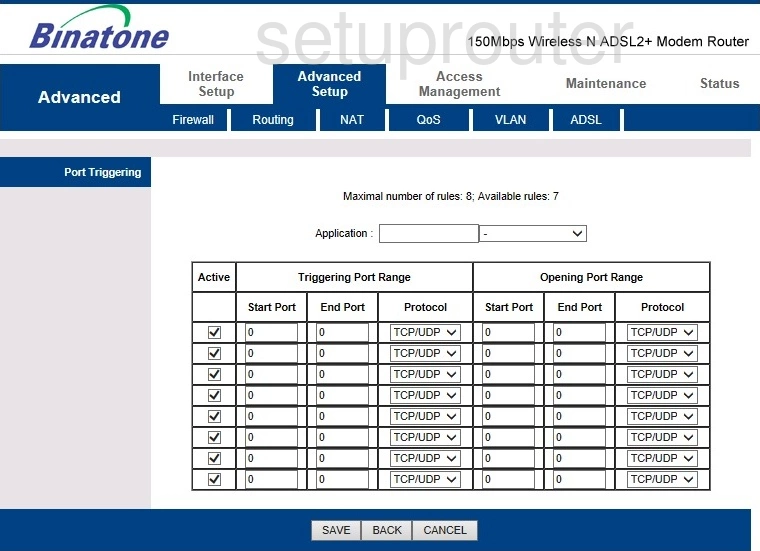
Binatone DT 850W Access Control Screenshot
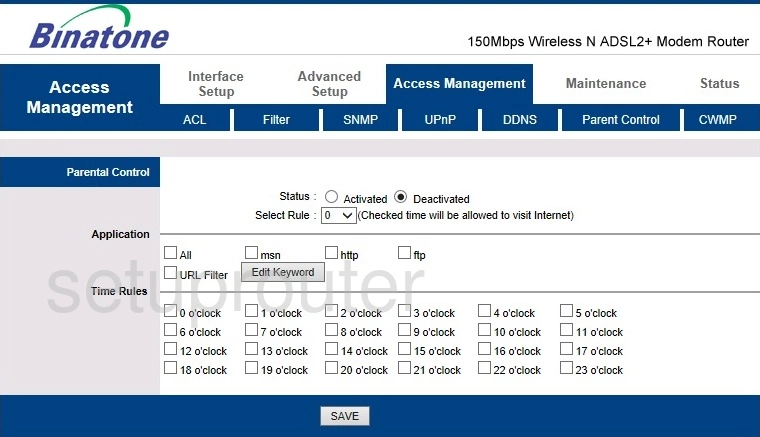
Binatone DT 850W Nat Screenshot
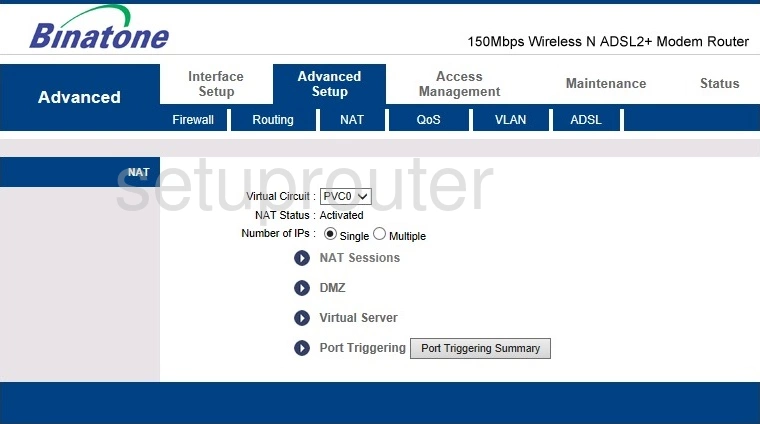
Binatone DT 850W Nat Screenshot
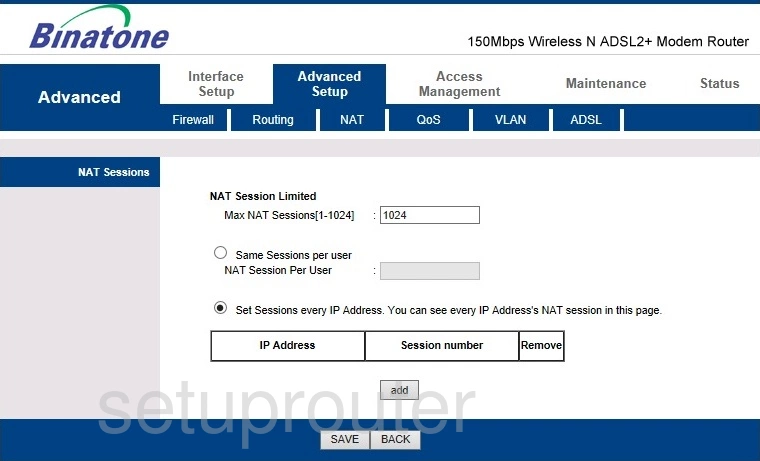
Binatone DT 850W Lan Screenshot
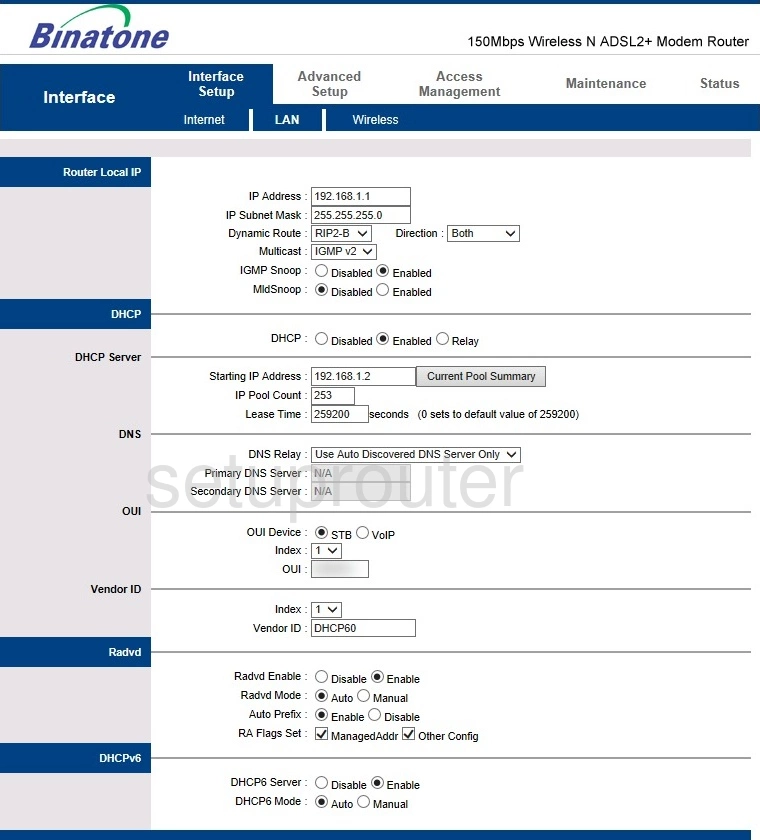
Binatone DT 850W Wan Screenshot
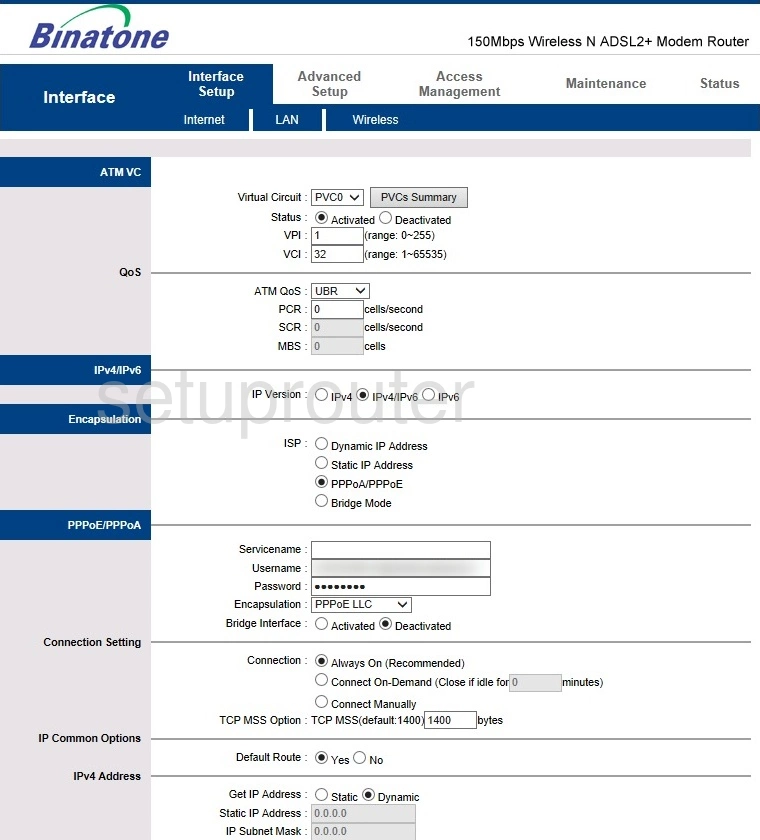
Binatone DT 850W Firmware Screenshot
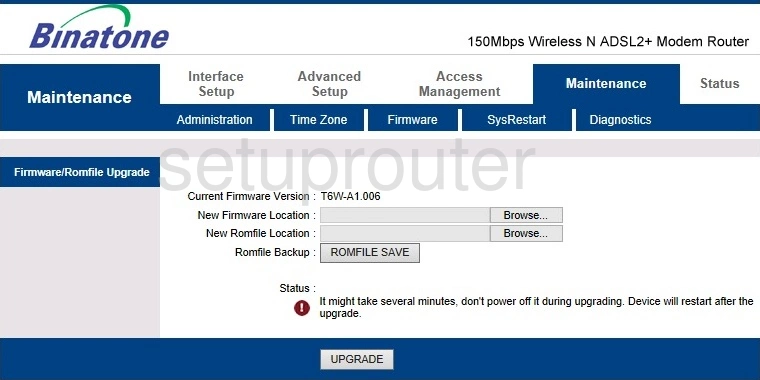
Binatone DT 850W Firewall Screenshot
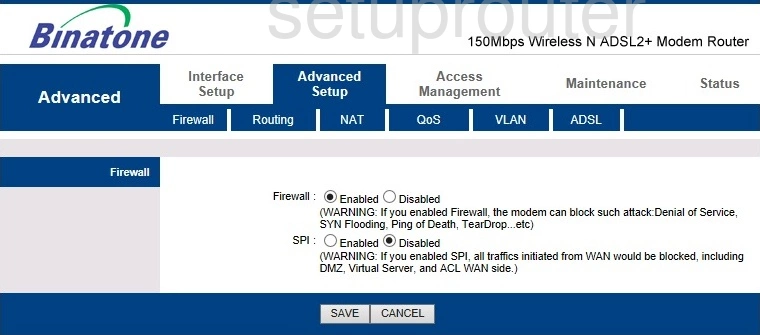
Binatone DT 850W Ip Filter Screenshot
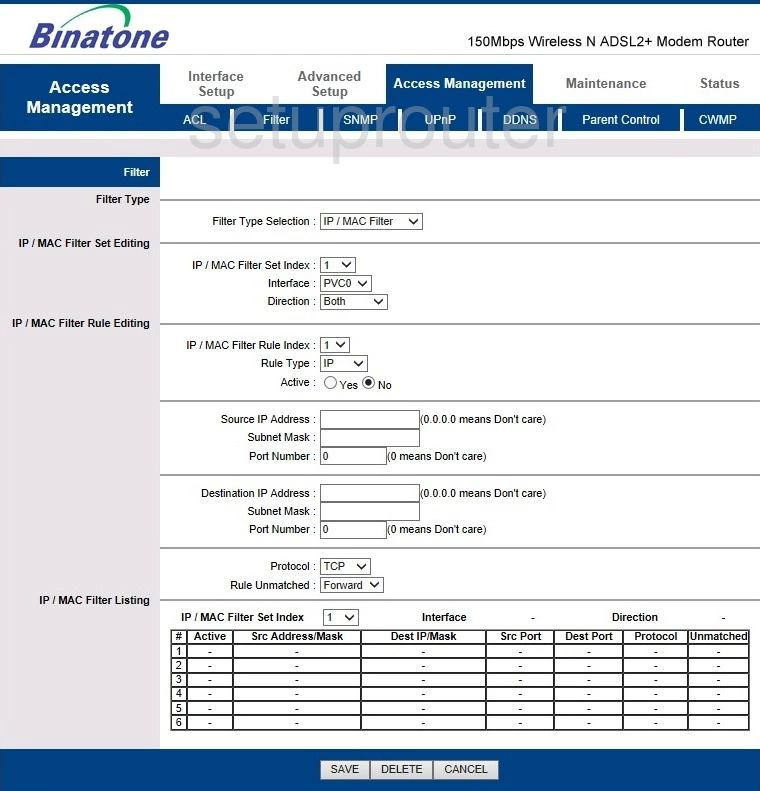
Binatone DT 850W Dmz Screenshot
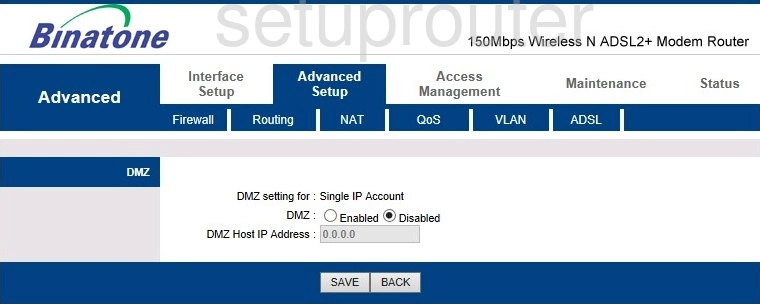
Binatone DT 850W Status Screenshot
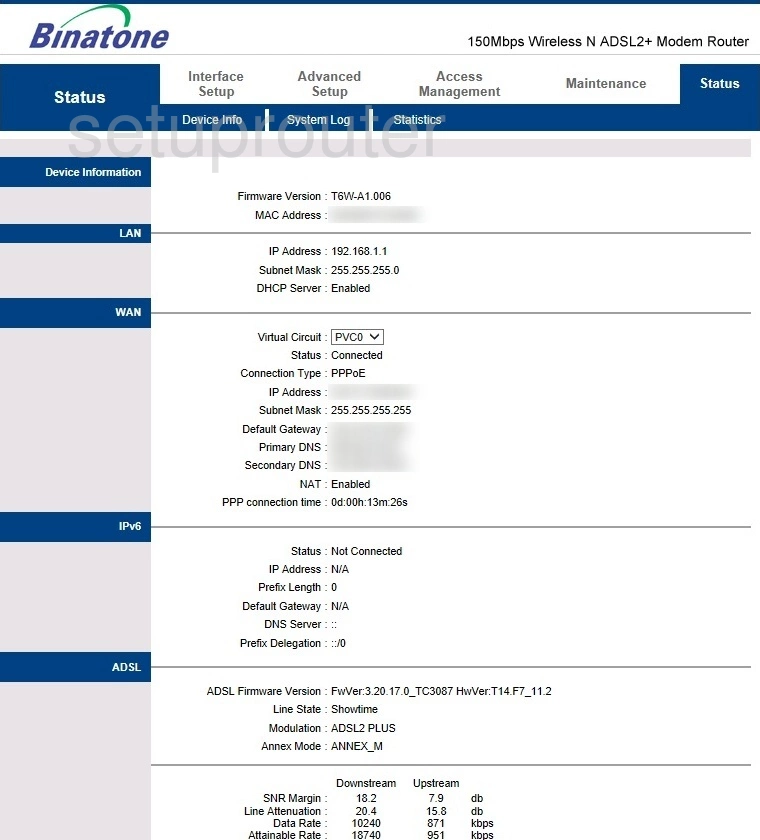
Binatone DT 850W Dynamic Dns Screenshot
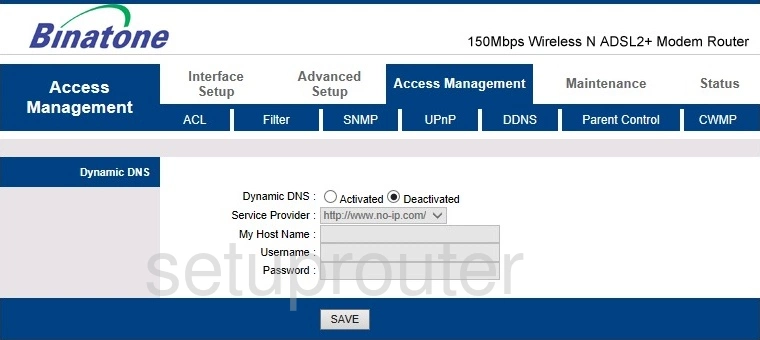
Binatone DT 850W Tr-069 Screenshot

Binatone DT 850W Dsl Screenshot
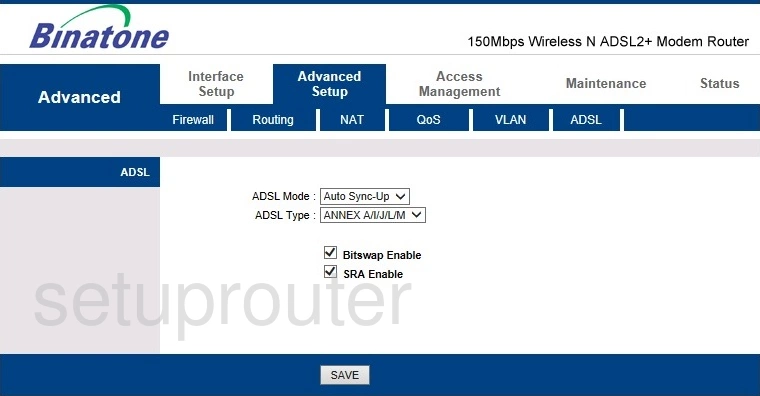
Binatone DT 850W Password Screenshot
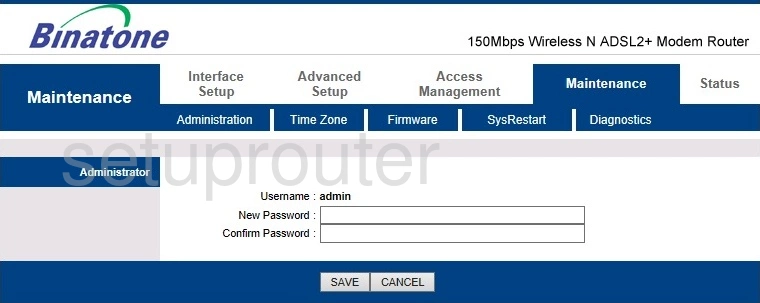
Binatone DT 850W Access Control Screenshot
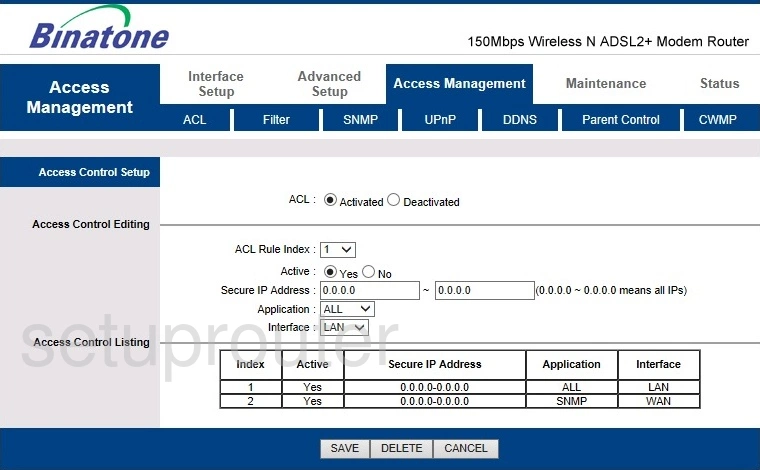
Binatone DT 850W Device Image Screenshot

Binatone DT 850W Reset Screenshot
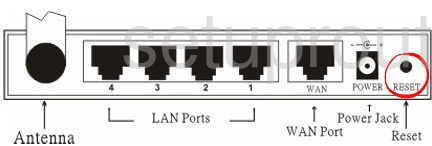
This is the screenshots guide for the Binatone DT 850W. We also have the following guides for the same router:
- Binatone DT 850W - Binatone DT 850W Login Instructions
- Binatone DT 850W - How to change the DNS settings on a Binatone DT 850W router
- Binatone DT 850W - Setup WiFi on the Binatone DT 850W
- Binatone DT 850W - How to Reset the Binatone DT 850W
- Binatone DT 850W - Information About the Binatone DT 850W Router