The Binatone DT 850W router is considered a wireless router because it offers WiFi connectivity. WiFi, or simply wireless, allows you to connect various devices to your router, such as wireless printers, smart televisions, and WiFi enabled smartphones.
Other Binatone DT 850W Guides
This is the wifi guide for the Binatone DT 850W. We also have the following guides for the same router:
WiFi Terms
Before we get started there is a little bit of background info that you should be familiar with.
Wireless Name
Your wireless network needs to have a name to uniquely identify it from other wireless networks. If you are not sure what this means we have a guide explaining what a wireless name is that you can read for more information.
Wireless Password
An important part of securing your wireless network is choosing a strong password.
Wireless Channel
Picking a WiFi channel is not always a simple task. Be sure to read about WiFi channels before making the choice.
Encryption
You should almost definitely pick WPA2 for your networks encryption. If you are unsure, be sure to read our WEP vs WPA guide first.
Login To The Binatone DT 850W
To get started configuring the Binatone DT 850W WiFi settings you need to login to your router. If you are already logged in you can skip this step.
To login to the Binatone DT 850W, follow our Binatone DT 850W Login Guide.
Find the WiFi Settings on the Binatone DT 850W
If you followed our login guide above then you should see this screen.
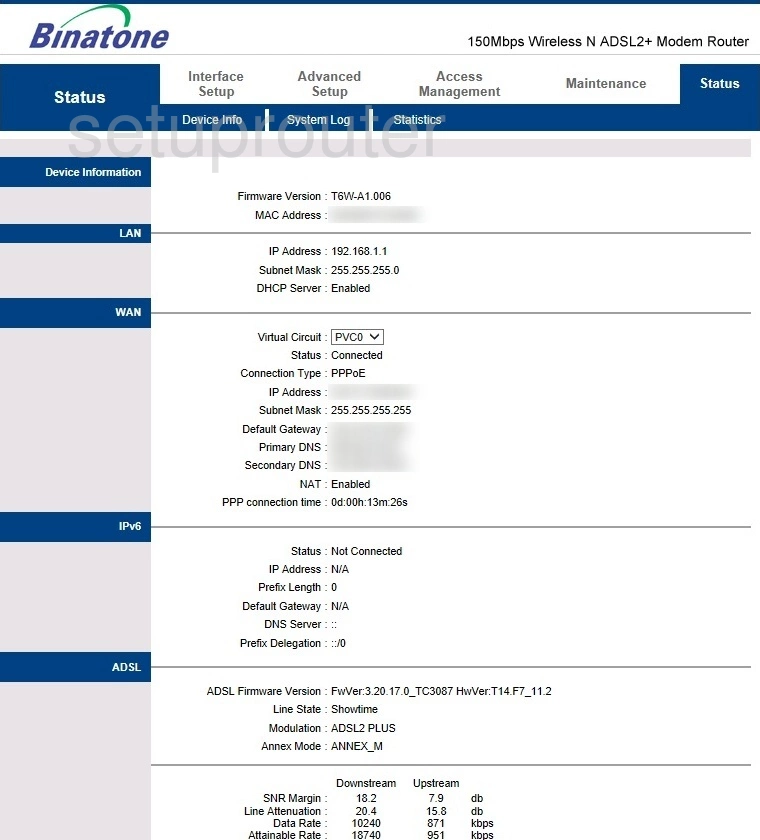
After you have finished logging into the Binatone DT850W router you should end up on a page similar to the one you see above.
To change your wireless settings click the link at the top of the page labeled Interface Setup. Then under that in the blue bar choose Wireless.
Change the WiFi Settings on the Binatone DT 850W
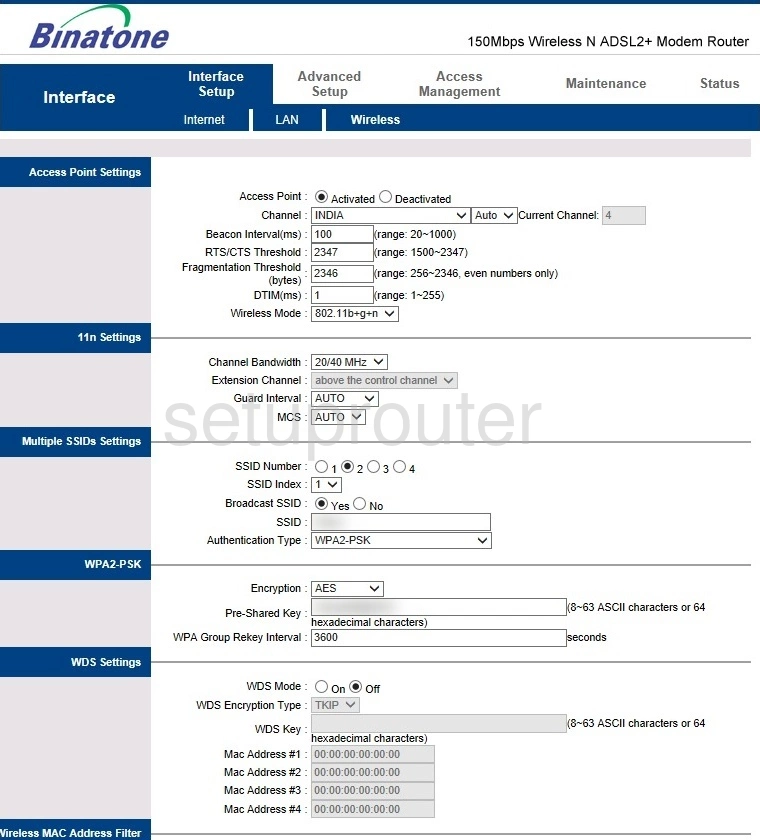
On this new page not everything needs to be changed so don't panic.
In the first section the only setting you might want to change is the Channel. Only do this if you are not getting the speed you use to from your Internet. Make sure to choose channels 1, 6, or 11. Learn why in our WiFi Channels guide.
Now skip down to the Multiple SSIDs Settings section. In the box labeled SSID Number choose 1. Then in the box labeled SSID enter a new name for your network. This name can be anything you like, but remember it is visible to others. Learn more about this topic in our wireless names guide.
Right below that is the Authentication Type. Our recommendation is WPA2-PSK. Find out why in our WEP vs. WPA guide.
The section under that is titled WPA2-PSK. In this section make sure the Encryption is set to AES. Then right below that in the box labeled Pre-Shared Key enter a strong password for your Internet. This is also going to be used in the encryption so it needs to be complex. To learn how to do this check out our Choosing a Strong Password guide.
Don't make any other changes to this page. Simply scroll to the bottom and click the SAVE button to apply your changes.
Your network is now secure.
Possible Problems when Changing your WiFi Settings
After making these changes to your router you will almost definitely have to reconnect any previously connected devices. This is usually done at the device itself and not at your computer.
Other Binatone DT 850W Info
Don't forget about our other Binatone DT 850W info that you might be interested in.
This is the wifi guide for the Binatone DT 850W. We also have the following guides for the same router: