This page shows you how to login to the Binatone WR1500N2 router.
Other Binatone WR1500N2 Guides
This is the login guide for the Binatone WR1500N2. We also have the following guides for the same router:
- Binatone WR1500N2 - How to change the IP Address on a Binatone WR1500N2 router
- Binatone WR1500N2 - Binatone WR1500N2 User Manual
- Binatone WR1500N2 - Setup WiFi on the Binatone WR1500N2
- Binatone WR1500N2 - How to Reset the Binatone WR1500N2
- Binatone WR1500N2 - Binatone WR1500N2 Screenshots
- Binatone WR1500N2 - Information About the Binatone WR1500N2 Router
Find Your Binatone WR1500N2 Router IP Address
We need to find your Binatone WR1500N2 router's internal IP address before we can log in to it.
| Known WR1500N2 IP Addresses |
|---|
| 192.168.0.1 |
Pick one of these IP addresses and then follow the rest of this guide.
If you do not find your router's interface later in this guide, then try a different IP address. Keep trying different IP addresses until you find your router. It is harmless to try different IP addresses.
If, after trying all of the above IP addresses, you still cannot find your router, then you have the following options:
- Follow our Find Your Router's Internal IP Address guide.
- Use our free software called Router Detector.
Now that you have your router's internal IP Address, we are ready to login to it.
Login to the Binatone WR1500N2 Router
The Binatone WR1500N2 router has a web-based interface. You can manage it by using a web browser such as Chrome, Firefox, or Edge.
Enter Binatone WR1500N2 Internal IP Address
Find the address bar in your web browser and type in the internal IP address of your Binatone WR1500N2 router. The address bar looks like this:

Press the Enter key on your keyboard. You should see a window pop up asking you for your Binatone WR1500N2 password.
Binatone WR1500N2 Default Username and Password
You must know your Binatone WR1500N2 username and password in order to log in. It's possible that the router's password is still set to the factory default. Try all of the Binatone WR1500N2 factory default usernames and passwords below.
| Binatone WR1500N2 Default Usernames and Passwords | |
|---|---|
| Username | Password |
| admin | admin |
Enter your username and password in the dialog box that pops up. You can try them all.
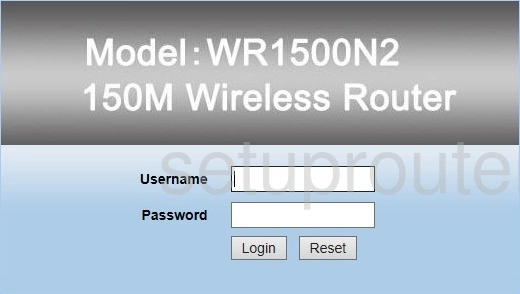
Binatone WR1500N2 Home Screen
If your password is correct then you will be logged in and see the Binatone WR1500N2 home screen, which looks like this:
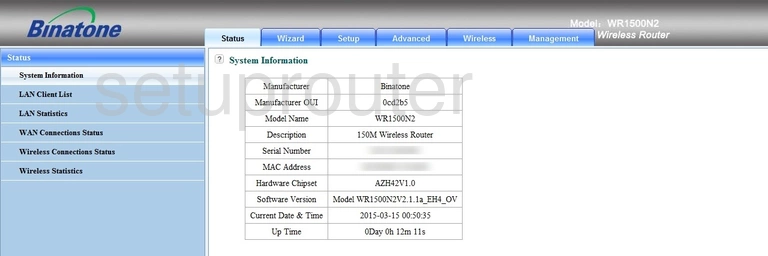
When you see this screen, then you are logged in to your Binatone WR1500N2 router. Now you can follow any of our other guides for this router.
Solutions To Binatone WR1500N2 Login Problems
If you cannot get logged in to your router, here a few possible solutions you can try.
Binatone WR1500N2 Password Doesn't Work
It's possible that your router's factory default password is different than what we have listed. You should try other Binatone passwords. We have an extensive list of all Binatone Passwords that you can try.
Forgot Password to Binatone WR1500N2 Router
If your ISP provided your router, then you may have to call them and ask them if they know how to login to your router. Sometimes they will have your password on file.
How to Reset the Binatone WR1500N2 Router To Default Settings
If all else fails and you are unable to login to your router, then you may have to reset it to its factory default settings. If you decide to reset your router to factory defaults, then you can follow our How To Reset your Router guide.f you still cannot get logged in, then you are probably going to have to reset your router to its default settings.
Other Binatone WR1500N2 Guides
Here are some of our other Binatone WR1500N2 info that you might be interested in.
This is the login guide for the Binatone WR1500N2. We also have the following guides for the same router:
- Binatone WR1500N2 - How to change the IP Address on a Binatone WR1500N2 router
- Binatone WR1500N2 - Binatone WR1500N2 User Manual
- Binatone WR1500N2 - Setup WiFi on the Binatone WR1500N2
- Binatone WR1500N2 - How to Reset the Binatone WR1500N2
- Binatone WR1500N2 - Binatone WR1500N2 Screenshots
- Binatone WR1500N2 - Information About the Binatone WR1500N2 Router