The Binatone WR1500N2 router is considered a wireless router because it offers WiFi connectivity. WiFi, or simply wireless, allows you to connect various devices to your router, such as wireless printers, smart televisions, and WiFi enabled smartphones.
Other Binatone WR1500N2 Guides
This is the wifi guide for the Binatone WR1500N2. We also have the following guides for the same router:
- Binatone WR1500N2 - How to change the IP Address on a Binatone WR1500N2 router
- Binatone WR1500N2 - Binatone WR1500N2 Login Instructions
- Binatone WR1500N2 - Binatone WR1500N2 User Manual
- Binatone WR1500N2 - How to Reset the Binatone WR1500N2
- Binatone WR1500N2 - Binatone WR1500N2 Screenshots
- Binatone WR1500N2 - Information About the Binatone WR1500N2 Router
WiFi Terms
Before we get started there is a little bit of background info that you should be familiar with.
Wireless Name
Your wireless network needs to have a name to uniquely identify it from other wireless networks. If you are not sure what this means we have a guide explaining what a wireless name is that you can read for more information.
Wireless Password
An important part of securing your wireless network is choosing a strong password.
Wireless Channel
Picking a WiFi channel is not always a simple task. Be sure to read about WiFi channels before making the choice.
Encryption
You should almost definitely pick WPA2 for your networks encryption. If you are unsure, be sure to read our WEP vs WPA guide first.
Login To The Binatone WR1500N2
To get started configuring the Binatone WR1500N2 WiFi settings you need to login to your router. If you are already logged in you can skip this step.
To login to the Binatone WR1500N2, follow our Binatone WR1500N2 Login Guide.
Find the WiFi Settings on the Binatone WR1500N2
If you followed our login guide above then you should see this screen.
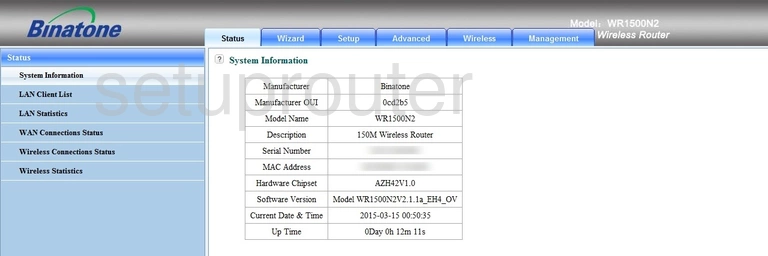
We begin this wireless setup guide on the Status page of the Binatone WR1500N2 router. Start off by clicking the Wireless tab near the top of the page. From here, click Wireless Settings on the left hand side of the page.
Change the WiFi Settings on the Binatone WR1500N2
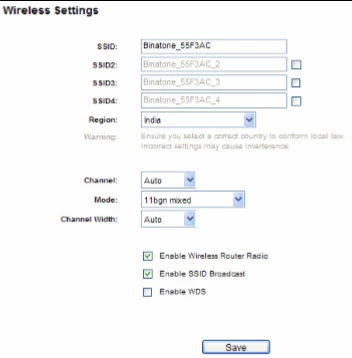
You should be taken to the page you see above.
First, in the box labeled SSID, enter your desired network name. This can be anything you like, however we highly recommend avoiding any personal information due to security reasons. To learn more, check out our Wireless Names Guide.
Next, set the Channel to either 1, 6, or 11. Want to know why these are the best options? Take a look at our WiFi Channels Guide.
That's all for this page. Click Save before moving on.
Now click Wireless Security in the left hand sidebar.
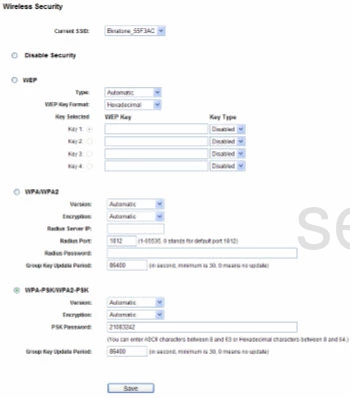
This takes you to a new page.
Start by opening the drop down list labeled Current SSID and choosing the SSID you just created.
Make sure the selected security option is WPA-PSK/WPA2-PSK. To learn why you shouldn't choose any of the others, read our WEP vs. WPA Guide.
Next, make sure the Version is set to WPA2.
The Encryption needs to be set to AES.
Lastly you'll need to set a PSK Password. This can be whatever you want, however a strong password contains no personal information and is 14-20 characters in length. For more helpful tips, be sure to take a look at our Choosing a Strong Password Guide.
Congratulations! You're finished. Just be sure to Save your settings before leaving.
Possible Problems when Changing your WiFi Settings
After making these changes to your router you will almost definitely have to reconnect any previously connected devices. This is usually done at the device itself and not at your computer.
Other Binatone WR1500N2 Info
Don't forget about our other Binatone WR1500N2 info that you might be interested in.
This is the wifi guide for the Binatone WR1500N2. We also have the following guides for the same router:
- Binatone WR1500N2 - How to change the IP Address on a Binatone WR1500N2 router
- Binatone WR1500N2 - Binatone WR1500N2 Login Instructions
- Binatone WR1500N2 - Binatone WR1500N2 User Manual
- Binatone WR1500N2 - How to Reset the Binatone WR1500N2
- Binatone WR1500N2 - Binatone WR1500N2 Screenshots
- Binatone WR1500N2 - Information About the Binatone WR1500N2 Router