The BSkyB SR102 router is considered a wireless router because it offers WiFi connectivity. WiFi, or simply wireless, allows you to connect various devices to your router, such as wireless printers, smart televisions, and WiFi enabled smartphones.
Other BSkyB SR102 Guides
This is the wifi guide for the BSkyB SR102. We also have the following guides for the same router:
WiFi Terms
Before we get started there is a little bit of background info that you should be familiar with.
Wireless Name
Your wireless network needs to have a name to uniquely identify it from other wireless networks. If you are not sure what this means we have a guide explaining what a wireless name is that you can read for more information.
Wireless Password
An important part of securing your wireless network is choosing a strong password.
Wireless Channel
Picking a WiFi channel is not always a simple task. Be sure to read about WiFi channels before making the choice.
Encryption
You should almost definitely pick WPA2 for your networks encryption. If you are unsure, be sure to read our WEP vs WPA guide first.
Login To The BSkyB SR102
To get started configuring the BSkyB SR102 WiFi settings you need to login to your router. If you are already logged in you can skip this step.
To login to the BSkyB SR102, follow our BSkyB SR102 Login Guide.
Find the WiFi Settings on the BSkyB SR102
If you followed our login guide above then you should see this screen.
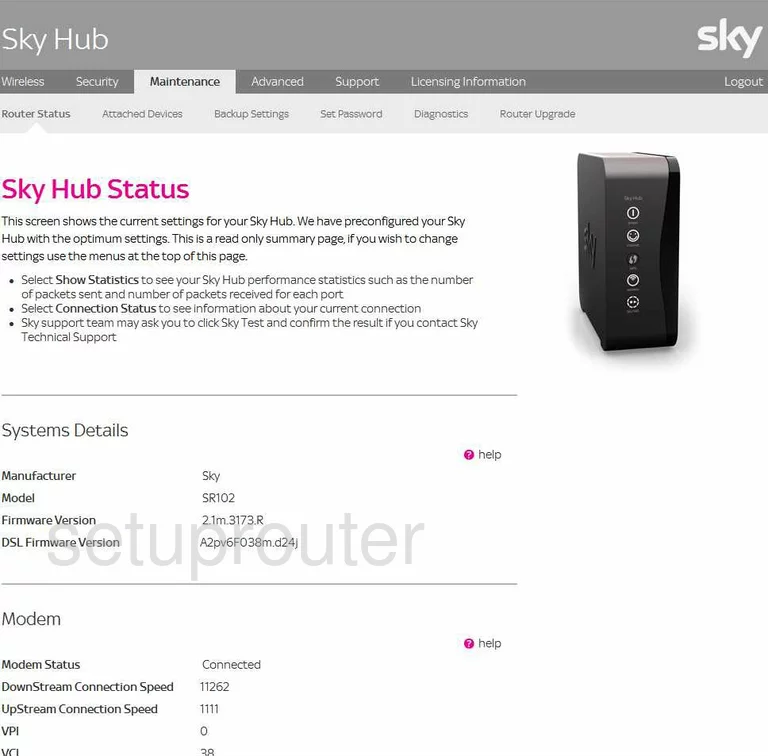
Starting on the Sky Hub Status page of the BSkyB SR102 router, you need to click the link titled Wireless at the top of the page.
Change the WiFi Settings on the BSkyB SR102
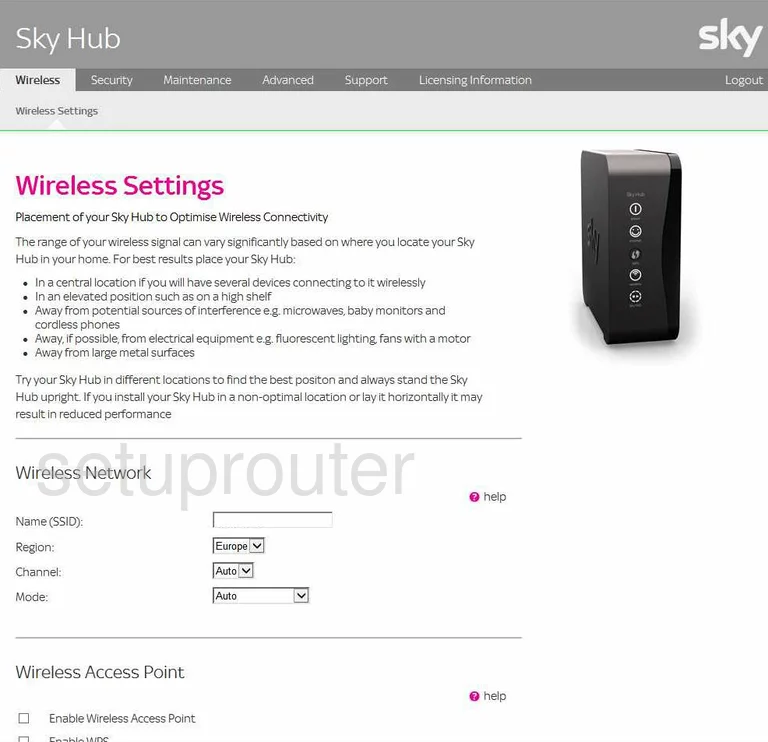
You should now be on a page like the one you see above. The first thing you need to change is the Name (SSID). The SSID is the name you give your network so you can identify it later on. Don't use any personal information in this name. Read our guide on the subject if you need more explanation, Wireless names.
Now, look at the Channel. Make sure you are using channel 1,6, or 11. Everyone should be using one of these three channels. There is only room in the spectrum for up to three channels that don't overlap one another. Be sure to be using one of these channels. For more on this subject, read our guide titled WiFi Channels.
Scroll down to the next section titled Wireless Access Point and locate the box entitled Enable WPS. We strongly recommend leaving this Off. WPS is a weak point in the security of any router. Please read our guide titled What is WPS.
Continue to scroll down this page until you come to the section titled Security Options. Click the dot labeled WPA2-PSK (AES). This is the strongest security available for home networks. Read our guide for more information on this topic, WEP vs. WPA.
Now, look down the page until you see the section titled WPA2-PSK Security Encryption. In the box next to Network Key (8 ~ 63 characters) enter a strong random looking password. This is the password you use to access your network. We recommend using at least 20 characters. Don't use personal information here, it makes it much easier to guess. Don't use any words that can be found in a dictionary, these are cracked very quickly using the correct programs. Do use symbols, numbers, and capital letters. For help in creating a strong password, read our guide titled Choosing a strong password.
Lastly, choose the type of WPA Encryption. The choices are TKIP or AES. We recommend using AES.
That's it, you're done. Simply click the Apply button before exiting.
Possible Problems when Changing your WiFi Settings
After making these changes to your router you will almost definitely have to reconnect any previously connected devices. This is usually done at the device itself and not at your computer.
Other BSkyB SR102 Info
Don't forget about our other BSkyB SR102 info that you might be interested in.
This is the wifi guide for the BSkyB SR102. We also have the following guides for the same router: