On this page we will discuss how to reset the BT BT-Home-Hub-v2 router back to it's original factory settings. This is not the same thing as rebooting the router. To reboot a router is to cycle the power to the device. This turns the router off, waits a bit, then turns it back on. A router reset is taking all your personal information and replacing it with the original factory defaults.
Warning: Resetting this router is a serious step. Do not take a reset lightly. You need to know what settings you have changed in order to reconfigure them after the reset process is complete. We recommend creating a list. We have started it for you:
- The router's username and password.
- The Internet name and password.
- If you have DSL you need to re-enter the ISP username and password. Call your Internet Service Provider for more information.
- Have you made any other changes to this router? Any personal settings you have made you will need to reconfigure.
Other BT Home Hub 2 Guides
This is the reset router guide for the BT Home Hub 2. We also have the following guides for the same router:
Reset the BT Home Hub 2
The first step in a reset is to know where the tiny recessed reset button is located. This button is found on the side of the device for the BT BT-Home-Hub-v2. We circled it in the image below.
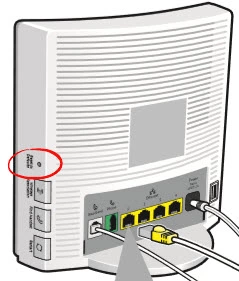
Take a paperclip or pin and press down on the tiny button for a minimum of 15 seconds for a full factory reset. If you hold this button down for less than 15 seconds you will reset all the settings except the "shared address book" and the "Hub phone registration".
Remember this full factory reset will erase all the personal touches you have made to this device.
Login to the BT Home Hub 2
After the reset process is complete you should login to the user interface using the appropriate default values. The default IP address, username, and password are in our BT BT-Home-Hub-v2 Login Guide.
Change Your Password
Now that you have logged in to the BT BT-Home-Hub-v2 router you should change the default password. This password needs to be changed because default passwords are extremely easy to guess. If you have difficulty coming up with new and unique memorable passwords, take a look at our Choosing a Strong Password guide for helpful ideas and tips.
Tip: When you are finished creating a new password you should keep it safe in a place you won't lose it. If this device is located in your home you can write it down on a piece of paper and attach it to the bottom of the device for future reference.
Setup WiFi on the BT BT-Home-Hub-v2
Finally you need to check on the WiFi settings. This is important for a strong secure network. We recommend using an encryption of WPA2 as your network security along with a strong password. For a great guide on this topic, check out the page titled How to Setup WiFi on the BT BT-Home-Hub-v2.
BT Home Hub 2 Help
Be sure to check out our other BT Home Hub 2 info that you might be interested in.
This is the reset router guide for the BT Home Hub 2. We also have the following guides for the same router: