This page shows you how to reset the BT Home-Hub-4 router to it's original factory settings. It's important to note that this is not the same thing as rebooting the router. A reboot is a way of cycling the power to the device. To reboot a router manually you unplug the power from the device, wait about 30 seconds, then plug it back in. A router reset is where all your personal changes are erased and replaced with the original factory defaults.
Warning: A factory reset is a serious step to take in problem solving your router issue. After other options of fixing your problem are exhausted and you still want to reset this router we recommend making a list of items that will be reverted to factory defaults. We have started this list for you:
- The Internet SSID, password, and security method.
- The router's main username and password. (A forgotten router password is the most common reason for resetting a router.)
- If you use DSL you need to re-enter the ISP username and password. To obtain this information you need to call your Internet Service Provider.
- Have you made any other changes to this router? Have you forwarded any ports in the past? Have you changed an IP address? All of this will need to be reconfigured.
Other BT Home Hub 4 Guides
This is the reset router guide for the BT Home Hub 4. We also have the following guides for the same router:
Reset the BT Home Hub 4
The first step in this reset is to know where the tiny reset button is located. For the BT Home-Hub-4 router it is located on the back panel, see the following image.
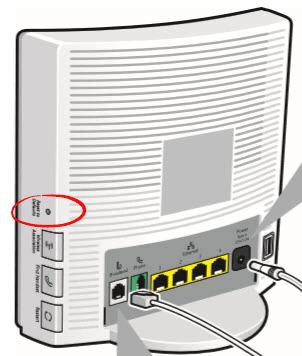
Take the tip of a sharp pencil or pen and press down on the reset button for about 10 seconds. If you don't hold the reset button for the entire time you may only reboot the router instead of resetting it like you wanted.
Please don't forget that this is erasing every setting you have ever changed on this device. We recommend exhausting other troubleshooting methods before going ahead with a factory reset.
Login to the BT Home Hub 4
After you have finished resetting this router you should login using the appropriate default IP address, username, and password. This information can be obtained several different places. We have found all of this for you and included it in our Login Guide for the BT Home-Hub-4.
Change Your Password
The next step should be to change your router's default password. Never leave a default password as it is. Most default passwords can be found out very easily. If you need help coming up with a new password check out our guide titled Choosing a Strong Password. It is full of helpful ideas and tips for you to create a strong and memorable password.
Tip: Once you have created a strong password you need to make sure you won't lose it. This password is the key to your router's interface where you can change other settings and passwords for your Internet. If this router is located in a home go ahead and write it down on a sticky note and attach it to the bottom of the router for next time.
Setup WiFi on the BT Home-Hub-4
The last setting we will discuss on this page are the WiFi settings. These include the SSID, password, and security method. We recommend the encryption of WPA2 along with a strong password. For a detailed guide on this topic click the following link: How to Setup WiFi on the BT Home-Hub-4
BT Home Hub 4 Help
Be sure to check out our other BT Home Hub 4 info that you might be interested in.
This is the reset router guide for the BT Home Hub 4. We also have the following guides for the same router: