This is our collection of screenshots that have been submitted to this site by our users.
When you want to share screenshots for us to use, please use our Router Screenshot Grabber, which is a free tool in Network Utilities. It makes the capture process easy and sends the screenshots to us automatically.
This is the screenshots guide for the BT Home Hub 4.We also have the following guides for the same router:
- BT Home Hub 4 - BT Home Hub 4 User Manual
- BT Home Hub 4 - BT Home Hub 4 Login Instructions
- BT Home Hub 4 - BT Home Hub 4 Port Forwarding Instructions
- BT Home Hub 4 - Setup WiFi on the BT Home Hub 4
- BT Home Hub 4 - How to Reset the BT Home Hub 4
- BT Home Hub 4 - Information About the BT Home Hub 4 Router
All BT Home Hub 4 Screenshots
All screenshots below were captured from a BT Home Hub 4 router.
BT Home_Hub_4 login.
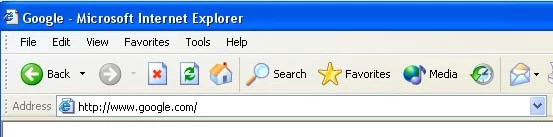
BT Home_Hub_4.
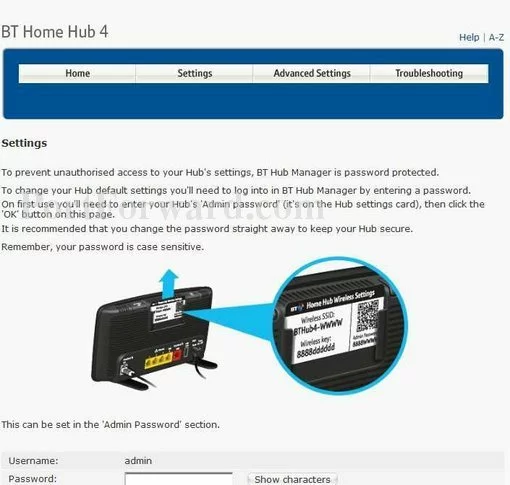
BT Home_Hub_4.
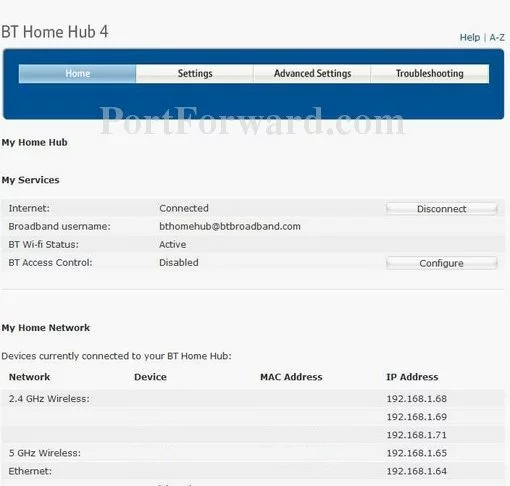
BT Home_Hub_4.
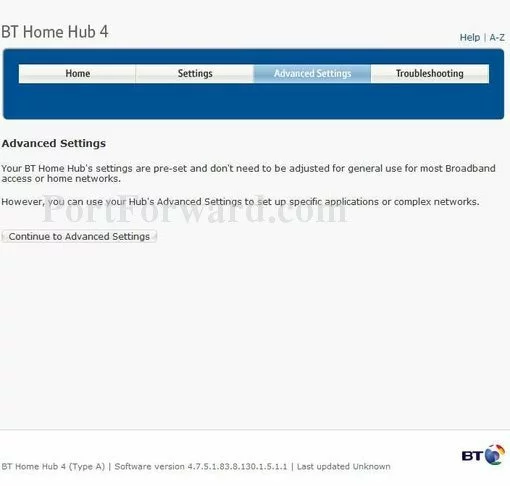
BT Home_Hub_4.
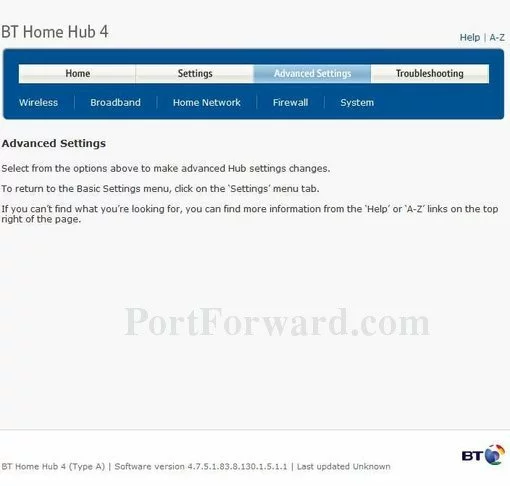
BT Home_Hub_4.
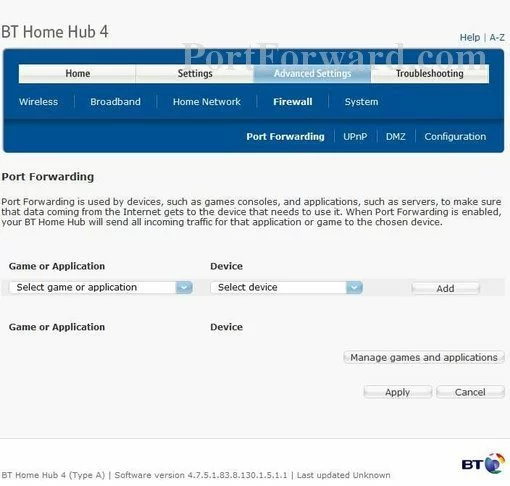
BT Home_Hub_4.
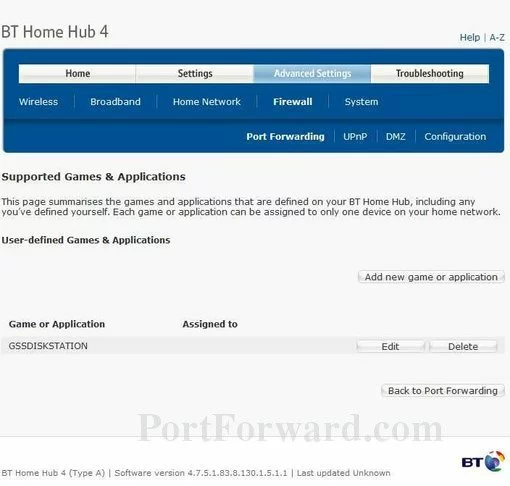
BT Home_Hub_4 port forward.
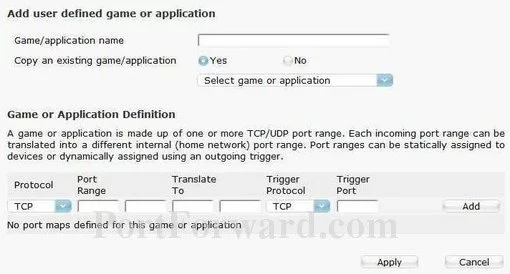
BT port forwarding
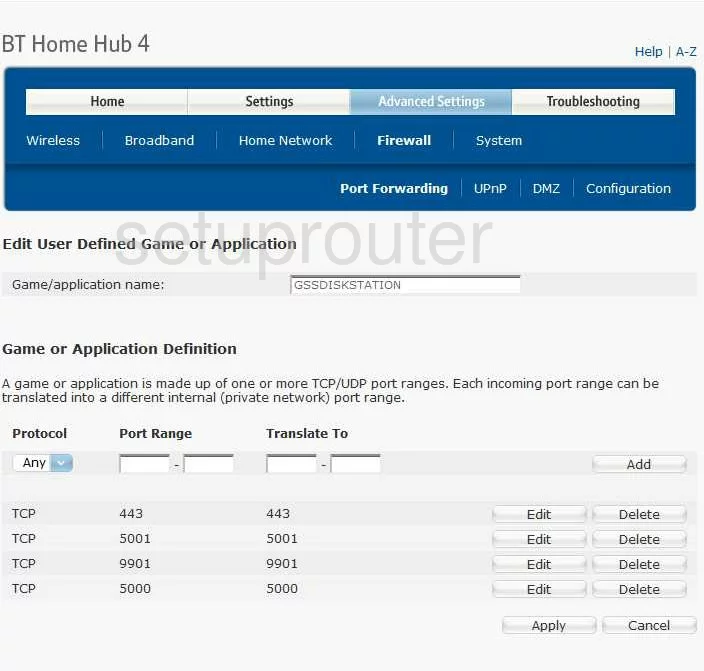
BT login
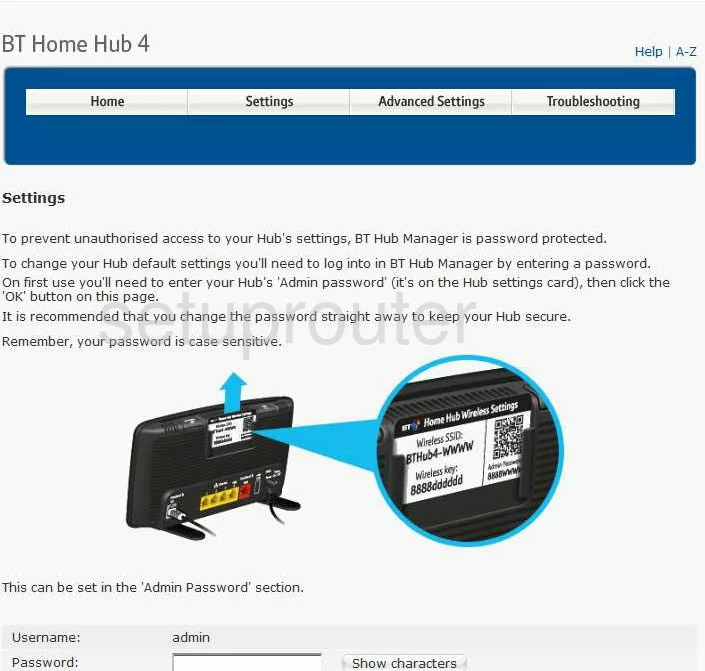
BT reboot
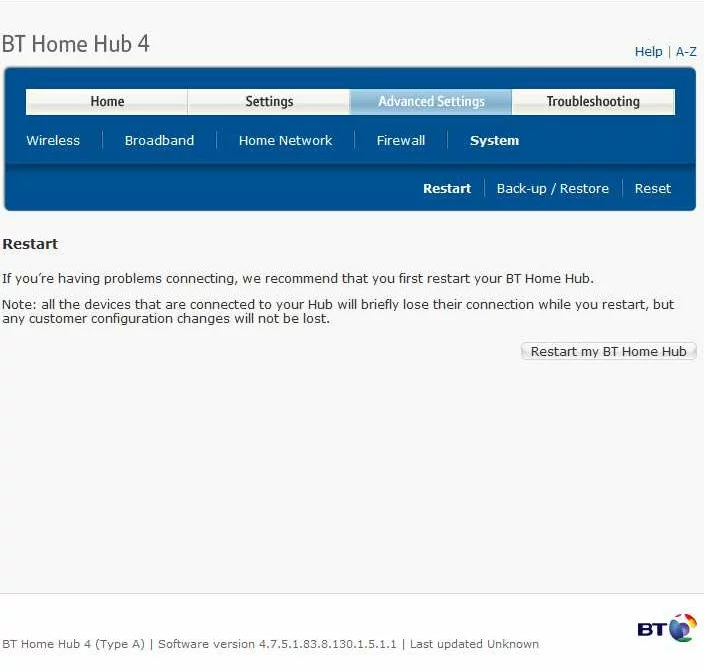
BT port forwarding
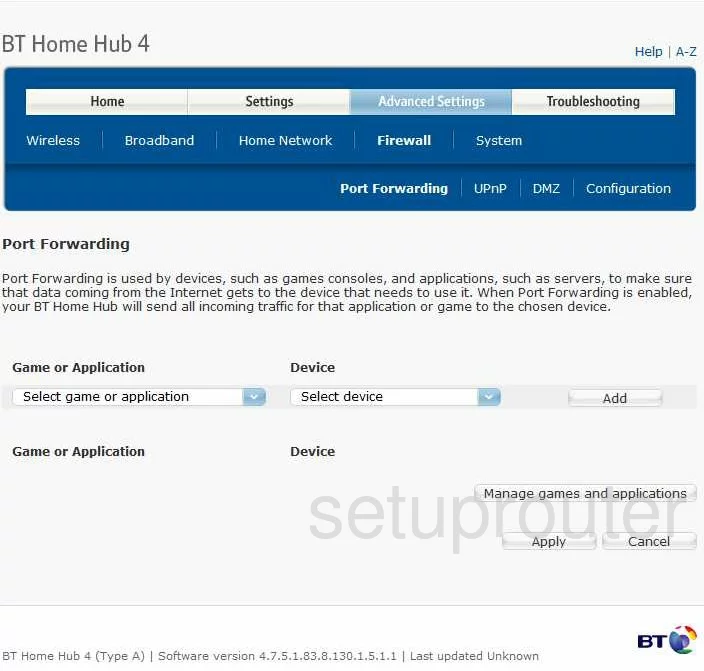
BT port forwarding
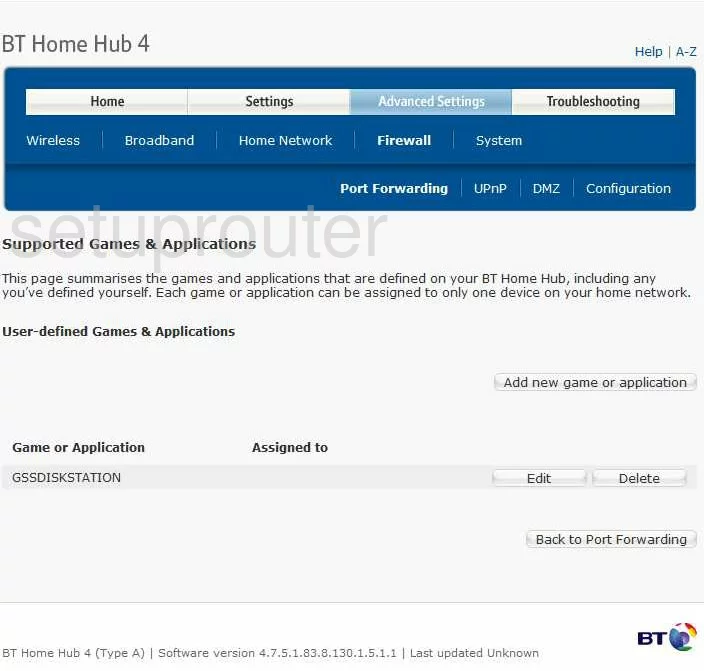
BT port forwarding
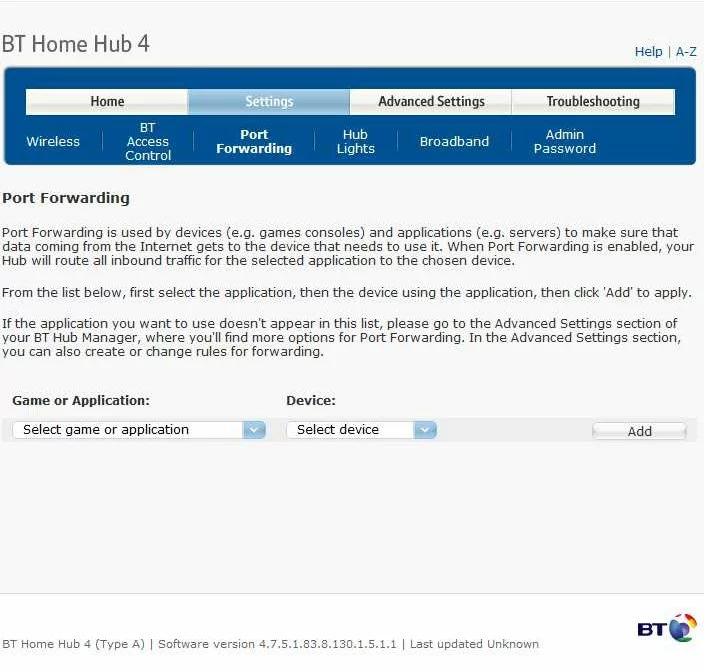
BT setup
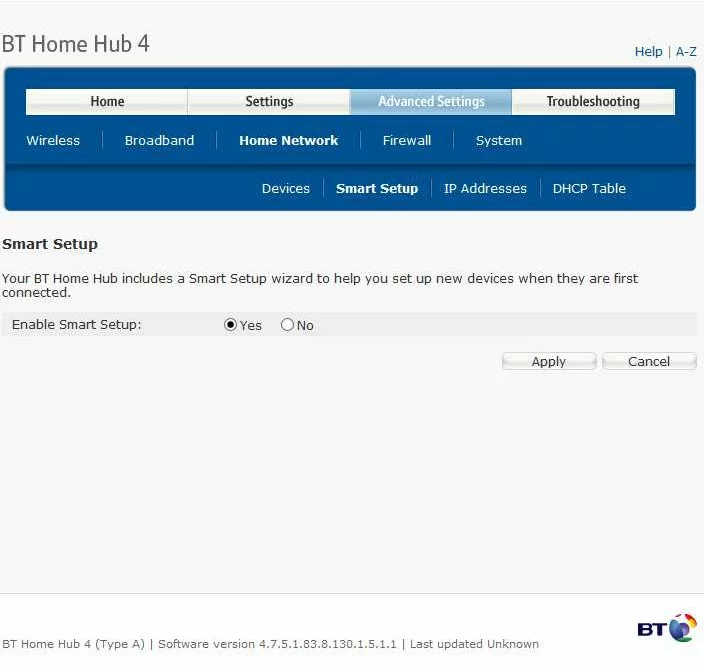
BT wifi wps
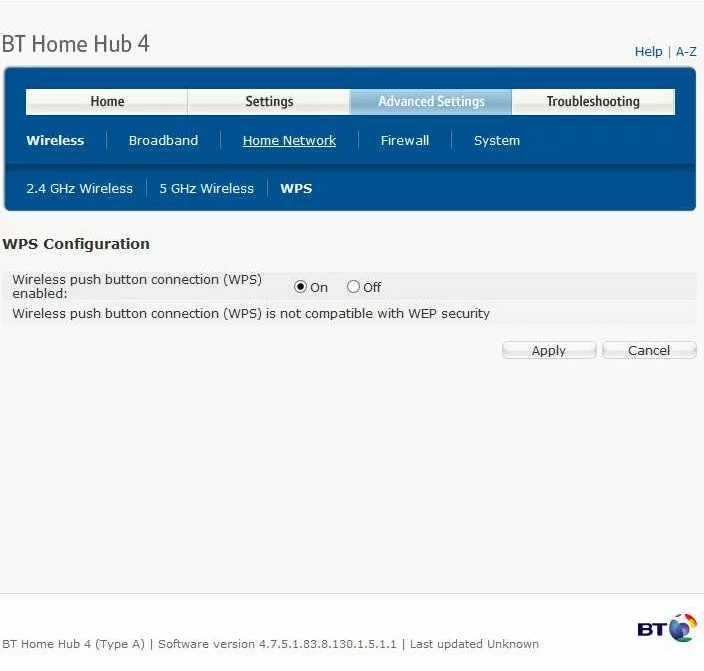
BT wifi setup
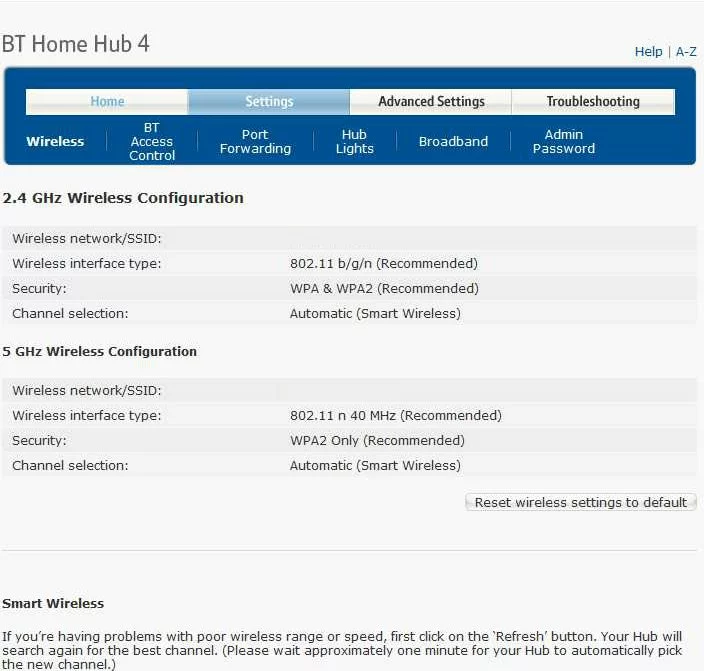
BT status
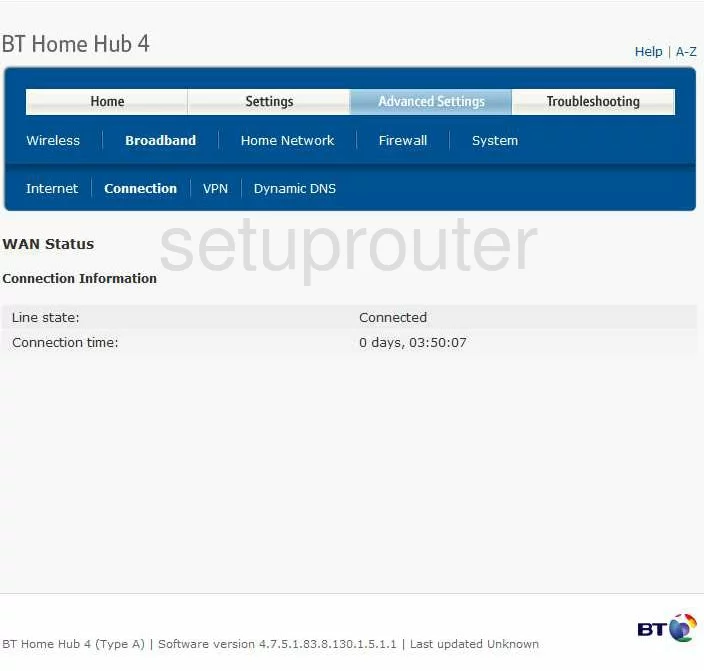
BT vpn
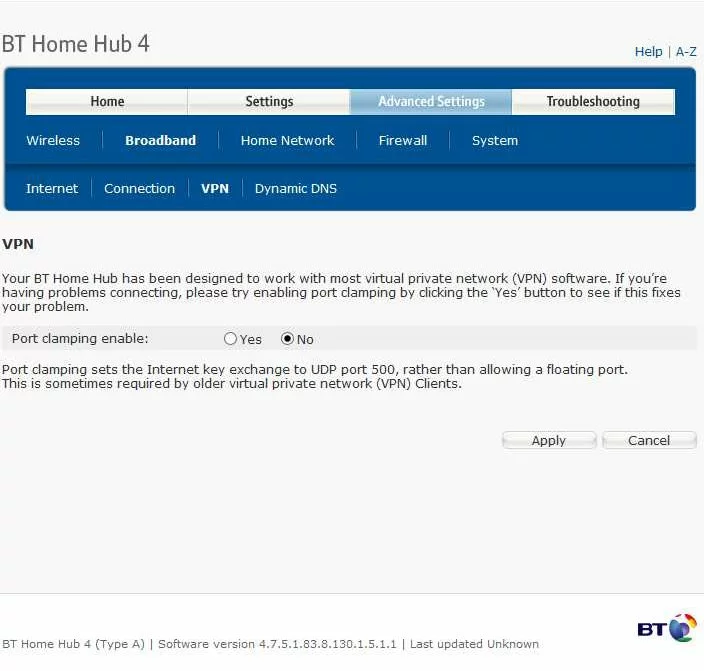
BT upnp
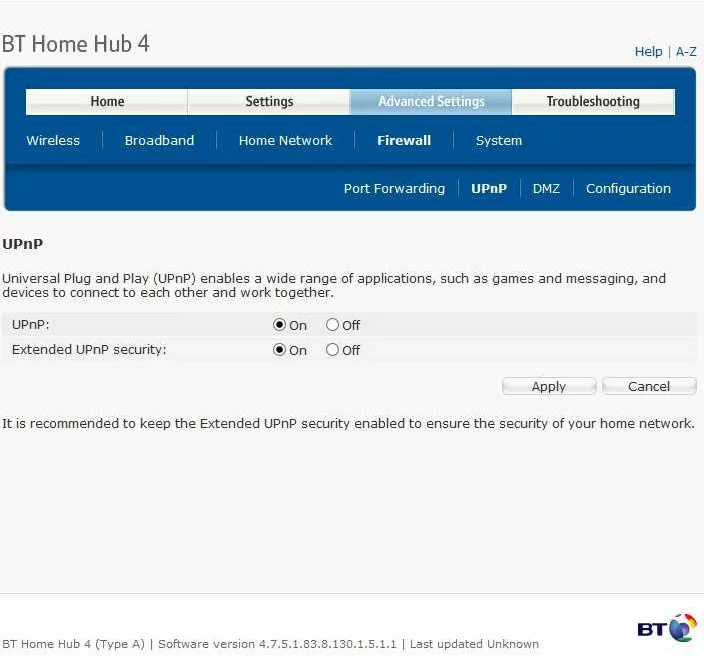
BT device image

BT lan
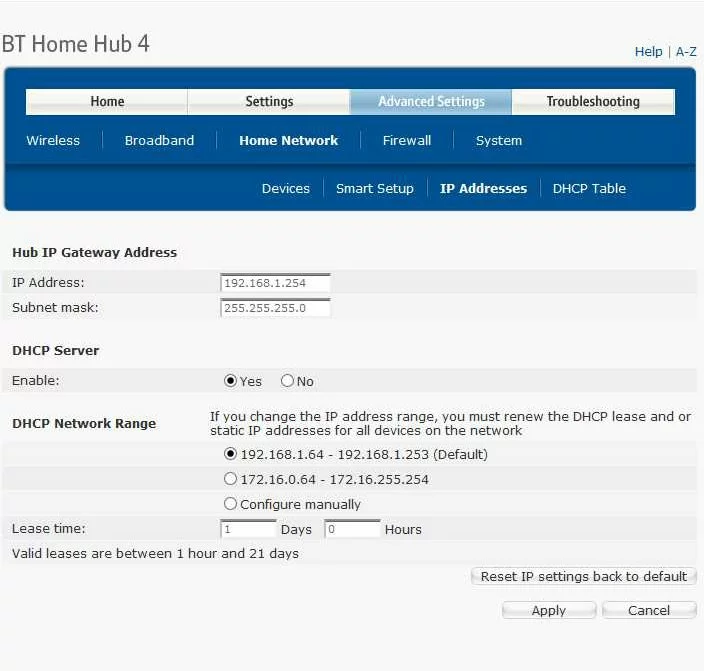
BT status
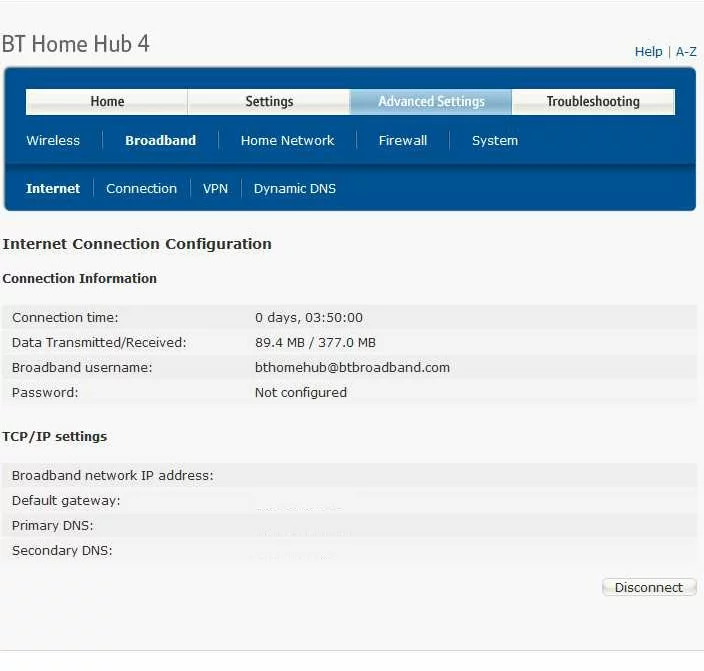
BT general
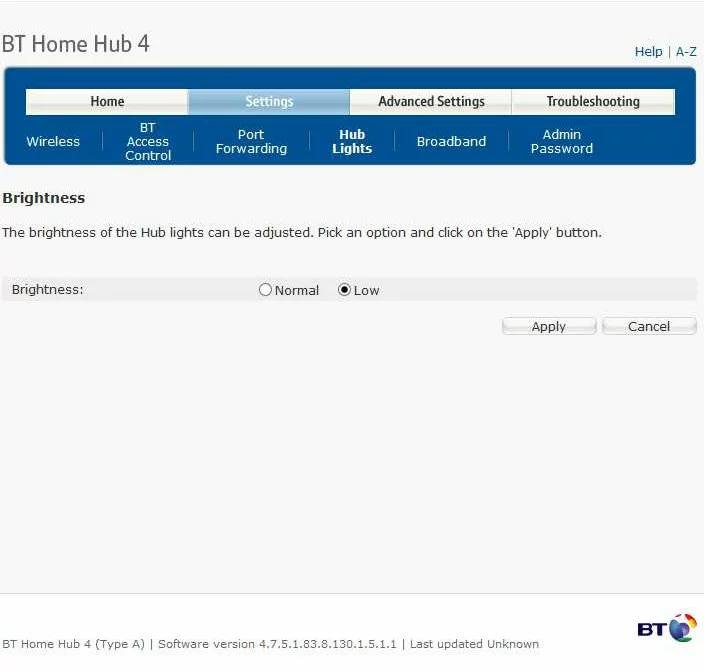
BT status
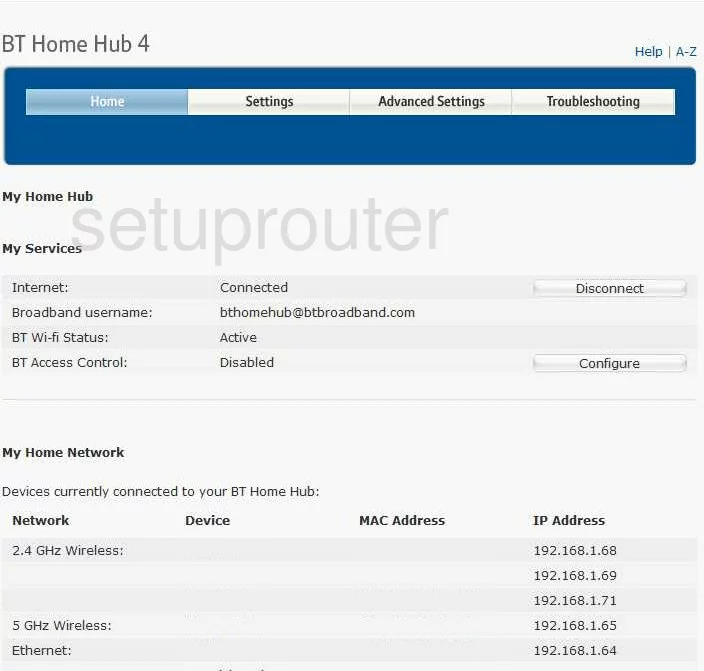
BT attached devices
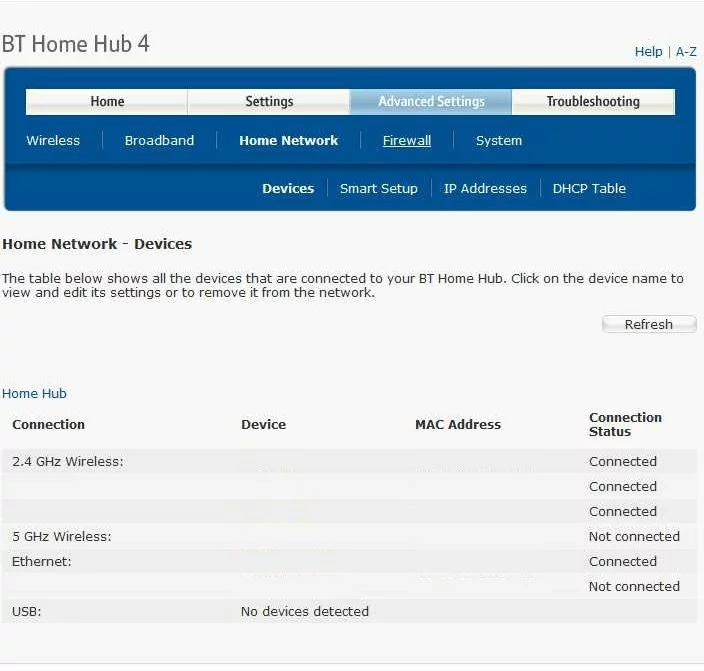
BT firewall
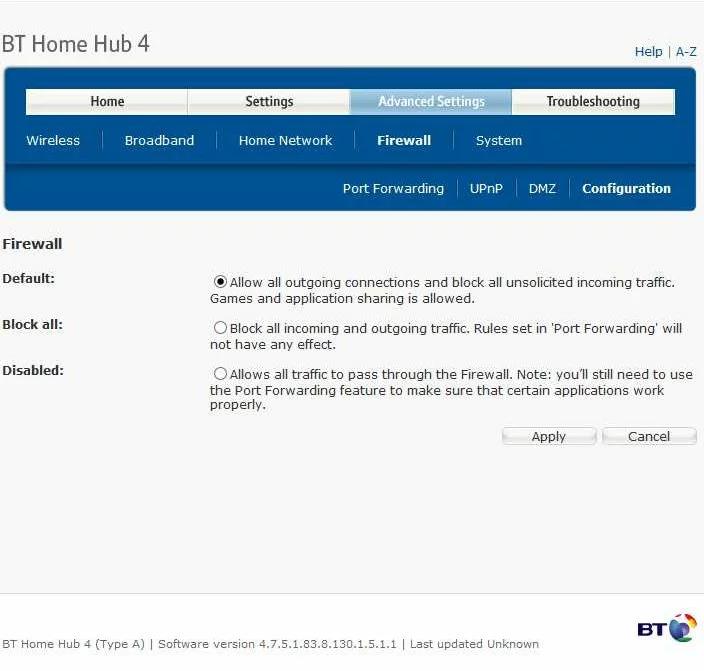
BT dynamic dns
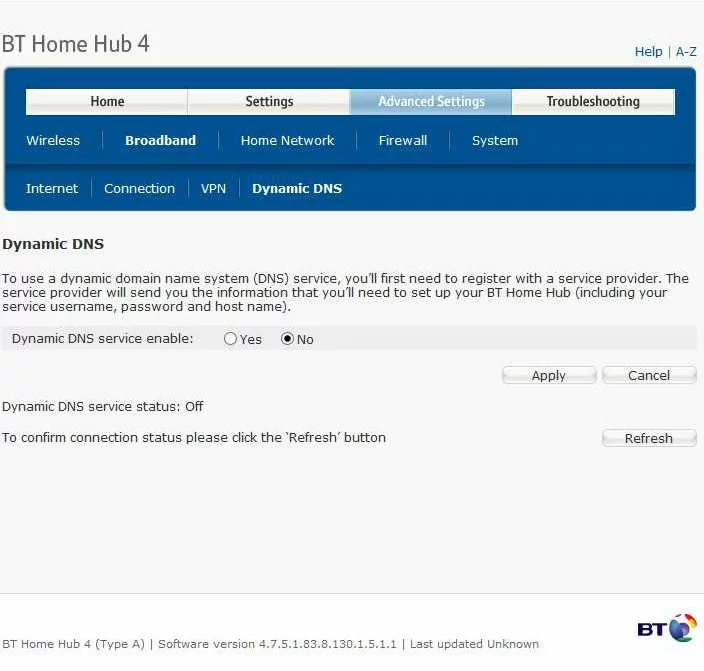
BT dmz
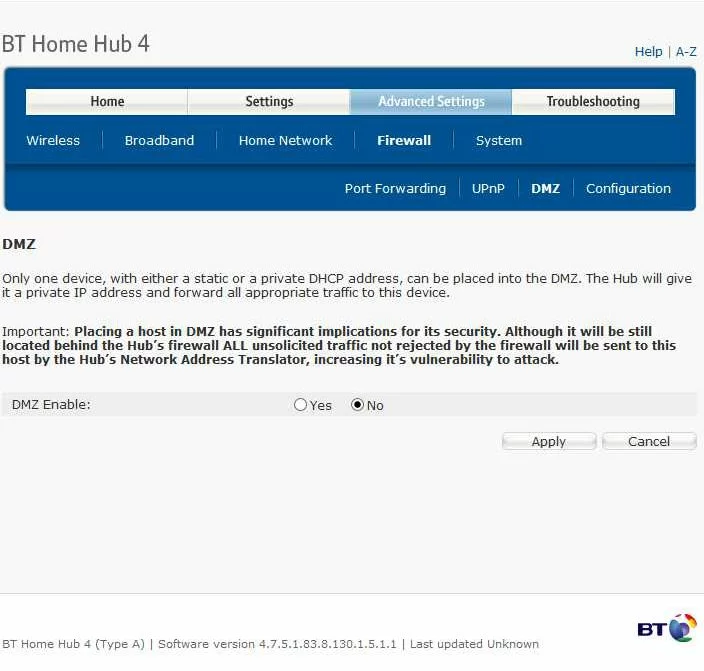
BT dhcp
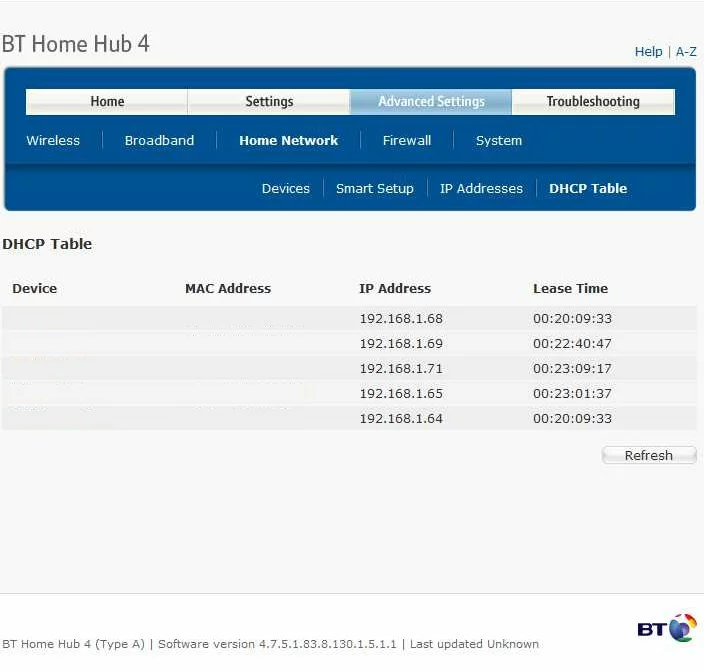
BT access control
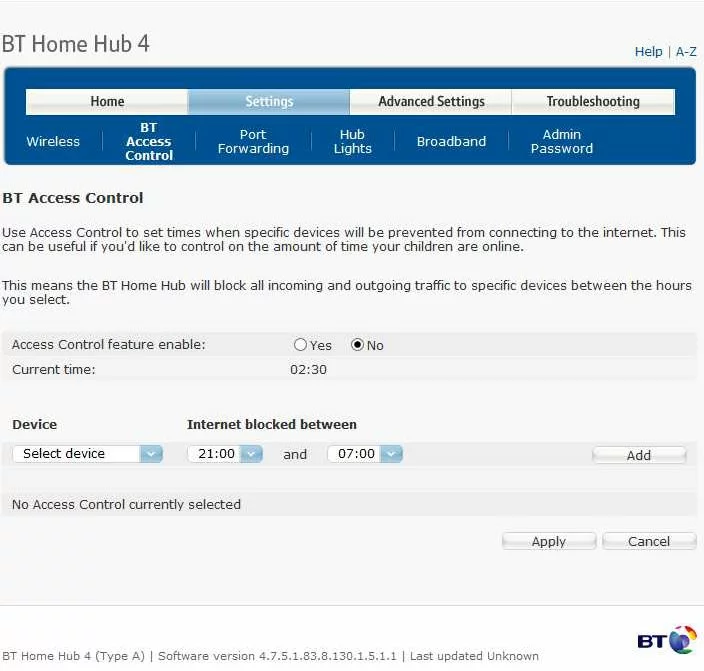
BT wan
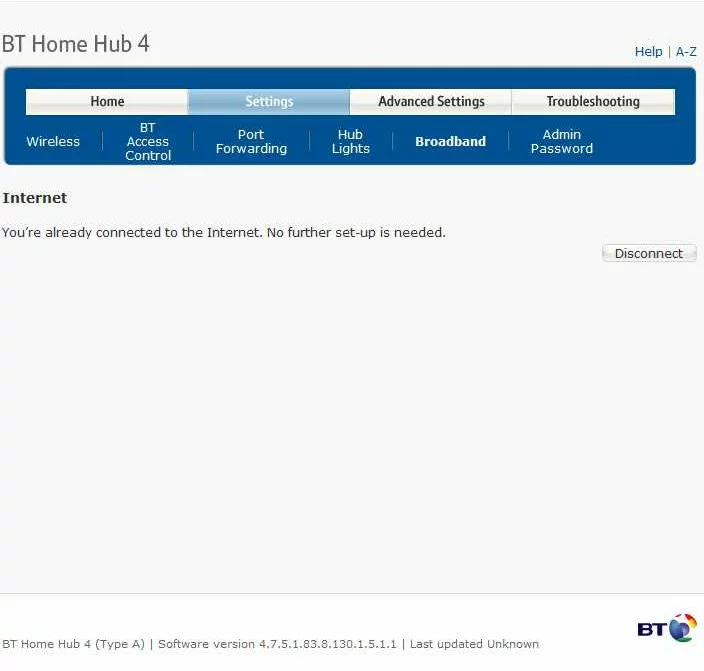
BT general
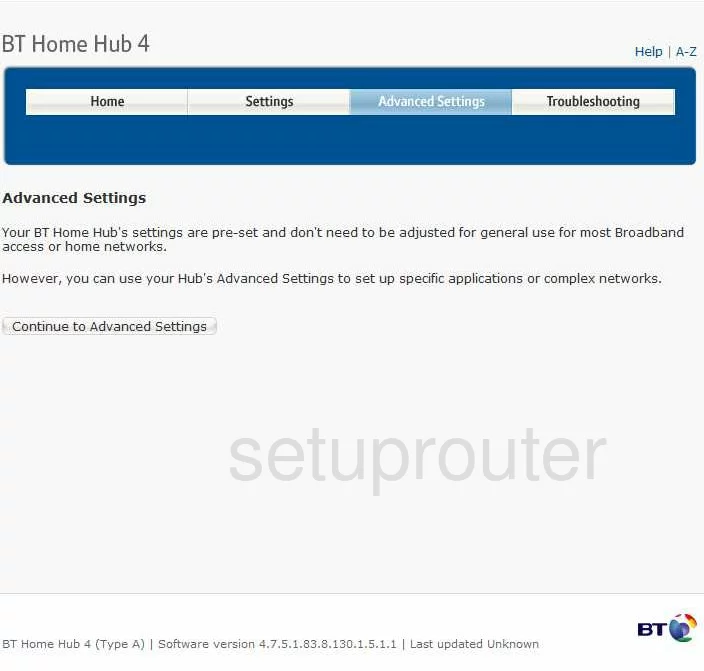
BT general
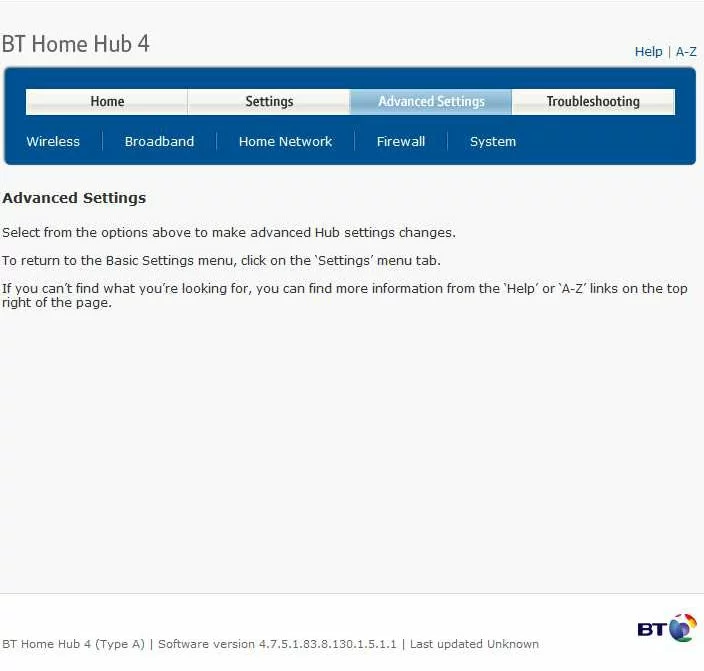
BT password
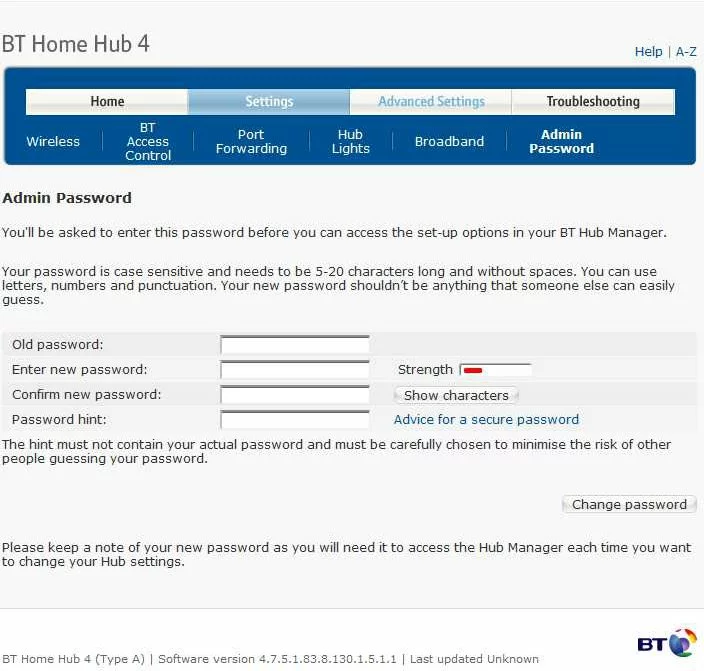
BT wifi setup
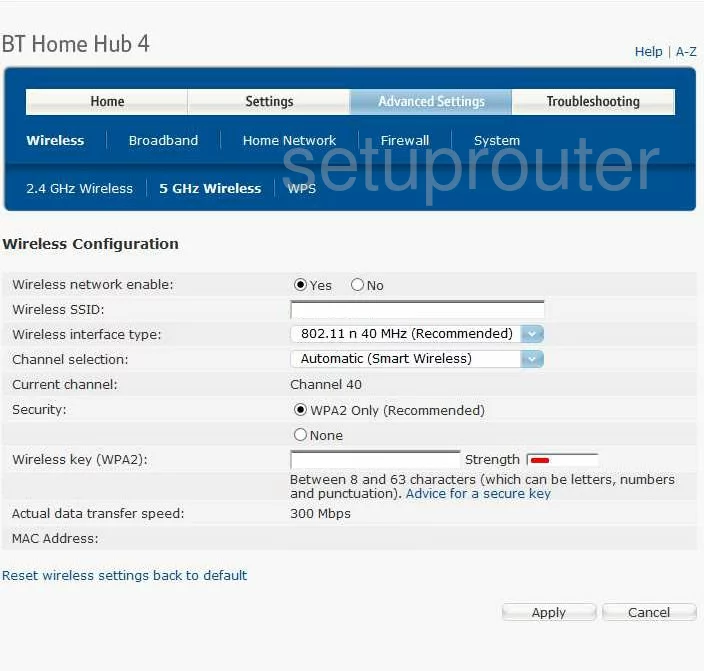
BT wifi setup
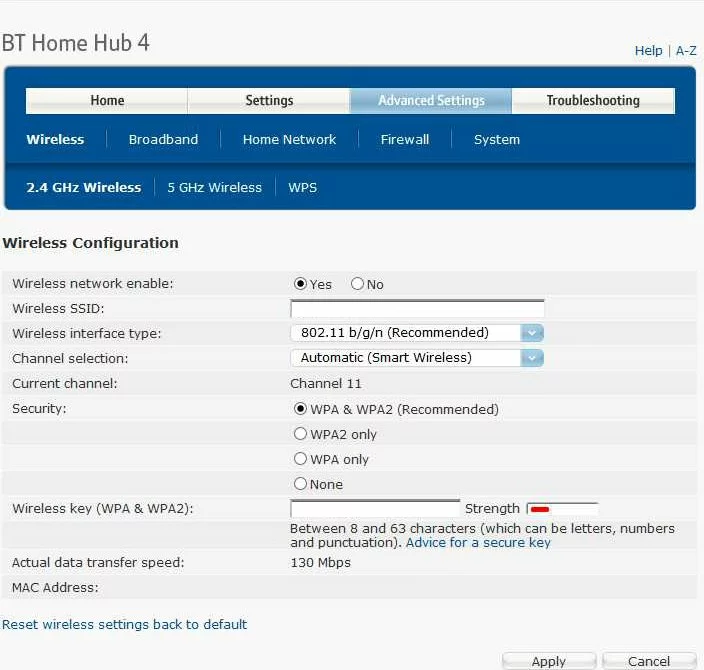
BT reset
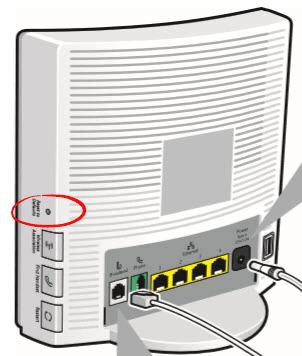
This is the screenshots guide for the BT Home Hub 4.We also have the following guides for the same router:
- BT Home Hub 4 - BT Home Hub 4 User Manual
- BT Home Hub 4 - BT Home Hub 4 Login Instructions
- BT Home Hub 4 - BT Home Hub 4 Port Forwarding Instructions
- BT Home Hub 4 - Setup WiFi on the BT Home Hub 4
- BT Home Hub 4 - How to Reset the BT Home Hub 4
- BT Home Hub 4 - Information About the BT Home Hub 4 Router