Without our users, we would not have screenshots like these to share.
If you would like to share screenshots for us to use, please use our Router Screenshot Grabber, which is a free tool in Network Utilities. It makes the capture process easy and sends the screenshots to us automatically.
This is the screenshots guide for the BT Home Hub 4r. We also have the following guides for the same router:
All BT Home Hub 4r Screenshots
All screenshots below were captured from a BT Home Hub 4r router.
BT Home Hub 4r Wifi Status Screenshot
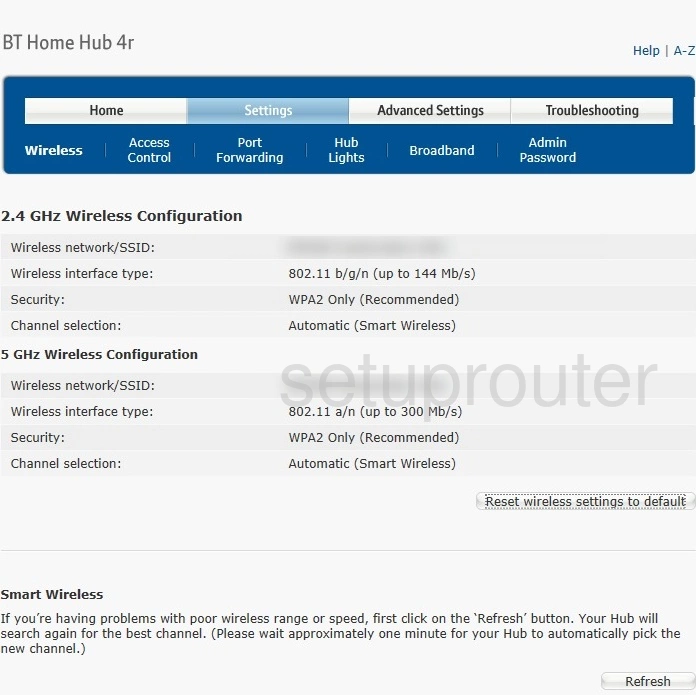
BT Home Hub 4r Upnp Screenshot
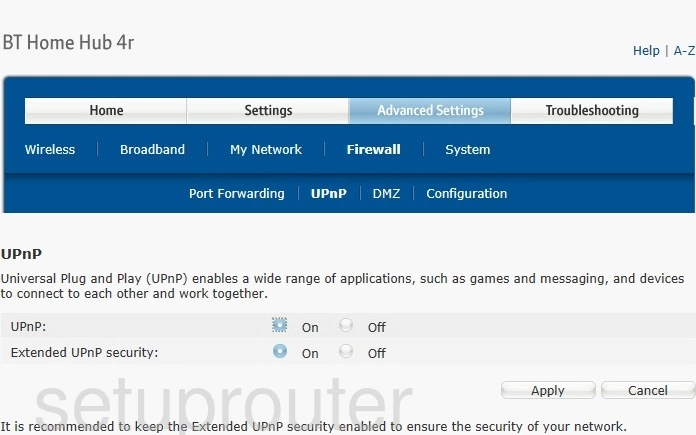
BT Home Hub 4r Time Setup Screenshot
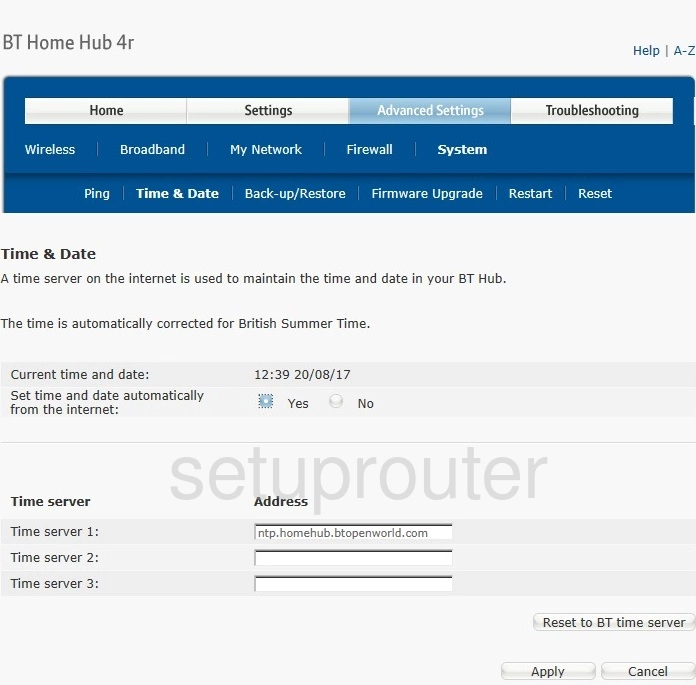
BT Home Hub 4r Port Forwarding Screenshot
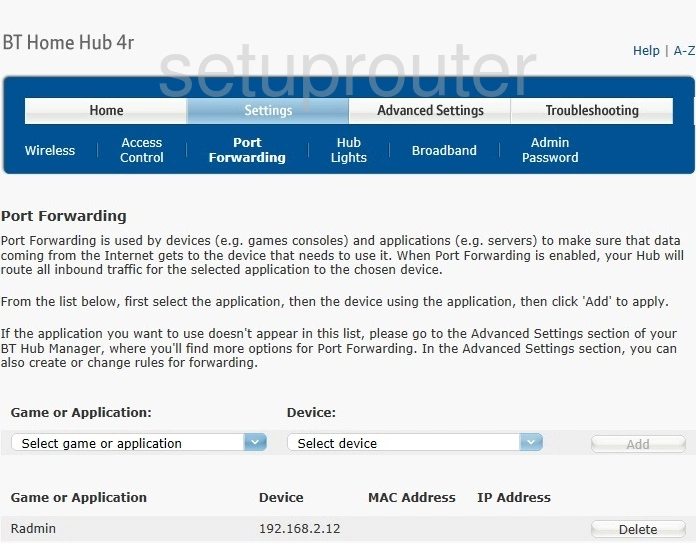
BT Home Hub 4r Port Forwarding Screenshot
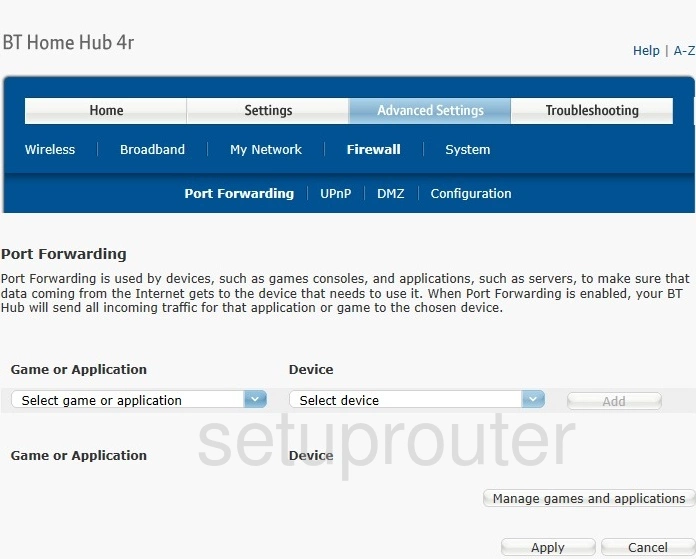
BT Home Hub 4r Port Forwarding Screenshot
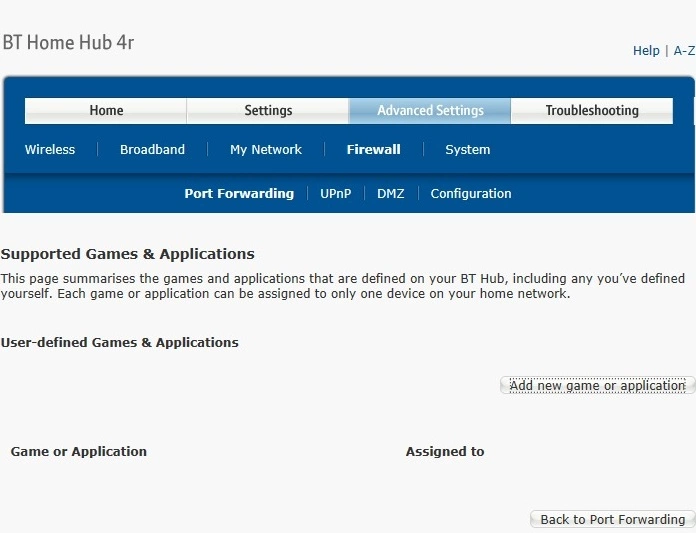
BT Home Hub 4r Port Forwarding Screenshot
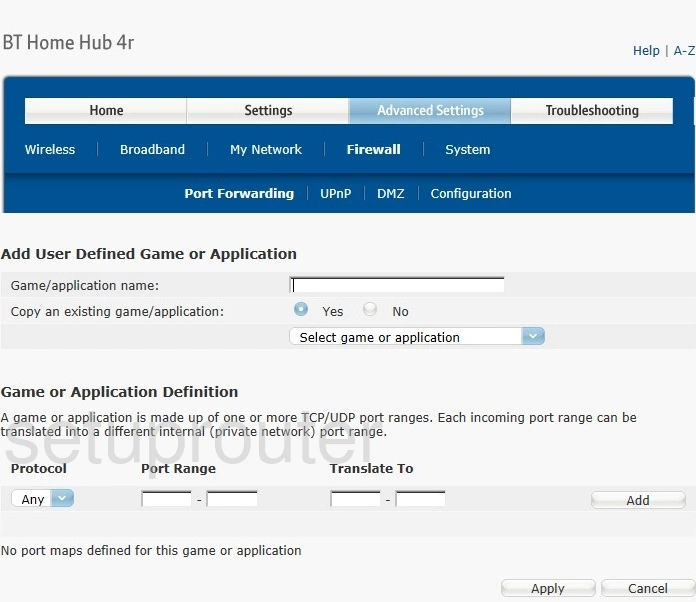
BT Home Hub 4r Ping Screenshot
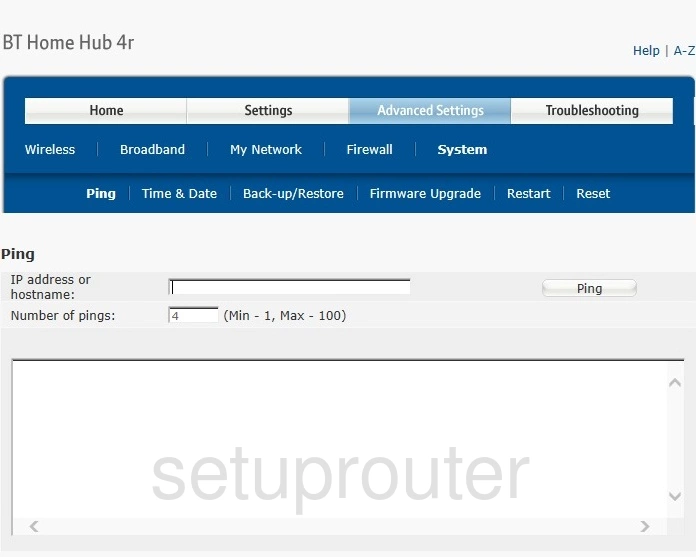
BT Home Hub 4r Attached Devices Screenshot
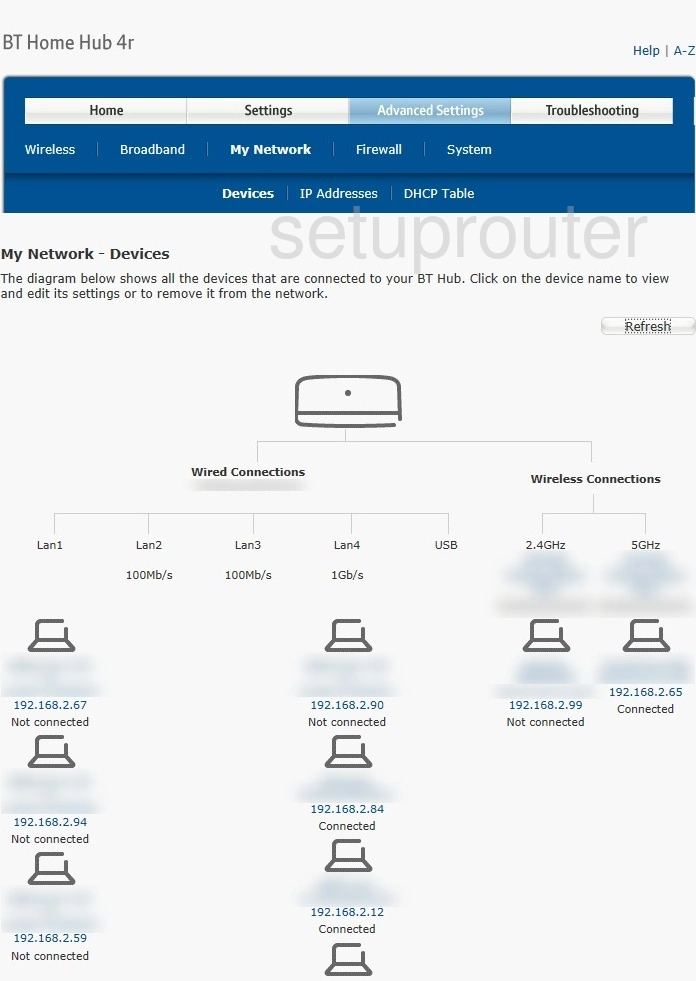
BT Home Hub 4r Login Screenshot
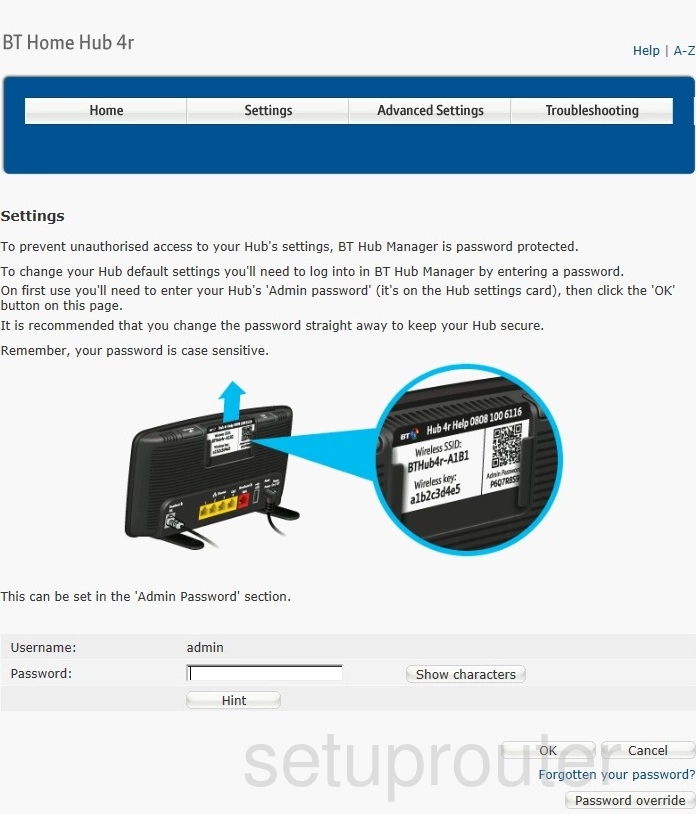
BT Home Hub 4r Wan Screenshot
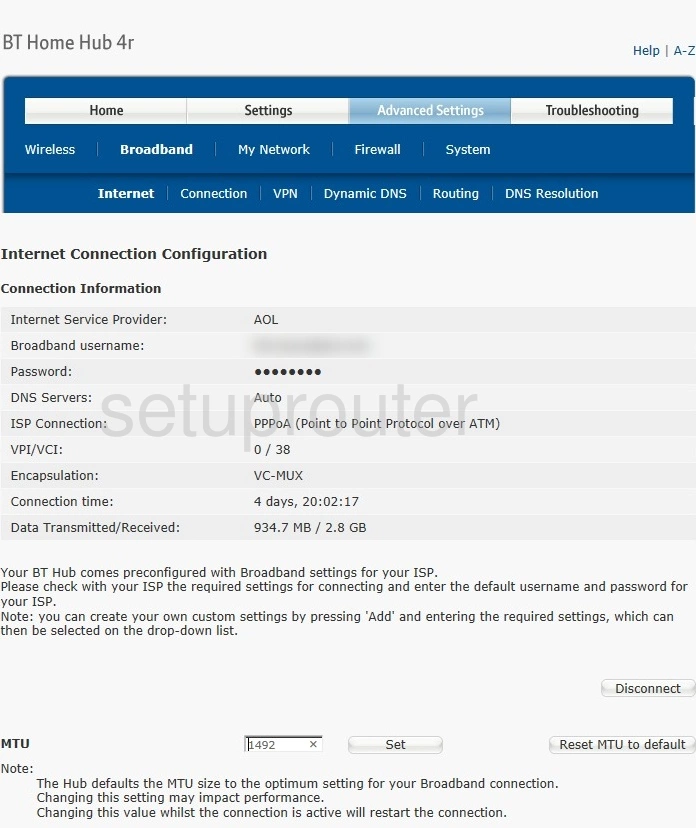
BT Home Hub 4r Status Screenshot
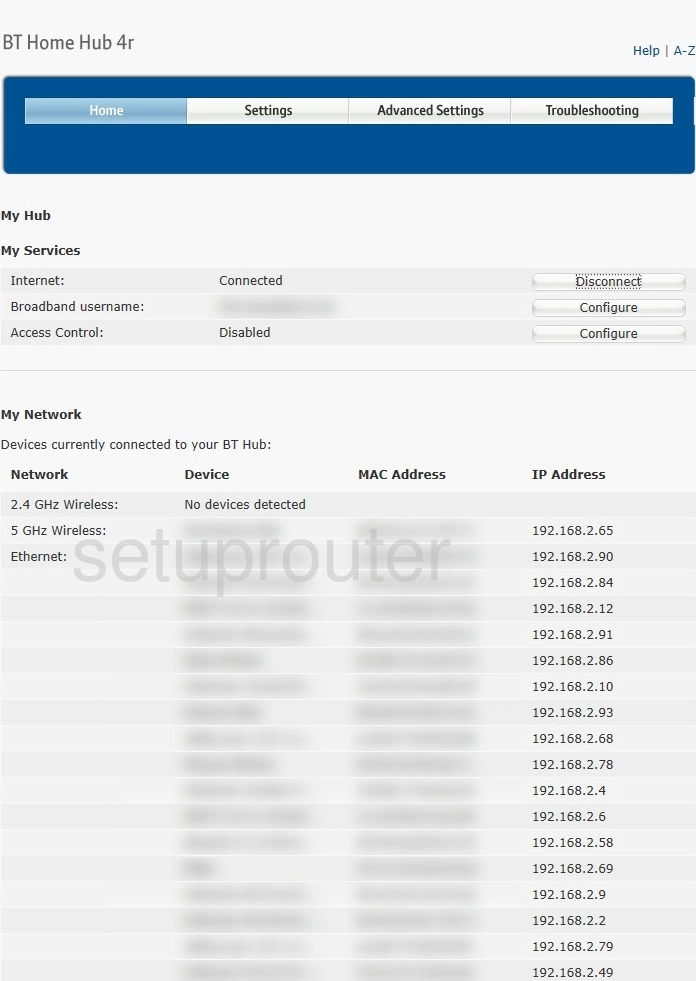
BT Home Hub 4r Help Screenshot
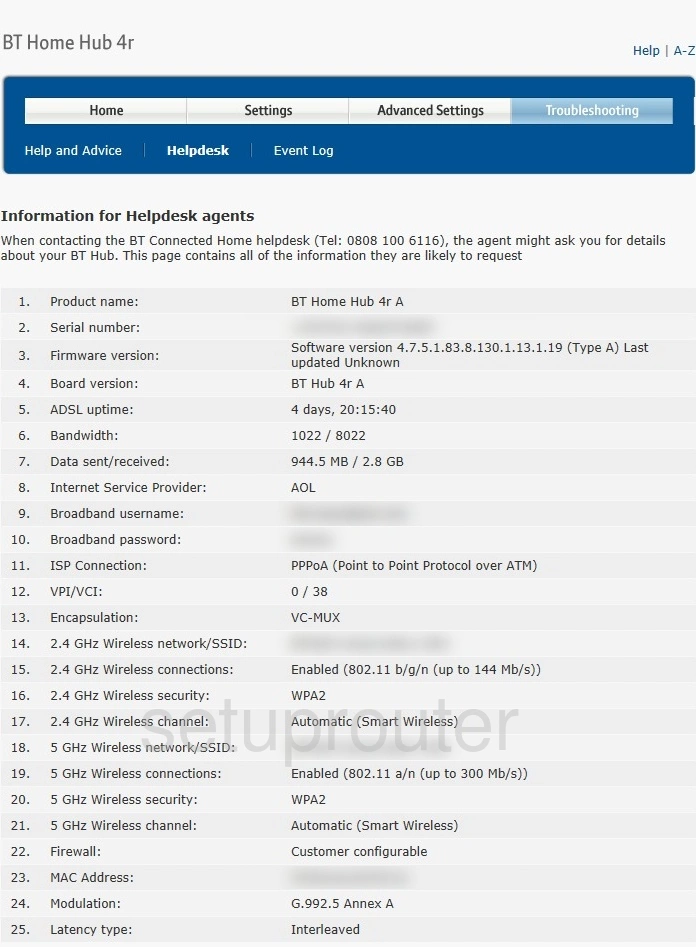
BT Home Hub 4r Help Screenshot
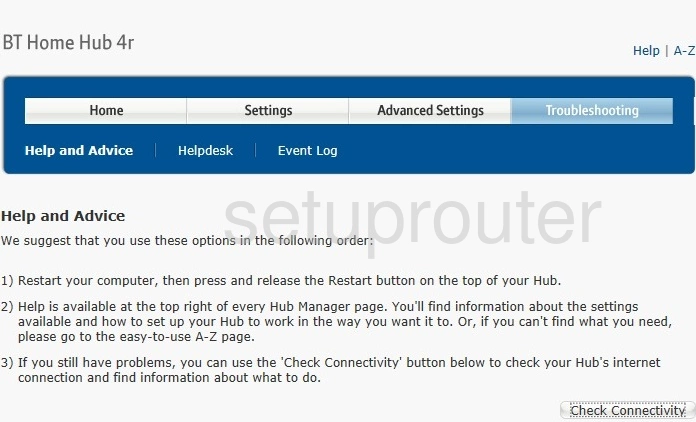
BT Home Hub 4r Firmware Screenshot
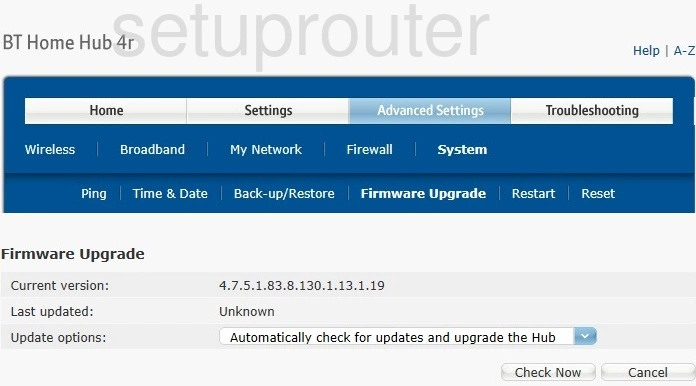
BT Home Hub 4r Firewall Screenshot
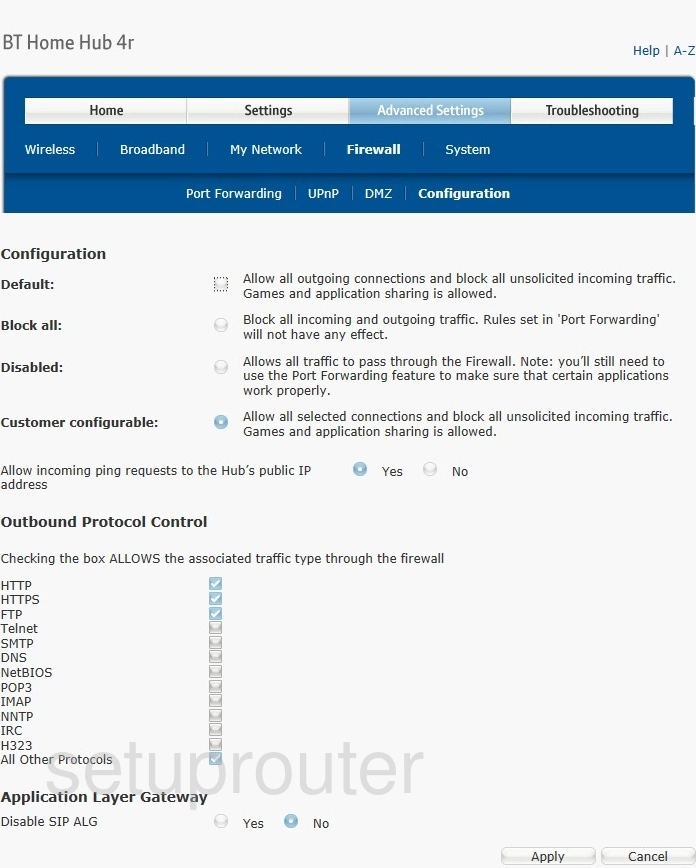
BT Home Hub 4r Log Screenshot
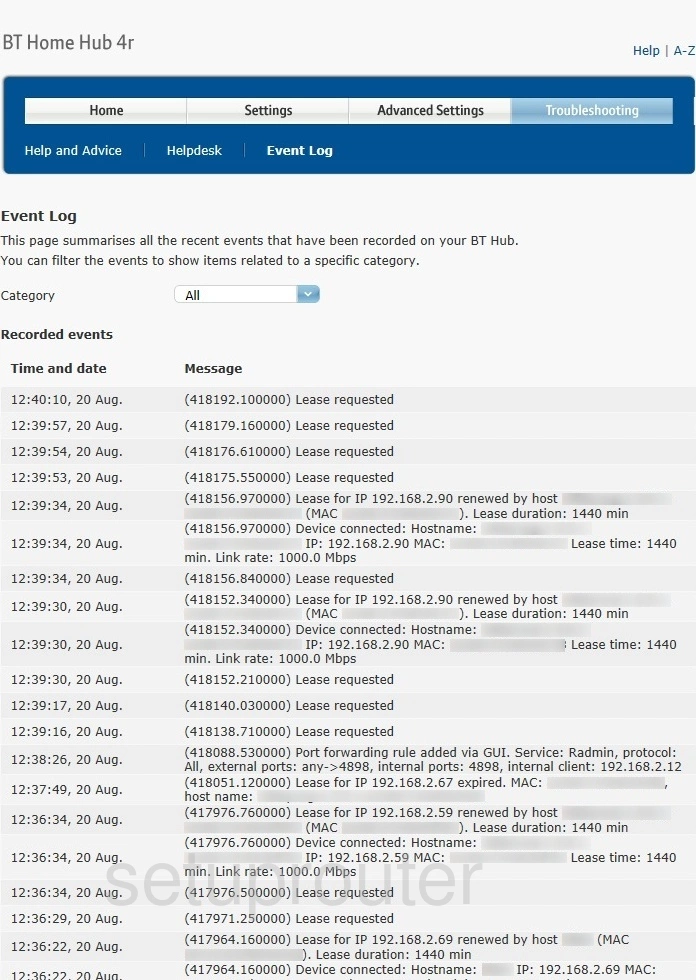
BT Home Hub 4r Dmz Screenshot
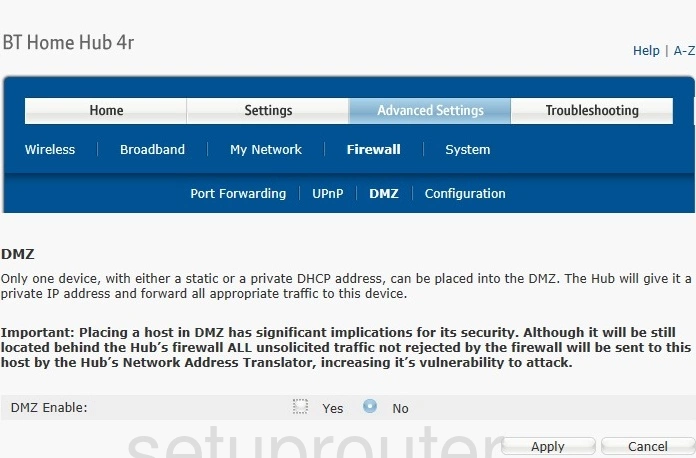
BT Home Hub 4r Wan Screenshot
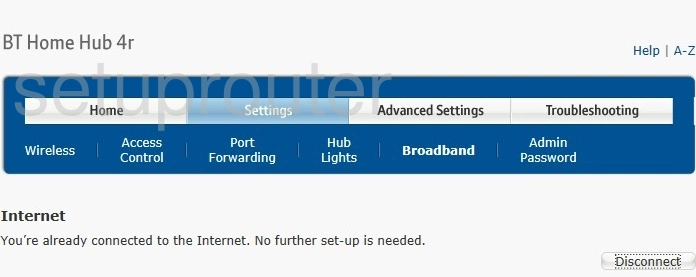
BT Home Hub 4r Setup Screenshot
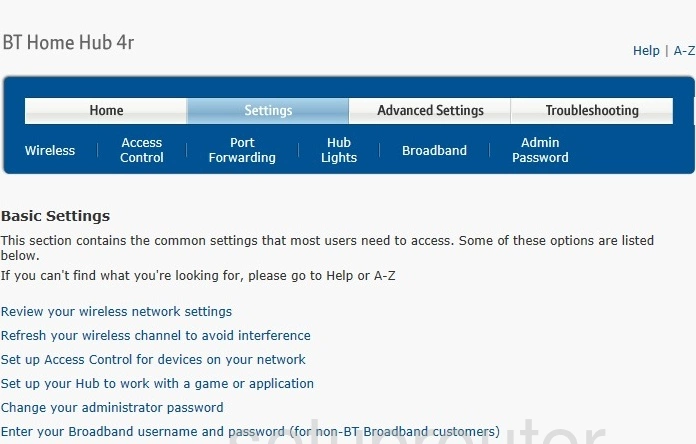
BT Home Hub 4r Backup Screenshot
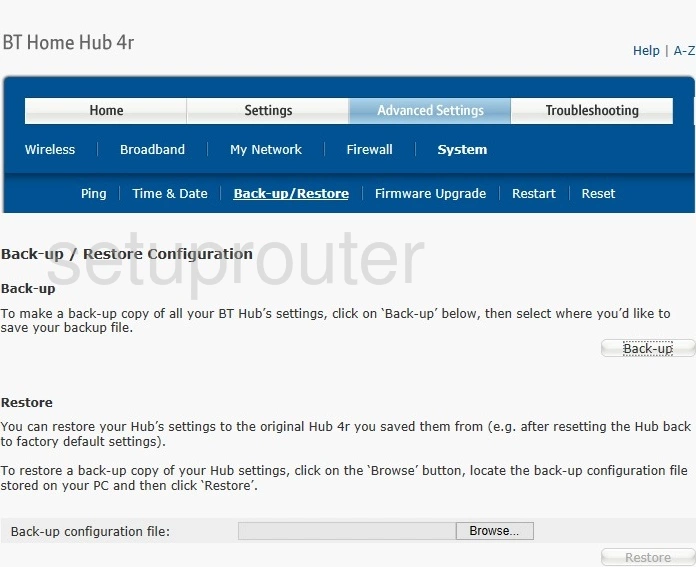
BT Home Hub 4r Setup Screenshot
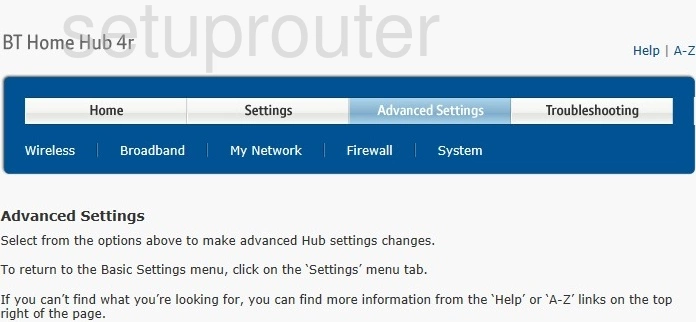
BT Home Hub 4r General Screenshot
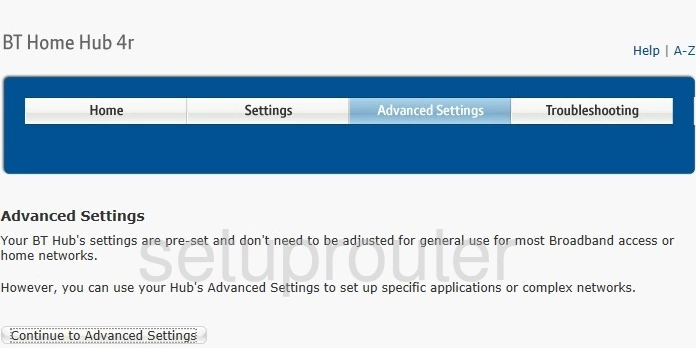
BT Home Hub 4r Password Screenshot
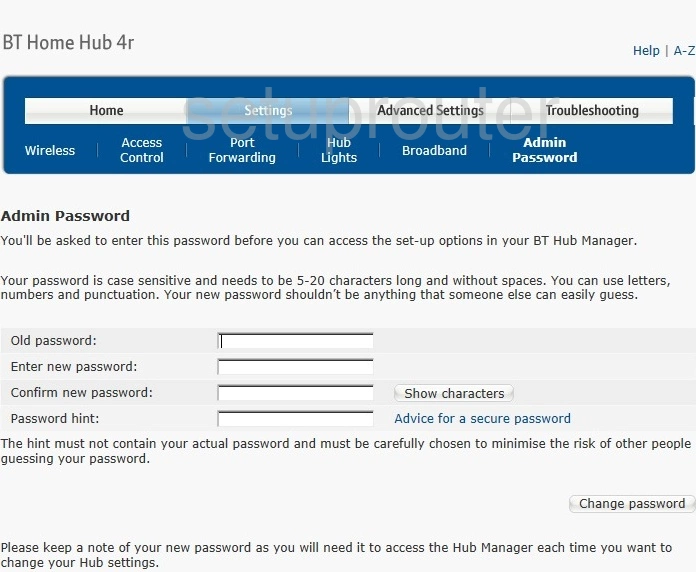
BT Home Hub 4r Access Control Screenshot
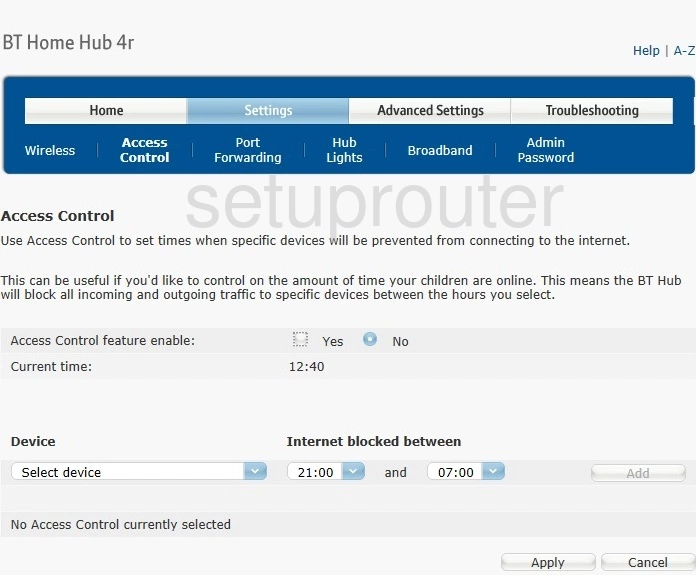
BT Home Hub 4r Wifi Setup Screenshot
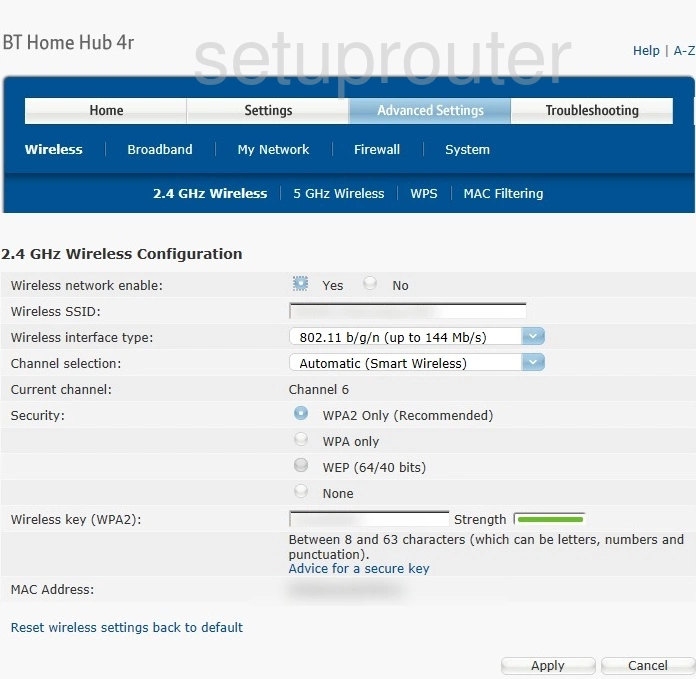
BT Home Hub 4r Device Image Screenshot

This is the screenshots guide for the BT Home Hub 4r. We also have the following guides for the same router: