The BT Home Hub 4r router is considered a wireless router because it offers WiFi connectivity. WiFi, or simply wireless, allows you to connect various devices to your router, such as wireless printers, smart televisions, and WiFi enabled smartphones.
Other BT Home Hub 4r Guides
This is the wifi guide for the BT Home Hub 4r. We also have the following guides for the same router:
WiFi Terms
Before we get started there is a little bit of background info that you should be familiar with.
Wireless Name
Your wireless network needs to have a name to uniquely identify it from other wireless networks. If you are not sure what this means we have a guide explaining what a wireless name is that you can read for more information.
Wireless Password
An important part of securing your wireless network is choosing a strong password.
Wireless Channel
Picking a WiFi channel is not always a simple task. Be sure to read about WiFi channels before making the choice.
Encryption
You should almost definitely pick WPA2 for your networks encryption. If you are unsure, be sure to read our WEP vs WPA guide first.
Login To The BT Home Hub 4r
To get started configuring the BT Home Hub 4r WiFi settings you need to login to your router. If you are already logged in you can skip this step.
To login to the BT Home Hub 4r, follow our BT Home Hub 4r Login Guide.
Find the WiFi Settings on the BT Home Hub 4r
If you followed our login guide above then you should see this screen.
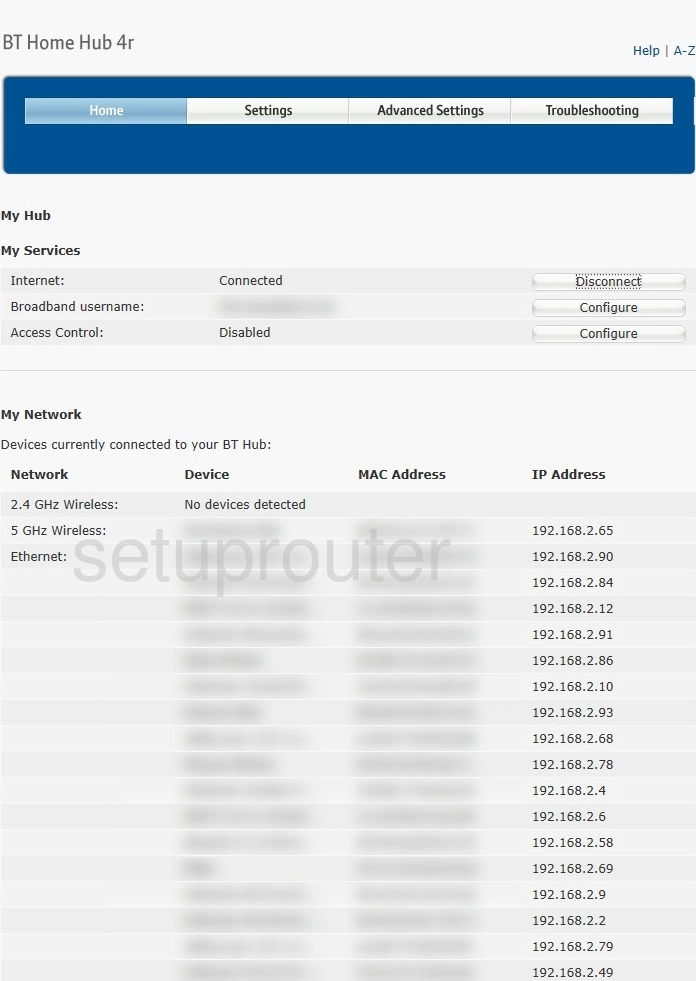
Click the Advanced Settings button at the top of the page.
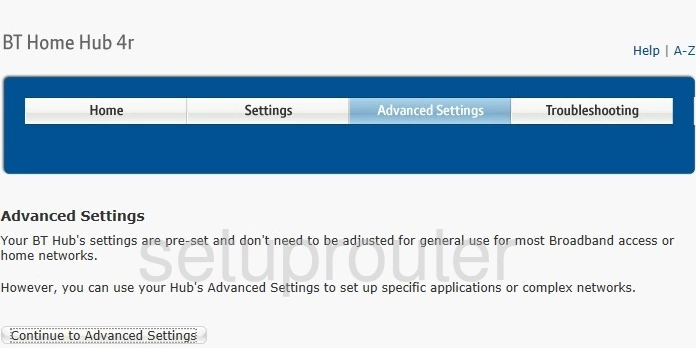
Go ahead and click the Continue to Advanced Settings button.
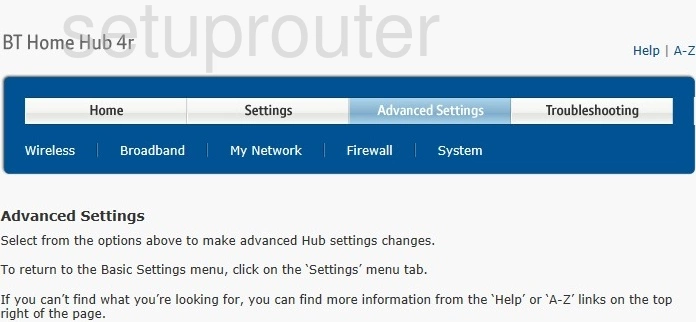
Now click the option of Wireless.
Change the WiFi Settings on the BT Home Hub 4r
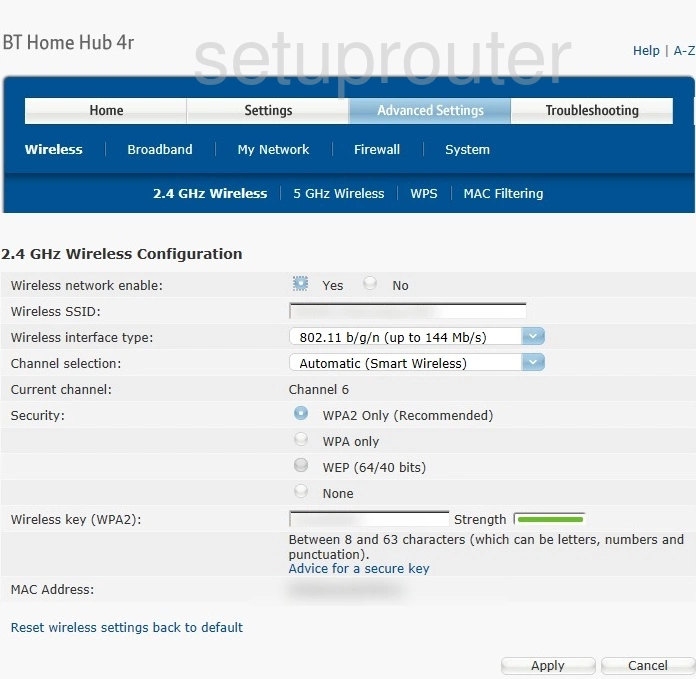
You are now on the page you see above. You do have the choice of whether you want to use 2.4GHz or 5GHz. 2.4GHz will give you a larger WiFi range with slightly slower data rate. 5GHz will give you a smaller WiFi range with a slightly faster data rate.
In this guide we will be covering four settings.
- Wireless SSID: This is the name you give your network so you can recognize it later on. Be creative but avoid personal info. Learn more on our Change your Wireless Name page.
- Channel selection: Most do not need to change the channel but if needed can be changed. We recommend using only channels 1, 6, 11, or Automatic. Learn why on our WiFi Channels page.
- Security: There are several options here. The best is WPA2 Only (Recommended). Learn what this is and your other options on our WEP vs. WPA page.
- Wireless key (WPA2): Finally you need to create a password of at least 10 characters. Include a mix of numbers, symbols, lower and uppercase letters. The more random your password looks the stronger it is. Learn more on our Creating a Strong Password page.
When you are finished click the Apply button to save your changes.
Possible Problems when Changing your WiFi Settings
After making these changes to your router you will almost definitely have to reconnect any previously connected devices. This is usually done at the device itself and not at your computer.
Other BT Home Hub 4r Info
Don't forget about our other BT Home Hub 4r info that you might be interested in.
This is the wifi guide for the BT Home Hub 4r. We also have the following guides for the same router: