Each of these screenshots was captured and submitted to us by users of this site.
If you would like to upload screenshots for us to use, please use our Router Screenshot Grabber, which is a free tool in Network Utilities. It makes the capture process easy and sends the screenshots to us automatically.
This is the screenshots guide for the BT Smart Hub. We also have the following guides for the same router:
All BT Smart Hub Screenshots
All screenshots below were captured from a BT Smart Hub router.
BT Smart Hub Wifi Status Screenshot
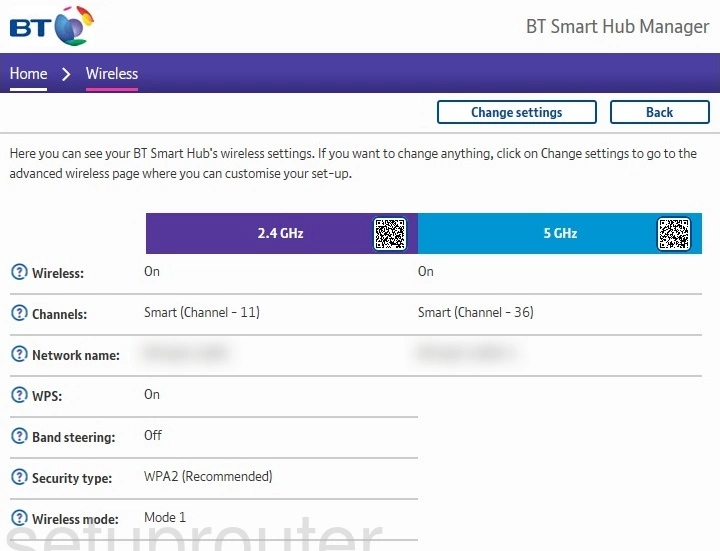
BT Smart Hub Status Screenshot
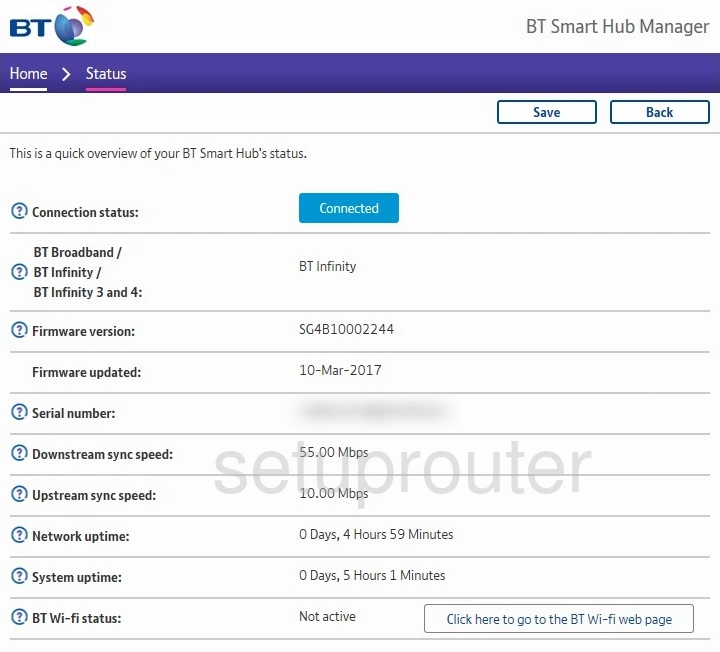
BT Smart Hub Attached Devices Screenshot
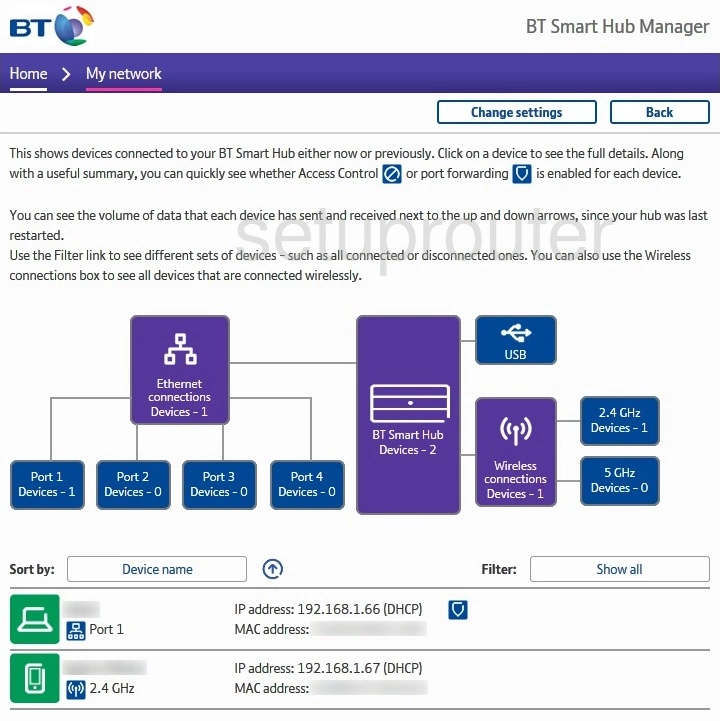
BT Smart Hub Setup Screenshot
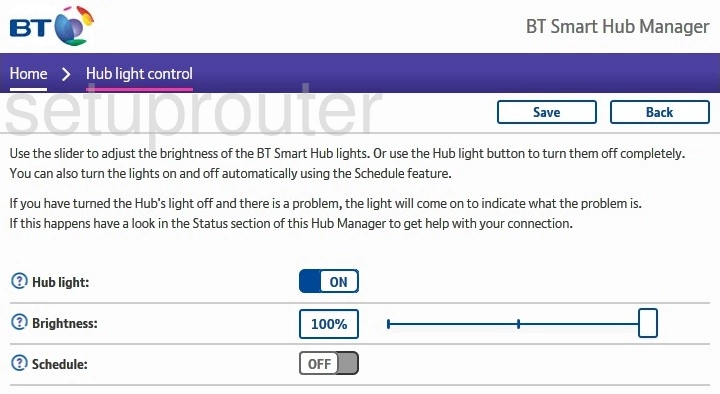
BT Smart Hub Setup Screenshot
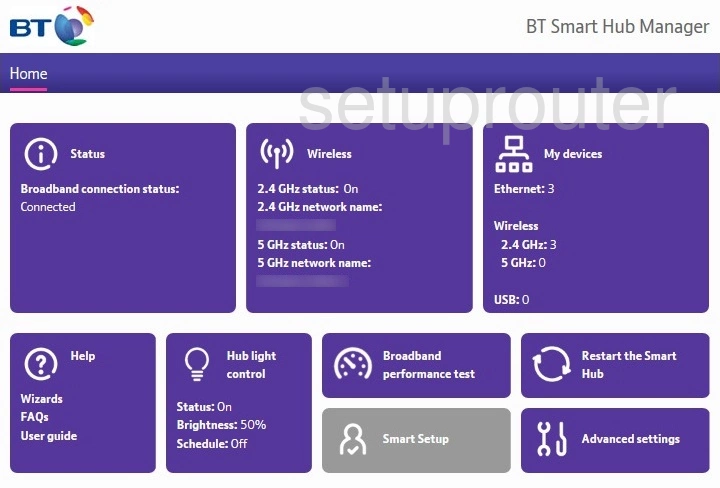
BT Smart Hub Setup Screenshot
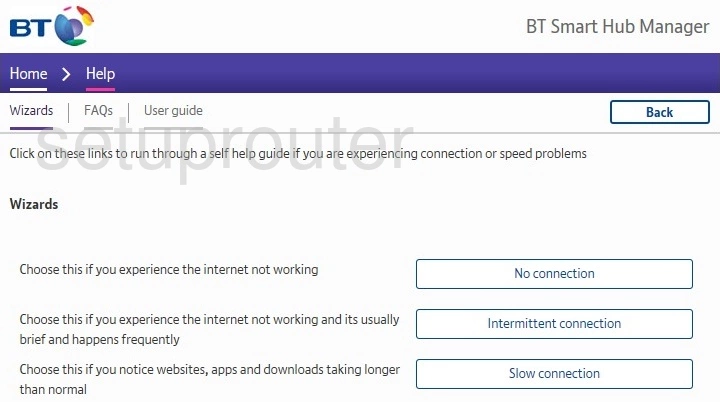
BT Smart Hub Help Screenshot
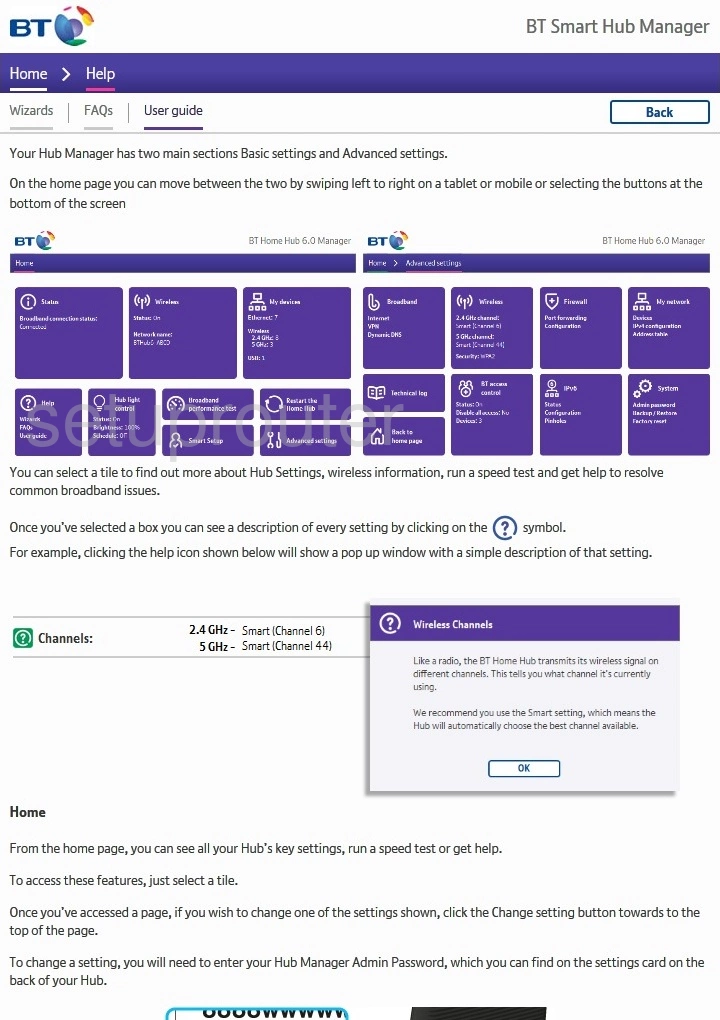
BT Smart Hub Help Screenshot
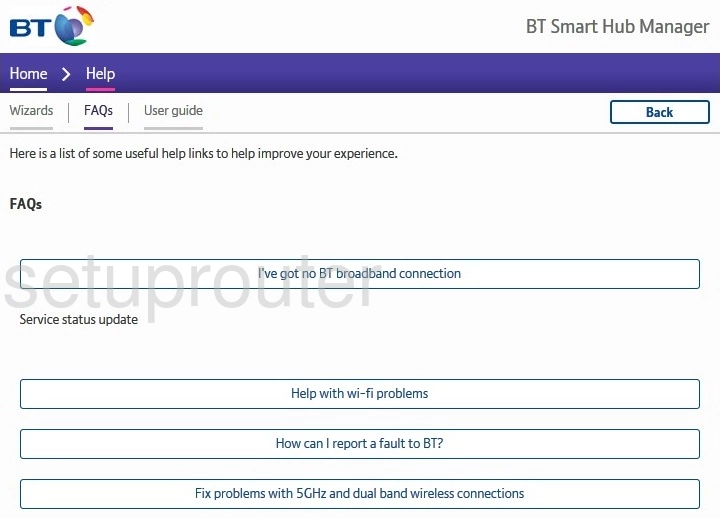
BT Smart Hub Diagnostics Screenshot
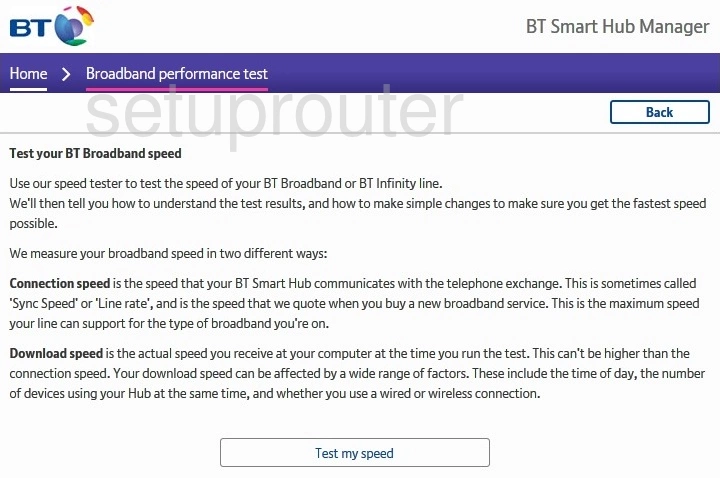
BT Smart Hub Setup Screenshot
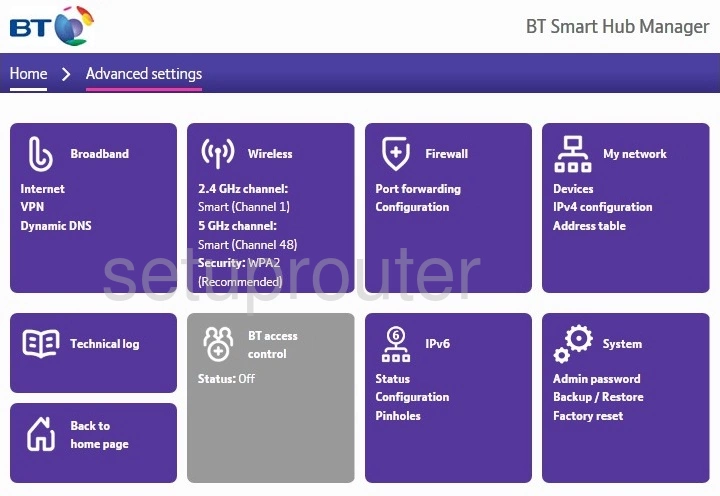
BT Smart Hub Reset Screenshot

BT Smart Hub Device Image Screenshot

BT Smart Hub Vpn Screenshot
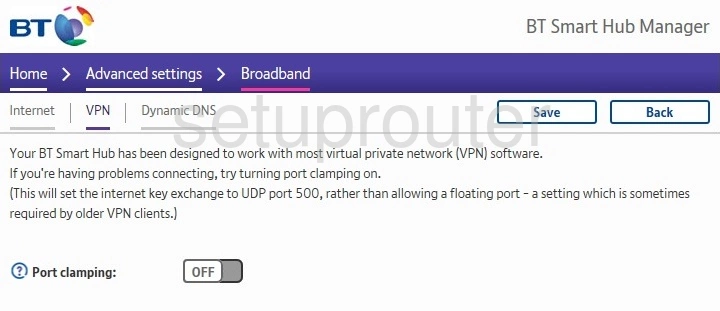
BT Smart Hub Port Forwarding Screenshot
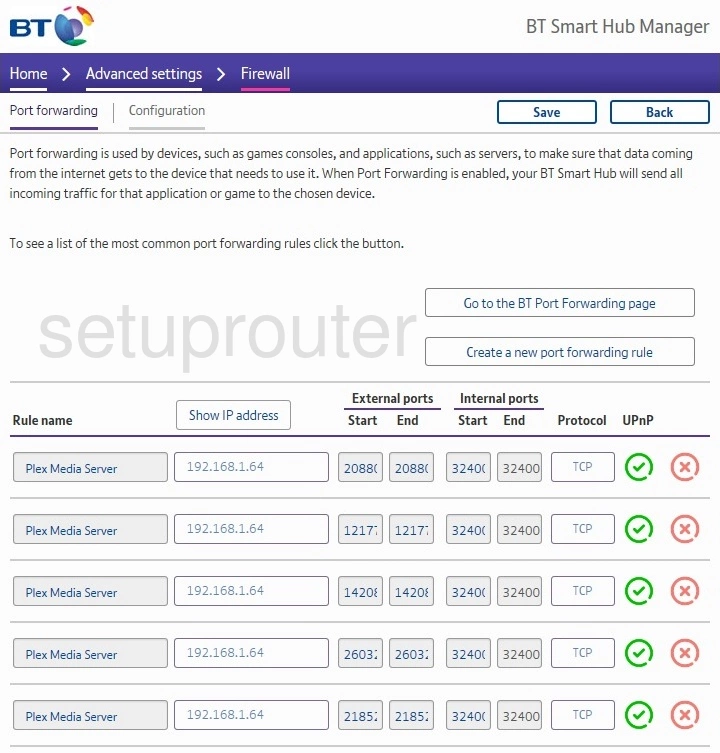
BT Smart Hub Ipv6 Screenshot
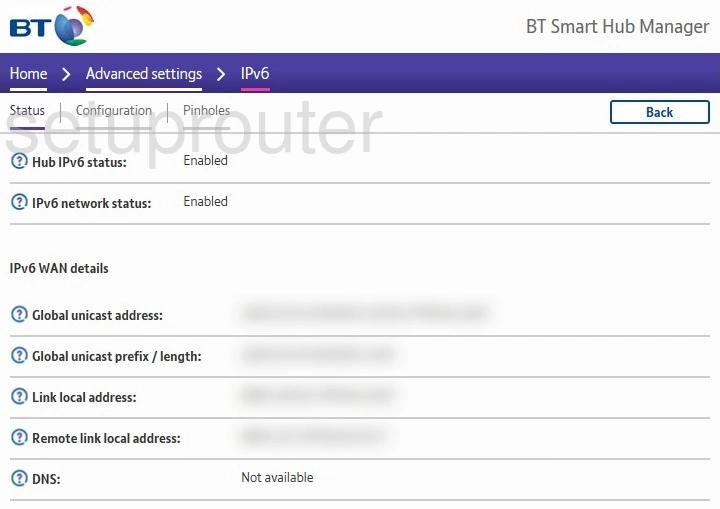
BT Smart Hub Ipv6 Screenshot
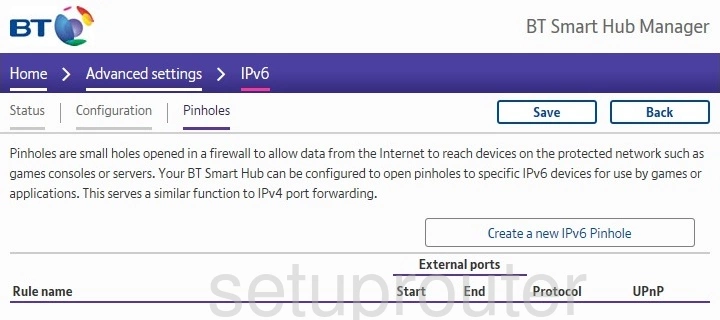
BT Smart Hub Ipv6 Screenshot
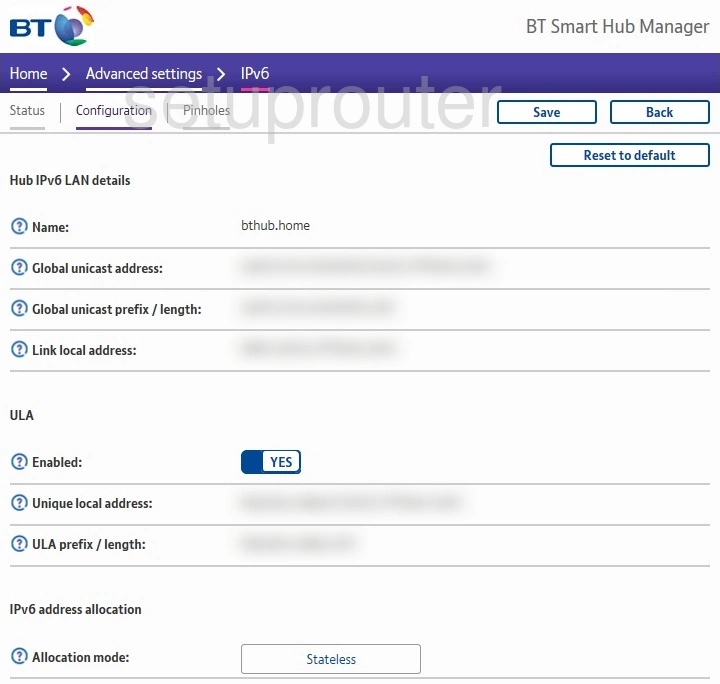
BT Smart Hub Firewall Screenshot
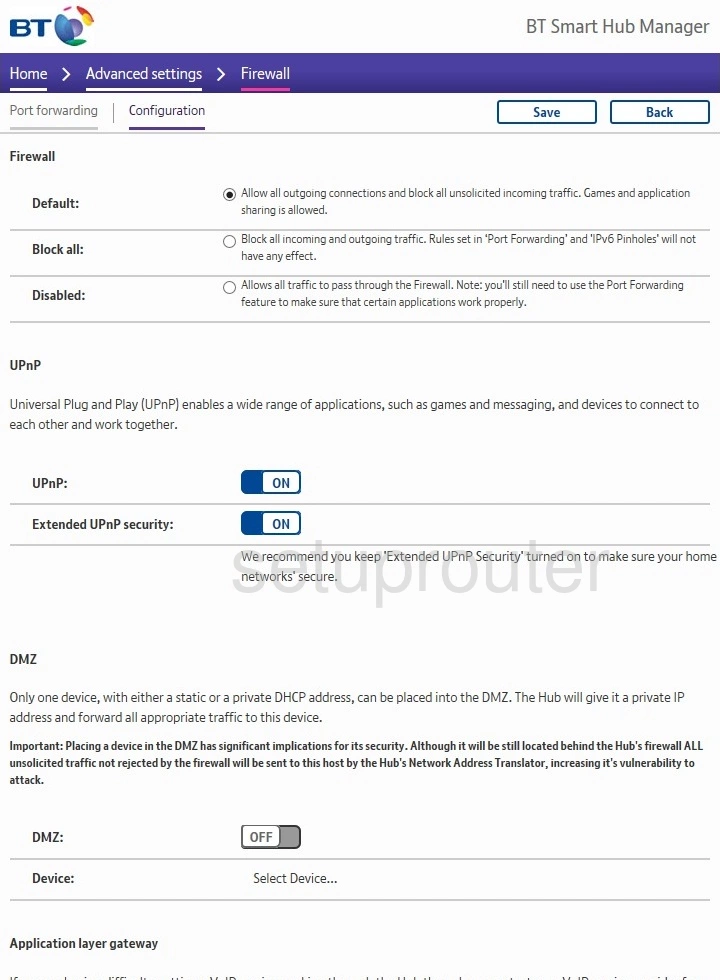
BT Smart Hub Dynamic Dns Screenshot
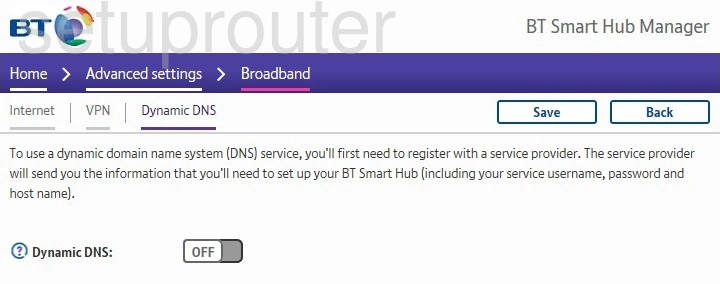
BT Smart Hub Access Control Screenshot
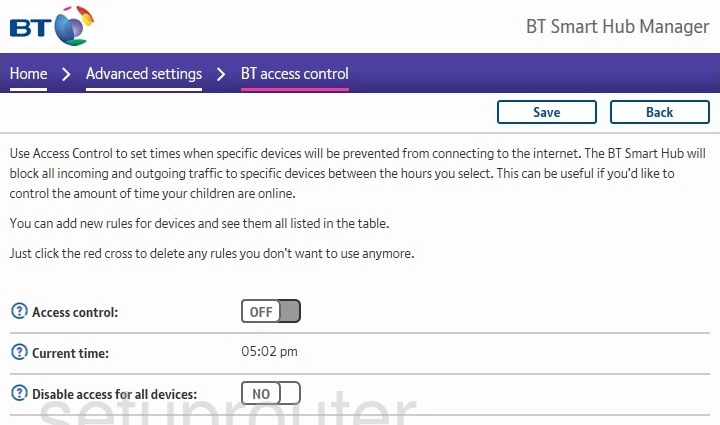
BT Smart Hub Status Screenshot
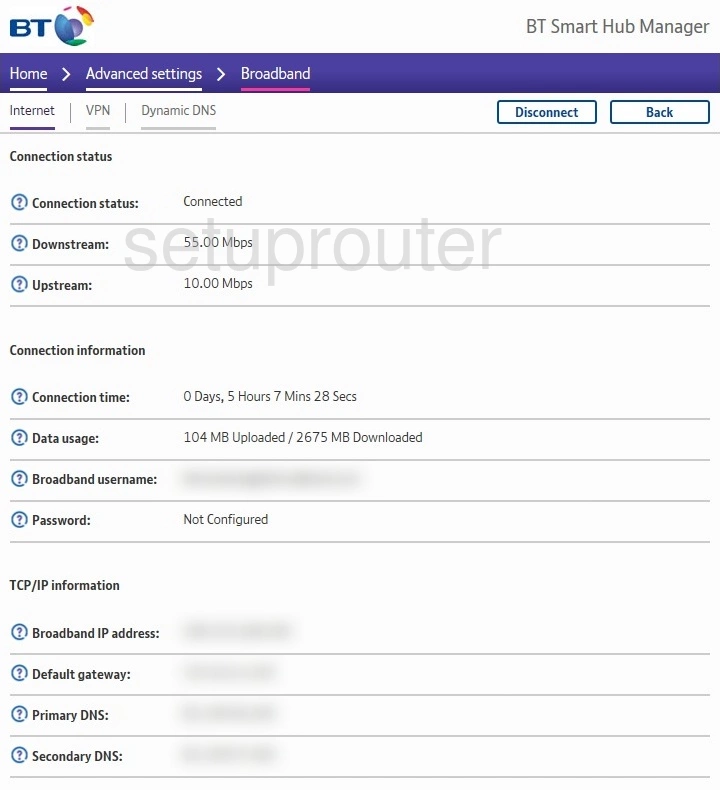
BT Smart Hub Wifi Advanced Screenshot
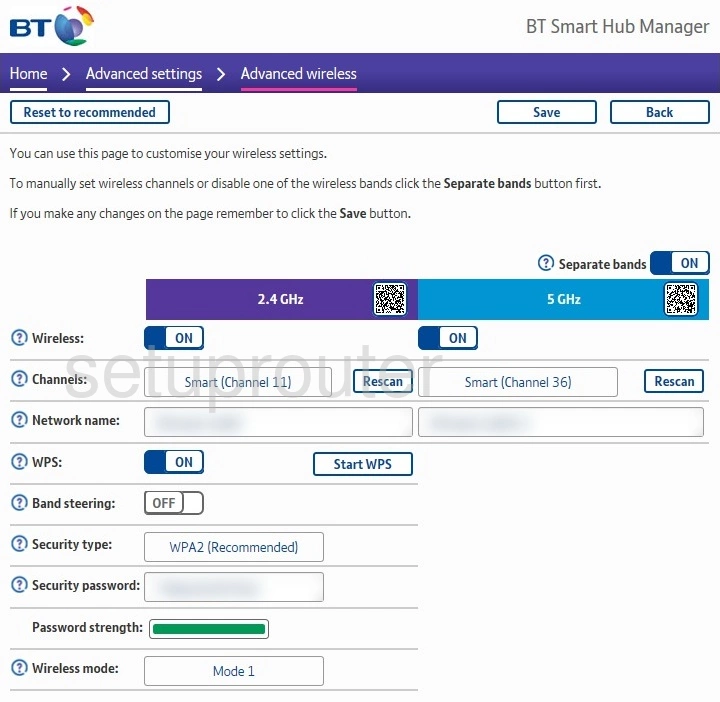
BT Smart Hub Password Screenshot
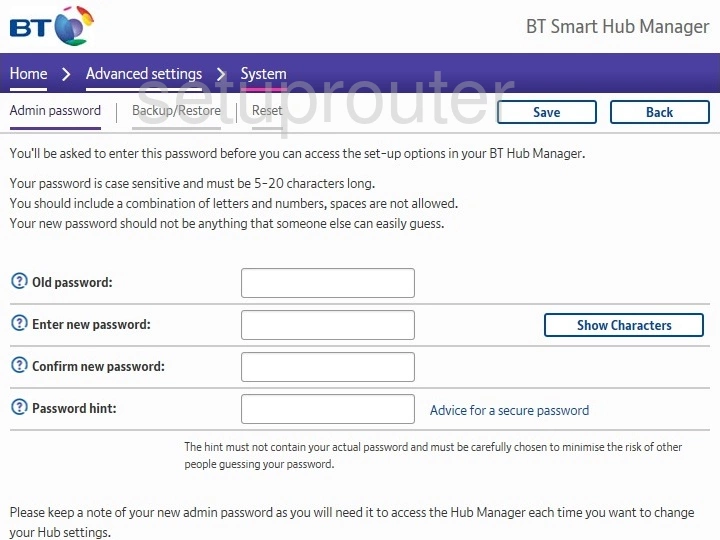
BT Smart Hub Login Screenshot
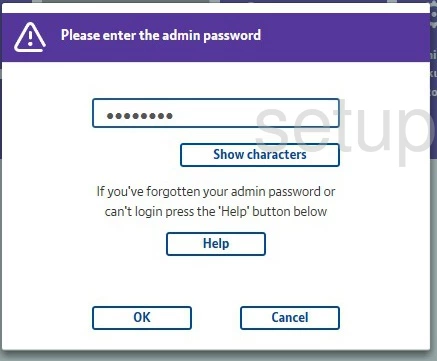
This is the screenshots guide for the BT Smart Hub. We also have the following guides for the same router: