The Buffalo WBMR-125G router is considered a wireless router because it offers WiFi connectivity. WiFi, or simply wireless, allows you to connect various devices to your router, such as wireless printers, smart televisions, and WiFi enabled smartphones.
Other Buffalo WBMR-125G Guides
This is the wifi guide for the Buffalo WBMR-125G. We also have the following guides for the same router:
- Buffalo WBMR-125G - How to change the IP Address on a Buffalo WBMR-125G router
- Buffalo WBMR-125G - Buffalo WBMR-125G Login Instructions
- Buffalo WBMR-125G - Buffalo WBMR-125G User Manual
- Buffalo WBMR-125G - Buffalo WBMR-125G Port Forwarding Instructions
- Buffalo WBMR-125G - How to change the DNS settings on a Buffalo WBMR-125G router
- Buffalo WBMR-125G - How to Reset the Buffalo WBMR-125G
- Buffalo WBMR-125G - Information About the Buffalo WBMR-125G Router
- Buffalo WBMR-125G - Buffalo WBMR-125G Screenshots
WiFi Terms
Before we get started there is a little bit of background info that you should be familiar with.
Wireless Name
Your wireless network needs to have a name to uniquely identify it from other wireless networks. If you are not sure what this means we have a guide explaining what a wireless name is that you can read for more information.
Wireless Password
An important part of securing your wireless network is choosing a strong password.
Wireless Channel
Picking a WiFi channel is not always a simple task. Be sure to read about WiFi channels before making the choice.
Encryption
You should almost definitely pick WPA2 for your networks encryption. If you are unsure, be sure to read our WEP vs WPA guide first.
Login To The Buffalo WBMR-125G
To get started configuring the Buffalo WBMR-125G WiFi settings you need to login to your router. If you are already logged in you can skip this step.
To login to the Buffalo WBMR-125G, follow our Buffalo WBMR-125G Login Guide.
Find the WiFi Settings on the Buffalo WBMR-125G
If you followed our login guide above then you should see this screen.
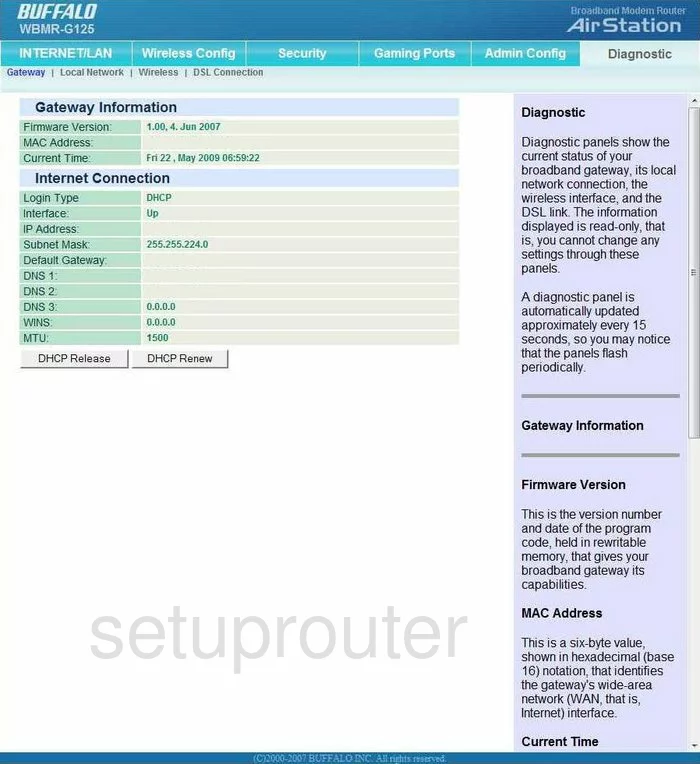
This guide begins on the Gateway Information page of the Buffalo WBMR-G125 router. To configure the WiFi settings, click the choice at the top of this page labeled Wireless Config. Then click Basic beneath that.
Change the WiFi Settings on the Buffalo WBMR-125G
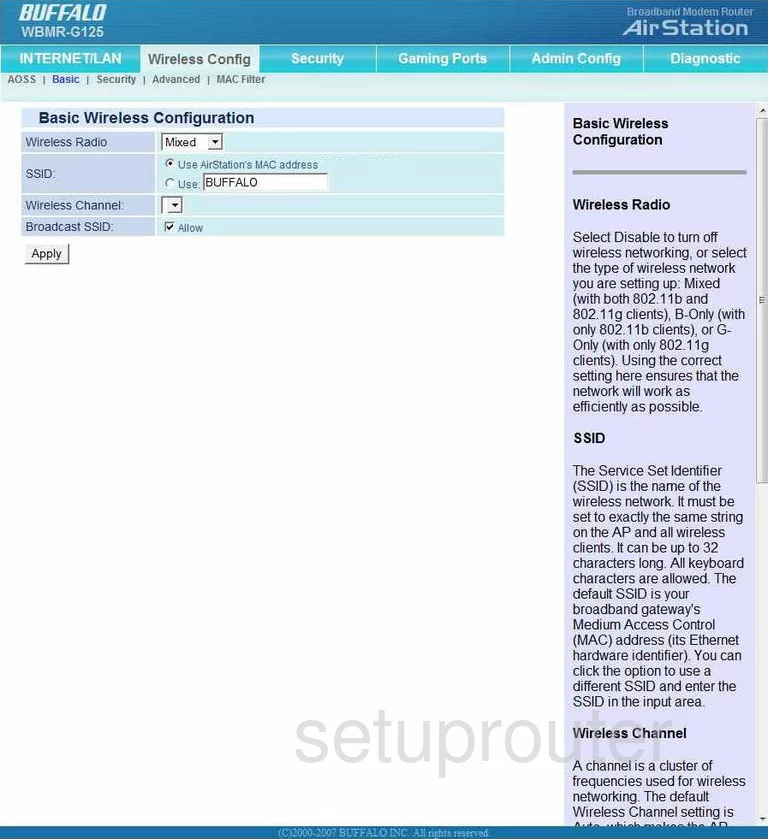
You should now be on a page like the one you see here. The first thing you need to change is the SSID. This is the name you give your network so you can identify it later on. Don't use any information that may point back to you, such as an address or name. Tick the radio button labeled Use and then enter the name in the appropriate box. For more on this subject, click the link titled Wireless names.
Next is the Wireless Channel. Be sure that you are using channel 1,6, or 11. To learn why, read our guide titled WiFi Channels.
Then, click the Apply button.
Now, click Security near the top of the page.
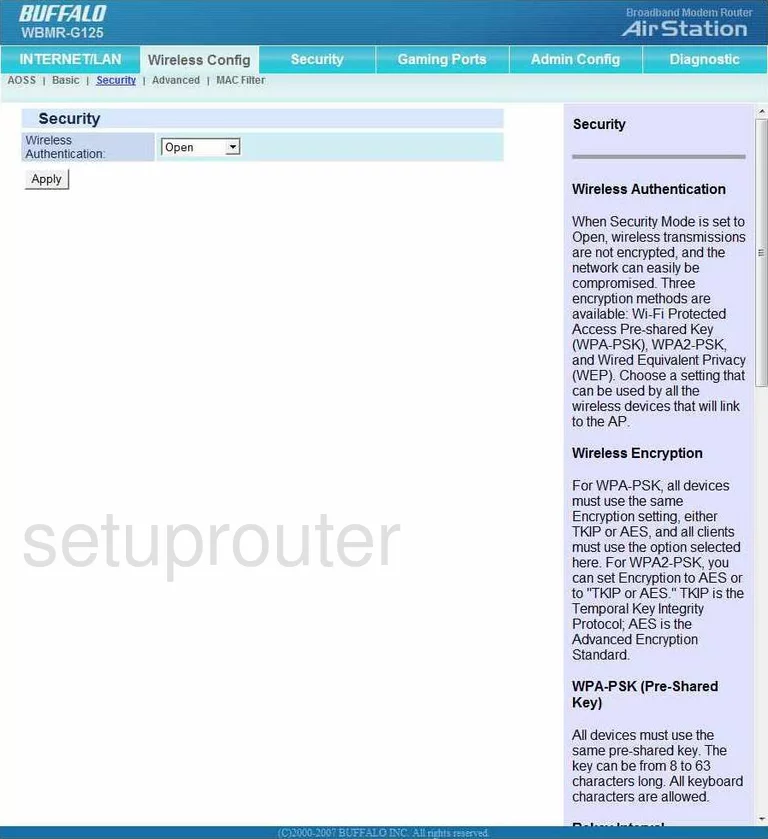
This places you on a page like the one you see here. Choose WPA2-PSK in the drop down menu titled Wireless Authentication. This is currently the most secure option for home networks. For more on this topic, read our guide titled WEP vs. WPA.
Next is the Wireless Encryption. This is how you plan on encrypting your private data as you send it over the airwaves. The best encryption is AES.
THe last thing on this page is the WPA2-PSK (Pre-Shared Key). This is the password you use to access your internet. This is also used in encryption so it should be strong, at least 20 characters. We recommend using some numbers and symbols in your password. Don't use any personal information though, this is easier to guess. You should also avoid using words that can be found in a dictionary, these are easier to crack because of dictionary style cracking programs. If you need help creating a strong and memorable password, click the link, Choosing a strong password.
That's it, just click the Save button and you are done!
Possible Problems when Changing your WiFi Settings
After making these changes to your router you will almost definitely have to reconnect any previously connected devices. This is usually done at the device itself and not at your computer.
Other Buffalo WBMR-125G Info
Don't forget about our other Buffalo WBMR-125G info that you might be interested in.
This is the wifi guide for the Buffalo WBMR-125G. We also have the following guides for the same router:
- Buffalo WBMR-125G - How to change the IP Address on a Buffalo WBMR-125G router
- Buffalo WBMR-125G - Buffalo WBMR-125G Login Instructions
- Buffalo WBMR-125G - Buffalo WBMR-125G User Manual
- Buffalo WBMR-125G - Buffalo WBMR-125G Port Forwarding Instructions
- Buffalo WBMR-125G - How to change the DNS settings on a Buffalo WBMR-125G router
- Buffalo WBMR-125G - How to Reset the Buffalo WBMR-125G
- Buffalo WBMR-125G - Information About the Buffalo WBMR-125G Router
- Buffalo WBMR-125G - Buffalo WBMR-125G Screenshots