On this page we show you how to reset the Buffalo WZR-1750DHP router back to factory defaults. This is not the same thing as a router reboot. A reboot is a cycle of power to the router. This is done a couple of different ways and it just turns off the router for a little bit and then turns it back on. A reset is taking all the settings and returning them to factory defaults.
Warning: Resetting this router is a big step in trying to troubleshoot a problem. Don't reset this router unless you know what settings will be changed by the process. We recommend making a list of the settings you know will be reset. We started this list for you:
- The router's main username and password
- The Internet name and password
- The ISP username and password if you use DSL. You need to call your Internet Service Provider for more information.
- Can you think of any other settings you changed? For instance have you configured any ports for a favorite Internet game? Anything you previously configured needs to be re-entered after the reset process is complete.
Other Buffalo WZR-1750DHP Guides
This is the reset router guide for the Buffalo WZR-1750DHP. We also have the following guides for the same router:
- Buffalo WZR-1750DHP - How to change the IP Address on a Buffalo WZR-1750DHP router
- Buffalo WZR-1750DHP - Buffalo WZR-1750DHP Login Instructions
- Buffalo WZR-1750DHP - Buffalo WZR-1750DHP User Manual
- Buffalo WZR-1750DHP - Buffalo WZR-1750DHP Port Forwarding Instructions
- Buffalo WZR-1750DHP - How to change the DNS settings on a Buffalo WZR-1750DHP router
- Buffalo WZR-1750DHP - Setup WiFi on the Buffalo WZR-1750DHP
- Buffalo WZR-1750DHP - Buffalo WZR-1750DHP Screenshots
- Buffalo WZR-1750DHP - Information About the Buffalo WZR-1750DHP Router
Reset the Buffalo WZR-1750DHP
Once you have determined you want to go ahead with a reset, you first need to find the reset button on your particular router. For this router it is located on the underside of the device. See image below:
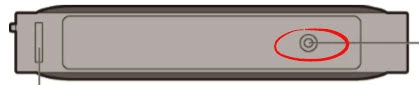
This button is typically recessed and very small so as to avoid accidental resets. Taking the tip of an unwound paperclip or similar object press and hold the reset button for at least 5 seconds.
Don't forget that this reset is going to erase every setting you have ever changed on this device. To avoid having to reconfigure the device you may want to try other troubleshooting techniques before deciding to reset the Buffalo WZR-1750DHP router.
Login to the Buffalo WZR-1750DHP
After you have finished resetting the Buffalo WZR-1750DHP router you need to login to it using the appropriate default IP address, username, and password. If you don't already have this information handy we have it in our Buffalo WZR-1750DHP Login Guide.
Change Your Password
The next step is to change the router password you just used to login to the Buffalo WZR-1750DHP router. This is done to protect your changes you plan on making to your router interface. If you need help with password creation, check out our guide titled Choosing a Strong Password.
Tip: To avoid having to reset the router again you need to keep this password somewhere you won't lose it. If this router is in a secure location (such as your home) it's okay to write it down on a piece of paper an tape it to the bottom of the router for next time.
Setup WiFi on the Buffalo WZR-1750DHP
Now take a look at your wireless settings. These have been reset as well and are in need of your input. We recommend using WPA2 with a strong password. If you need help with this, I have written a guide titled How to Setup WiFi on the Buffalo WZR-1750DHP.
Buffalo WZR-1750DHP Help
Be sure to check out our other Buffalo WZR-1750DHP info that you might be interested in.
This is the reset router guide for the Buffalo WZR-1750DHP. We also have the following guides for the same router:
- Buffalo WZR-1750DHP - How to change the IP Address on a Buffalo WZR-1750DHP router
- Buffalo WZR-1750DHP - Buffalo WZR-1750DHP Login Instructions
- Buffalo WZR-1750DHP - Buffalo WZR-1750DHP User Manual
- Buffalo WZR-1750DHP - Buffalo WZR-1750DHP Port Forwarding Instructions
- Buffalo WZR-1750DHP - How to change the DNS settings on a Buffalo WZR-1750DHP router
- Buffalo WZR-1750DHP - Setup WiFi on the Buffalo WZR-1750DHP
- Buffalo WZR-1750DHP - Buffalo WZR-1750DHP Screenshots
- Buffalo WZR-1750DHP - Information About the Buffalo WZR-1750DHP Router