The Buffalo WZR-1750DHP router is considered a wireless router because it offers WiFi connectivity. WiFi, or simply wireless, allows you to connect various devices to your router, such as wireless printers, smart televisions, and WiFi enabled smartphones.
Other Buffalo WZR-1750DHP Guides
This is the wifi guide for the Buffalo WZR-1750DHP. We also have the following guides for the same router:
- Buffalo WZR-1750DHP - How to change the IP Address on a Buffalo WZR-1750DHP router
- Buffalo WZR-1750DHP - Buffalo WZR-1750DHP Login Instructions
- Buffalo WZR-1750DHP - Buffalo WZR-1750DHP User Manual
- Buffalo WZR-1750DHP - Buffalo WZR-1750DHP Port Forwarding Instructions
- Buffalo WZR-1750DHP - How to change the DNS settings on a Buffalo WZR-1750DHP router
- Buffalo WZR-1750DHP - How to Reset the Buffalo WZR-1750DHP
- Buffalo WZR-1750DHP - Buffalo WZR-1750DHP Screenshots
- Buffalo WZR-1750DHP - Information About the Buffalo WZR-1750DHP Router
WiFi Terms
Before we get started there is a little bit of background info that you should be familiar with.
Wireless Name
Your wireless network needs to have a name to uniquely identify it from other wireless networks. If you are not sure what this means we have a guide explaining what a wireless name is that you can read for more information.
Wireless Password
An important part of securing your wireless network is choosing a strong password.
Wireless Channel
Picking a WiFi channel is not always a simple task. Be sure to read about WiFi channels before making the choice.
Encryption
You should almost definitely pick WPA2 for your networks encryption. If you are unsure, be sure to read our WEP vs WPA guide first.
Login To The Buffalo WZR-1750DHP
To get started configuring the Buffalo WZR-1750DHP WiFi settings you need to login to your router. If you are already logged in you can skip this step.
To login to the Buffalo WZR-1750DHP, follow our Buffalo WZR-1750DHP Login Guide.
Find the WiFi Settings on the Buffalo WZR-1750DHP
If you followed our login guide above then you should see this screen.
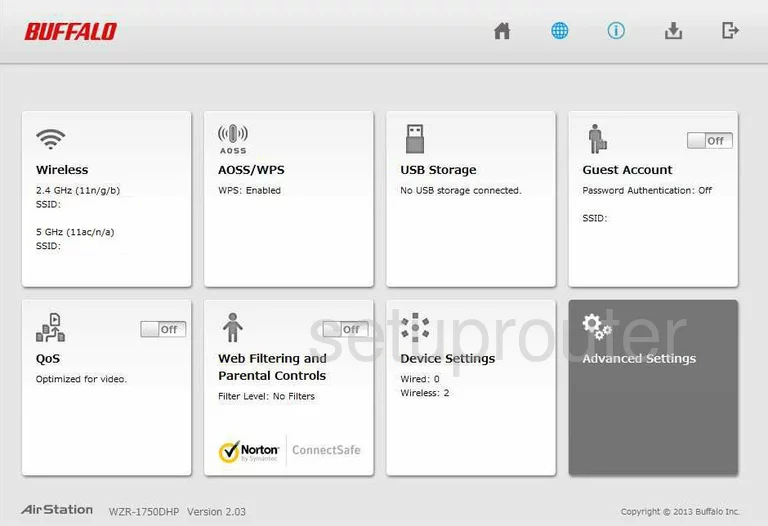
This guide begins on the Home page of the Buffalo WZR-1750DHP router. To configure the WiFi settings, click the link titled Wireless. Then, click the link titled 2.4GHz.
Change the WiFi Settings on the Buffalo WZR-1750DHP
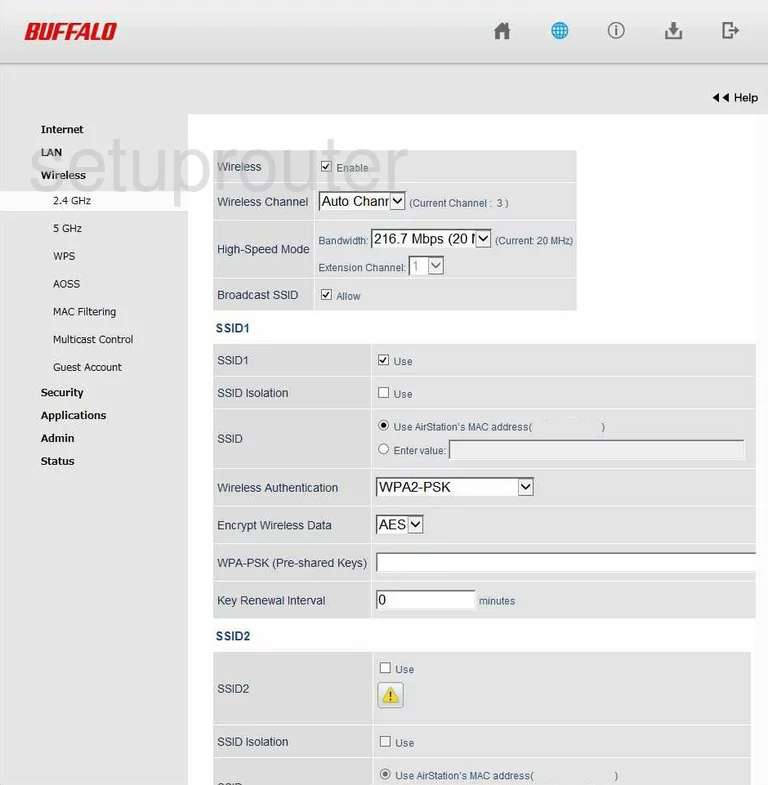
You should now be on a page similar to the one you see here. First, check which Wireless Channel you are on. Everyone should be using one of three channels, 1,6, or 11. These three channels do not overlap. Overlapping channels cause a lot of interference. For more information on this, tick the link titled WiFi Channels.
Next, scroll down until you see the heading of SSID1. Make sure to check the box titled Use next to SSID1.
In the box labeled SSID tick the dot labeled Enter value. Then in the box to the right you need to enter an appropriate name. You will use this name to identify your network when needed. Enter anything you like, but avoid using any personal information. Please click the link titled Wireless names for more information.
Below that is the Wireless Authentication. This is the security method you are going to use. The best choice available is WPA2-PSK. To learn more about this topic, click the link titled WEP vs. WPA.
Then, in the drop down menu titled Encrypt Wireless Data choose the option of AES. AES is considered the most secure encryption available today.
The last thing you need to change is the WPA-PSK (Pre-Shared Keys). This is a complicated way of saying password. This password is the one you use to access your network. This password is also used in the AES encryption technique. Be sure to create a strong password of at least 20 characters. A strong password contains at least one symbol, capital letter, and number within it. Don't use any personal information. You should also avoid using any words that can be found in a dictionary. For more help in creating a strong and memorable password, click the link titled Choosing a strong password.
That's it, simply click the Apply button when you are finished.
Possible Problems when Changing your WiFi Settings
After making these changes to your router you will almost definitely have to reconnect any previously connected devices. This is usually done at the device itself and not at your computer.
Other Buffalo WZR-1750DHP Info
Don't forget about our other Buffalo WZR-1750DHP info that you might be interested in.
This is the wifi guide for the Buffalo WZR-1750DHP. We also have the following guides for the same router:
- Buffalo WZR-1750DHP - How to change the IP Address on a Buffalo WZR-1750DHP router
- Buffalo WZR-1750DHP - Buffalo WZR-1750DHP Login Instructions
- Buffalo WZR-1750DHP - Buffalo WZR-1750DHP User Manual
- Buffalo WZR-1750DHP - Buffalo WZR-1750DHP Port Forwarding Instructions
- Buffalo WZR-1750DHP - How to change the DNS settings on a Buffalo WZR-1750DHP router
- Buffalo WZR-1750DHP - How to Reset the Buffalo WZR-1750DHP
- Buffalo WZR-1750DHP - Buffalo WZR-1750DHP Screenshots
- Buffalo WZR-1750DHP - Information About the Buffalo WZR-1750DHP Router