This page will show you how to setup a port forward on the Buffalo WZR-HP-AG300H DD-WRT router.
If you are not sure what port forwarding is you can read our What is Port Forwarding guide to help get started.
Other Buffalo WZR-HP-AG300H DD-WRT Guides
This is the port forwarding guide for the Buffalo WZR-HP-AG300H DD-WRT v24SP2. We also have the following guides for the same router:
- Buffalo WZR-HP-AG300H DD-WRT v24SP2 - How to change the IP Address on a Buffalo WZR-HP-AG300H DD-WRT router
- Buffalo WZR-HP-AG300H DD-WRT v24SP2 - Buffalo WZR-HP-AG300H DD-WRT Login Instructions
- Buffalo WZR-HP-AG300H DD-WRT v24SP2 - Buffalo WZR-HP-AG300H DD-WRT User Manual
- Buffalo WZR-HP-AG300H DD-WRT v24SP2 - How to change the DNS settings on a Buffalo WZR-HP-AG300H DD-WRT router
- Buffalo WZR-HP-AG300H DD-WRT v24SP2 - Setup WiFi on the Buffalo WZR-HP-AG300H DD-WRT
- Buffalo WZR-HP-AG300H DD-WRT v24SP2 - How to Reset the Buffalo WZR-HP-AG300H DD-WRT
- Buffalo WZR-HP-AG300H DD-WRT v24SP2 - Information About the Buffalo WZR-HP-AG300H DD-WRT Router
- Buffalo WZR-HP-AG300H DD-WRT v24SP2 - Buffalo WZR-HP-AG300H DD-WRT Screenshots
Configure your Computer to Have a Static IP Address
Port forwarding the Buffalo WZR-HP-AG300H DD-WRT to your computer can be more reliable if you first configure a static IP address on your computer. We have instructions to setup a static IP address for Windows 7, Windows 8, and a variety of other devices on our Static IP Address Settings page.
Please note that while setting up a static IP address on your computer is optional, it is still a very good idea to go ahead and do it. In the long run it will make your port forward much more reliable.
Login To The Buffalo WZR-HP-AG300H DD-WRT
To get started forwarding a port you need to login to your Buffalo WZR-HP-AG300H DD-WRT router. If you are already logged in you can skip this step.
To login to the Buffalo WZR-HP-AG300H DD-WRT, follow our Buffalo WZR-HP-AG300H DD-WRT Login Guide.
Forward a Port on the Buffalo WZR-HP-AG300H DD-WRT router
Find The Port Forwarding Section of the Buffalo WZR-HP-AG300H DD-WRT
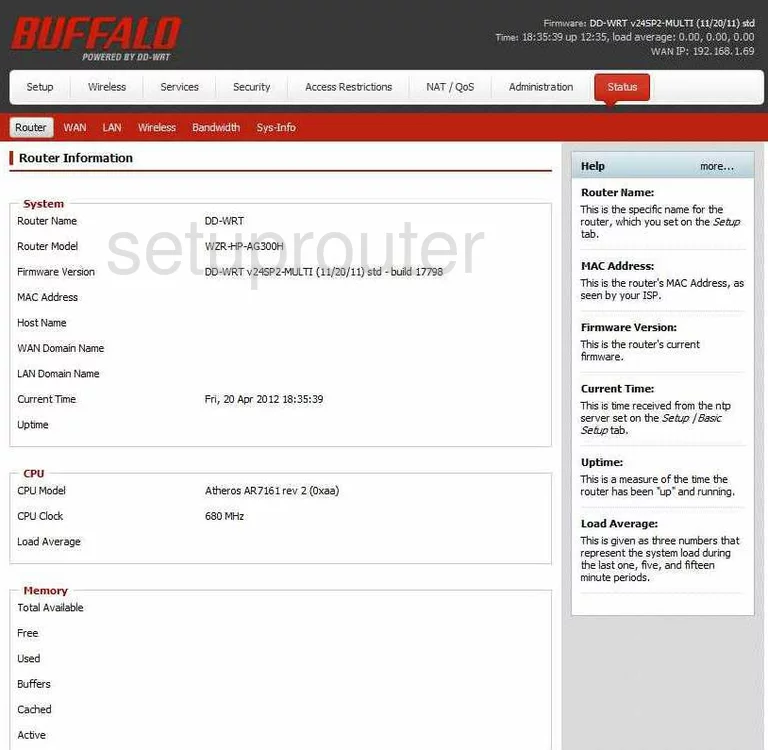
This guide begins on the Status page of the Buffalo WZR-HP-AG300H-DD-WRT-v24SP2-MULTI router. To forward a port, click the choice in the white bar at the top of the page labeled NAT/QoS.
Configure the Port Forwarding section of your Buffalo WZR-HP-AG300H DD-WRT
Now to forward a port, make the following changes:
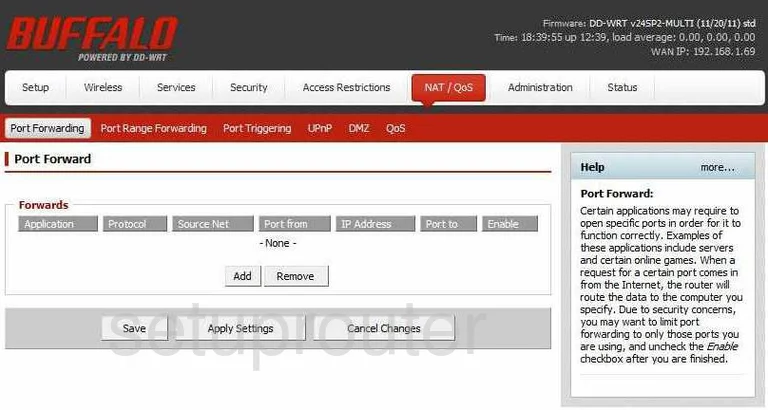
There are now some new choices in the red bar near the top of the page.
To Forward a Single Port:
- Click the choice in the red bar labeled Port Forwarding.
- Then tick the Add button in the center section of the page.
- Enter the name of the program you are forwarding this port for, in the box labeled Application. This is only for your future reference.
- Use the Protocol drop-down menu to choose the type of protocol or transport you want to use while forwarding this port.
- Key-in the port number in the Port from box, and the Port to box.
- Enter the LAN IP address of the computer or device you are forwarding this port to in the box labeled IP Address.
- Place a check-mark in the box titled Enable.
- Click the Save button when you have finished.
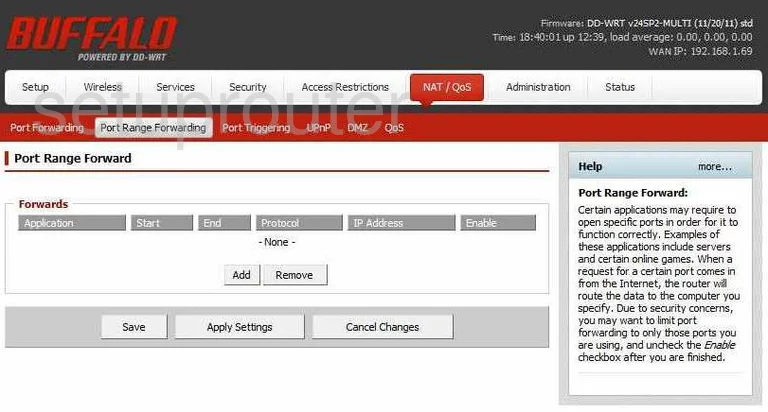
To Forward a Range of Ports:
- Click the choice in the red bar labeled Port Range Forwarding.
- In the center section of the page, tick Add.
- Type in the name of the program you are forwarding these ports for in the box labeled Application. This is for your future reference only.
- Now, enter the lowest number of the range of ports in the box labeled Start. Enter the highest number of the range in the box labeled End.
- In the Protocol drop-down menu, choose the type of protocol you want to use while forwarding these ports.
- The IP Address is next. Enter the LAN IP address of the computer or device you want to forward these ports to.
- Place a check in the Enable box.
- Click Save, found farther down the page.
Congratulations, you did it!
Test if Your Ports are Open
Now that you have forwarded ports on the Buffalo WZR-HP-AG300H DD-WRT you should test to see if your ports are forwarded correctly.
To test if your ports are forwarded you should use our Open Port Check tool.
Other Buffalo WZR-HP-AG300H DD-WRT Info
Don't forget about our other Buffalo WZR-HP-AG300H DD-WRT info that you might be interested in.
This is the port forwarding guide for the Buffalo WZR-HP-AG300H DD-WRT v24SP2. We also have the following guides for the same router:
- Buffalo WZR-HP-AG300H DD-WRT v24SP2 - How to change the IP Address on a Buffalo WZR-HP-AG300H DD-WRT router
- Buffalo WZR-HP-AG300H DD-WRT v24SP2 - Buffalo WZR-HP-AG300H DD-WRT Login Instructions
- Buffalo WZR-HP-AG300H DD-WRT v24SP2 - Buffalo WZR-HP-AG300H DD-WRT User Manual
- Buffalo WZR-HP-AG300H DD-WRT v24SP2 - How to change the DNS settings on a Buffalo WZR-HP-AG300H DD-WRT router
- Buffalo WZR-HP-AG300H DD-WRT v24SP2 - Setup WiFi on the Buffalo WZR-HP-AG300H DD-WRT
- Buffalo WZR-HP-AG300H DD-WRT v24SP2 - How to Reset the Buffalo WZR-HP-AG300H DD-WRT
- Buffalo WZR-HP-AG300H DD-WRT v24SP2 - Information About the Buffalo WZR-HP-AG300H DD-WRT Router
- Buffalo WZR-HP-AG300H DD-WRT v24SP2 - Buffalo WZR-HP-AG300H DD-WRT Screenshots