The Buffalo WZR-HP-AG300H DD-WRT router is considered a wireless router because it offers WiFi connectivity. WiFi, or simply wireless, allows you to connect various devices to your router, such as wireless printers, smart televisions, and WiFi enabled smartphones.
Other Buffalo WZR-HP-AG300H DD-WRT Guides
This is the wifi guide for the Buffalo WZR-HP-AG300H DD-WRT v24SP2. We also have the following guides for the same router:
- Buffalo WZR-HP-AG300H DD-WRT v24SP2 - How to change the IP Address on a Buffalo WZR-HP-AG300H DD-WRT router
- Buffalo WZR-HP-AG300H DD-WRT v24SP2 - Buffalo WZR-HP-AG300H DD-WRT Login Instructions
- Buffalo WZR-HP-AG300H DD-WRT v24SP2 - Buffalo WZR-HP-AG300H DD-WRT User Manual
- Buffalo WZR-HP-AG300H DD-WRT v24SP2 - Buffalo WZR-HP-AG300H DD-WRT Port Forwarding Instructions
- Buffalo WZR-HP-AG300H DD-WRT v24SP2 - How to change the DNS settings on a Buffalo WZR-HP-AG300H DD-WRT router
- Buffalo WZR-HP-AG300H DD-WRT v24SP2 - How to Reset the Buffalo WZR-HP-AG300H DD-WRT
- Buffalo WZR-HP-AG300H DD-WRT v24SP2 - Information About the Buffalo WZR-HP-AG300H DD-WRT Router
- Buffalo WZR-HP-AG300H DD-WRT v24SP2 - Buffalo WZR-HP-AG300H DD-WRT Screenshots
WiFi Terms
Before we get started there is a little bit of background info that you should be familiar with.
Wireless Name
Your wireless network needs to have a name to uniquely identify it from other wireless networks. If you are not sure what this means we have a guide explaining what a wireless name is that you can read for more information.
Wireless Password
An important part of securing your wireless network is choosing a strong password.
Wireless Channel
Picking a WiFi channel is not always a simple task. Be sure to read about WiFi channels before making the choice.
Encryption
You should almost definitely pick WPA2 for your networks encryption. If you are unsure, be sure to read our WEP vs WPA guide first.
Login To The Buffalo WZR-HP-AG300H DD-WRT
To get started configuring the Buffalo WZR-HP-AG300H DD-WRT WiFi settings you need to login to your router. If you are already logged in you can skip this step.
To login to the Buffalo WZR-HP-AG300H DD-WRT, follow our Buffalo WZR-HP-AG300H DD-WRT Login Guide.
Find the WiFi Settings on the Buffalo WZR-HP-AG300H DD-WRT
If you followed our login guide above then you should see this screen.
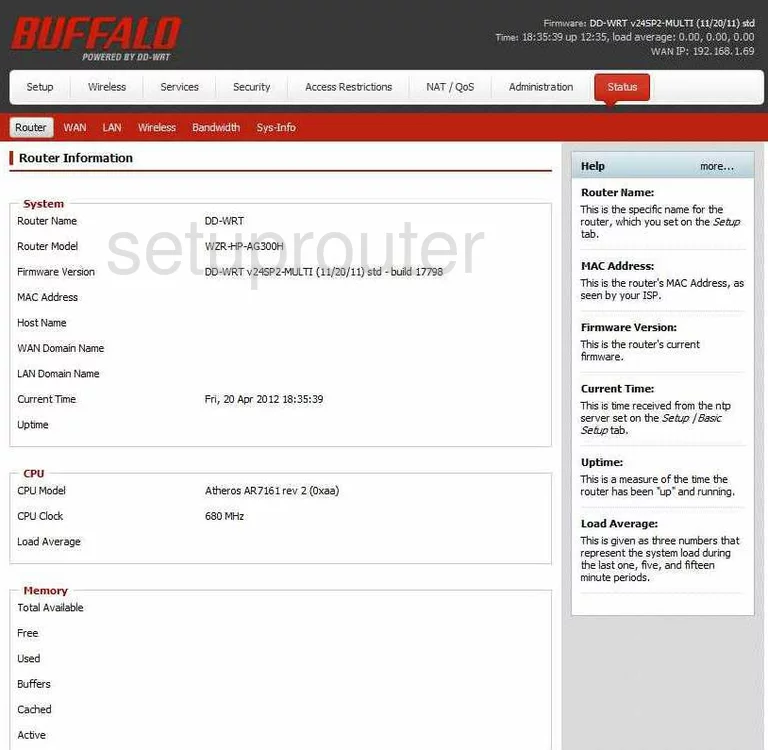
You begin on the Router Information page of the Buffalo WZR-HP-AG300H-DD-WRT-v24SP2-MULTI. To configure the WiFi settings, click the link at the top of the page labeled Wireless. Then below that in the red bar click the choice of Basic Settings.
Change the WiFi Settings on the Buffalo WZR-HP-AG300H DD-WRT
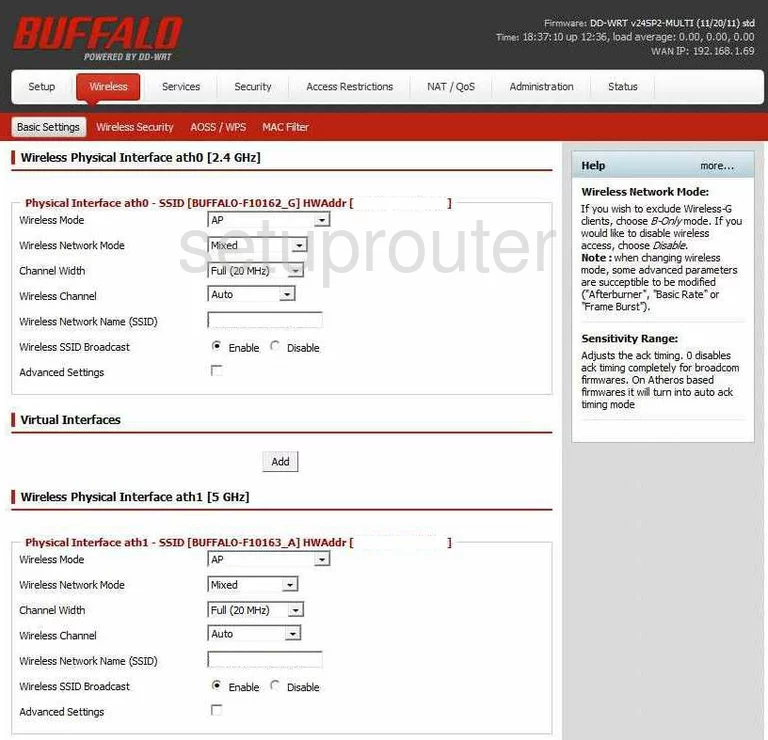
You are then taken to a new page like the one you see above. The first section is titled Wireless Physical Interface. The first thing you should look at is the Wireless Channel. Make sure you are on channel 1,6, or 11. These three channels are the most you can get out of the spectrum without overlapping. Overlapping channels cause a lot of interference. To learn more about this, click the link titled WiFi Channels.
Next is the Wireless Network Name (SSID). This is the name you give your network so that you can find it later on. When creating an original name, try and avoid using personal information. To learn more about this, read our guide titled Wireless names.
Finish this page by clicking the Apply button. Then at the top of the page in the red bar tick the link titled Wireless Security.
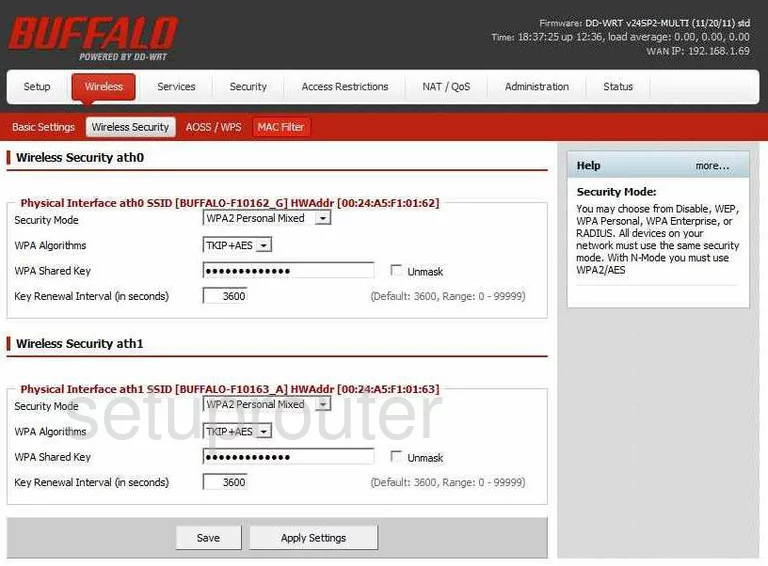
On this page, use the drop down list titled Security Mode. This is the type of security you plan on using. There are lots of different choices here, the best is WPA2 Personal. For more on the different choices, click the link titled WEP vs. WPA.
The WPA Algorithm should be set to AES. This is the strongest and most secure option available.
The last thing you need to change is the WPA Shared Key. This is the password you will use to access the network. It is also used in the encryption method. Be sure to create a strong password of at least 20 characters. Don't use any personal information here. you need to also avoid using any words found in a dictionary. A strong password does contain at least one numbers, symbol, and capital letter. The more random your password looks, the stronger it is. For help in creating a strong and memorable password, click the link titled Choosing a strong password.
That's all there is to it, simply don't forget to save before you exit.
Possible Problems when Changing your WiFi Settings
After making these changes to your router you will almost definitely have to reconnect any previously connected devices. This is usually done at the device itself and not at your computer.
Other Buffalo WZR-HP-AG300H DD-WRT Info
Don't forget about our other Buffalo WZR-HP-AG300H DD-WRT info that you might be interested in.
This is the wifi guide for the Buffalo WZR-HP-AG300H DD-WRT v24SP2. We also have the following guides for the same router:
- Buffalo WZR-HP-AG300H DD-WRT v24SP2 - How to change the IP Address on a Buffalo WZR-HP-AG300H DD-WRT router
- Buffalo WZR-HP-AG300H DD-WRT v24SP2 - Buffalo WZR-HP-AG300H DD-WRT Login Instructions
- Buffalo WZR-HP-AG300H DD-WRT v24SP2 - Buffalo WZR-HP-AG300H DD-WRT User Manual
- Buffalo WZR-HP-AG300H DD-WRT v24SP2 - Buffalo WZR-HP-AG300H DD-WRT Port Forwarding Instructions
- Buffalo WZR-HP-AG300H DD-WRT v24SP2 - How to change the DNS settings on a Buffalo WZR-HP-AG300H DD-WRT router
- Buffalo WZR-HP-AG300H DD-WRT v24SP2 - How to Reset the Buffalo WZR-HP-AG300H DD-WRT
- Buffalo WZR-HP-AG300H DD-WRT v24SP2 - Information About the Buffalo WZR-HP-AG300H DD-WRT Router
- Buffalo WZR-HP-AG300H DD-WRT v24SP2 - Buffalo WZR-HP-AG300H DD-WRT Screenshots