On this page we explain how to reset the Buffalo WZR-HP-AG300H-DD-WRT-v24SP2-MULTI router back to factory defaults. It's important to know this is not the same thing as a router reboot. A reboot is referring to a cycle of the power to the device. If you need to reboot your router simply unplug the power to the device, wait about 30 seconds, then plug the power back in. To reset the router is to take all the settings and return them to hwo they were from the factory.
Warning: A lot of people reset a router without knowing what it does. We strongly recommend making a list of settings you know will be changed by this reset process. We started that list for you below:
- The Internet name and password.
- The router's main username and password.
- The ISP username and password if you have a DSL router. To find out what these are you need to contact your Internet Service Provider .
- Write down all other settings you have changed like port forwards or IP addresses.
Other Buffalo WZR-HP-AG300H DD-WRT Guides
This is the reset router guide for the Buffalo WZR-HP-AG300H DD-WRT v24SP2. We also have the following guides for the same router:
- Buffalo WZR-HP-AG300H DD-WRT v24SP2 - How to change the IP Address on a Buffalo WZR-HP-AG300H DD-WRT router
- Buffalo WZR-HP-AG300H DD-WRT v24SP2 - Buffalo WZR-HP-AG300H DD-WRT Login Instructions
- Buffalo WZR-HP-AG300H DD-WRT v24SP2 - Buffalo WZR-HP-AG300H DD-WRT User Manual
- Buffalo WZR-HP-AG300H DD-WRT v24SP2 - Buffalo WZR-HP-AG300H DD-WRT Port Forwarding Instructions
- Buffalo WZR-HP-AG300H DD-WRT v24SP2 - How to change the DNS settings on a Buffalo WZR-HP-AG300H DD-WRT router
- Buffalo WZR-HP-AG300H DD-WRT v24SP2 - Setup WiFi on the Buffalo WZR-HP-AG300H DD-WRT
- Buffalo WZR-HP-AG300H DD-WRT v24SP2 - Information About the Buffalo WZR-HP-AG300H DD-WRT Router
- Buffalo WZR-HP-AG300H DD-WRT v24SP2 - Buffalo WZR-HP-AG300H DD-WRT Screenshots
Reset the Buffalo WZR-HP-AG300H DD-WRT
Now that you know what a reset does you need to find the reset button. This tiny recessed button is found on the underside or bottom of the Buffalo WZR-HP-AG300H-DD-WRT-v24SP2-MULTI router. Take a look at the image below.
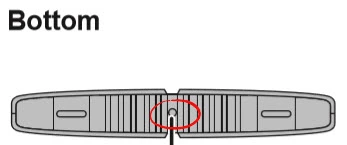
Take the tip of a sharpened pencil and press down on the reset button for about 10 seconds.
Don't forget that this reset process will erase every setting you have ever changed. To avoid having to deal with re-configuring the router you should try other troubleshooting methods before attempting a reset.
Login to the Buffalo WZR-HP-AG300H DD-WRT
Once you have finished resetting the Buffalo WZR-HP-AG300H-DD-WRT-v24SP2-MULTI router you need to login to the device using the appropriate IP address, username, and password. We have obtained this information for you and included it in our Buffalo WZR-HP-AG300H-DD-WRT-v24SP2-MULTI Login Guide.
Change Your Password
It's now a good idea to change the password you just used in order to protect your router settings. If you would like a little help coming up with a good password, check out our guide titled Choosing a Strong Password. It is full of ideas and helpful tips in the making of a strong password.
Tip: It's important that you don't lose this password. If you have this router in a secure location (such as your home) it's okay to write down the new password on a piece of paper and attach it to the bottom of the device for next time.
Setup WiFi on the Buffalo WZR-HP-AG300H-DD-WRT-v24SP2-MULTI
The next thing you need to do is check on the wireless settings. The settings that definitely need your attention are the SSID, the Internet password, and the security settings. We recommend setting the encryption or security to WPA2 with a strong password. For more on this subject, check out our How to Setup WiFi on the Buffalo WZR-HP-AG300H-DD-WRT-v24SP2-MULTI.
Buffalo WZR-HP-AG300H DD-WRT Help
Be sure to check out our other Buffalo WZR-HP-AG300H DD-WRT info that you might be interested in.
This is the reset router guide for the Buffalo WZR-HP-AG300H DD-WRT v24SP2. We also have the following guides for the same router:
- Buffalo WZR-HP-AG300H DD-WRT v24SP2 - How to change the IP Address on a Buffalo WZR-HP-AG300H DD-WRT router
- Buffalo WZR-HP-AG300H DD-WRT v24SP2 - Buffalo WZR-HP-AG300H DD-WRT Login Instructions
- Buffalo WZR-HP-AG300H DD-WRT v24SP2 - Buffalo WZR-HP-AG300H DD-WRT User Manual
- Buffalo WZR-HP-AG300H DD-WRT v24SP2 - Buffalo WZR-HP-AG300H DD-WRT Port Forwarding Instructions
- Buffalo WZR-HP-AG300H DD-WRT v24SP2 - How to change the DNS settings on a Buffalo WZR-HP-AG300H DD-WRT router
- Buffalo WZR-HP-AG300H DD-WRT v24SP2 - Setup WiFi on the Buffalo WZR-HP-AG300H DD-WRT
- Buffalo WZR-HP-AG300H DD-WRT v24SP2 - Information About the Buffalo WZR-HP-AG300H DD-WRT Router
- Buffalo WZR-HP-AG300H DD-WRT v24SP2 - Buffalo WZR-HP-AG300H DD-WRT Screenshots