This page will show you how to setup a port forward on the Cabac LWADSLR4P router.
If you are not sure what port forwarding is you can read our What is Port Forwarding guide to help get started.
Other Cabac LWADSLR4P Guides
This is the port forwarding guide for the Cabac LWADSLR4P. We also have the following guides for the same router:
- Cabac LWADSLR4P - How to change the IP Address on a Cabac LWADSLR4P router
- Cabac LWADSLR4P - Setup WiFi on the Cabac LWADSLR4P
- Cabac LWADSLR4P - Cabac LWADSLR4P Login Instructions
- Cabac LWADSLR4P - Cabac LWADSLR4P User Manual
- Cabac LWADSLR4P - How to change the DNS settings on a Cabac LWADSLR4P router
- Cabac LWADSLR4P - How to Reset the Cabac LWADSLR4P
- Cabac LWADSLR4P - Information About the Cabac LWADSLR4P Router
- Cabac LWADSLR4P - Cabac LWADSLR4P Screenshots
Configure your Computer to Have a Static IP Address
Port forwarding the Cabac LWADSLR4P to your computer can be more reliable if you first configure a static IP address on your computer. We have instructions to setup a static IP address for Windows 7, Windows 8, and a variety of other devices on our Static IP Address Settings page.
Please note that while setting up a static IP address on your computer is optional, it is still a very good idea to go ahead and do it. In the long run it will make your port forward much more reliable.
Login To The Cabac LWADSLR4P
To get started forwarding a port you need to login to your Cabac LWADSLR4P router. If you are already logged in you can skip this step.
To login to the Cabac LWADSLR4P, follow our Cabac LWADSLR4P Login Guide.
Forward a Port on the Cabac LWADSLR4P router
Find The Port Forwarding Section of the Cabac LWADSLR4P
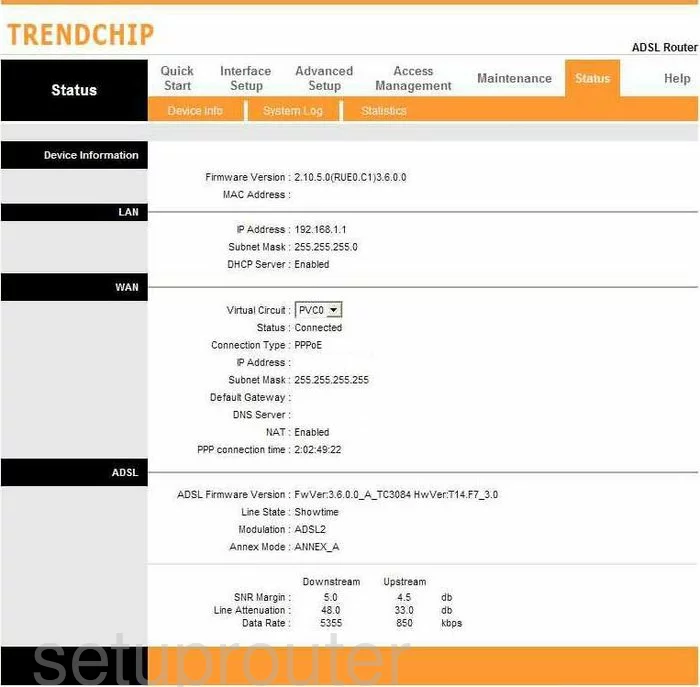
From the Status page of the Cabac LWADSLR4P router, click the choice at the top of the page labeled Advanced Setup. Then, beneath that, pick NAT.
Configure the Port Forwarding section of your Cabac LWADSLR4P
Now to forward a port, make the following changes:
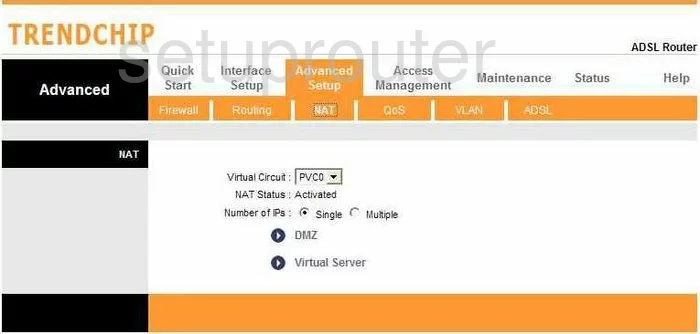
On this new page, tick the option near the bottom of the page labeled Virtual Server.
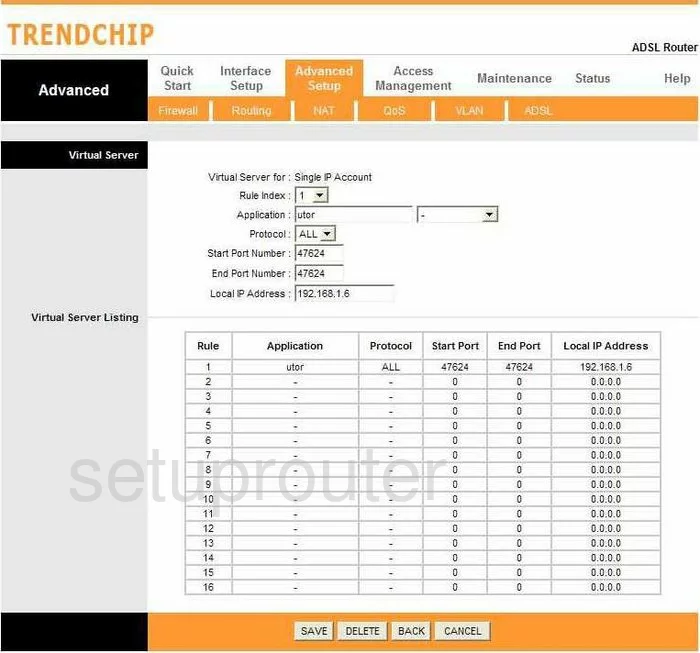
You are now on the correct page to forward a port.
- In the Rule Index drop-down menu, pick an empty rule number.
- Enter the name of the program you are forwarding these ports for in the box labeled Application.
- Use the Protocol drop-down menu to choose the type of protocol you want to use to forward these ports.
- If you are forwarding a single port, enter the that number in the Start Port Number box, and the End Port Number box. If you are forwarding a range of ports, enter the lowest number in the Start Port Number box, and the highest number in the range in the End Port Number box.
- In the Local IP Address box, enter the LAN IP address of the computer or device you are forwarding these ports to.
- Click the SAVE button, at the bottom of the page, when you are finished.
You did it, congratulations!
Test if Your Ports are Open
Now that you have forwarded ports on the Cabac LWADSLR4P you should test to see if your ports are forwarded correctly.
To test if your ports are forwarded you should use our Open Port Check tool.
Other Cabac LWADSLR4P Info
Don't forget about our other Cabac LWADSLR4P info that you might be interested in.
This is the port forwarding guide for the Cabac LWADSLR4P. We also have the following guides for the same router:
- Cabac LWADSLR4P - How to change the IP Address on a Cabac LWADSLR4P router
- Cabac LWADSLR4P - Setup WiFi on the Cabac LWADSLR4P
- Cabac LWADSLR4P - Cabac LWADSLR4P Login Instructions
- Cabac LWADSLR4P - Cabac LWADSLR4P User Manual
- Cabac LWADSLR4P - How to change the DNS settings on a Cabac LWADSLR4P router
- Cabac LWADSLR4P - How to Reset the Cabac LWADSLR4P
- Cabac LWADSLR4P - Information About the Cabac LWADSLR4P Router
- Cabac LWADSLR4P - Cabac LWADSLR4P Screenshots