The Cabac LWADSLR4P router is considered a wireless router because it offers WiFi connectivity. WiFi, or simply wireless, allows you to connect various devices to your router, such as wireless printers, smart televisions, and WiFi enabled smartphones.
Other Cabac LWADSLR4P Guides
This is the wifi guide for the Cabac LWADSLR4P. We also have the following guides for the same router:
- Cabac LWADSLR4P - How to change the IP Address on a Cabac LWADSLR4P router
- Cabac LWADSLR4P - Cabac LWADSLR4P Login Instructions
- Cabac LWADSLR4P - Cabac LWADSLR4P Port Forwarding Instructions
- Cabac LWADSLR4P - Cabac LWADSLR4P User Manual
- Cabac LWADSLR4P - How to change the DNS settings on a Cabac LWADSLR4P router
- Cabac LWADSLR4P - How to Reset the Cabac LWADSLR4P
- Cabac LWADSLR4P - Information About the Cabac LWADSLR4P Router
- Cabac LWADSLR4P - Cabac LWADSLR4P Screenshots
WiFi Terms
Before we get started there is a little bit of background info that you should be familiar with.
Wireless Name
Your wireless network needs to have a name to uniquely identify it from other wireless networks. If you are not sure what this means we have a guide explaining what a wireless name is that you can read for more information.
Wireless Password
An important part of securing your wireless network is choosing a strong password.
Wireless Channel
Picking a WiFi channel is not always a simple task. Be sure to read about WiFi channels before making the choice.
Encryption
You should almost definitely pick WPA2 for your networks encryption. If you are unsure, be sure to read our WEP vs WPA guide first.
Login To The Cabac LWADSLR4P
To get started configuring the Cabac LWADSLR4P WiFi settings you need to login to your router. If you are already logged in you can skip this step.
To login to the Cabac LWADSLR4P, follow our Cabac LWADSLR4P Login Guide.
Find the WiFi Settings on the Cabac LWADSLR4P
If you followed our login guide above then you should see this screen.
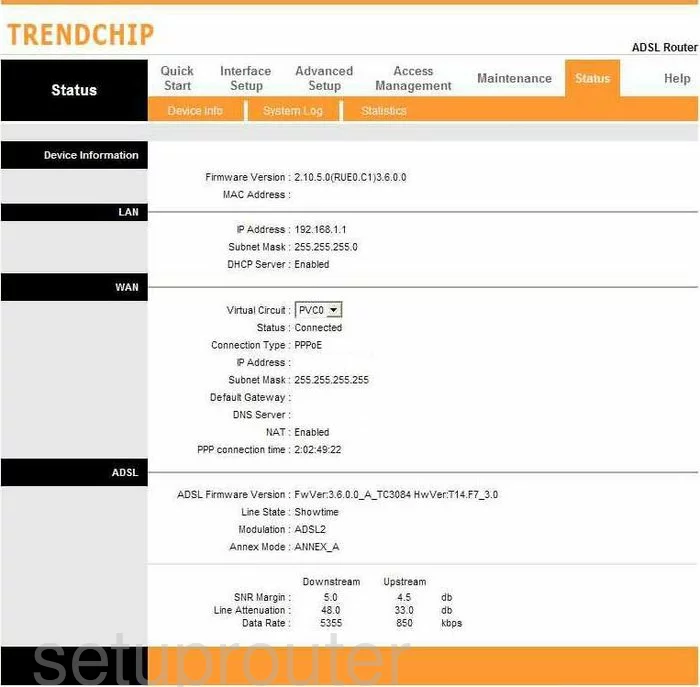
Beginning on the Status page of the Cabac LWADSLR4P router, click the link at the top of the page labeled Interface Setup. Then below that choose Wireless.
Change the WiFi Settings on the Cabac LWADSLR4P
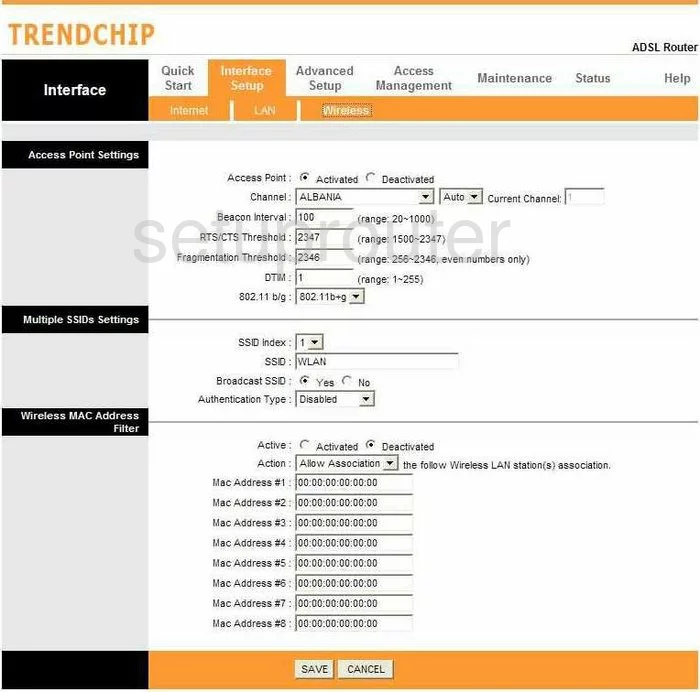
You are now on a page like the one you see above. The first thing you may need to change is the Channel. In the first drop down menu choose the country in which you live. To the right of that choose from channel, 1,6, or 11. These three channels are the most you can get out of the spectrum without overlapping. Read our guide for more information, WiFi Channels.
In the next section, use the SSID Index to choose the number 1.
Below that is the SSID. This is the name you give your network so you can identify it later on. Go ahead and enter a good name here, just don't use any personal information. Click the link, Wireless names, for more on this topic.
Use the Authentication Type to choose the option of WPA2-PSK. This is the strongest choice available today. Read our guide titled WEP vs. WPA for more information.
You should now be given the option of Pre-Shared Key. This is the password you need to use to access your network. It is also used in the encryption method, so create a strong password of at least 20 characters. Your password should also contain at least one symbol, number, and capital letter. Don't use any personal information or words that can be found in a dictionary. For help in creating a strong and memorable password, read our guide titled Choosing a strong password.
When you are finished, click the SAVE button at the bottom of the page in the orange bar.
Possible Problems when Changing your WiFi Settings
After making these changes to your router you will almost definitely have to reconnect any previously connected devices. This is usually done at the device itself and not at your computer.
Other Cabac LWADSLR4P Info
Don't forget about our other Cabac LWADSLR4P info that you might be interested in.
This is the wifi guide for the Cabac LWADSLR4P. We also have the following guides for the same router:
- Cabac LWADSLR4P - How to change the IP Address on a Cabac LWADSLR4P router
- Cabac LWADSLR4P - Cabac LWADSLR4P Login Instructions
- Cabac LWADSLR4P - Cabac LWADSLR4P Port Forwarding Instructions
- Cabac LWADSLR4P - Cabac LWADSLR4P User Manual
- Cabac LWADSLR4P - How to change the DNS settings on a Cabac LWADSLR4P router
- Cabac LWADSLR4P - How to Reset the Cabac LWADSLR4P
- Cabac LWADSLR4P - Information About the Cabac LWADSLR4P Router
- Cabac LWADSLR4P - Cabac LWADSLR4P Screenshots