The Calix 844G-1 router is considered a wireless router because it offers WiFi connectivity. WiFi, or simply wireless, allows you to connect various devices to your router, such as wireless printers, smart televisions, and WiFi enabled smartphones.
Other Calix 844G-1 Guides
This is the wifi guide for the Calix 844G-1 11.1.120.10. We also have the following guides for the same router:
- Calix 844G-1 11.1.120.10 - Calix 844G-1 Login Instructions
- Calix 844G-1 11.1.120.10 - Calix 844G-1 User Manual
- Calix 844G-1 11.1.120.10 - How to Reset the Calix 844G-1
- Calix 844G-1 11.1.120.10 - Calix 844G-1 Screenshots
- Calix 844G-1 11.1.120.10 - Information About the Calix 844G-1 Router
- Calix 844G-1 12.2.12.2.3 - Login to the Calix 844G-1
- Calix 844G-1 12.2.12.2.3 - Information About the Calix 844G-1 Router
- Calix 844G-1 12.2.12.2.3 - Reset the Calix 844G-1
WiFi Terms
Before we get started there is a little bit of background info that you should be familiar with.
Wireless Name
Your wireless network needs to have a name to uniquely identify it from other wireless networks. If you are not sure what this means we have a guide explaining what a wireless name is that you can read for more information.
Wireless Password
An important part of securing your wireless network is choosing a strong password.
Wireless Channel
Picking a WiFi channel is not always a simple task. Be sure to read about WiFi channels before making the choice.
Encryption
You should almost definitely pick WPA2 for your networks encryption. If you are unsure, be sure to read our WEP vs WPA guide first.
Login To The Calix 844G-1
To get started configuring the Calix 844G-1 WiFi settings you need to login to your router. If you are already logged in you can skip this step.
To login to the Calix 844G-1, follow our Calix 844G-1 Login Guide.
Find the WiFi Settings on the Calix 844G-1
If you followed our login guide above then you should see this screen.
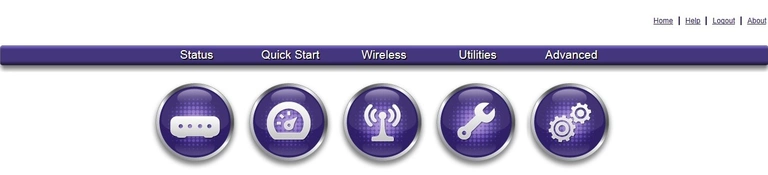
When you are finished logging into the Calix 844G-1 router you should see a image similar to the one above.
To change the WiFi settings click the option titled Wireless.
Then in the left sidebar select 2.4G Network and under that Radio Setup.
Change the WiFi Settings on the Calix 844G-1
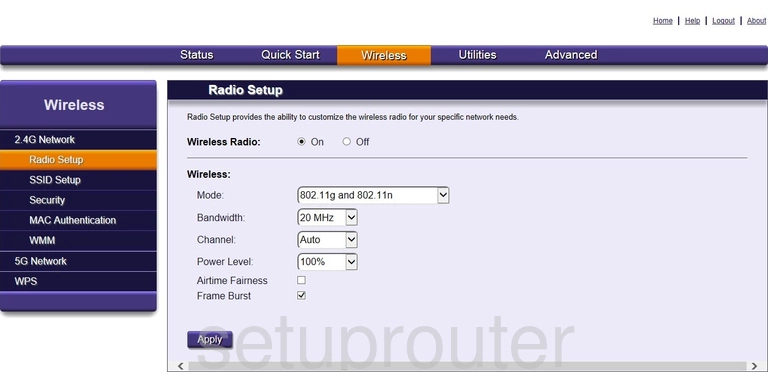
On this page you can change the channel if you need to. Locate the drop down list labeled Channel and choose the channel you want to use. We strongly recommend only using channels 1,6 or 11. Find out why in our WiFi Channels guide.
Click Apply at the bottom of the page. Then in the left sidebar choose the SSID Setup.
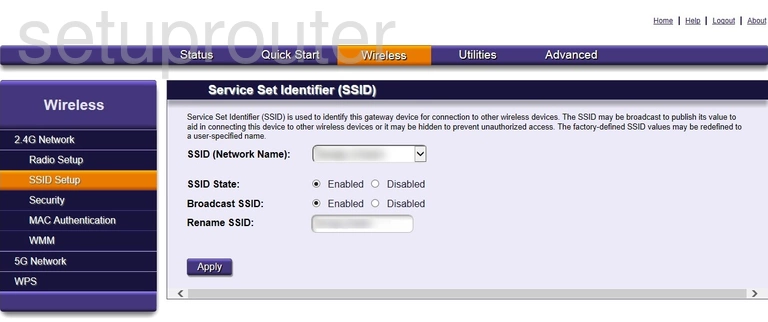
On this page you can change your SSID name. This is the name you give your wireless network. Go ahead and place your cursor in the box labeled Rename SSID. Type in a new name for your network. When doing this we advise against using personal or router specific information. Learn more about SSIDs in our wireless names guide.
The paragraph above the settings in this particular router sounds ominous to those of you who don't know the difference between broadcasting and not broadcasting your SSID. If you decide to hide your SSID from wireless devices by clicking the Disabled option next to Broadcast SSID you are simply making it more difficult to sign in to your network. If someone is determined to crack your network they have the capability to find hidden networks. The key to making your network secure is the network password not hiding your SSID.
When you have changed your SSID click the Apply button at the bottom of the page. Then in the left sidebar click the link titled Security.
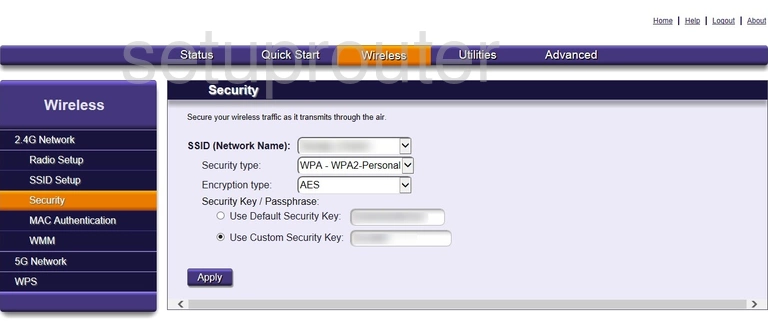
First choose the SSID you just created from the drop down list labeled SSID (Network Name).
Next is the Security Type. Select the option of WPA2-Personal for the strongest encryption available today. Learn more in our WEP vs. WPA guide.
Set the Encryption Type to AES.
Now set the Security Key/Passphrase. This is the true key to keeping your network secure. If someone can crack this password they have access to your network. Select the radio button labeled Use Custom Security Key. Then create a strong complex password using at least 14 characters. Make sure to use a mix of numbers, symbols, and letters. The more random a password looks the stronger it is. Learn more in our Choosing a Strong Password guide.
When you are happy with your changes click the Apply button at the bottom of the page.
That's it. Your wireless network is now secure.
Possible Problems when Changing your WiFi Settings
After making these changes to your router you will almost definitely have to reconnect any previously connected devices. This is usually done at the device itself and not at your computer.
Other Calix 844G-1 Info
Don't forget about our other Calix 844G-1 info that you might be interested in.
This is the wifi guide for the Calix 844G-1 11.1.120.10. We also have the following guides for the same router:
- Calix 844G-1 11.1.120.10 - Calix 844G-1 Login Instructions
- Calix 844G-1 11.1.120.10 - Calix 844G-1 User Manual
- Calix 844G-1 11.1.120.10 - How to Reset the Calix 844G-1
- Calix 844G-1 11.1.120.10 - Calix 844G-1 Screenshots
- Calix 844G-1 11.1.120.10 - Information About the Calix 844G-1 Router
- Calix 844G-1 12.2.12.2.3 - Login to the Calix 844G-1
- Calix 844G-1 12.2.12.2.3 - Information About the Calix 844G-1 Router
- Calix 844G-1 12.2.12.2.3 - Reset the Calix 844G-1